Licenses
The Licenses tab allows you to review the status of your current licenses, update them and add new licenses. To learn about Netwrix Auditor licenses, refer to the following Netwrix Knowledge Base article: Netwrix Auditor Licensing FAQs.
Follow the steps to update or add a license.
Step 1 – Click Update.
Step 2 – In the dialog that opens, do one of the following:
- Select Load from file, click Browse and point to a license file received from your sales representative.
- Select Enter manually and type in your company name, license count and license codes.
Notes for Managed Service Providers
Being a Managed Service Provider (MSP) you are supplied with a special MSP license that allows you to deploy Netwrix Auditor on several servers with the same license key. In this case the license count is based on total number of users across all managed client environments.
MSP billing is calculated based on the arithmetic average of the number of licenses used in that month. This is determined by the following formula:
(LicensesUsedOnDay1 + LicensesUsedOnDay2 … LicensesUsedOnDay29 + LicensesUsedOnDay30) / 30
To ensure that licenses are calculated correctly (per heartbeat) by Netwrix, perform the following steps.
Step 1 – Create organizational units within audited domains and add there service accounts you want to exclude from license count.
Step 2 – On the computer where Auditor Server resides, navigate to Netwrix Auditor installation folder\Netwrix Auditor\Administrative Console and locate MSP.xml.
Step 3 – In MSP.xml, provide the following:
-
CustomInstanceIdentificator – It is used to identify a server where Netwrix Auditor Server is installed. It can be any custom name, for example a server name, code name or any other name you use to distinguish one server from another (e.g., ABCServer).
NOTE: Netwrix recommends you to assign a unique identifier for each client. This information is stored in the Netwrix Partner Portal and helps you identify each instance when you invoice customers for Netwrix services.
Netwrix gathers the following information about MSP licenses: identifier, license key and license count.
-
ServiceAccount Path – It is a path to OU that contains service accounts. You can add several OUs to MSP.xml, one per line.
For example:
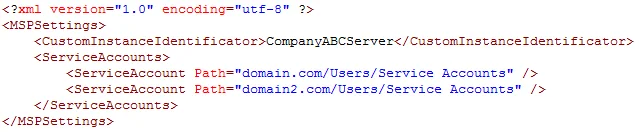
NOTE: MSP.xml file must be formatted in accordance with XML standard. If company name (used as identifier) or service account path includes & (ampersand), " (double quotes) or ' (single quotes), < (less than), > (greater than) symbols, they must be replaced with corresponding HTML entities.
RECOMMENDED: Netwrix recommends avoiding special characters since some web browsers (e.g., Internet Explorer 8) have troubles processing them.
| Symbol | XML entity |
|---|---|
| & e.g., Ally & Sons | & e.g., Ally & Sons |
| " e.g., Domain1\Users"Stars" | " e.g., Domain1\Users"Stars" |
| ' e.g., Domain1\Users\O'Hara | ' e.g., Domain1\Users\O'Hara |
< e.g., Company<1 | < e.g., Company<1 |
> e.g., ID>500 | > e.g., ID>500 |
Step 4 – Navigate to Netwrix Auditor installation folder\Netwrix Auditor\Administrative Console and start Netwrix.CallHome.MSPTool.exe. The tool transfers information on service accounts to Netwrix Auditor. Netwrix Auditor uses this information to exclude service accounts from license count so that only heartbeat users will be calculated.
NOTE: You must run Netwrix.CallHome.MSPTool.exe every time you update MSP.xml.
The appearance of the license will be reflected in the MSP portal.