Additional Configuration to Review Changes Made via Exchange Server
If you have an on-premises Exchange server in your Active Directory domain, consider that some changes can be made through this Exchange server. To be able to audit and report who made those changes, make sure that the account used for data collection meets one of the following requirements:
- Membership in the Organization Management or Records Management group
OR
- The Audit Logs management role (see the Assign Management Roles topic for additional information)
You will also need to configure Exchange Administrator Audit Logging (AAL) settings. See the Exchange Administrator Audit Logging Settings topic for additional information.
Additional Configuration for Domain Controller's Event Logs Auto-backup
The following is required if auto-backup is enabled for the domain controller event logs:
- Permissions to access the HKEY_LOCAL_MACHINE\System\CurrentControlSet\Services\EventLog\Security registry key on the domain controllers in the target domain. See the Assign Permission to Read the Registry Key topic for additional information.
- Membership in one of the following groups: Administrators, Print Operators, or Server Operators
- Read/Write share permission and Full control security permission on the logs backup folder.
Considerations for gMSA Account
If you are using gMSA for data collection, consider that AAL event data collection from your on-premise Exchange server will not be possible.
Thus, changes made to your Active Directory domain via that Exchange server will be reported with
domain\Exchange_server_name$ instead of the initiator (user) name in the "Who" field of reports,
search results and activity summaries.
Configure Manage Auditing and Security Log Policy
Perform this procedure only if the account selected for data collection is not a member of the Domain Admins group. Follow the steps:
Step 1 – Open the Group Policy Management console on any domain controller in the target domain: navigate to Start > Windows Administrative Tools (Windows Server 2016 and higher) or Administrative Tools (Windows 2012) Group Policy Management.
Step 2 – In the left pane, navigate to Forest: <forest_name> > Domains > <domain_name>
> Domain Controllers. Right-click the effective domain controllers policy (by default, it is the
Default Domain Controllers Policy), and select Edit from the pop-up menu.
Step 3 – In the Group Policy Management Editor dialog, expand the Computer Configuration node on the left and navigate to Policies > Windows Settings > Security Settings > Local Policies.
Step 4 – On the right, double-click the User Rights Assignment policy.
Step 5 – Locate the Manage auditing and security log policy and double-click it.
Step 6 – In the Manage auditing and security log Propertiesanage auditing and security log Properties dialog, click Add User or Group, specify the user that you want to define this policy for.
Step 7 – Run the following command to update group policy: gpupdate /force
Step 8 – Type repadmin /syncall command and press Enter for replicate GPO changes to other
domain controllers.
Step 9 – Ensure that new GPO settings applied on any audited domain controller.
Grant Permissions for Deleted Objects Container
Perform this procedure only if the account selected for data collection is not a member of the Domain Admins group. Follow the steps:
Step 1 – Log on to any domain controller in the target domain with a user account that is a member of the Domain Admins group.
Step 2 – Navigate to Start > Run and type cmd.
Step 3 – Input the following command: dsacls `<deleted_object_dn>` /takeownership
where deleted_object_dn is the distinguished name of the deleted directory object.
For example: dsacls "CN=Deleted Objects,DC=Corp,DC=local" /takeownership
Step 4 – To grant permission to view objects in the Deleted Objects container to a user or a group, type the following command:
dsacls `<deleted_object_dn>` /G `<user_or_group>`:`<Permissions>`
where deleted_object_dn is the distinguished name of the deleted directory object
and user_or_group is the user or group for whom the permission applies, and Permissions is the
permission to grant.
For example, dsacls "CN=Deleted Objects,DC=Corp,DC=local" /G Corp\jsmith:LCRP
In this example, the user CORP\jsmith has been granted List Contents and Read Property permissions for the Deleted Objects container in the corp.local domain. These permissions let this user view the contents of the Deleted Objects container, but do not let this user make any changes to objects in this container. These permissions are equivalent to the default permissions that are granted to the Domain Admins group.
Define Log On As a Batch Job Policy
On monitoring plan creation, the Log on as a batch job policy is automatically defined for the Data Processing Account as a local security policy. However, if you have the "Deny a log on as a batch job" policy defined locally or on the domain level, the local "Log on as a batch job" policy will be reset. In this case, redefine the "Deny log on as a batch job" policy through the "Local Security Policy" console on your computer or on the domain level through the Group Policy Management console.
You can configure this policy via the Local Security Policy snap-in or using the Group Policy Management console.
Configure the Log On As a Batch Job policy via Local Security Policy Snap-in
Follow the steps to configure the Log On As a Batch Job policy via Local Security Policy snap-in.
Step 1 – On any domain controller in the target domain, open the Local Security Policy snap-in: navigate to Start > Windows Administrative Tools and select Local Security Policy.
Step 2 – In the Local Security Policy snap-in, navigate to Security Settings > Local Policies > User Rights Assignment and locate the Log on as a batch job policy.
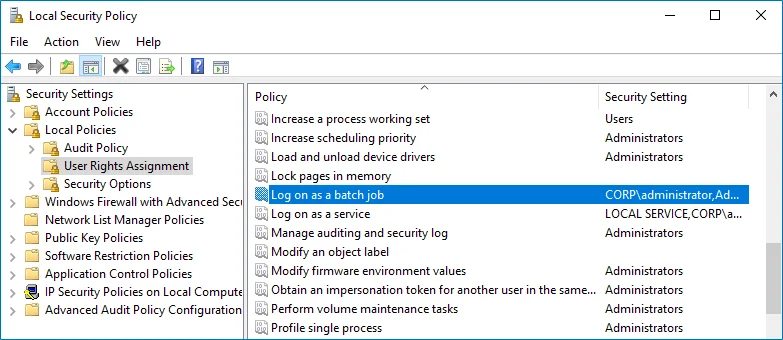
Step 3 – Double-click the Log on as a batch job policy, and click Add User or Group. Specify the account that you want to define this policy for.
Configure the Log On As a Batch Job Policy Using the Group Policy Management Console
Perform this procedure only if the account selected for data collection is not a member of the Domain Admins group. Follow the steps:
Step 1 – Open the Group Policy Management console on any domain controller in the target domain: navigate to Start > Windows Administrative Tools (Windows Server 2016/2019) or Administrative Tools (Windows 2012 R2 and below) > Group Policy Management.
Step 2 – In the left pane, navigate to Forest: <forest name> > Domains > <domain name> >
Domain Controllers. Right-click the effective domain controllers policy (by default, it is the
Default Domain Controllers Policy), and select Edit.
Step 3 – In the Group Policy Management Editor dialog, expand the Computer Configuration node on the left and navigate to Policies > Windows Settings > Security Settings > Local Policies.
Step 4 – On the right, double-click the User Rights Assignment policy.
Step 5 – Locate the Log on as a batch job policy and double-click it.
Step 6 – In the Log on as a batch job Properties dialog, click Add User or Group and specify the user that you want to define this policy for.
Step 7 – Navigate to Start > Run and type cmd. Input the gpupdate /force command and press
Enter. The group policy will be updated.
Step 8 – Type repadmin /syncall command and press Enter for replicate GPO changes to other
domain controllers.
Step 9 – Ensure that new GPO settings applied on any audited domain controller.
Assign Permission to Read the Registry Key
This permission is required only if the account selected for data collection is not a member of the Domain Admins group.
This permission should be assigned on each domain controller in the audited domain, so if your domain contains multiple domain controllers, it is recommended to assign permissions through Group Policy, or automatically using Audit Configuration Assistant.
To assign permissions manually, use the Registry Editor snap-in or the Group Policy Management console.
Assign Permission Via the Registry Editor Snap-in
Follow the steps to assign permission via the Registry Editor snap-in:
Step 1 – On your target server, open Registry Editor: navigate to Start > Run and type "regedit".
Step 2 – In the left pane, navigate to HKEY_LOCAL_MACHINE\SYSTEM\CurrentControl Set\Services\EventLog\Security.
Step 3 – Right-click the Security node and select Permissions from the pop-up menu.
Step 4 – Click Add and enter the name of the user that you want to grant permissions to.
Step 5 – Check Allow next to the Read permission.
Step 6 – For auditing Logon Activity, you also need to assign the Read permission to the HKEY_LOCAL_MACHINE\SECURITY\Policy\PolAdtEv registry key.
To assign permission using the Group Policy Management console
Assign Permission Using the Group Policy Management Console
Follow the steps to assign permission using the Group Policy Management console:
Step 1 – Open the Group Policy Management console on any domain controller in the target domain: navigate to Start > Windows Administrative Tools (Windows Server 2016/2019) or Administrative Tools (Windows 2012 R2 and below) > Group Policy Management.
Step 2 – In the left pane, navigate to Forest: <forest name> > Domains > <domain name> >
Domain Controllers. Right-click the effective domain controllers policy (by default, it is the
Default Domain Controllers Policy), and select Edit .
Step 3 – In the Group Policy Management Editor dialog, expand the Computer Configuration node on the left and navigate to Policies > Windows Settings > Security Settings > Registry.
Step 4 – Right-click in the pane and select Add Key.
Step 5 – Navigate to HKEY_LOCAL_MACHINE\SECURITY\Policy\PolAdtEv and click OK.
Step 6 – Click Add and enter the name of the user that you want to grant permissions to and press Enter.
Step 7 – Check Allow next to the "Read" permission and click OK
Step 8 – In the pop-up window, select Propagate inheritable permissions to all subkeys and click OK.
Step 9 – Repeat the steps 4-8 for keys below:
HKEY_LOCAL_MACHINE\SYSTEM\CurrentControlSet\Control\SecurePipeServers\winreg;HKEY_LOCAL_MACHINE\SYSTEM\CurrentControlSet\Services\EventLog\Security.
Step 10 – Close the Group Policy Management console.
Step 11 – Navigate to Start > Run and type cmd. Input the gpupdate /force command and
press Enter. The group policy will be updated.
Step 12 – Type repadmin /syncall command and press Enter for replicate GPO changes to other
domain controllers.
Step 13 – Ensure that new GPO settings were applied to the domain controllers.
Configure Advanced Audit Policies
You can configure advanced audit policies instead of basic domain policies to collect Active Directory changes with more granularity. Either basic or advanced audit policies must be configured to track changes to accounts and groups, and to identify workstations where changes were made.
Perform the following procedures:
To configure security options
Using both basic and advanced audit policies settings may lead to incorrect audit reporting. To force basic audit policies to be ignored and prevent conflicts, enable the Audit: Force audit policy subcategory settings to override audit policy category settings option.
To do it, perform the following steps:
-
Open the Group Policy Management console on any domain controller in the target domain: navigate to Start > Windows Administrative Tools (Windows Server 2016 and higher) or Administrative Tools (Windows 2012) Group Policy Management.
-
In the left pane, navigate to Forest:
<forest_name>> Domains ><domain_name>> Domain Controllers. Right-click the effective domain controllers policy (by default, it is the Default Domain Controllers Policy), and select Edit from the pop-up menu. -
In the Group Policy Management Editor dialog, expand the Computer Configuration node on the left and navigate to Policies → Windows Settings → Security Settings → Local Policies → Security Options.
-
Locate the Audit: Force audit policy subcategory settings to override audit policy category settings and make sure that policy setting is set to "Enabled".
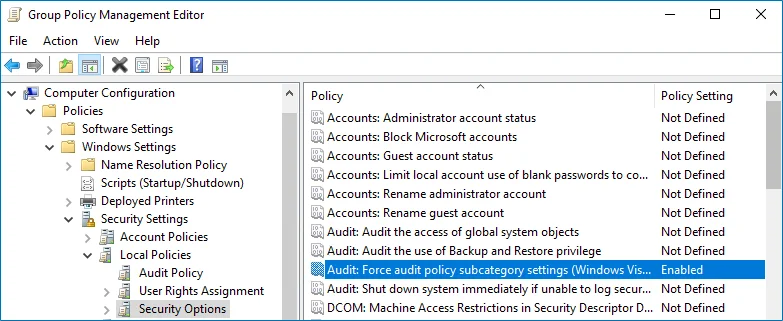
-
Run the following command to update group policy:
gpupdate /force
To configure advanced audit policies
-
Open the Group Policy Management console on any domain controller in the target domain: navigate to Start > Windows Administrative Tools (Windows Server 2016 and higher) or Administrative Tools (Windows 2012) Group Policy Management.
-
In the left pane, navigate to Forest:
<forest_name>> Domains ><domain_name>> Domain Controllers. Right-click the effective domain controllers policy (by default, it is the Default Domain Controllers Policy), and select Edit from the pop-up menu. -
In the Group Policy Management Editor dialog, expand the Computer Configuration node on the left and navigate to Policies → Windows Settings → Security Settings → Advanced Audit Policy Configuration → Audit Policies.
-
Configure the following audit policies.
Policy Subnode Policy Name Audit Events Account Management - Audit Computer Account Management - Audit Distribution Group Management - Audit Security Group Management - Audit User Account Management "Success" DS Access Audit Directory Service Access "Success" Logon/Logoff - Audit Logoff - Audit Logon These policies are only required to collect the information on the originating workstation, i.e., the computer from which a change was made. "Success" 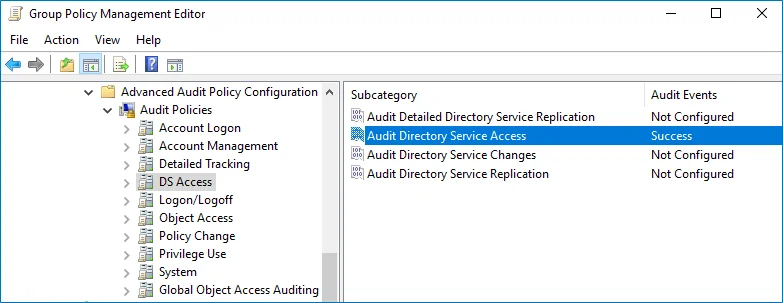
-
Run the following command to update group policy:
gpupdate /force
Active Directory: Automatic Configuration
This is a recommended method of applying Active Directory audit settings required by Auditor to monitor your AD domain. With this approach, the program will check your current audit settings at each data collection session and adjust them if necessary.
To adjust audit settings automatically, do any of the following:
- When creating a new monitoring plan, at the first step of the wizard select the Adjust audit settings automatically option. See the Create a New Monitoring Plan topic for additional information.

- For the existing monitoring plan, modify data collection settings for Active Directory data
source, selecting Adjust audit settings automatically option.
See the Manage Data Sources and Active Directory topics for additional information. - For both new and existing monitoring plans, you can click Launch Audit Configuration Assistant (in the wizard step or in the plan settings, respectively) to launch a special tool that can detect current infrastructure settings and adjust them as needed for monitoring. See the Audit Configuration Assistant topic for additional information.
If any conflicts are detected with your current audit settings, automatic audit configuration will not be performed. For a full list of audit settings required for Netwrix Auditor to collect comprehensive audit data and instructions on how to configure them, refer to the Active Directory topic.
See also:
Configure Basic Domain Audit Policies
Basic audit policies allow tracking changes to user accounts and groups and identifying originating workstations. You can configure advanced audit policies for the same purpose too. See the Configure Advanced Audit Policiestopic for additional information.
-
Open the Group Policy Management console on any domain controller in the target domain: navigate to Start > Windows Administrative Tools (Windows Server 2016 and higher) or Administrative Tools (Windows 2012) Group Policy Management.
-
In the left pane, navigate to Forest:
<forest_name>> Domains ><domain_name>> Domain Controllers. Right-click the effective domain controllers policy (by default, it is the Default Domain Controllers Policy), and select Edit from the pop-up menu. -
In the Group Policy Management Editor dialog, expand the Computer Configuration node on the left and navigate to Policies → Windows Settings → Security Settings → Local Policies → Audit Policy.
-
Configure the following audit policies.
Policy Audit Events Audit account management "Success" Audit directory service access "Success" Audit logon events "Success" 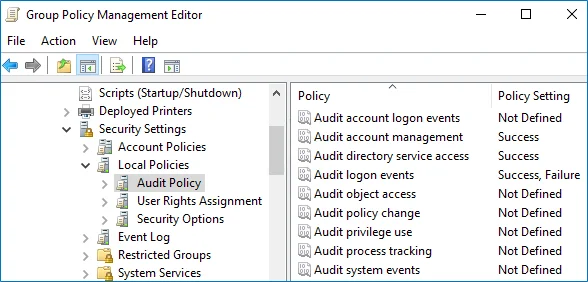
The Audit logon events policy is only required to collect the information on the originating workstation, i.e., the computer from which a change was made. This functionality is optional and can be disabled.
-
Run the following command to update group policy:
gpupdate /force
Active Directory: Manual Configuration
To configure your domain for monitoring manually, you will need:
-
Group Policy Management Console — Required if you plan to perform configuration steps from a domain controller
-OR-
-
ADSI Edit — Required if you plan to perform configuration steps from a server other than domain controller
NOTE: If these tools are not installed, refer to the following Microsoft articles:
Follow the steps to configure your domain for monitoring.
Step 1 – Configure effective domain controllers policy (by default, Default Domain Controllers Policy). See the Configure Basic Domain Audit Policies or Configure Advanced Audit Policies topics for additional information.
Step 2 – Configure object-level auditing. See the Configure Object-Level Auditing topic for additional information.
Step 3 – Adjust the security event log size and retention settings. See the Adjust Security Event Log Size and Retentiontopic for additional information.
Step 4 – If you have an on-premises Exchange server in your Active Directory domain, consider that some changes to AD can be made via that Exchange server. To be able to audit and report who made those changes, perform configuration steps as described in the Exchange Administrator Audit Logging Settings topic.
Optionally, you can adjust the Active Directory Tombstone Lifetime. See the Adjust Active Directory Tombstone Lifetime (optional) topic for additional information.
Also, remember to perform the following steps for AD auditing:
Step 1 – Configure Data Collecting Account, as described in the Additional Configuration to Review Changes Made via Exchange Server topic.
Step 2 – Configure required protocols and ports, as described in the Active Directory Ports topic.
Step 3 – Enable Secondary Logon Service on the computer where Netwrix Auditor Server resides.
Enable Secondary Logon Service
Follow the steps to Enable Secondary Logon Service.
Step 1 – On the computer where Auditor Server resides, navigate to Start > Windows Administrative Tools > Services.
Step 2 – In the Services dialog, locate the Secondary Logon service.
Step 3 – Right-click the service and on the General tab make sure that Startup type for this service is other than Disabled. The startup type can be either Automatic or Manual.
Configure Object-Level Auditing
Object-level auditing must be configured for the Domain partition if you want to collect information on user activity in the domain. If you also want to audit changes to AD configuration and schema, you must enable object-level auditing for Configuration and Schema partitions.
Auditing of the Configuration partition is enabled by default. See the Active Directory topic for detailed instructions on how to enable monitoring of changes to the Schema partition in the target AD domain.
Perform the following procedures to configure object-level auditing for the Domain, Configuration and Schema partitions:
- Configuring object-level auditing for the Domain partition
- Enabling object-level auditing for the Configuration and Schema partitions
Configuring object-level auditing for the Domain partition
-
Open the Active Directory Users and Computers console on any domain controller in the target domain: navigate to Start > Windows Administrative Tools → Active Directory Users and Computers.
-
In the Active Directory Users and Computers dialog, click View in the main menu and ensure that the Advanced Features are enabled.

-
Right-click the
<domain_name>node and select Properties. Select the Security tab and click Advanced. In the Advanced Security Settings for<domain_name>dialog, select the Auditing tab.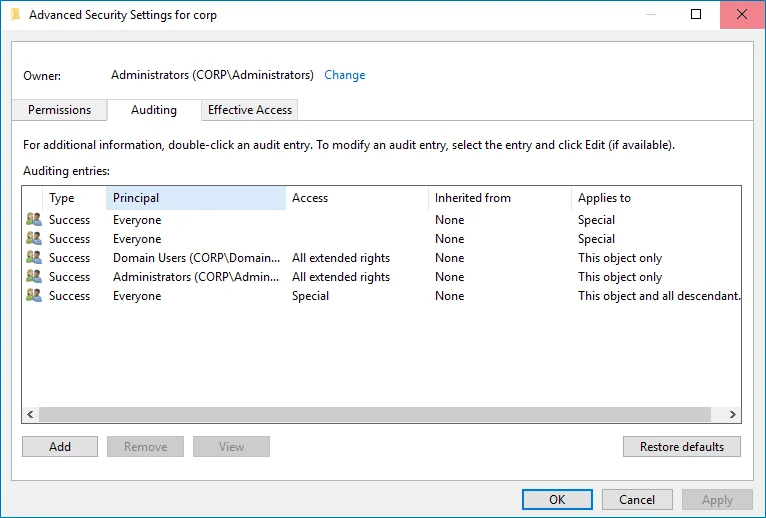
-
Do one of the following depending on the OS:
-
On pre-Windows Server 2012 versions:
-
Click Add. In the Select user, Computer, Service account, or Group dialog, type "Everyone" in the Enter the object name to select field.
-
In the Audit Entry dialog that opens, set the "Successful" flag for all access entries except the following: Full Control, List Contents, Read All Properties and Read Permissions.
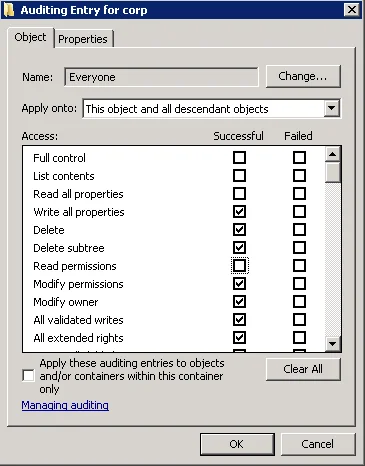
-
Make sure that the Apply these auditing entries to objects and/or containers within this container only checkbox is cleared. Also, make sure that the Apply onto parameter is set to "This object and all descendant objects".
-
-
On Windows Server 2012 and above
-
Click Add. In the Auditing Entry dialog, click the Select a principal link.
-
In the Select user, Computer, Service account, or Group dialog, type "Everyone" in the Enter the object name to select field.
-
Set Type to "Success" and Applies to to "This object and all descendant objects".
-
Under Permissions, select all checkboxes except the following: Full Control, List Contents, Read All Properties and Read Permissions.
-
Scroll to the bottom of the list and make sure that the Only apply these auditing settings to objects and/or containers within this container checkbox is cleared.
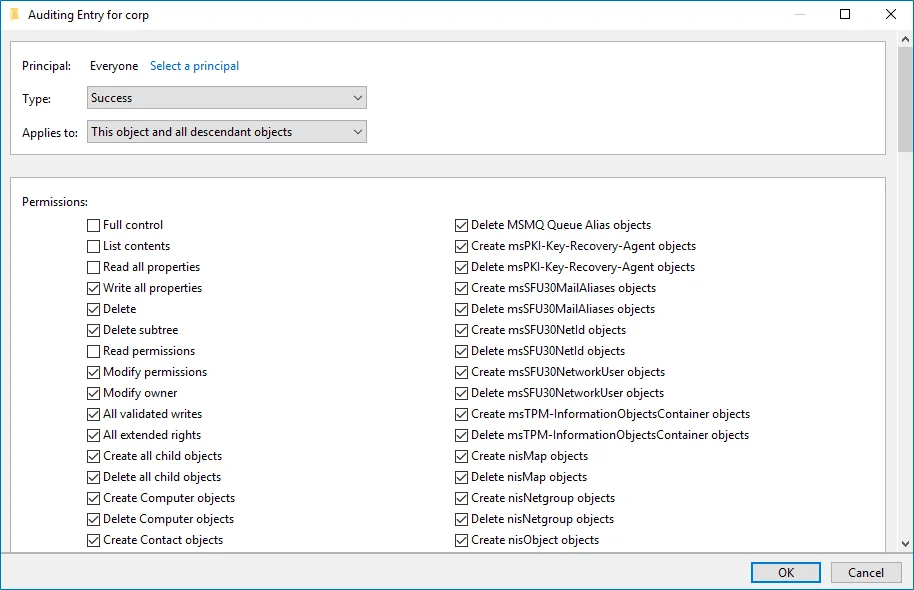
-
-
Enabling object-level auditing for the Configuration and Schema partitions
To perform this procedure, you will need the ADSI Edit utility. In Windows Server 2008 and above, this component is installed together with the AD DS role, or it can be downloaded and installed along with Remote Server Administration Tools. See the topic for additional information on how to install the ADSI Edit utility.
-
On any domain controller in the target domain, navigate to Start > Windows Administrative Tools → ADSI Edit.
-
Right-click the ADSI Edit node and select Connect To. In the Connection Settings dialog, enable Select a well-known Naming Context and select Configuration from the drop-down list.
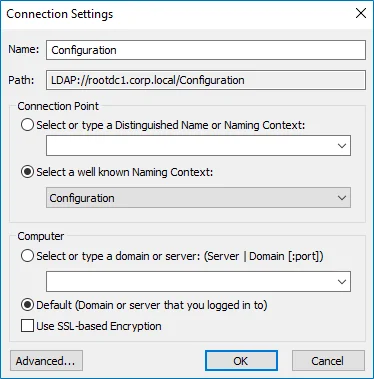
-
Expand the Configuration
<Your_Root_Domain_Name>node. Right-click the CN=Configuration, DC=<name>,DC=<name>… node and select Properties. -
In the CN=Configuration, DC=
<name>, DC=<name>Properties dialog select the Security tab and click Advanced. In the Advanced Security Settings for Configuration dialog, open the Auditing tab. -
Do one of the following depending on the OS:
-
On pre-Windows Server 2012 versions:
-
Click Add. In the Select user, Computer, Service account, or Group dialog, type "Everyone" in the Enter the object name to select field.
-
In the Audit Entry dialog that opens, set the "Successful" flag for all access entries except the following: Full Control, List Contents, Read All Properties and Read Permissions.
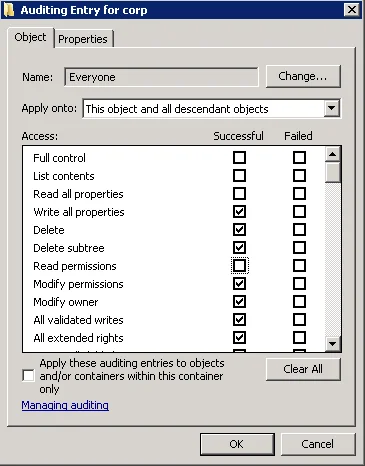
-
Make sure that the Apply these auditing entries to objects and/or containers within this container only checkbox is cleared. Also, make sure that the Apply onto parameter is set to "This object and all descendant objects".
-
-
On Windows Server 2012 and above
-
Click Add. In the Auditing Entry dialog, click the Select a principal link.
-
In the Select user, Computer, Service account, or Group dialog, type "Everyone" in the Enter the object name to select field.
-
Set Type to "Success" and Applies to to "This object and all descendant objects".
-
Under Permissions, select all checkboxes except the following: Full Control, List Contents, Read All Properties and Read Permissions.
-
Scroll to the bottom of the list and make sure that the Only apply these auditing settings to objects and/or containers within this container checkbox is cleared.
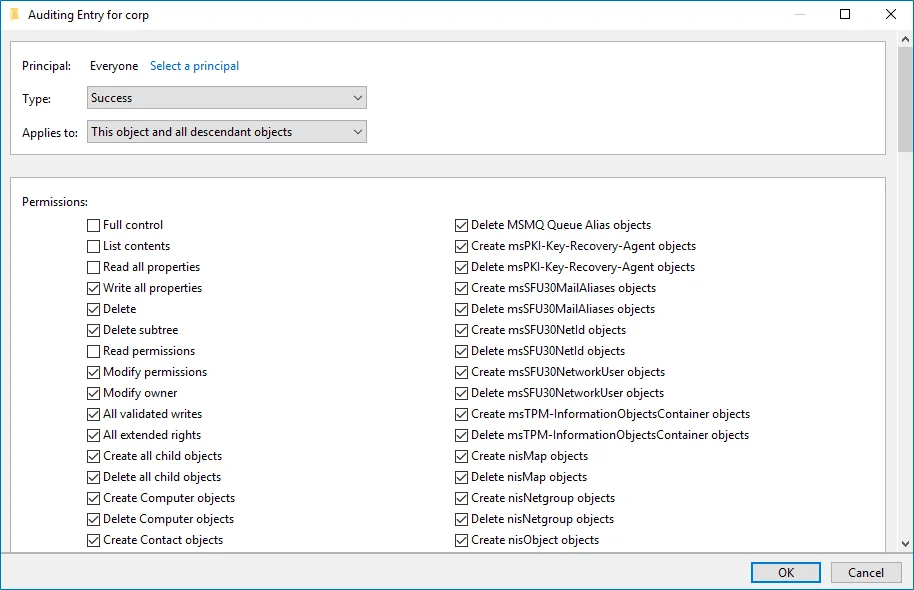
-
-
-
Repeat these steps for the Schema container if necessary.
Active Directory Registry Key Configuration
Review the basic registry keys that you may need to configure for monitoring Active Directory with Netwrix Auditor. On the computer whereNetwrix Auditor Server is installed, navigate to Start > Run and type regedit.
| Registry key (REG_DWORD type) | Description / Value |
|---|---|
| HKEY_LOCAL_MACHINE\SOFTWARE\WOW6432Node\Netwrix Auditor\AD Change Reporter | |
| CleanAutoBackupLogs | Defines the retention period for the security log backups: - 0—Backups are never deleted from Domain controllers - [X]— Backups are deleted after [X] hours |
| IgnoreAuditCheckResultError | Defines whether audit check errors should be displayed in the Activity Summary footer: - 0—Display errors - 1—Do not display errors |
| IgnoreRootDCErrors | Defines whether to display audit check errors for the root domain (when data is collected from a child domain) in the Activity Summary footer: - 0—Display errors - 1—Do not display errors |
| MonitorModifiedAndRevertedBack | Defines whether the Activity Summary must display the attributes whose values were modified and then restored between data collections: - 0—These attributes are not displayed - 1—These attributes are displayed as "modified and reverted back" |
| ProcessBackupLogs | Defines whether to process security log backups: - 0—No - 1—Yes Even if this key is set to "0", the security log backups will not be deleted regardless of the value of the CleanAutoBackupLogs key. |
HKEY_LOCAL_MACHINE\SOFTWARE\WOW6432Node\Netwrix Auditor\AD Change Reporter\<monitoring plan name> | |
| CollectLogsMaxThreads | Defines the number of Domain Controllers to simultaneously start log collection on. |
| HKEY_LOCAL_MACHINE\SOFTWARE\WOW6432Node\Netwrix Auditor\Management Console\Database settings | |
| SqlOperationTimeout | Defines the timeout for executing SQL queries such as data selection, insertion or deletion (in seconds). |
| timeout | Defines the Audit Database connection timeout (in seconds). |
Adjust Security Event Log Size and Retention
Defining the Security event log size is essential for change auditing. If the log size is insufficient, overwrites may occur before data is written to the Long-Term Archive and the Audit Database, and some audit data may be lost.
To prevent overwrites, you can increase the maximum size of the Security event log and set retention method for this log to “Overwrite events as needed”.
To adjust your Security event log size and retention method, follow the procedure described below.
To read about event log settings recommended by Microsoft, refer to the following article: Event Log.
To increase the maximum size of the Security event log and set its retention method
-
Open the Group Policy Management console on any domain controller in the target domain: navigate to Start > Windows Administrative Tools (Windows Server 2016 and higher) or Administrative Tools (Windows 2012) Group Policy Management.
-
In the left pane, navigate to Forest:
<forest_name>> Domains ><domain_name>> Domain Controllers. Right-click the effective domain controllers policy (by default, it is the Default Domain Controllers Policy), and select Edit from the pop-up menu. -
Navigate to Computer Configuration > Policies > Windows Settings > Security Settings > Event Log and double-click the Maximum security log size policy.
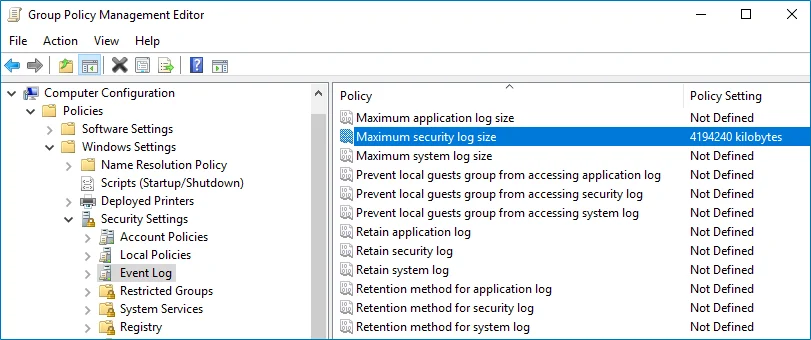
-
In the Maximum security log size Properties dialog, select Define this policy setting and set maximum security log size to 4194240 kilobytes (4GB).
-
Select the Retention method for security log policy. In the Retention method for security log Properties dialog, check Define this policy and select Overwrite events as needed.
-
Run the following command to update group policy:
gpupdate /force
If "Overwrite" option is not enough to meet your data retention requirements, you can use auto-archiving option for Security event log to preserve historical event data in the archive files. With that option enabled, you may want to adjust the retention settings for log archives (backups). Related procedures are described in the Auto-archiving Windows Security log Netwrix Knowledge Base article.
Adjust Active Directory Tombstone Lifetime (optional)
You can restore deleted Active Directory objects and their attributes using the Netwrix Auditor Object Restore for Active Directory tool shipped with Netwrix Auditor. The tool finds the information on deleted objects in the product snapshots (this data is stored in the Long-Term Archive, a local file-based storage of audit data) and AD tombstones.
To be able to restore deleted Active Directory objects longer, increase the Active Directory tombstone lifetime property (set by default to 180 days). Netwrix recommends setting it to 2 years (730 days). You can specify any number of days, but a selected value should not exceed the Long-Term Archive retention period.
Take into consideration that increasing tombstone lifetime may affect Active Directory performance and operability.
To change the tombstone lifetime attribute
To perform this procedure, you will need the ADSI Edit utility. In Windows Server 2008 and above, this component is installed together with the AD DS role, or it can be downloaded and installed along with Remote Server Administration Tools. See the topic for additional information on how to install the ADSI Edit utility.
-
On any domain controller in the target domain, navigate to Start > Windows Administrative Tools > ADSI Edit.
-
Right-click the ADSI Edit node and select Connect To. In the Connection Settings dialog, enable Select a well-known Naming Context and select Configuration from the drop-down list.
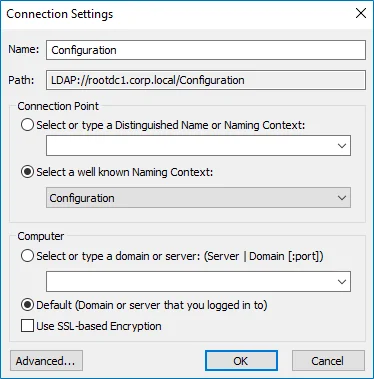
-
Navigate to Configuration
<Your_Root_Domain_Name>> CN=Configuration,DC=<name>,DC=<name>> CN=Services > CN=Windows NT > CN=Directory Service. Right-click it and select Properties from the pop-up menu. -
In the CN=Directory Service Properties dialog, locate the tombstoneLifetime attribute in the Attribute Editor tab.
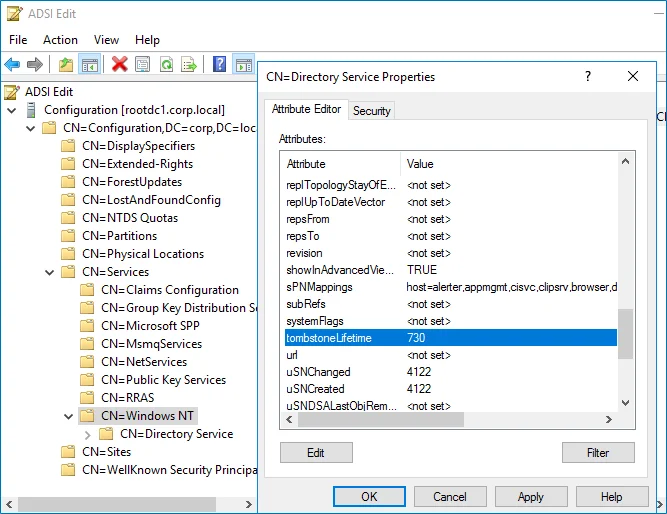
-
Click Edit. Set the value to "730" (which equals 2 years).