Custom Search-Based Reports
Netwrix Auditor allows you to save your favorite searches as reports to access them instantly. For your convenience, the product provides predefined templates for some popular usage scenarios. You can save your custom report or use one of the templates provided by Netwrix. Navigate to Reports → Custom to review these reports. Click View to generate the selected report.
Moreover, custom reports are shared between all Netwrix Auditor clients that have access to the same Netwrix Auditor Server (the main component responsible for collecting and processing audit data).
For your convenience, you can create additional folders for your custom reports. Select Add Folder under the Custom section and specify the name for a new folder. Then, select a custom report and move it to the new folder.
The example custom report results apply to AD or Group Policy modifications by administrator.
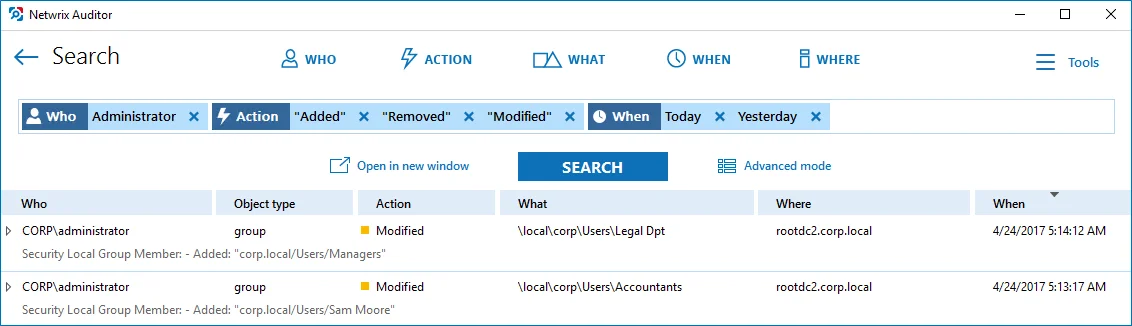
Review the following for additional information:
- To save a search as a custom report
- To modify a custom report
- To subscribe to a custom report
- To delete a custom report
To save a search as a custom report
-
On the main Netwrix Auditor page, navigate to Search.
-
Apply filters and click Search.
View and Search Collected Data how to apply filters when searching audit data.
-
Navigate to Tools and select Save as report.
-
In the Specify a name for your custom report dialog, specify a name. Make sure to specify a unique name.
To modify a custom report
-
On the main Netwrix Auditor page, navigate to Reports → Custom.
-
Select one of the custom reports in the list and review filters.
-
Click View to open search.
-
Modify filters and click Search.
View and Search Collected Data how to apply filters when searching audit data.
-
Navigate to Tools and select Save as report.
-
In the Specify a name for your custom report dialog, specify a name. Netwrix Auditor automatically offers a previously used name so that this custom report will be overwritten. If you want to save both searches, specify a unique name for a modified search.
To subscribe to a custom report
- Navigate to Reports → Custom and select the report you want to subscribe to.
- Click Subscribe and complete the Add Subscription to Search wizard.
To delete a custom report
- Navigate to Reports → Custom, select a report and click Delete.