Use Filters in Simple Mode
Filters are used to narrow your search results. To create a unique set of filters, you can:
-
Add different filters to your search. Search results will be sorted by all selected filters since they work as a logical conjunction (e.g., Who: Administrator and Action: Added).
-
Specify several values in the same filter to search for any of them (e.g., Action: Modified or Action: Removed). To do this, select a filter again and specify a new value.
Spaces do not separate values, so the whole expression will be included in your search as a single value. For example, if you want to search for any of three names, do not enter Anna Mark Bill but instead create a separate filter entry for each name.
Filter Types
| Filter | Description |
|---|---|
| Who | Filter data by user (initiator) account. Specify an account name (e.g., John) to find all entries containing it (e.g., Domain1\John, Domain1\Johnson, Domain2\Johnny, John@domain.com). For exact match, use quotation marks and provide a user name in Domain\User or UPN format (e.g., Domain1\John or John@domain.com) . |
| Action | Filter data by action type (Added, Removed, etc.) Select an action type from the list (Added, Removed, Modified, Read). For additional actions, navigate to the Advanced mode. See the Use Filters in Advanced Mode topic for additional information. |
| What | Specify an object name (e.g., Policy) to find all entries containing it (e.g., HiSecPolicy, \\FileSserver\Share\NewFolder\NewPolicy.docx, http://sharepoint/sites/collection1/Lists/Policy). Netwrix Auditor searches across all data sources. For an exact match, use quotation marks and provide an object name in the format that is typical for your data source (e.g., HiSecPolicy). |
| When | Filter data by the time interval when the change occurred. Specify a timeframe or provide a custom date range. Netwrix Auditor allows you to see changes that occurred today, yesterday, in the last 7 or 30 days, or within the specified date range. |
| Where | Specify a resource name (e.g., Enterprise) to find all entries containing it (e.g., Enterprise-SQL, FileStorage.enterprise.local). The resource name can be a FQDN or NETBIOS server name, Active Directory domain or container, SQL Server instance, SharePoint farm, VMware host, etc. Netwrix Auditor searches across all data sources. For an exact match, use quotation marks and provide a resource name in the format that is typical for your data source (e.g., Enterprise-SQL). |
Follow the steps to add a filter to your search.
Step 1 – Click a filter type icon. Enter a value you want to search for.
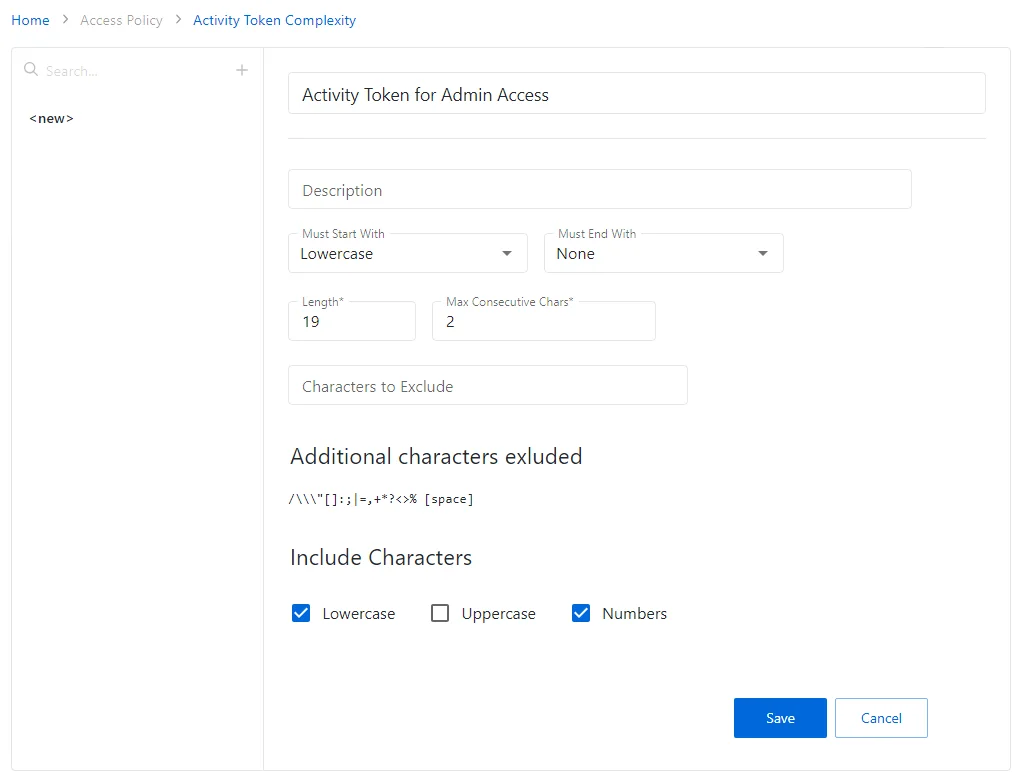
Alternatively, you can type a value directly into the Search field.
- For exact match, use quotation marks.
- To further restrict your search, right-click the value and select a filter from the pop-up menu. To search across all columns in the results view (everywhere—Who, What, Where, Action, etc.), leave it as is.
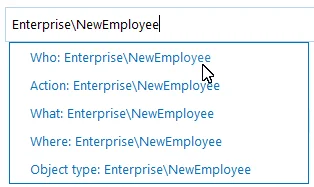
Step 2 – Click Search to apply your filters. By default, all entries that contain the filter value are shown.
Modifying and Removing Filters
| To... | Do... |
|---|---|
| Modify filter | Double-click the filter and type a new value. |
| Remove filter | Click the Close icon next to it. |
Exporting and Importing Filters
To export or import filters as regular expressions, use the Tools menu commands:
| To... | Use... |
|---|---|
| Export | Copy search — copy the search filters that are currently applied to your search. This can be helpful if you want to share your search with a colleague (e.g., by pasting it in an email) or to modify a saved search query with your current filters. |
| Import | Paste search — paste the search filters you copied before. These can be filters copied from a previous search or those someone shared with you. |
View and Search Collected Data
Netwrix Auditor delivers complete visibility into your IT infrastructure. Its convenient interactive search interface enables you to investigate incidents and browse data collected across the entire IT infrastructure. When running a search, you are not limited to a certain data source, change type, or object name. You can create flexible searches that provide you with precise results on who changed what, and when and where each change was made.
To review collected data, you must be assigned the Global administrator or Global reviewer Netwrix Auditor role. Users with the Reviewer role on a certain plan or folder have limited access to data—only within their delegated scope. See the Role-Based Access and Delegation topic for additional information.
This functionality is currently available for the following data sources:
- Active Directory
- Microsoft Entra ID (formerly Azure AD)
- Exchange
- Exchange Online
- File Servers (Windows File Servers, EMC, and NetApp)
- Network Devices
- Oracle Database
- SharePoint
- SharePoint Online
- SQL Server
- VMware
- Windows Server
- Group Policy
- Logon Activity
- User Activity (Video)
- Netwrix API—data imported to the Audit Database from other sources using Netwrix Auditor Integration API
- Netwrix Auditor Self-Audit
- Netwrix Data Classification. See Sensitive Data Discovery for more information.
Netwrix Auditor executes interactive search queries against data stored in the audit databases, that is, on data collected in the last 180 days (default retention period). If you want to investigate incidents that occurred more than 180 days ago, then you should import that data from the Long-Term Archive. See Investigations topic for additional information.
Browsing Your Audit Data
On the main Netwrix Auditor page, click
on the left.
You can add any elements (a dashboard, report, alert, risk, etc.) to the Auditor Home screen to access them instantly. See the Navigation and Customize Home Screen topics for additional information.
There you can use the UI controls to run the variety of search queries that will fecth you exactly the data you need.
-
To view all audit data stored in all Audit Databases by all monitoring plans, click Search button in the center.
Be aware that this type of search query may take time due to a large amount of data. Thus, it is recommended that instead of retrieveing a massive data set, you pre-configure your search query using filters.
By default, Netwrix Auditor shows only the top 2,000 entries in the search results.
-
To pre-configure your search query before you click Search, you can add filters. Then the search query will return only data matching your filtering criteria. See Use Filters in Simple Mode for details.
You can also use advanced filtering capabilities based on regular expressions (they involve filter fields and conditions). See Use Filters in Advanced Mode for details.
-
By default, search results are open in the same window, so the subsequent search results will overwrite the previous search results. To view them in different windows, click Open in new window.
-
In addition, you can customize your view by selecting columns to display.
Use search results for your own needs: save, share, create search-based alerts, subscribe to periodic delivery of search query results, etc. See Make Search Results Actionnable for more information.
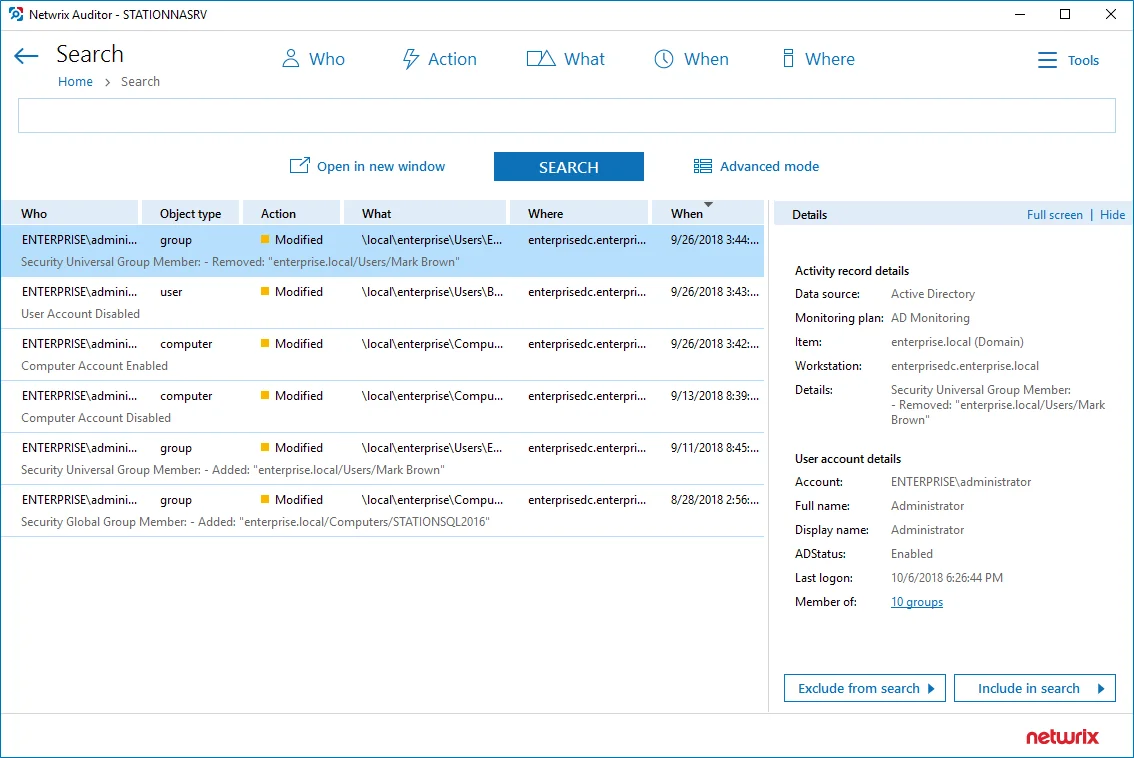
You can also use the Search window to examine details for the selected activity record, or watch a video recording (for User Ativity data).
Examining Activity Record in Detail
To work with a certain activity record:
- Select the activity record which details you want to review. Its key fields and user (initiator) account details will be displayed in the right pane.
- To display all fields and copy them if necessary, click the Full screen... link on the right.
If you are examining User Activity entries, click the Show video... link below the entry. Review details and play a video by clicking the Show video on the right.
- You can instruct Netwrix Auditor to include or exclude this activity record from the search query results, as described in the Include and Exclude Data
Customize View
Having reviewed the search results, you can modify the way the data is presented, for example, hide a column or change its position, or hide the Details pane on the right.
To modify view:
- Navigate to Tools
- Click Select columns. The dialog that opens shows the search columns currently selected for display.
- Check the columns you want to include and clear unwanted ones.
- Set the order of displayed columns using arrows on the right.
- Click Hide details if you want to hide the Details pane with the activity record and user (initiator) account details.
- To restore the original view configuration, click Restore Default.
Include and Exclude Data
Having reviewed the search results, you can proceed with your investigation by excluding or including data. Excluding a filter value is helpful if you want to skip it in your search results (e.g., a service account or trusted user account). On the other hand, including a filter value ensures that only the entries containing it will be shown (e.g., a suspicious user or potentially violated folder).
To include or exclude data
- Review your search results and locate an entry with data you want to exclude or include.
- Select this entry and review details.
- Click Exclude from search or Include to search and specify a filter value from the list.
- Click Search to update the search results.
Your exclusions and inclusions will automatically be added to the search filters, limiting the amount of data shown in the results pane.
Make Search Results Actionnable
You can export your search query results, save them as a custom report, subscribe to periodic delivery of this search results, create a search-based alert.
Navigate to Tools in the top right corner of the Search window and select the required action.
| Use... | To... |
|---|---|
| Save as report | Save your search results as custom reports. |
| Create alert | Create an alert with the same set of filters you have just specified for your search. |
| Subscribe | Create subscription for periodic delivery of the search query results. Subscription to the search results is not the same as creation of a custom report using this search. |
| Export data | Save your search results as a .pdf or .csv file. All audit data from your search query results will be exported (unlike the interactive view which is limited to the top 2,000 entries). When exporting large amount of data (e.g., changes made by a newly retired employee during the last 8 months), it is recommended to use .csv format. |
Troubleshooting Tips
If you do not see the expected information in search results, try the following:
- Verify the Audit Database retention and SQL Server settings.
- Make sure that data collection is configured properly in the monitoring plan settings.
- Check the required audit settings in your monitored infrastructure.
- Verify the data collecting account.
See next: