Activity Summary Email
Activity Summary email is generated automatically by Netwrix Auditor and lists all changes / recorded user sessions that occurred since the last Activity Summary delivery. By default, for most data sources an Activity Summary is generated daily at 3:00 AM and delivered to the specified recipients. You can also launch data collection and Activity Summary generation manually.
Notifications on user activity and event log collection (Event Log Collection Status) are a bit different and do not show changes.
The following Activity Summary example applies to Active Directory. Other Activity Summaries generated and delivered by Netwrix Auditor will vary slightly depending on the data source.
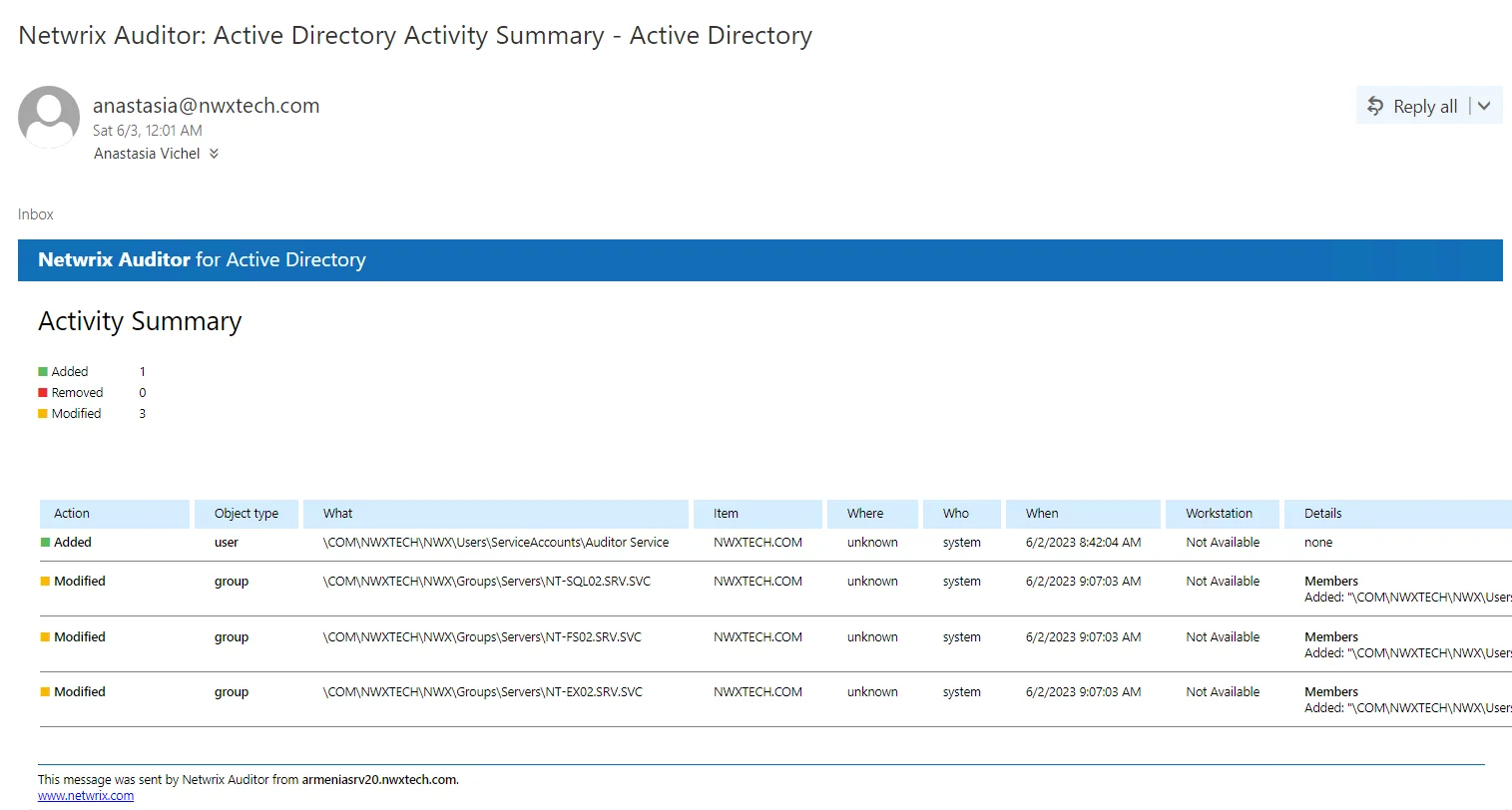
The example Activity Summary provides the following information on Active Directory changes:
| Column | Description |
|---|---|
| Action | Shows the type of action that was performed on the object. - Added - Removed - Modified - Activated (User Activity) |
| Object Type | Shows the type of the modified AD object, for example, 'user'. |
| What | Shows the path to the modified AD object. |
| Item | Shows the item associated with the selected monitoring plan. |
| Where | Shows the name of the domain controller where the change was made. |
| Who | Shows the name of the account under which the change was made. |
| When | Shows the exact time when the change occurred. |
| Workstation | Shows the name / IP address of the computer where the user was logged on when the change was made. |
| Details | Shows the before and after values of the modified AD object. |
To initiate an on-demand Activity Summary delivery, navigate to the Monitoring Plans section, select a plan, click Edit, and then select Update. A summary will be delivered to the specified reciptient, listing all activity that occurred since the last data collection.
Fine-Tune Your Plan and Edit Settings
At any time, you can review your plan settings and fine-tune Audit Database, notification and data collection settings.
To modify most plan settings, you must be assigned the Global administrator role in the product or the Configurator role on the plan. The Global reviewer or this plan's Reviewer can modify Activity Summary recipients. See the Role-Based Access and Delegation topic for additional information.
Follow the steps to edit your plan settings:
Step 1 – Select a plan in the All Monitoring Plans list and click Edit.
Step 2 – In the right pane, select Edit settings.
Step 3 – In the Plan Settings page, review the tabs and modify settings.
| Option | Description |
|---|---|
| General | |
| Name Description | Update a plan name or its description. |
| Data Collection | |
| Specify the account for collecting data - User name - Password | Specify a new user name and a password for the account that Auditor will use to collect data. Make sure the account has sufficient permissions to collect data. See the Data Collecting Account topic for additional information about the rights and permissions, and instructions on how to configure them. |
| Audit Database | |
| Disable security intelligence and make data available only in activity summaries | Keep this checkbox cleared if you want Auditor to write data to the Audit Database. |
| Use default SQL Server settings | Select this checkbox to write data to a SQL Server instance with connection parameters as shown in Settings > Audit Database. See the Audit Database topic for additional information. |
| Specify custom connection parameters | Specify this option to use non-default settings (e.g., use a different authentication method or user). Make sure to store data on the same SQL Server instance. Otherwise some data may become unavailable for search and reporting. |
| Notifications | |
| Specify Activity Summary delivery schedule | Configure how often you want to receive an Activity Summary. By default, it is delivered once a day, at 3 AM. You can specify custom delivery time and frequency (e.g., every 6 hours starting 12 AM—at 12 AM, 6 AM, 12 PM, 6 PM). |
| Customize notifications | By default, Activity Summary lists changes and activity in email body. For most data sources, if an Activity Summaries contains more than 1,000 activity records, these records are sent as a CSV attachment, bigger attachments are compressed in ZIP files. - Attach Activity Summary as a CSV file—You can configure Auditor to always send emails with attachments instead of listing activity and changes in email body. - Compress attachment before sending—You can configure Auditor to always compress attachments in a ZIP file, irrespective of its size and number of activity records. |
| Specify the recipients who will receive daily activity summaries | Modify a list of users who will receive daily activity summaries. Click Add Recipient and provide email address. RECOMMENDED: click Send Test Email. The system will send a test message to the specified email address and inform you if any problems are detected. |