Inactive User Tracker
Auditor Inactive User Tracker standalone tool discovers inactive user and computer accounts. It performs the following tasks:
-
Checks the managed domain or specific organizational units by inquiring all domain controllers, and sends reports to managers and system administrators listing all accounts that have been inactive for the specified number of days.
-
Automatically deactivates inactive accounts by settings a random password, disabling, deleting or moving them to a specified organizational unit.
NOTE: The password that is generated will contain uppercase and lowercase letters, numbers and special characters. The default value for the password length is 15 characters. You can modify this password any time by configuring registry keys. See the Registry Keys topic for additional information.
-
Windows Server 2022
-
Windows Server 2019
-
Windows Server 2016
-
Windows Server 2012 R2
-
Windows Server 2012
-
Windows Server 2008 R2
-
Windows Server 2008
Create Monitoring Plan to Audit Inactive Users
Follow the steps to create a monitoring plan to audit inactive users.
Step 1 – Navigate to Start > Netwrix Auditor > Netwrix Auditor Inactive Users Tracker.
Step 2 – On the main page, you will be prompted to select a monitoring plan. Click Add to add a new monitoring plan.
Step 3 – Configure basic parameters as follows:
| Option | Description |
|---|---|
| Enable inactive user tracking | Select the checkbox to discover inactive users in your Active Directory domain. |
| Audited domain | Specify domain name in the FQDN format. |
| Send report to administrators | Enable this option and specify one or several email addresses for administrators to receive daily reports with a list of inactive users. Use semicolon to separate several addresses. |
Step 4 – Navigate to the General tab and complete the following fields:
| Option | Description |
|---|---|
| Specify account which will be used to collect data: - User name - Password | Enter the account which will be used for data collection. See theData Collecting Account topic for additional information about the full list of the rights and permissions for the account. |
| Consider user inactive after | Specify account inactivity period, after which a user is considered to be inactive. |
| Customize the report template | Click Edit to edit the notification template, for example, modify the text of the message. You can use HTML tags when editing a template. |
| Attach report as a CSV files | Select this option to receive reports attached to emails as CSV files. |
The following variables can be used in the Inactive User Tracker message templates:
| mpName | Monitoring Plan Name |
| sAMAccountName | Account Name |
| sAMAccountType | Account Type |
| inactivityTime | Inactivity Time |
| accountAge | Account Age |
| performedAction | Performed Action |
Step 5 – Navigate to the Actions tab and complete the following fields:
| Option | Description |
|---|---|
| Notify manager after | Specify account inactivity period, after which the account owner's manager must be notified. |
| Set random password after | Specify account inactivity period, after which a random password will be set for this account. |
| Disable accounts after | Specify account inactivity period, after which the account will be disabled. |
| Move to a specific OU after | - Specify account inactivity period, after which the account will be moved to a specified organizational unit. - OU name—Specify OU name or select an AD container using |
| Delete accounts after | Specify account inactivity period, after which the account will be removed. |
| Delete account with all its subnodes | Select this checkbox to delete an account that is a container for objects. |
| Notify managers only once | If this checkbox is selected, managers receive one notification on account inactivity and one on every action on accounts. Managers will receive a notification in the day when the account inactivity time will be the same as specified in the inactivity period settings. By default, managers receive notifications every day after the time interval of inactivity specified in the Notify managers after entry field. |
Step 6 – Navigate to the Advanced tab and complete the following fields:
| Option | Description |
|---|---|
| Filter by account name | Specify one or several user account names (e.g., *John*). Use semicolon to separate several names. Only user accounts that contain selected name will be notified and included in the administrators and managers reports. |
| Filter by organizational unit | To audit inactive users that belong to certain organizational units within your Active Directory domain, select this option and click Select OUs. In the dialog that opens, specify the OUs that you want to audit. Only users belonging to these OUs will be notified and included in the administrators and managers reports. |
| Process user accounts | Select this checkbox to audit user accounts. |
| Process computer accounts | Select this checkbox to audit computer accounts. |
Step 7 – Navigate to the Notifications tab and complete the following fields:
| Option | Description |
|---|---|
| SMTP server | Enter your SMTP server address. It can be your company's Exchange server or any public mail server (e.g., Gmail, Yahoo). |
| Port number | Specify your SMTP server port number. |
| Sender address | Enter the address that will appear in the From field. RECOMMENDED: click Send Test Email. The system will send a test message to the specified email address and inform you if any problems are detected. |
| SMTP authentication | Select this checkbox if your mail server requires the SMTP authentication. |
| User name | Enter a user name for the SMTP authentication. |
| Password | Enter a password for SMTP authentication. |
| Use Secure Sockets Layer encrypted connection (SSL) | Select this checkbox if your SMTP server requires SSL to be enabled. |
| Use implicit SSL | Select this checkbox if the implicit SSL mode is used, which means that an SSL connection is established before any meaningful data is sent. |
| Enforce certificate validation to ensure security | Select this checkbox if you want to verify security certificate on every email transmission. The option is not available for auditing User Activity as well Netwrix Auditor tools. |
| Display the following From address in email notifications | Enter the address that will appear in the "From" field in email notifications. This option does not affect notifications sent to users' managers and administrators. Before configuring the "From" field for user email notifications, make sure that your Exchange supports this option. |
Review your configuration and click Save.
Review Report on Inactive Users
Follow the steps to review report on inactive users.
Step 1 – Click Generate next to Generate report on inactive users to view report immediately.
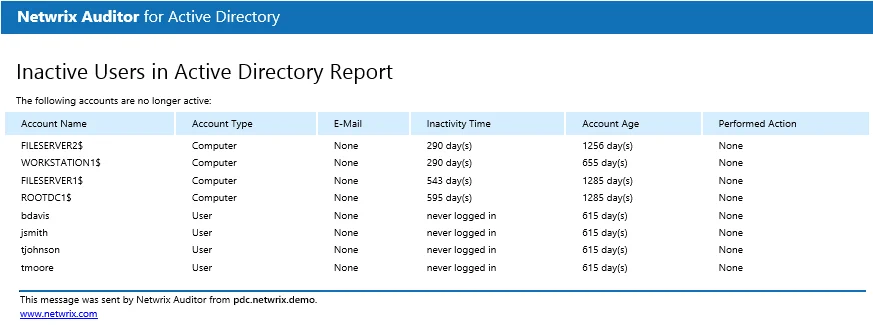
Registry Keys
Review the basic registry keys that you may need to configure for monitoring inactive users within your Active Directory domain with Netwrix Auditor. Navigate to Start > Run and type "regedit".
| Registry key (REG_DWORD type) | Description / Value |
|---|---|
HKEY_LOCAL_MACHINE\SOFTWARE\WOW6432Node\Netwrix Auditor\Inactive Users Tracker | |
| HideEmailAdditionalInfo | Defines whether to show or hide the header and footer in emails sent to managers (emails sent to administrators always have default header and footer): - 0—Show - Any other number—Hide |
| RandomPasswordLength | Defines the length of a random password to be set for inactive user. |
| WriteEventLog | Defines whether to write events to the Application Log: - 0—No - 1—Yes |
Monitoring Scope
You can fine-tune Netwrix Auditor by specifying data that you want to exclude from the Inactive User monitoring scope.
Follow the steps to exclude data from the Inactive Users monitoring scope:
Step 1 – Navigate to the %PROGRAMDATA%\Netwrix Auditor\Inactive Users Tracker folder.
Step 2 – Edit the *.txt files, based on the following guidelines:
- Each entry must be a separate line.
- A wildcard (*) is supported. You can use * for cmdlets and their parameters.
- Lines that start with the # sign are treated as comments and are ignored.
| File | Description | Syntax |
|---|---|---|
| filter.txt | Contains a list of accounts to be excluded from processing. | Username |
| omitdclist.txt | Contains a list of domain controllers to be excluded from processing. Auditor skips all automated deactivation actions for inactive accounts (disable, move, delete) even if one domain controller is unavailable during scheduled task execution. Add the unavailable domain controllers to this file to ensure Auditor functions properly. | Full DNS name or NetBIOS name IP addresses are not supported. |
| omitoulist.txt | Contains a list of organizational units to be excluded from processing. | Path *OU=OUNAME* For example: If the OU is "sampledomain.sample/sampling", the syntax should be: *OU=sampling* |