Ownership Confirmation
The reason for assigning owners to resources is to enable those resources to be included in reviews, or attestations, conducted through the application. In order for this to work, the assigned owner needs to claim that ownership responsibility. Resources that do not have confirmed owners may fall through the cracks.
NOTE: This does require the Notification settings to be configured for the Access Reviews application. See the Notifications Page topic for additional information.
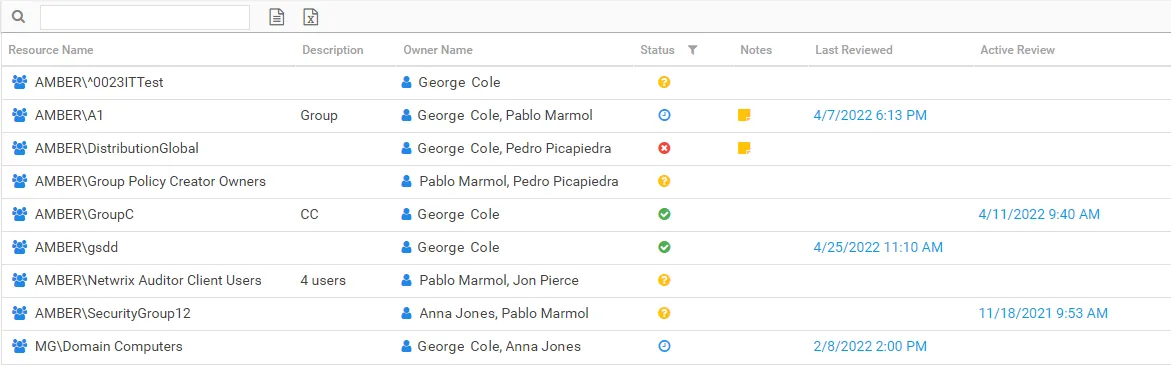
The table in the Resource Owners interface includes a Status column. The following icons appear in this column to indicate the owner confirmation status:
| Icon | Meaning | Description |
|---|---|---|
| No Status | Indicates ownership confirmation has not been requested, and there is no ownership status at this time | |
| Waiting | Indicates a request for confirmation has been sent, and you are waiting for a response from the assigned owner. Hover over the icon to view the date timestamp of the request. | |
| Confirmed | Indicates the assigned owner confirmed ownership of the resource. Hover over the icon to view the date timestamp of the confirmation. | |
| Declined | Indicates the assigned owner declined ownership of the resource. These individuals would have been asked to suggest an alternative owner. Check the Notes for the resource to view this information. Hover over the icon to view the date timestamp of the decline. Remember, a resource with declined ownership needs to be updated to assign a new owner. See the Update Resource Wizard topic for additional information. |
If multiple owners have been assigned, there is a choice for which assigned owner(s) should receive the confirmation. If multiple owners were sent the request, the column remains as a waiting symbol until the assigned Primary owner replies.
See the Confirm Ownership Wizard topic for additional information.
Ownership Confirmation Request Email
The Ownership Administrator may request ownership confirmation for a resource being managed through the Access Reviews application. As an assigned owner, you will receive the following email.
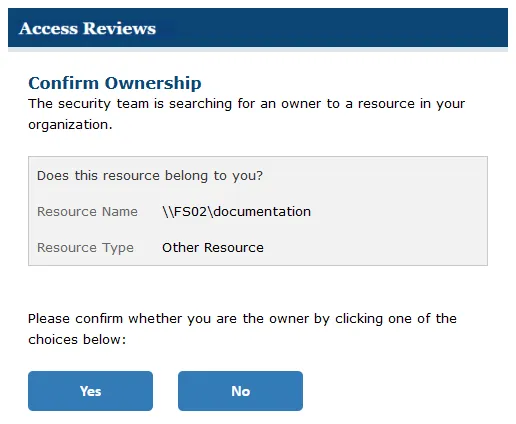
The Ownership Confirmation Request email provides buttons for confirming (Yes) or declining (No) ownership of the listed resource. You will be asked to authenticate for your response to be processed. The application will launch in your default browser. Enter your domain credentials to complete the process. One of two messages will appear according to if you confirmed or declined.
Confirmed Ownership Message
If you have accepted ownership for the assigned resource, the browser will display the following message after authentication:
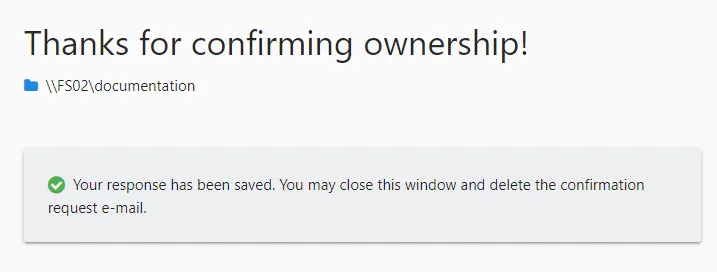
"Your response has been saved. You may close this window and delete the confirmation request e-mail."
Declined Ownership Message
If you have declined ownership for the assigned resource, the browser will display the following message after authentication:
"Before we update ownership can you suggest another owner?" Enter possible owners in the textbox. Click Submit to complete the process.
"Your response has been saved. You may close this window and delete the confirmation request e-mail."
Confirm Ownership Wizard
The Confirm Ownership wizard is opened with the Request Confirmation button in the Resource Owners interface. It can be opened for one or multiple resources.
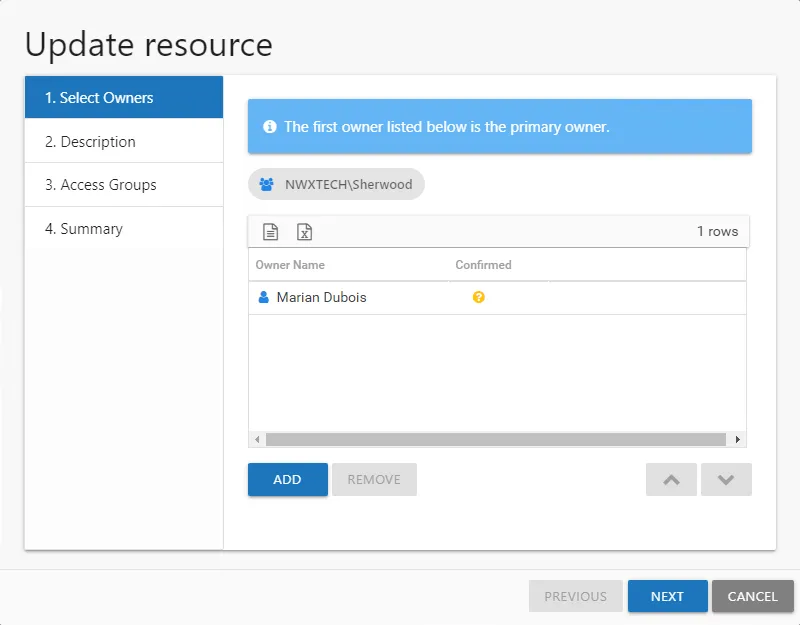
It contains one page:
-
- Select Owners — Lists the current owner(s) for each selected resource and confirmation status
Request Ownership Confirmation
Follow the steps to request ownership confirmation.
Step 1 – In the Resource Owners interface, select the desired resource or resources and click Request Confirmation. The Confirm Ownership wizard opens.
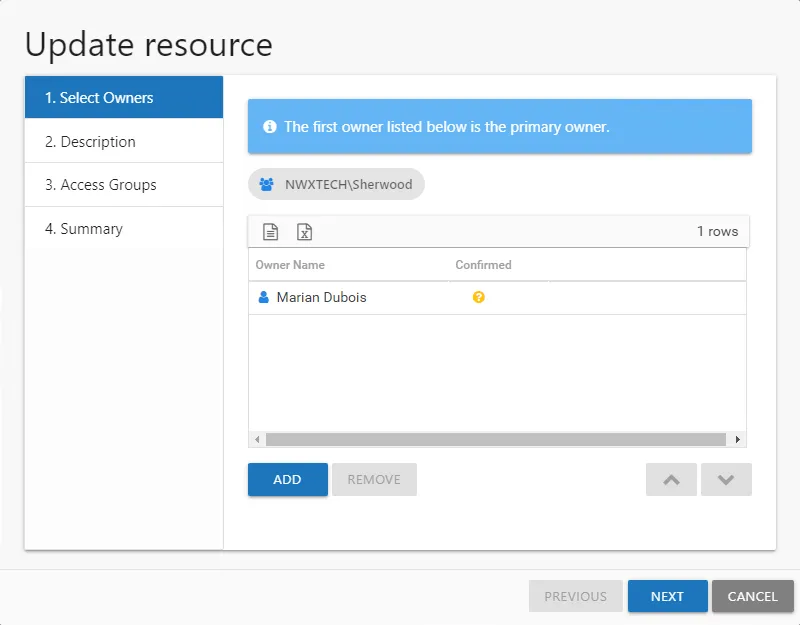
Step 2 – On the Select Owners page, you can optionally remove owners you do not want or need ownership confirmation from. Select those owners and click Remove. Those owners will not receive the confirmation email. Once the list is set as desired, click Finish. The Access Reviews application begins to send the confirmation email. The table provides the following information:
- Resource Name — The icon indicates the type of resource. The resource name includes its location, such as the UNC path for a file system resource, the URL for SharePoint resource, or Group name (e.g., [Domain][Group]).
- Owner Name — Name of the assigned owner
- Confirmed — Indicates whether or not the assigned owner has confirmed ownership of that resource. Tool-tips display when hovering over the icons indicating whether the resource ownership has been confirmed, declined, pending response, or that a confirmation has not been requested.
Step 3 – The action status displays on the page. When the owner confirmation notification has completed (100%), click Close. The Confirm Ownership wizard closes.
The selected owners receive an email from the Access Reviews application asking if they are the owner of the assigned resource. See the Ownership Confirmation Request Email topic for additional information.