Work with Collected Data
To leverage data collected with the add-on, you can do the following in Auditor:
- Search for required data. For that, start Auditor client and navigate to Search. After specifying the criteria you need, click Search. You will get a list of activity records with detailed information on who did what in the reported time period.
You might want to apply a filter to narrow down your search results to the Netwrix API data source only.
- You can also click Tools in the upper-right corner and select the command you need. For
example:
- If you want to periodically receive the report on the results of search with the specified criteria, click Subscribe. Then specify how you want the report to be delivered – as an email or as a file stored to the file share.
- To create an alert on the specific occurrences, click Create alert.
- To export filtered data to PDF or CSV, click Export data.
- You can also configure and receive alerts on the events you are interested in.
Deployment Procedure
Follow the steps to install Microsoft Copilot add-on.
Step 1 – Accept EULA.
Step 2 – Select the installation folder and click Next.
Step 3 – Click Install. The wizard will start and ask the additional parameters.
Configure Copilot for Monitoring
Follow the steps to configure Copilot for monitoring.
Step 1 – Make sure you have a storage account to store logs. To reduce the volume of the stored logs and the corresponding cost, it is recommended to create a rule in Life Cycle Management for this storage. Netwrix Auditor doesn't need historic logs, after the add-on has written them into the database. Refer to the corresponding Microsoft article for additional information.
Step 2 – Register an Azure App and grant it the following permissions:
- Microsoft.Graph — Domain.Read.All
- Office 365 Management APIs — ActivityFeed.Read
Configure the add-on
Follow the steps to configure the add-on.
Step 1 – Specify Active Directory credentials.
- Username – Provide the name of the account under which the service runs. Unless specified, the service runs under the account currently logged on.
- Password – Provide the password for the selected account.
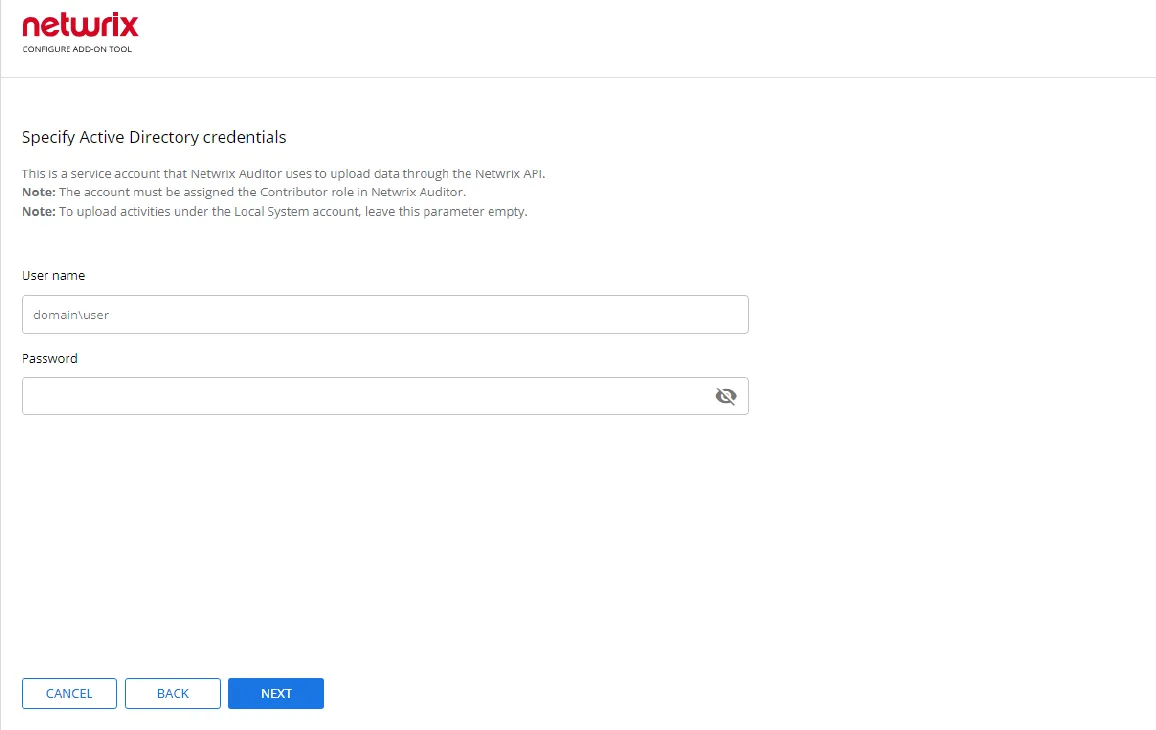
Step 2 – Enter Tenant ID, App ID and App Secret of the Azure App you registered for the add-on. Click Next.
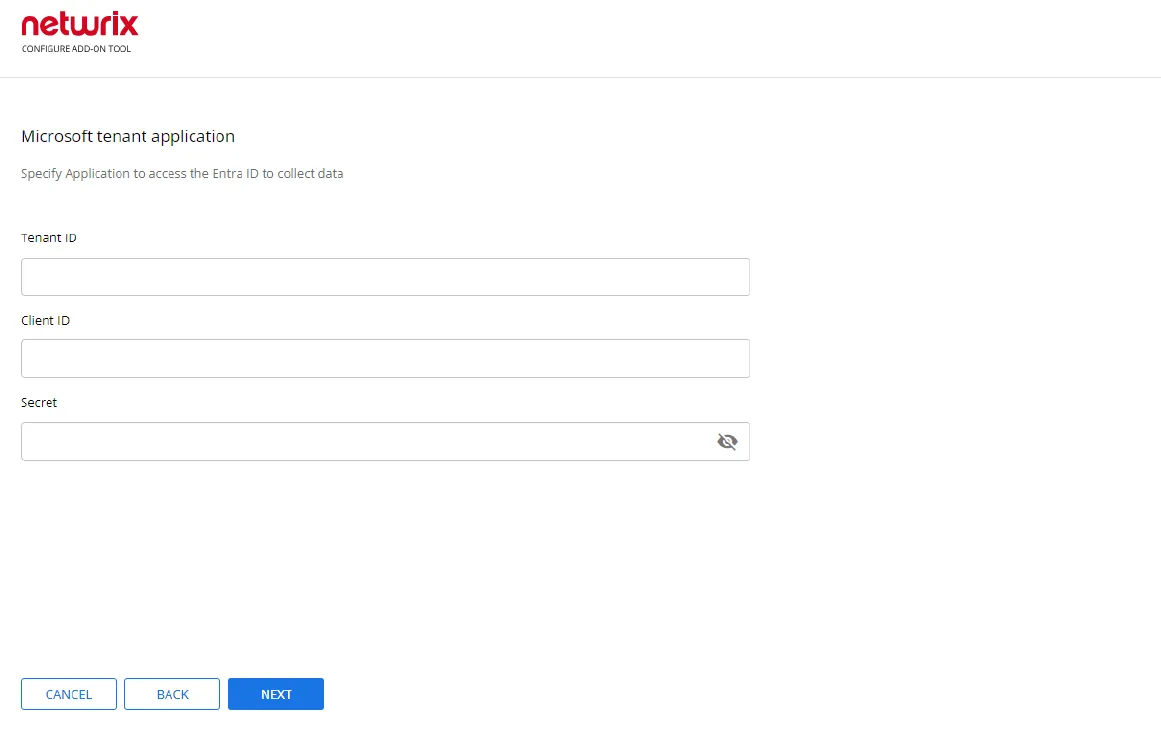
Step 3 – Click Run and close the window. The service should start the data collection now.
Copilot
Microsoft Copilot is an AI-powered assistant designed to help users in Microsoft 365 apps like Word, Excel, and Teams. It leverages large language models to assist with tasks such as generating content, analyzing data, and automating workflows.
To retrieve activity logs on Copilot interactions, the Add-on requires an Azure App registration. This allows the application to interact with Microsoft services by obtaining necessary logs and data related to Copilot activity.
The Netwrix Auditor Add-On for Microsoft Copilot works in collaboration with Netwrix Auditor. To get the add-on up and running, refer the following topics:
Prerequisites
Before running the add-on, ensure that all the necessary components and policies are configured as follows:
- The Audit Database settings are configured in Auditor Server. See the Prerequisites and Audit Database topics for additional information.
- The TCP 9699 port (default Integration API port) is open for inbound connections.
- The user writing data to the Audit Database is granted the Contributor role in Auditor. See the Role-Based Access and Delegation topic for additional information.
- Alternatively, you can grant the Global administrator role or add the user to the Netwrix Auditor Administrators group. In this case, this user will have the most extended permissions in the product.
- Active Directory Domain Services or Microsoft Entra Kerberos is used as an Identity source. See the Deployment Procedure topic for additional information.
How the Copilot Add-on Works
On a high level, the add-on works as follows:
- The add-on collects integration logs from the specified Azure storage account. This includes the information about the documents that have been used.
- The add-on reworking the collected logs into the Netwrix Auditor compatible format, which is Activity Records. Each Activity Record contains the user information, such as an account, action, time, and other details.
- Using the Integration API, the add-on sends the activity records to the Netwrix Auditor Server, which writes them to the Long-Term Archive and the Audit Database.