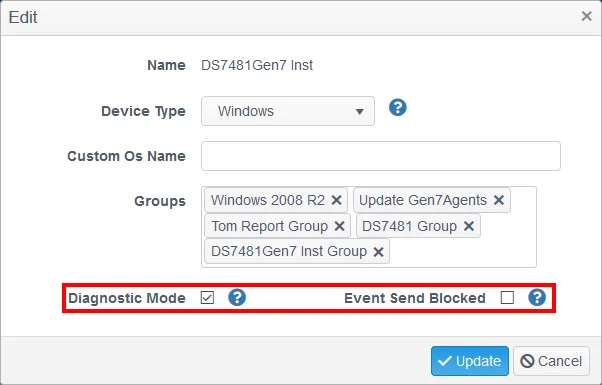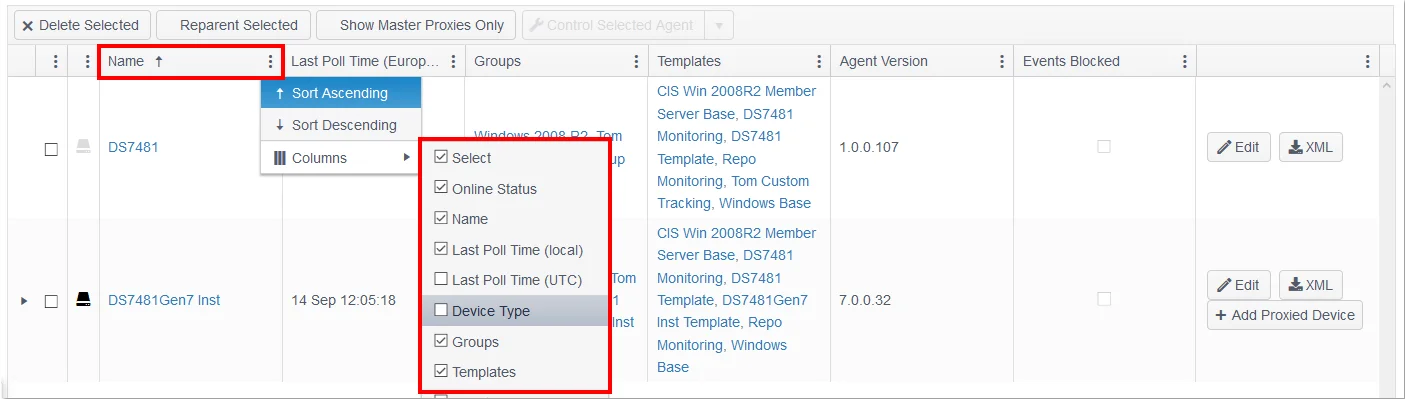title: Device Management Overview sidebar_label: Overview description: Monitor device details, group membership, planned changes, and compliance reports from the ChangeTracker Devices tab with comprehensive activity metrics.
Device Tab
The Device page provides a full summary of device details, groups membership, planned changes and configuration monitoring policy applied, events and Compliance Report results.
The Devices Tab provides a ‘Home Page’ for any selected device where full details of the Device activity, Policy Templates assigned, group membership, report history and other key metrics are collated into a single screen.
- View device inventory information and group membership.
- Complete event and report history.
- Quick access to configuration policy details via ‘Show Tracked Items’.
- View results of all past compliance reports and run new reports using ‘Run Ad Hoc compliance report’ button.
- Device inventory information and group membership.
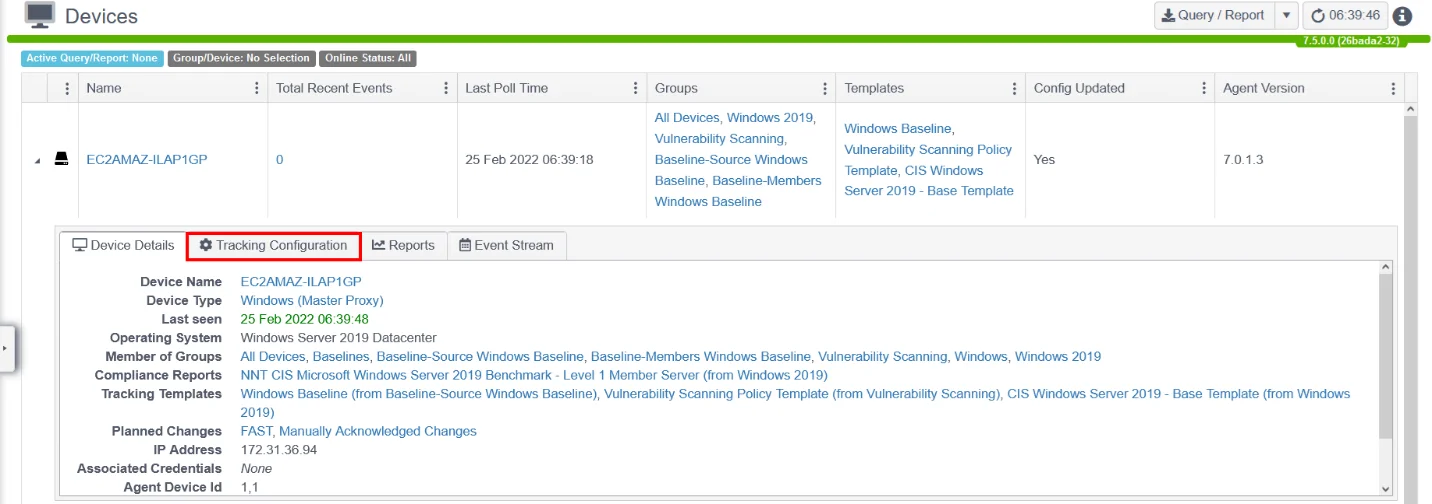
NOTE: Go to Tracking Configuration tab to see a ‘read-only’ representation of the tracking template assigned, note that this will be a merged version of all Policy Templates inherited by the device.
To view the groups that any asset is a member of, click the group name. See Settings -> Groups and show the additional group members.
To view the details of the Compliance Report applied, click Compliance Reports name. The latest compliance report will be shown.
To see more details of Config Templates or Planned Change details, just click the name of the item.
More background information on any of these screens and functions can be found in the Change Tracker Admin Guide.
The Event Stream, Configuration and Reports tabs will allow for the review of the data for the device shown.
The Configuration tab is where the currently tracked items are shown. Clicking the Start Tracker Now button will either enable or poll the device for current results.
Clicking the Report tab allows for the viewing of existing compliance reports or the option to re-run the report.
Agents and Devices
Devices will be automatically assigned to a Group as determined by results of the New Device Discovery policy report. Device attributes such as Group, Type and Credentials, or Delete Devices can be edited below.
- Devices are automatically assigned to a Device Group based on the Discovery Report results but this can be overridden herel;
- The ‘Last Poll Time’ will also filter devices on a before or after date/time;
- Click Edit to change Group Assignment and to enable Diagnostic Mode or to Block Events from the Device;
- Diagnostic Mode generates more detailed dialogue from the Agent regarding its operation, for example, Baselining progress – this is disabled by default to reduce activity and events storage;
- Event Send Block allows events to be temporarily blocked for a Device, for example, in case a misconfigured template is generating too much noise.
NOTE: Use the Filter Control Panel to allow focus on just the Devices or Groups of interest.
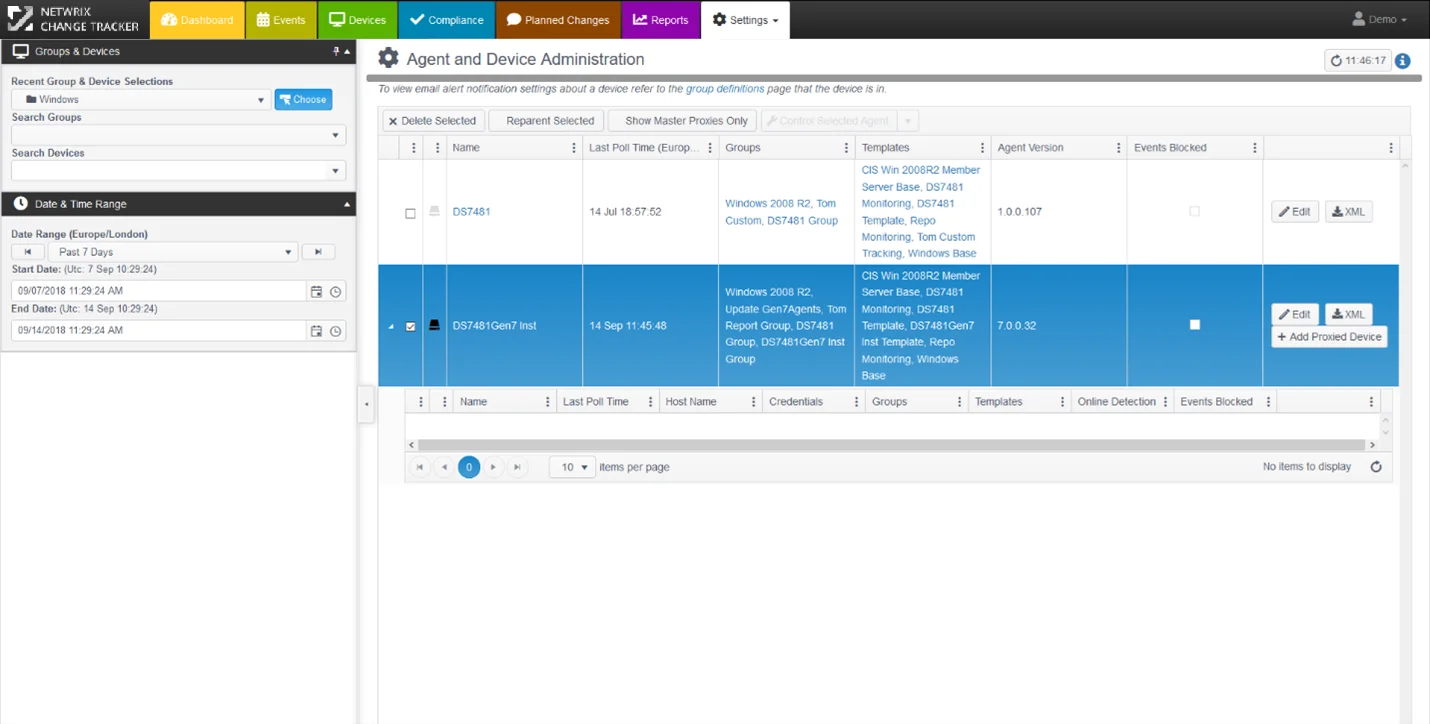
NOTE: Click on the ‘burger’ icon alongside any column heading to get a full list of column options.