title: Export Reports Options sidebar_label: Export Options description: Export filtered events and reports from ChangeTracker using the Report/Export button with various field settings and configuration options.
Export Reports
In order to export filtered events, just use the Report/Export button and menu presented. Most fields and settings are self-explanatory but those most likely to need explaining are covered below.
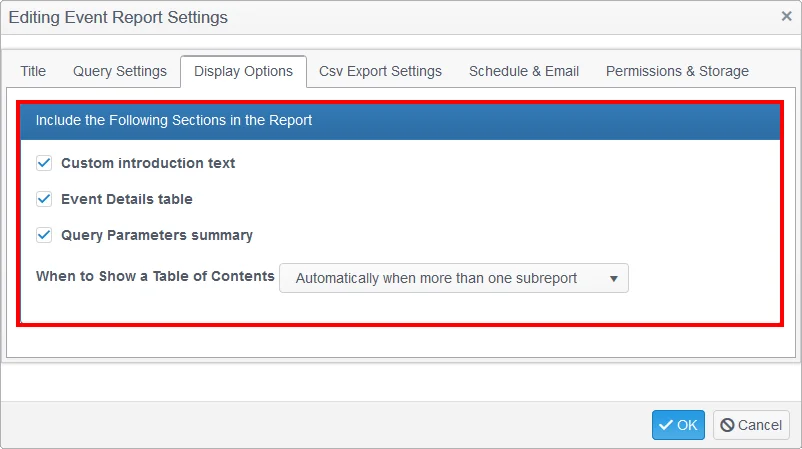
These options provide control over the report display options. Where a condensed and simplified report is needed, these options can be unchecked, but generally the tables and analysis charts are useful for identifying sources of change noise.
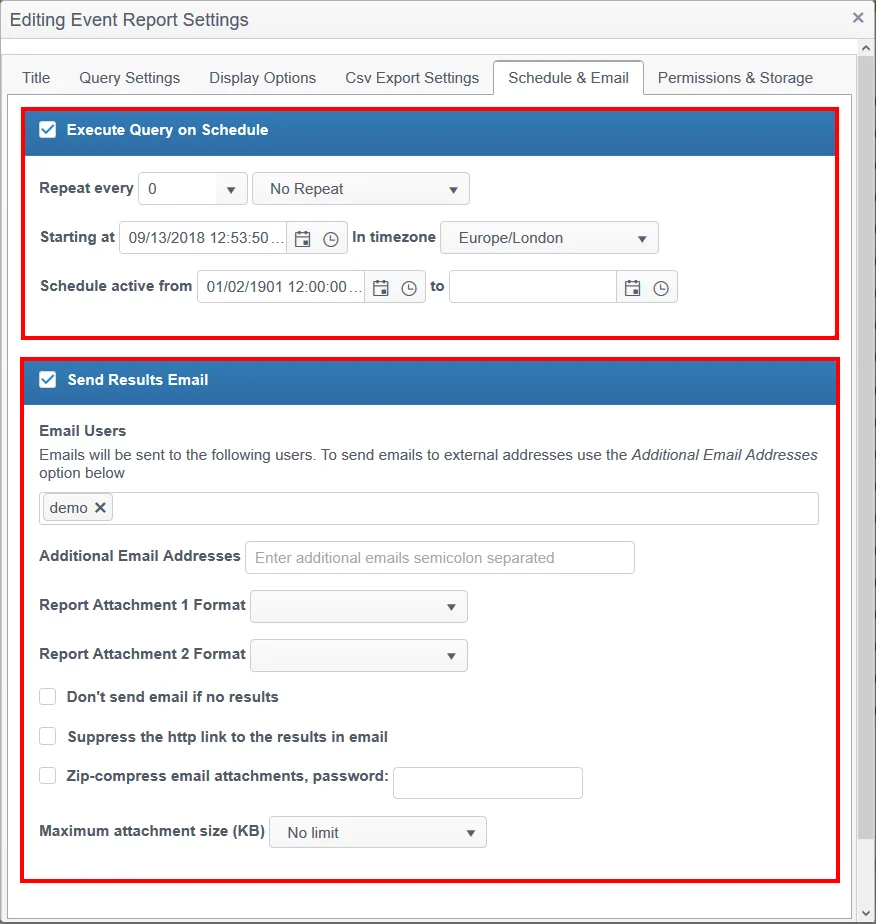
Set schedule for start and end time for reporting schedule, with frequency for repeating report delivery.
Results Delivery options include:
- List of recipient emails
- Two different report formats e.g. pdf and csv
- No email if no results, otherwise a reassuring email is always sent, even if there is nothing to report
- Maximum attachment size is a safety measure to prevent sending of, say, a 5TB report
Press the OK button at the bottom of the window when done.
Permission and Storage Settings Offered by the Event/Report Settings
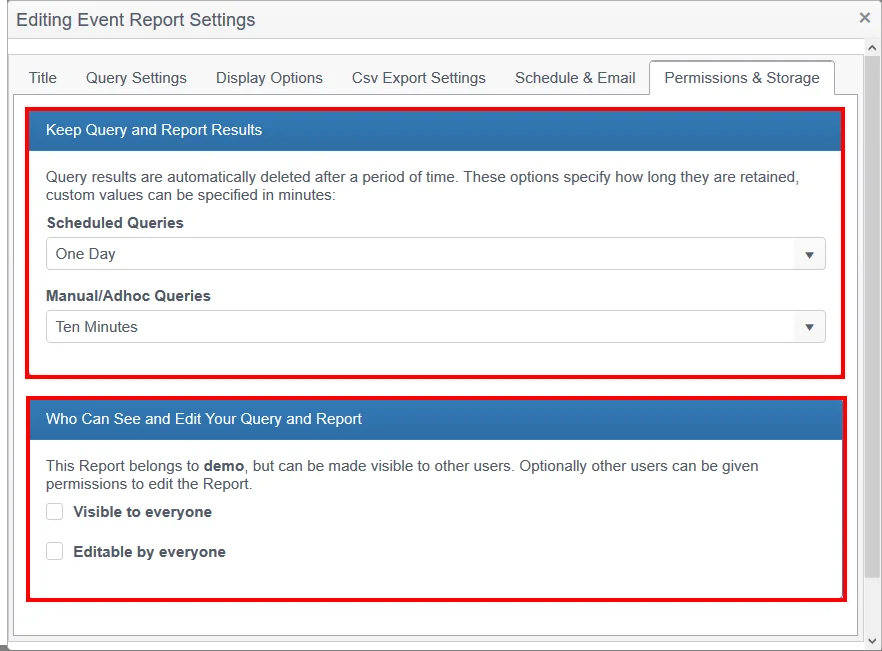
Netwrix Change Tracker gives greater control over storage usage. By default, reports generated are retained for a finite period after which they are removed. Typically reports are delivered by email so are stored outside of the DB so it is unnecessary to retain the reports within the DB too. The events within the reports are retained, of course, but the duplicate set of events created for the report are removed.
By default, the originator of the report is provided with visibility of their own reports, but where required, reports can be made visible and/or editable by others.
Press the OK button at the bottom of the window when done!
Report settings, schedules and results can all be seen and edited on the Reports tab. See the Report Options topic for additional information.
Quick Export
To export the events displayed, use the Export button – choices of PDF, Excel or csv are provided.
NOTE: The events exported will be governed by the filter settings, not simply what is visible on the screen nor selected using the checkboxes against events. To export a subset of displayed events, apply further filter controls then export.