Agent Credential Rotation
There are two ways to change the credentials that agents use to authenticate with the Hub. If it is suspected that agents have been compromised, it is recommended to take the out of band process described in this document.
If authentication details are being rotated as part of a routine process, then the in band alternative is to set all agents to use new credentials from within the Hub's web console. See the Agent Configuration topic for additional information.
The scripts at the bottom of this page can be used to update authentication details on devices. These scripts can be rolled out to all devices with an IT automation system. These scripts stop the agent, set the new authentication details in the agent's configuration file, and then restart the agent, which on start-up will encrypt the password. An encrypted password with have E1 tags in the configuration file.
The Agent Account
During installation of the Hub, an account named Agent is created with just the Agent role. This role enables agents to use this account to authenticate with the Hub. As the agent account has no other roles, it can only be used by agents to authenticate.
Rotate Agent Credentials
The existing agent account can be seen in the Users section of the Hub.

CAUTION: Changing the password of an account used by agents to authenticate will cause the agents to go offline as they will be attempting to authenticate with the old password.
RECOMMENDED: For a smooth transition, it is recommended to create a new account with just the Agent role. This account will have a different user name and password. Once created, the agent's configuration can be updated to use the new account. When all agents have been migrated, the old agent account can be removed.
Follow the steps to create the new agent account.
Step 1 – Click Create New User, give it a user name and just the Agent role.
Step 2 – Click Update, and the User Password dialog opens with a complex password. This is only shown once. It is recommended that this be saved in a password management system for future use.
Agent Authentication Update on Windows
For Windows devices the ChangePasswordOOB.ps1 PowerShell script can be used to update the
authentication details and restart the agent.
The two variables, $newUsername and $newPassword, near the top of the script, must be set to
match the new agent account.
Running the script will set the new authentication details and restart the agent while producing the output below.

ChangePasswordOOB.ps1
# Define the service name and default config file path
$serviceName = "Gen7AgentCore"
$configFilePath = "C:\ProgramData\NNT\gen7agent.app.netcore\HubDetails.xml"
# Set the new password here
$newPassword = ""
$newUsername = ""
# Check if the new password is set
if ([string]::IsNullOrEmpty($newPassword)) {
Write-Error "Please set a new password in the `$newPassword variable" -ErrorAction Stop
return
}
# Check if the new username is set
if ([string]::IsNullOrEmpty($newUsername)) {
Write-Error "Please set a new username in the `$newUsername variable" -ErrorAction Stop
return
}
# Stop the service if it's running
$service = Get-Service -Name $serviceName -ErrorAction SilentlyContinue
if ($service.Status -eq "Running") {
Write-Host "Stopping service '$serviceName'..."
Stop-Service -Name $serviceName -Force
Write-Host "Service '$serviceName' stopped successfully."
} else {
Write-Host "Service '$serviceName' is not running or does not exist."
}
# Read the contents of the config file
$configContent = Get-Content -Path $configFilePath
# Replace any <Password>...</Password> or <Password/> tag with the new password
$configContent = $configContent -replace "<Password>.*?</Password>", "<Password>$newPassword</Password>"
$configContent = $configContent -replace "<Password\s*/>", "<Password>$newPassword</Password>"
# Replace any <Username>...</Username> or <Username/> tag with the new username
$configContent = $configContent -replace "<Username>.*?</Username>", "<Username>$newUsername</Username>"
$configContent = $configContent -replace "<Username\s*/>", "<Username>$newUsername</Username>"
# Remove all occurrences of the <E1/> tag
$configContent = $configContent -replace "<E1\s*/>", ""
# Write the updated content back to the config file
$configContent | Set-Content -Path $configFilePath
Write-Host "The username and password have been replaced and <E1/> tag(s) removed successfully."
# Restart the service after the change
Start-Service -Name $serviceName
Write-Host "Service '$serviceName' started successfully."
Agent Authentication Update on Linux
For Linux devices a bash script named UpdatePasswordOOB.sh is available to set the authentication
details and restart the agent.
The two variables newUsername and newPassword near the top of the script must be set to match
the new agent account.
Running the script will set the password and restart the agent while producing the output below.
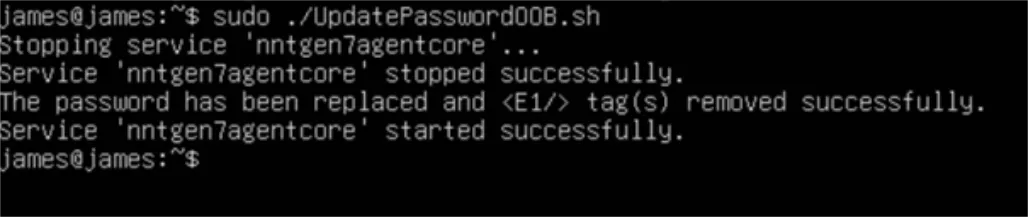
UpdatePasswordOOB.sh
#!/bin/bash
# Define the service name and default config file path
SERVICE_NAME="nntgen7agentcore"
CONFIG_FILE_PATH="/etc/NNT/gen7agent.app.netcore/HubDetails.xml"
# Set the new password here
newPassword=""
newUsername=""
# Check if the new password is set
if [ -z "$newPassword" ]; then
echo "Error: Please set a new password in the 'newPassword' variable."
exit 1
fi
# Check if the new username is set
if [ -z "$newUsername" ]; then
echo "Error: Please set a new username in the 'newUsername' variable."
exit 1
fi
# Stop the service if it's running
if systemctl is-active --quiet $SERVICE_NAME; then
echo "Stopping service '$SERVICE_NAME'..."
systemctl stop $SERVICE_NAME
echo "Service '$SERVICE_NAME' stopped successfully."
else
echo "Service '$SERVICE_NAME' is not running or does not exist."
fi
# Check if the config file exists
if [ ! -f "$CONFIG_FILE_PATH" ]; then
echo "Error: Config file not found at $CONFIG_FILE_PATH"
exit 1
fi
# Replace any <Password>...</Password> or <Password/> tag with the new password
sed -i "s|<Password>.*</Password>|<Password>$newPassword</Password>|g" "$CONFIG_FILE_PATH"
sed -i "s|<Password\s*/>|<Password>$newPassword</Password>|g" "$CONFIG_FILE_PATH"
# Replace any <Username>...</Username> or <Username/> tag with the new password
sed -i "s|<Username>.*</Username>|<Username>$newUsername</Username>|g" "$CONFIG_FILE_PATH"
sed -i "s|<Username\s*/>|<Username>$newUsername</Username>|g" "$CONFIG_FILE_PATH"
# Remove all occurrences of the <E1/> tag
sed -i "s|<E1\s*/>||g" "$CONFIG_FILE_PATH"
echo "The username and password have been replaced and <E1/> tag(s) removed successfully."
# Restart the service after the change
systemctl start $SERVICE_NAME
echo "Service '$SERVICE_NAME' started successfully."