Baseline Tab
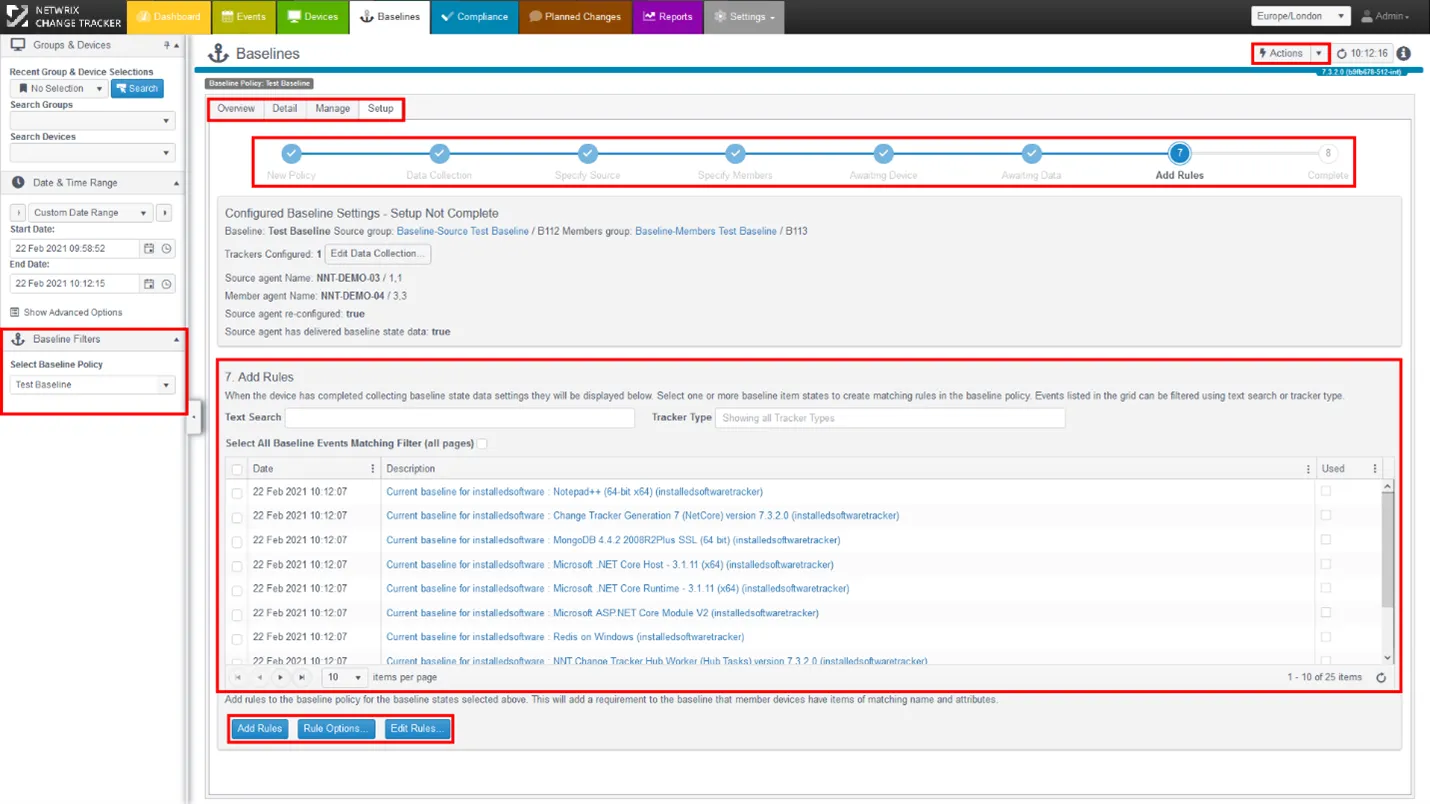
Actions button:
To create a new Baseline Policy, use the Actions button in the top-right hand corner of the Baselines Tab. This will prompt for a name to be assigned to the new Baseline Policy and the Baseline Wizard process will kick in.
Baseline Wizard Progress Bar:
Creation of a new Baseline Policy is tracked on the Baseline Wizard Progress Bar, only 8 steps needed to create a baseline policy with rules, with Baseline Source and Member Device Group created and a Baseline Report set-up.
Baseline Rules:
The Baseline Wizard will take you through a series of steps detailed in the next section of this guide. Once configuration items have been harvested from the Source Device, they will be displayed in the Add Rules panel. Items can be selected individually for inclusion within your Policy or use the Select All Baseline Events Matching Filter (all pages) checkbox.
Rule Controls:
Add Rules will add the currently selected rules to your policy with the selected Rule Options (see later section). The Edit Rules option allows an existing Policy to be edited and rules removed.