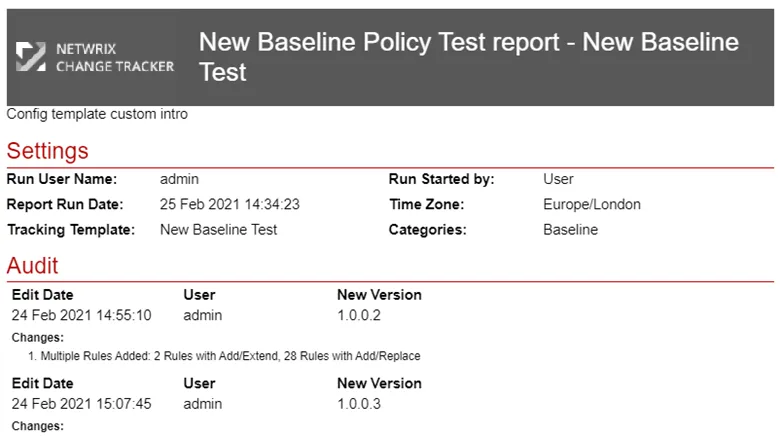Manage Tab
A word about remediation and change control when operating a Baseline Configuration Policy…
From the CIS Controls 7.1: "Maintain an up-to-date list of all authorized software that is required in the enterprise for any business purpose on any business system” and “Ensure that unauthorized software is either removed or the inventory is updated in a timely manner". Also "verify all security configuration elements, catalog approved exceptions, and alert when unauthorized changes occur".
From NERC CIP 010: "Develop a baseline configuration which shall include the following items: Operating system or firmware, commercially available or open-source application software, custom software, logical network accessible ports; and any security patches applied" then "Monitor every 35 days for changes to the baseline configuration. Document and investigate detected unauthorized changes".
In summary, the intent of this security control is to maximize security defenses and maintain them.
- Decide on a secure configuration (software, network ports, hardened configuration settings) for a device, then
- Ensure all similar devices are compliant with your Baseline Configuration
But in a contemporary IT environment, change is a constant with the need to regularly patch devices and to update configuration settings to meet changing business requirements. This means there needs to be a further step in the process to Manage the Baseline Configuration.
For example, from my worked example earlier, there were three failures reported. One device was missing a required item (Notepad++) and one other device was running the wrong version of Notepad++. These failures would be remediated by installing or updating the software on the two non-compliant devices. However, there was also a third failure – Google Chrome has been reported on the same two devices at a later version than required.

There are two paths to take from this: The two devices showing failures should be downgraded to match the required version, alternatively, it may be preferable to update the Baseline Configuration to embrace the newer version? This is a process known as 'promoting to the baseline' where either a new or updated element needs to be grafted into the existing Baseline to take into account changing times. Netwrix Change Tracker makes this process straightforward too, using the Manage Tab.
Using the Manage Tab
The Manage tab will show any exceptions identified from the last report run.
Note: The Date and Time filters will be fixed and set according to the time window for the last Baseline Report run.
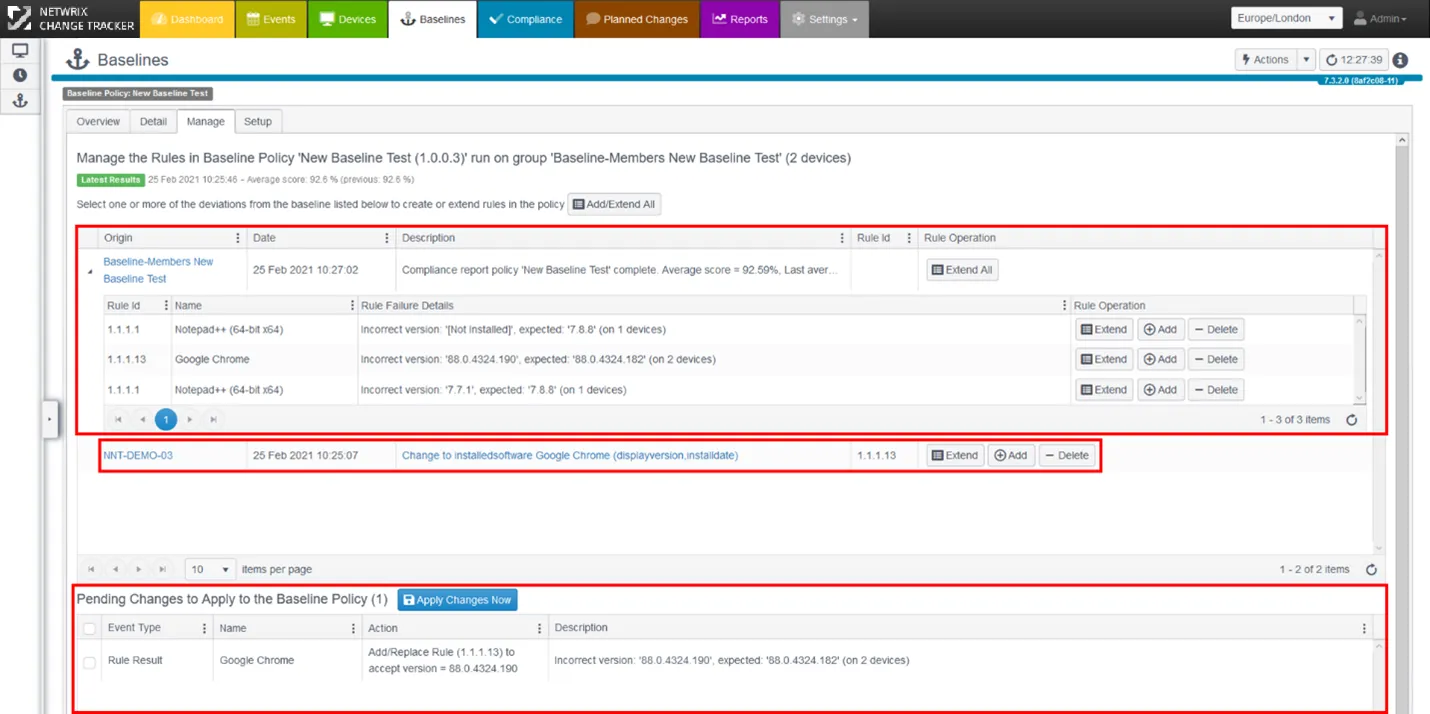
Baseline Exceptions
Exceptions include any failures according the Baseline Policy used in the report, together with any new changes affecting the Baseline Policy referenced from the Source device (or if you have chosen to include changes from Member Devices too, these will also appear here – see earlier section regarding the Baseline Setup Wizard and the step where you are asked to 'Specify Source'.
In this example we are using the default operation of only including changes originating from the Source Device for this Baseline Policy. This shows that there has been an update to the version of Google Chrome being used on this device, so this is highlighted and offered as a change that may need to be promoted to the Baseline Policy.
Rule Operations:
There are three choices for modifying a Baseline Policy, Extend, Add and Delete. You can also use the Rule Edit function back in the Setup tab if you want to remove an existing rule entirely. The functions are largely self-explanatory, but tips are provided if you hover over each button.
-
Extend – Extend the existing baseline rules for this exception, in other words, promote this item as a 'valid' configuration
-
Add – Adds a new rule to the baseline checking for the presence of this item. Any existing rule for this item is overwritten.
-
Delete – Removes the baseline rule so it will no longer check for this item.
Note: Deleting a 'No Others' rule failure will remove all 'No Others' processing for this Tracker type.
Once you have decided how you would like to handle the exceptions, you need to apply any changes required using the Apply Changes Now button.
You will be prompted to enter the Business Justification for the changes as when creating the Baseline Policy originally.
Viewing the Baseline Policy details
To get a ‘hard copy of the Baseline Policy, you can create a Tracking Policy report based on the Baseline Policy. Go to the Reports Center and use the Actions button, then select Add Tracking Template Report.
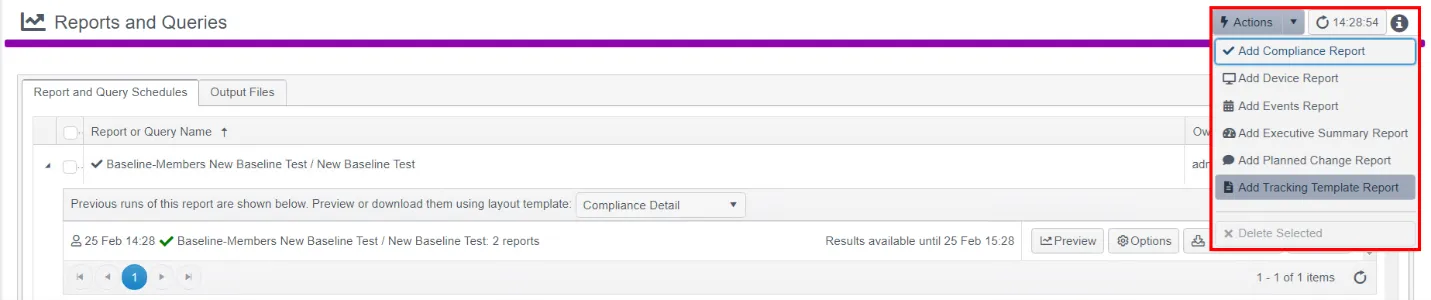
An Auditor will often ask to see what the Baseline Policy comprises, when and why changes have been made and by whom. This report provides a complete audit trail of changes as well as the breakdown of rules included in the policy.