Reports Tab
To view all the reports from compliance to the executive summary click on the Reports tab.
By default, the CIS compliance reports have been added, but additional report types are available as detailed later. The Run button will run the report which will then be available below the report for preview. These reports can be scheduled to run at specific times and be delivered via email in a variety of formats.
To add a new report type, select the report from the dropdown menu and then click the Add button. These reports will be added to a new page on the reports page and may not show until the browser is refreshed. If you have added a new report and do not see it, make sure to refresh the page and use the bottom navigation to move to the second page of reports.
Reports and Queries Tab
All new for Gen7 R2, the Reports Tab provides complete control over all report functions.
New reports can be added using the dropdown selector and +Add button in the top right hand corner of the page, or by using the Query/Report button found on the Events and Planned Change tabs.
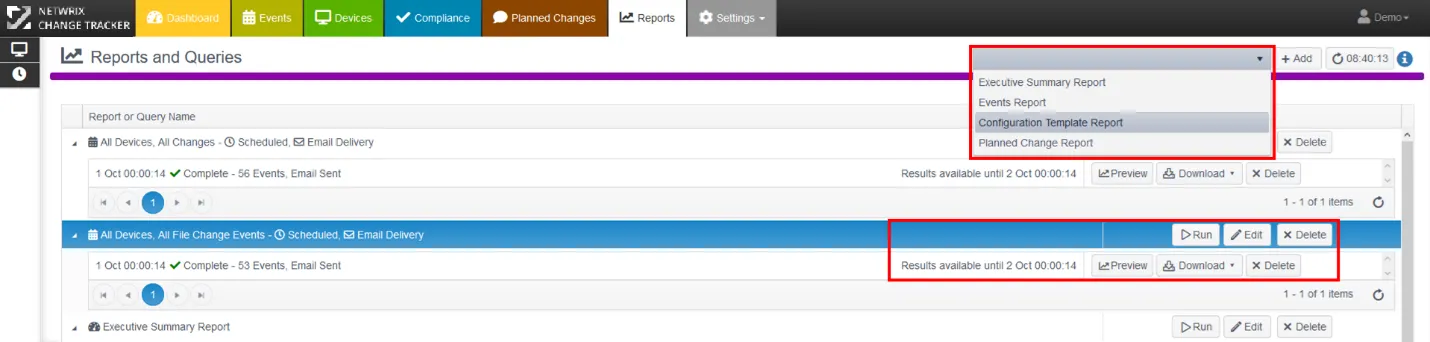
NOTE: Report formatting is controlled by the built-in Compliance reports templates. See the topic for additional information. You will see that any report has a ‘Results available until xx yy zz – this retention period is in place to ensure that reports are not stored forever and using storage resource unnecessarily. Most reports will be emailed at the time of production and either consumed or stored externally, removing the need to store reports long term at the Change Tracker Hub. Don’t worry, the events are retained as long as needed, governed by the separate DaysToKeepEventsFor system setting. See the System Settings topic for additional information. Reports can be regenerated at any time if needed at a subsequent future date.
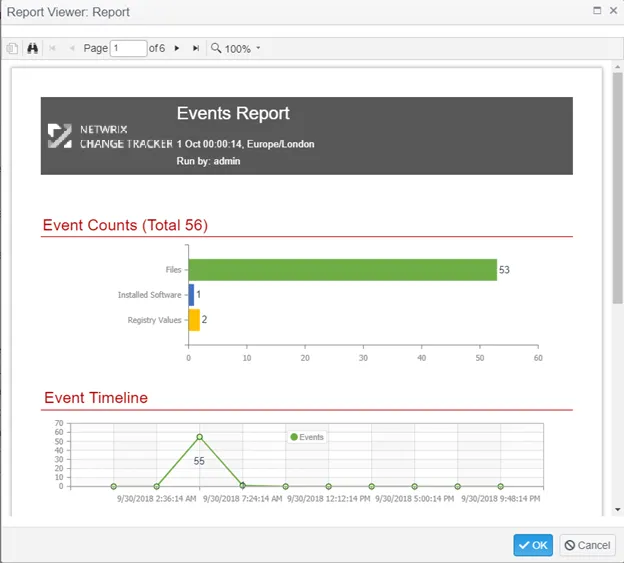
Executive Summary Report
This report shows at a high level the changes in planned vs. unplanned change and compliance. Edit the report to define the group of interest - this can be all devices or a subset of devices.
Events Report
The events report will show the same data as is available on the Events tab, but in an easy to consume report format. The options allow for filtering by group or device, date range, event and change type with a text search option. This reflects the same filtering options that are available on the side panel filter from the events page.
Configuration Template Report
This report shows all the monitored items for a given configuration template. This can be used to prove to an auditor what is currently being monitored for change in the environment.
Planned Change Report
This report shows all the changes associated with a Planned Change. This could be from manually added planned changes, FAST approved changes or from an integration with a ticketing system like ServiceNow.
Compliance Reports
Compliance reports show the level of compliance to a given standard including CIS, PCI, NIST, etc. There are two options for previewing or downloading the data, either a full report showing all the passing/failing tests with remediation guidance, or as a change over time in summary.
To see the full results of the report, click on the View Report button for the desired report. The compliance reports can also be opened from the compliance tab at the top.
The Report view shows all rules and results. Report results can also export in either PDF, Excel, or CSV format. The Template selector alongside the Export button provides options for either summarized pass/fail format or full results details format.
See the Overview Tab topic for additional information.