Netwrix Customer Portal Access
Follow the steps to register for a Customer Portal account.
-
Navigate to the Netwrix website
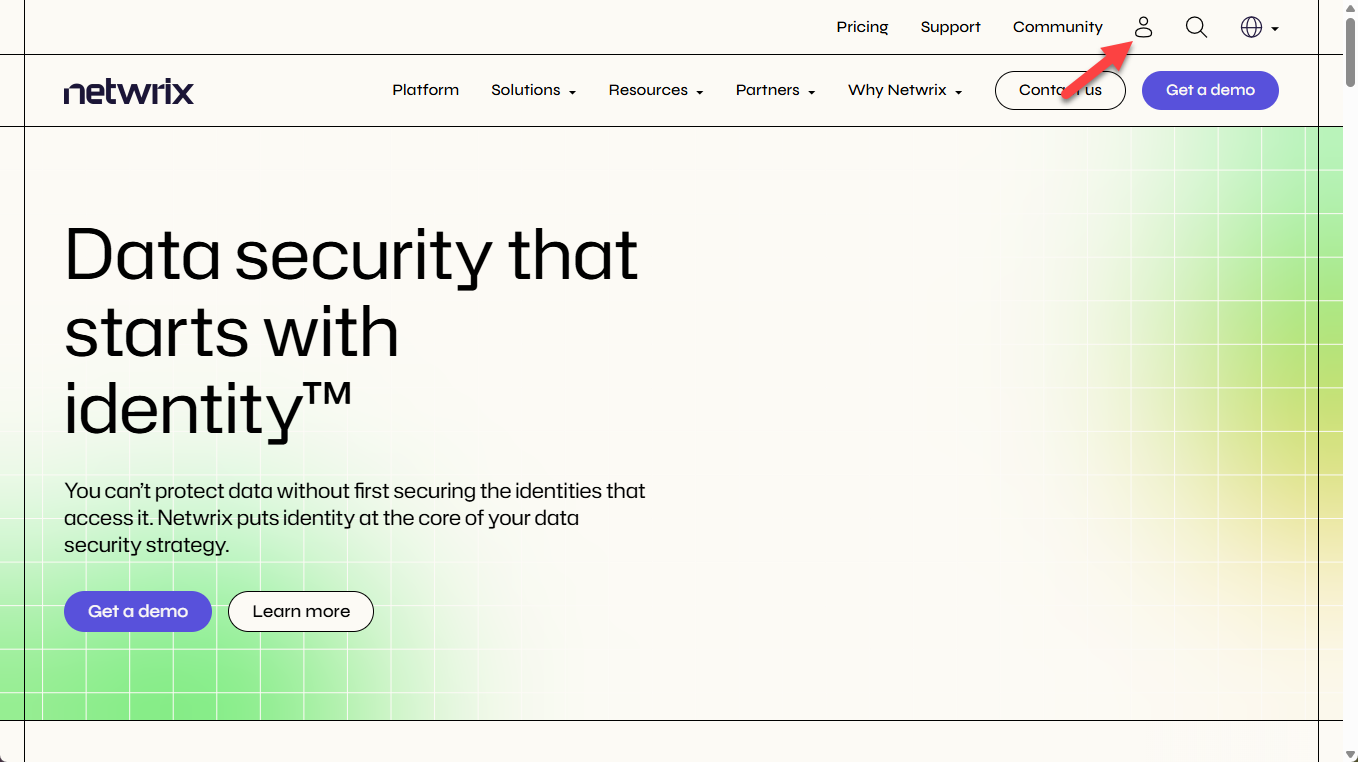
-
In the upper-right corner, click the user icon. This opens the Sign In page in another tab.
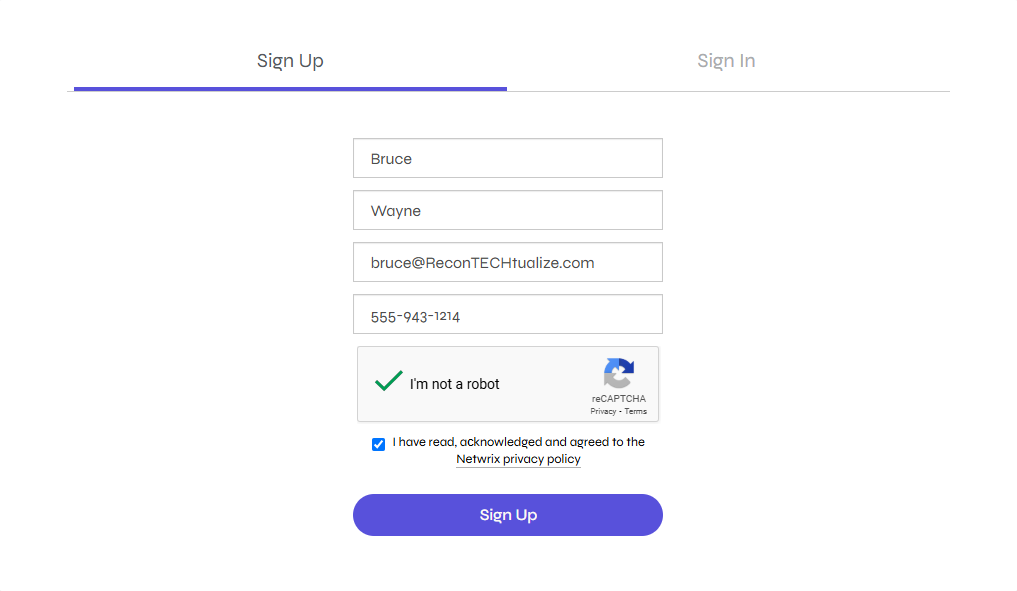
-
Select the Sign Up tab and provide the following details:
- First Name – Enter your first name
- Last Name – Enter your last name
- Business Email – Enter your corporate email address
- This needs to be the same email address known to Netwrix.
- Direct Phone – Enter your corporate phone number
-
Check the I'm not a robot box.
-
Read the Netwrix Privacy Policy and then accept it by checking the box.
-
Click Sign Up.
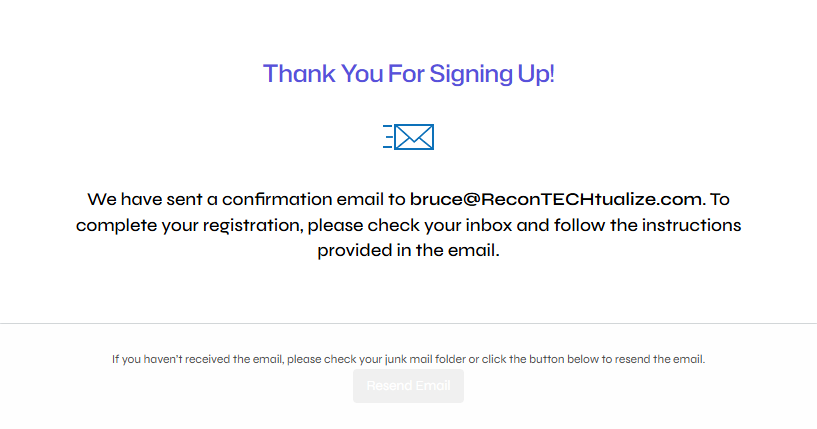
-
After registering, you will receive an email to activate your account. If you do not receive this email, click the Resend Activation link in the browser.
Keep this browser page open until you receive the activation email.
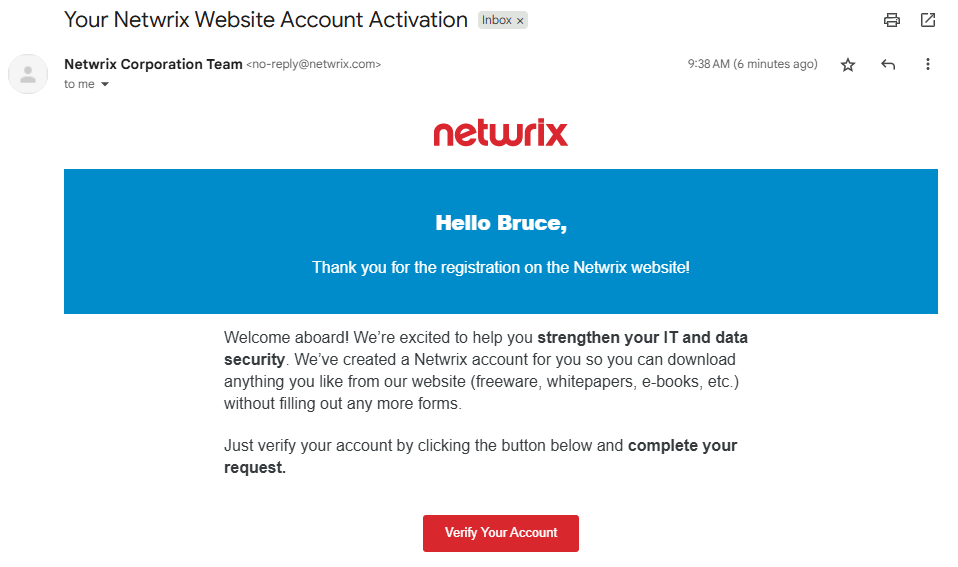
- Click Verify Your Account link in the email.
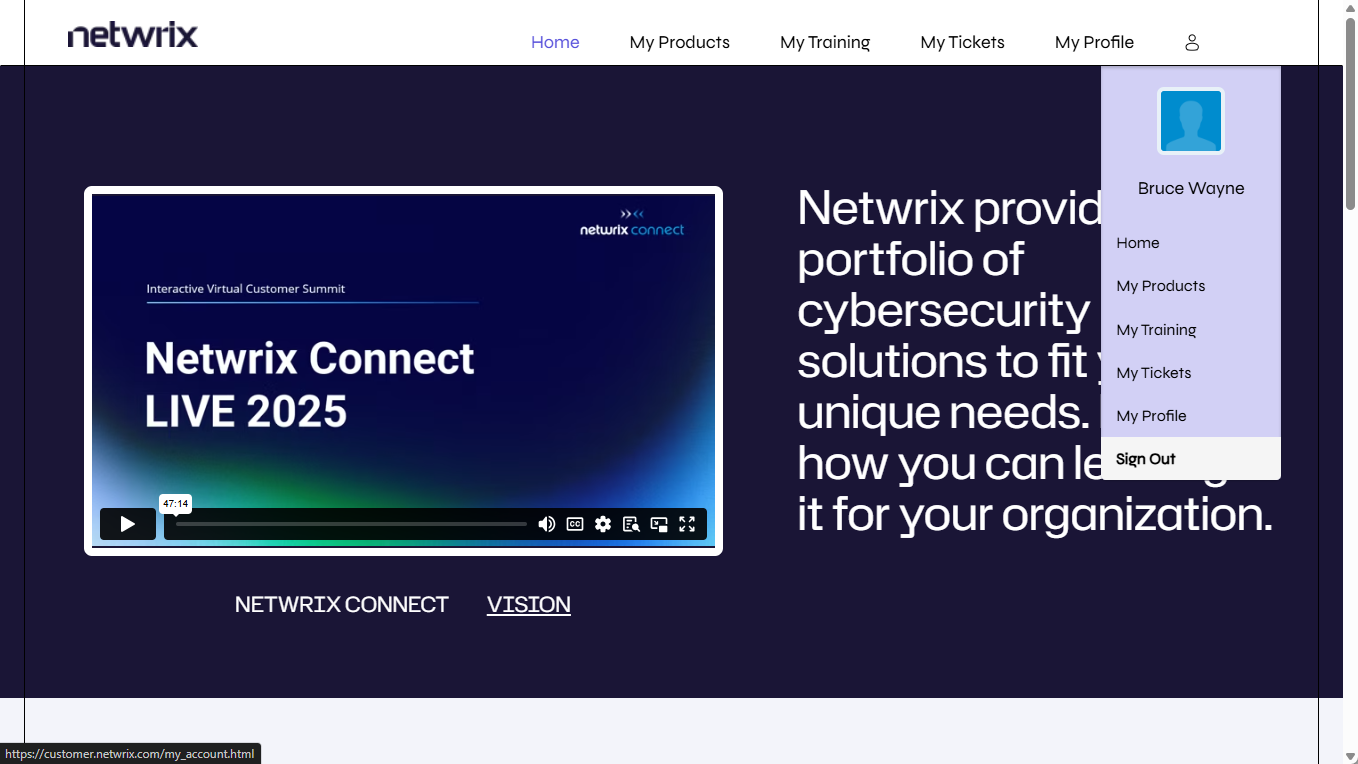
-
Your account will be activated and you will be redirected to the Ready to use page. Click the Netwrix products link to open the portal's Home page. You can return to the main Netwrix website by clicking the logo in the upper left corner.
-
The activation email included a temporary password. To change your password, go to My Profile and click Change Password.
From the Netwrix website, you can access the Customer Portal through the drop-down menu from the user icon.
Troubleshooting Issues in the Netwrix Customer Portal
If you have any trouble with the Netwrix Customer Portal, try the following:
- Ensure you verified your email by clicking the Verify Your Account link in the email you were sent when you registered for the account
- Confirm the corporate email address you used to register for a portal account is known to Netwrix by contacting your Account Manager
- Clear your browser cache
If you continue to have issues with any aspect of the Netwrix Customer Portal, email us at customer.portal@netwrix.com for assistance.