conceptClassifier App Options
This section contains the settings related to conceptClassifier application. As these are advanced options, you should click the screwdriver icon at Settings in the bottom-right corner to view them.
Each option has an associated “i” which describes the nature of the setting.

NOTE: To view a complete list of the Config settings, click the Details tab. The list also has an indication of the values that have been changed from the default setting.
The following options can be configured for conceptClassifier app:
| Option | Description | Comment |
|---|---|---|
| Write Mode | Allows you to configure the update method that will be used by the Classification service to update SharePoint documents. Possible options: - Alter audit information - Simple Update operation - Maintain audit information - ValidateUpdateListItem operation - Maintain audit information with no alerts (O365 only) - SystemUpdate operation | Applies to SharePoint documents. |
| Manually Classify Cleared Fields | When enabled, fields will be marked as manually classified if the user clears them. If disabled, auto classification must be manually turned off by the user to stop the field being updated. | |
| Hide Sql (Local) Taxonomy Calculations | When disabled, any classifications/calculations will be hidden from the SharePoint View Classifications display (Classic and Modern UI). | |
| Ignore Manual Classifications From | A semicolon-delimetered list of usernames. Any updates to classification of new documents in SharePoint by these users will be ignored. |
Engine Options
By default, only basic options are displayed. To view advanced options, click the "wrench" icon at Settings in the bottom-right corner.
Each option has an associated “i” which describes the nature of the setting.

NOTE: To view a complete list of the Config settings, click the Details tab. The list also has an indication of the values that have been changed from the default setting.
| Option | Description | Comment |
|---|---|---|
| General settings | ||
| Boosted Phrasematch Scoring | Automatically boosts the score of Phrasematch clues when the phrase occurs multiple times in the same document. | |
| Boosted Regex Scoring | Automatically boosts the score of Regex clues when the regular expression matches multiple occurrences in the same document. | Selecting this option is not recommended when using the Netwrix compliance taxonomies. |
| Case-insensitive Regex Processing | Processes any regex or metadata regex rules in a case-insensitive manner. | |
| Advanced settings | ||
| Redis Caching | Use redis module to enable Classifier data caching between the core Windows services and NDC Servers. | This module can be downloaded from https://github/MicrosoftArchive/redis/releases. Install it locally and open port 6379 required for its operation. For details on servers cluster, see Configuring NDC Servers Cluster and Load Balancing with DQS Mode |
| Store Trimmed Classification | Enables storing trimmed classifications in SQL (due to max category settings at the global or subset level). | When enabled, classification performance will be improved —however, this will result in additional data within the SQL database. |
| Enable Standard Clue Metadata Matching | By default, standard clues are matched against the extracted text, index text, summary, and title. Use this option if you want to match standard clues also on values found in the document's metadata. | To ensure accurate classification results, we recommend running an index rebuild operation after enabling this mode (use Run Cleaner button). |
| Disable Unclassified Regex Extraction | By default, any regular expression clue will result in additional metadata being added to a document, based on the extracted value(s). Use this option if you want to only extract values for clues on nodes that have achieved their threshold for classification. |
General Options
The General section contains general classification engine settings, e.g. . By default, only standard options are displayed. To view advanced options, click the screwdriver icon at Settings in the bottom-right corner.
Each option has an associated “i” which describes the nature of the setting.

NOTE: To view a complete list of the Config settings, click the Details tab. The list also has an indication of the values that have been changed from the default setting.
General Options
| Option | Description | Comment |
|---|---|---|
| Standard settings | ||
| Max Categories | Sets the maximum number of classifications to be allocated to each document. Possible values: - up to 256 — for 32-bit Windows - up to 1024 — for 64-bit Windows | If a document matches so many categories that the specified value would be exceeded, then the classification service will select the required number of categories based on those that have the highest score. NOTE: Higher value causes the engine to use more RAM, so it is recommended to use the default setting (unless it is essential that more categories are allocated to each document). |
| Retain Existing Metadata Mode | Specifies how the classification engine should process already existing classification (managed metadata fields). Possible options: - Retain if not classified — leave existing classification in place if no auto-classification has been generated - Overwrite — clear managed metadata fields | Applies to SharePoint source. |
| Auto-Classification Change Logs | Enables a change log for auto-classification: each "Addition"/"Removal" of a classification against a document will be stored in the database as its classifications change. | Inactive by default. See also Enable Auto-Classification Change Logging. |
| Classifier Threads | The number of background threads used for classification. Default is 0 (auto). | We recommend leaving this setting on its default value. For more information, see this Knowledge Base article: https://kb.netwrix.com/3863 |
| Classifier Write Threads | The number of threads to be utilised by the Classifier to update source systems during "tagging" operations (i.e. writing classification back to source system). | Each thread can be considered a "user" when considering load on the source system. For more information, see this Knowledge Base article: https://kb.netwrix.com/3863 |
| Advanced settings | ||
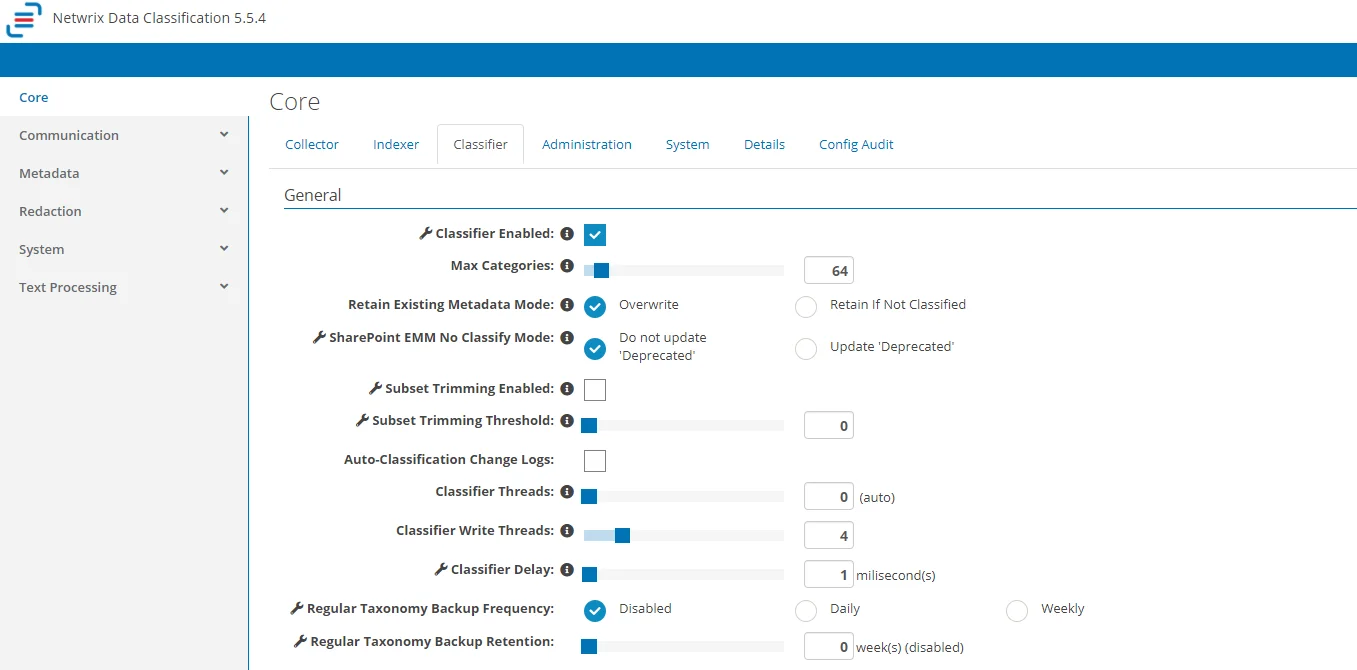 | ||
| Classifier Enabled | Enables / disables the Classifier core component. By default, it is enabled. | |
| SharePoint EMM No Classify Mode | Possible values: - Do not update Deprecated (default) — use if you do not want to alter the Deprecated setting in SharePoint EMM - Update Deprecated — select if you want Deprecated setting to be updated | |
| Subset Trimming Enabled | This setting applies where both primary (single value) and secondary (multi value) fields are added to a document library for the same taxonomy. - Off (default) — the highest scoring term will be shown in both primary and secondary fields. - On — the highest scoring term will be shown only in the primary field. | |
| Subset Trimming Threshold | If Subset Trimming Enabled option is ON, this parameter defines the minimum score required to class the highest scoring term as primary. | If no item has a score higher than this threshold, then all terms will show as secondary terms, and the primary term will be empty. |
| Classifier Delay | The sleep time (in milliseconds) between intensive operations, such as storing classification. Default is 1 ms. | |
| Regular Taxonomy Backup Frequency | Enables and specifies the frequency of an automated process to create and store a backup of the taxonomy definitions. You can specify how often the taxonomies will be backed up — daily or weekly. | By default, this option is disabled. |
| Regular Taxonomy Backup Retention | Specifies the length of time to retain automated taxonomy backups (automatic cleanup configuration). If you have selected to backup the taxonomies, you can specify backup retention (in weeks). |
Monitored Content
You can decrease the Classifier load, targeting it at monitored content only. This means that you can schedule content to be automatically re-classified only when a specific condition or set of conditions are met, or with a minimum time period between runs.

NOTE: Each option in this section has an associated “i” which describes the nature of the setting.
| Option | Description | Comment |
|---|---|---|
| Monitored Document Indicator | Content will be marked for automatic re-classification if it is tagged with a particular term. | Click on the tag icon to select the term that should be used to identify monitored content. |
| Minimum Reclassification Regularity (days) | Defines the minimum period to be used when re-classifying monitored content: from 1 to 180 days, default is 1 day. | Content will be marked for reclassification if it was last classified prior to the specified regularity period. |
To re-classify content that meets specific conditions:
- Use tagging. Content will be marked for automatic re-classification if it is tagged with a particular term.
- In the Monitored Content section of System Configuration > Core > Classifier locate Monitored Document Indicator.
- Click on the tag icon, and in the Select Term dialog specify the term that should be used to
identify monitored content:
4. When finished, click Select, then in the Classifier settings window click Save,
To re-classify content with a minimum time period between runs:
- In the Monitored Content section of System Configuration > Core > Classifier settings window locate Minimum Reclassification Regularity.
- Default reclassification period is 1 day. Use the slider to adjust the value. Content will be marked for reclassification if it was last classified prior to the specified period.
- Click Save.
Classifier
The Classifier configuration tab contains the classification engine settings. By default, only standard options are displayed. To view advanced options, click the "wrench" icon at Settings in the bottom-right corner.
Each option has an associated “i” which describes the nature of the setting.

NOTE: To view a complete list of the Config settings, click the Details tab. The list also has an indication of the values that have been changed from the default setting.
The following options can be configured for Classifier:
- General Options
- Monitored Content
- conceptClassifier App Options (advanced settings)
- Engine Options
You can also use the following option buttons:
- Start Product Tour—Run a product tour taking you around the key areas of the product.
- Run Cleaner—Run built-in tool to automate maintenance operations. See Index Maintenance for more information.
- Reset Cache—Force the QS caches to be reset.