System
This configuration tab contains the settings related to system health, operation and logging. Each configuration option has an associated “i” which describes the nature of the setting.
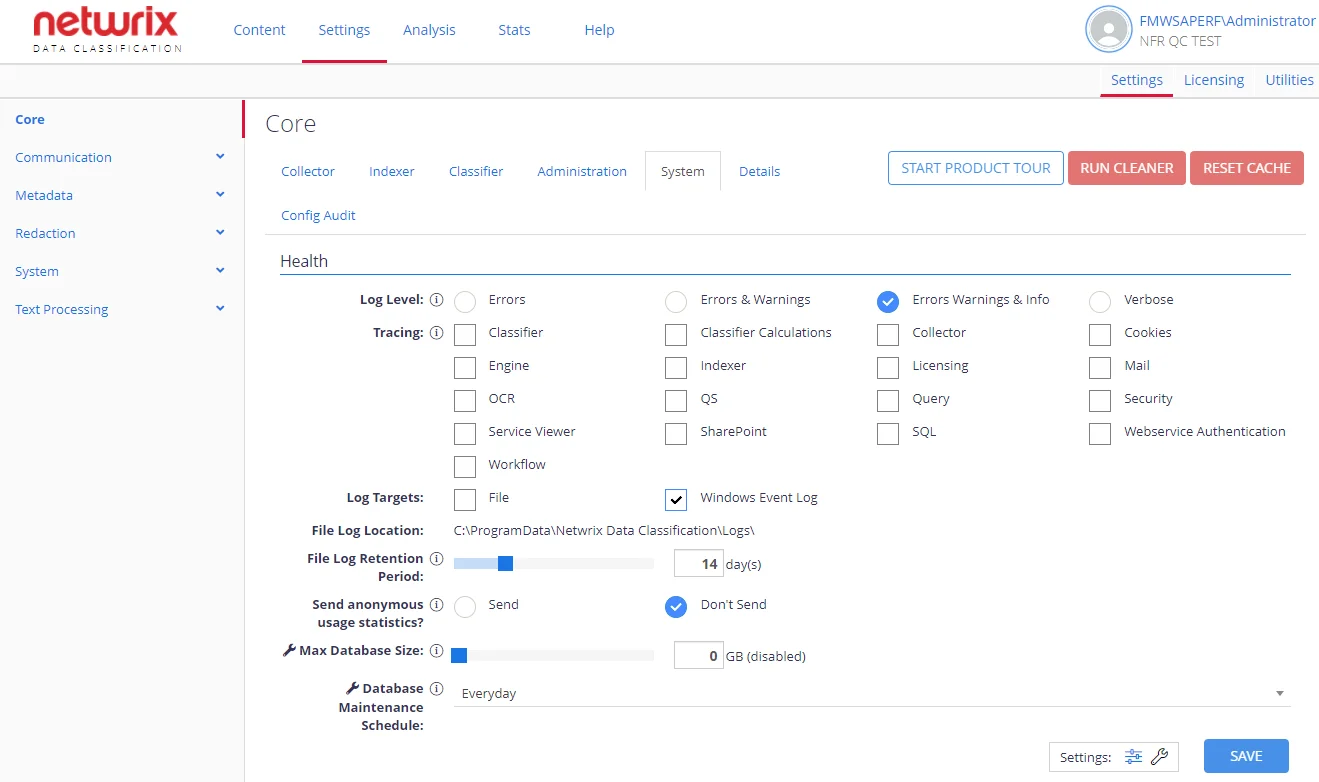
Health
| Option | Description | Comment |
|---|---|---|
| General settings | ||
| Log Level | Defines logging level that should be persisted to the log targets. Possible options: - Errors - Errors & Warnings - Errors Warnings & Info - Verbose | |
| Tracing | Used to provide additional information/ functionality. | Will apply to selected components (none by default) |
| Log Targets | Select where the log should be written: to a file, to Windows Event Log, or both. | |
| File Log Location | If you selected to write log to a file, this location path will be used. | Default is C:\ProgramData\Netwrix Data Classification\Logs |
| File Log Retention Period | Number of days (since the last use) that file logs should be kept for before deletion. | To keep all logs (without automatic deletion), specify 0 . |
| Send anonymous usage statistics? | Disabled by default. When enabled, the program will send a small amount of information of how the product is being used — to improve the functionality and future offering. | Personal information/ company data will not be sent. |
| Advanced settings | ||
| Max Database Size | Specifies the max size (in GB) the SQL database will grow to. | When this value is reached, Collector and Indexer components will be suspended. Default is 0 (no limit). |
| Database Maintenance Schedule | Specify the schedule for running database maintenance (including the rebuilding of SQL Server indexes) | Default is Everyday. |
Configuration Export
You may need to export the current configuration —to send to the support team for debugging purposes. Go to System Configuration > Config > Settings > Core > System and in the Configuration Export section click Export button.
Core Configuration
Each configuration option has an associated “i” which describes the nature of the setting. Selecting the Details tab provides a complete list of the Config settings – as well as an indication of the values that have been changed from the default setting.
You can also:
- Start Product Tour—Runs a product tour, taking you around the key areas of the product.
- Run Cleaner—Runs built-in tool to automate maintenance operations. See Index Maintenance for more information.
- Reset Cache—Force the QS caches to be reset.