Administrative Tasks
This section describes the operations that you can perform when administering your Netwrix Data Classification using the management console, in particular:
Administration
This configuration tab contains general options, as well as those that apply to taxonomies area and to Concept Classifier app. By default, only basic options are displayed. To view advanced options, click the "wrench" icon at Settings in the bottom-right corner.
Nearly each configuration option has an associated “i” which describes the nature of the setting.
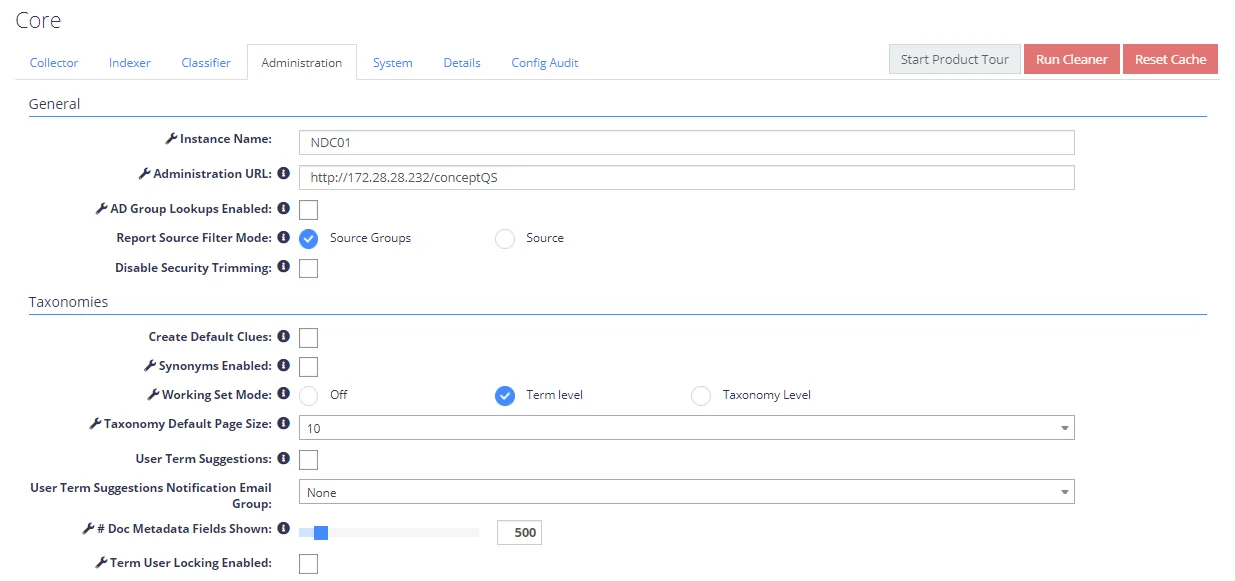
General Options
| Option | Description | Comment |
|---|---|---|
| General settings | ||
| Report Source Filter Mode | Use to add an additional filter for either Source Groups (default) or Source(s) | |
| Color Scheme | Select your preferred theme for the UI: orange or blue. | |
| Disable Security Trimming | Select this option if you want to ensure that search results retrieved by API or the Taxonomies area will be unfiltered (ignoring the user name of the administrative user). | Disables the application of security trimming from search results (taxonomy browse/search). |
| Advanced settings | ||
| Instance name | Name of the NDC Server instance | |
| Administration URL | URL of the web-based management console. Default URL is http://localhost/conceptQS. | If necessary, specify another Netwrix standalone server or cluster server instead of local host. You can use server name or IP address. |
| AD Groups Lookup Enabled | Allows you to enable/disable the use of AD groups in User Manager. This option is disabled by default. | It is recommended to keep this option disabled unless AD group support is specifically required. To learn more about User Manager in Netwrix Data Classification, see User Management |
Taxonomies
These settings allow you to customize configuration of classification taxonomies.
| Option | Description | Comment |
|---|---|---|
| General settings | ||
| Create Default Clues | Automatically creates a clue when a new term is created, using the term name as the clue text and default threshold value as the score. | |
| User Term Suggestions | Enables/Disables a custom form designed to allow end-users to make suggestions on new terms for administrators. | |
| User Term Suggestions Notification Email Group | Enables an automatic notification to a pre-configured email group when a term suggestion is created. | |
| Advanced settings | ||
| Synonims Enabled | Used to control whether synonyms (for each standard clue) are configurable for taxonomies residing in the local SQL database. | |
| Working Set Mode | Configures the Working Set functionality under 'Taxonomies'. Possible options: - The Term Level is used if a different working set is required for each class. - If Taxonomy Level is selected then the same working set shall be used for all classes in the taxonomy. | Changing this option will remove all documents from the current working set. |
| Taxonomy Default Page Size | Number of documents returned by Taxonomy Manager. | |
| # Doc Metadata Fields Shown | NUmber of hint fields to be shown in Taxonomy Manager. | |
| Term User Locking Enabled | Enables/Disables the ability to "lock" terms when performing taxonomy management, preventing other users from editing the locked terms. | |
| Enable Regex Browse Highlighting | When enabled, any search results found via the Browse UI will have any matched regular expressions highlighted (based on the selected terms clues). | |
| Enable Page Info Regex Highlighting | When enabled, the text shown in a page info dialog will have any matched regular expressions highlighted. | |
| Highlight Compound Term Parts | When using the Browse interface, any detected clues will automatically be highlighted in the document text. By enabling this mode both the overall term will be highlighted (such as 'Triple heart bypass') as well as the individual words (in this case: 'Triple', 'heart', and 'bypass'). | |
| Disable Doc Counts (Clues) | Doc Counts represents an untrimmed count of documents matching a particular clue or set of clues. This option disables/enables the selection of Doc Counts from the Clues edit screen. |
Concept Classifier App
These settings allow you to customize configuration of Concept Classifier app.
| Option | Description | Comment |
|---|---|---|
| General settings | ||
| Enable Near Duplicate Detection | The relevance threshold for duplicate detection matching (when using the Duplicates link from the SharePoint ribbon). When set to 100%, this option will utilize an exact match (matching checksum). When set to a lower threshold, a fuzzy match will be attempted to locate near duplicates. | Applies only to the deployment with the SharePoint add-in. |
| Duplicate Detection Scope | Enables/disables scoping of duplicates detected via the SharePoint add-in interface. When disabled, duplicates wil be identified anywhere in the index. When enabled, duplicates will be scoped to their source group (or if no source group available - to their source). | Applies only to the deployment with the SharePoint add-in. |
| Advanced settings | ||
| Duplicate Detection Archive Indicator | Identifies documents within the View Duplicates display that are tagged with the archive indicator. These identified documents can be optionally filtered from the display. |