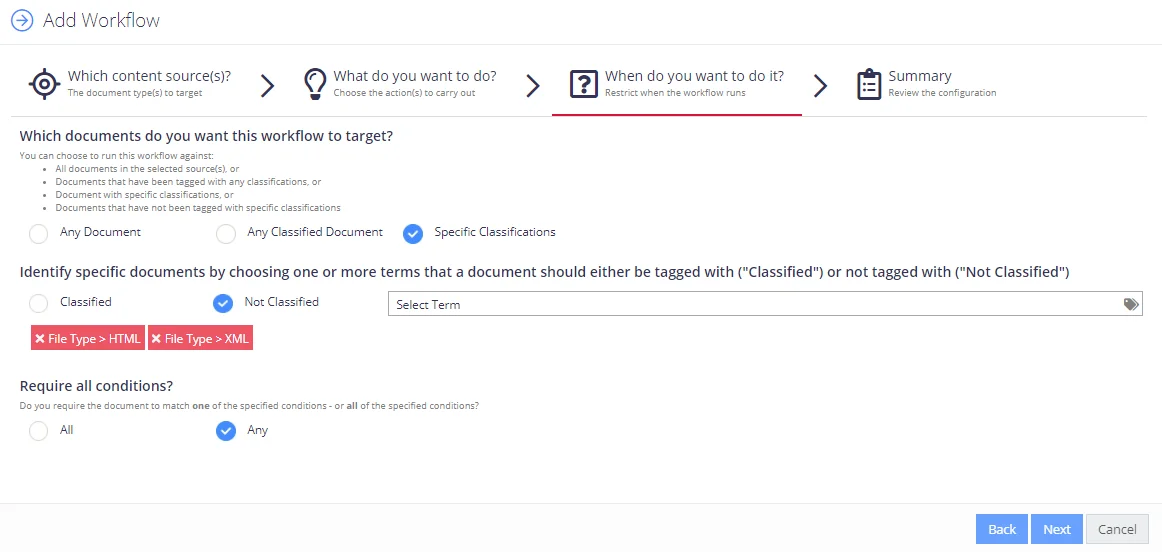Step 3. Specify Conditions for Processing
At this step, you can specify whether workflow actions should be performed with the classified documents only, or with any documents from the content source, etc.
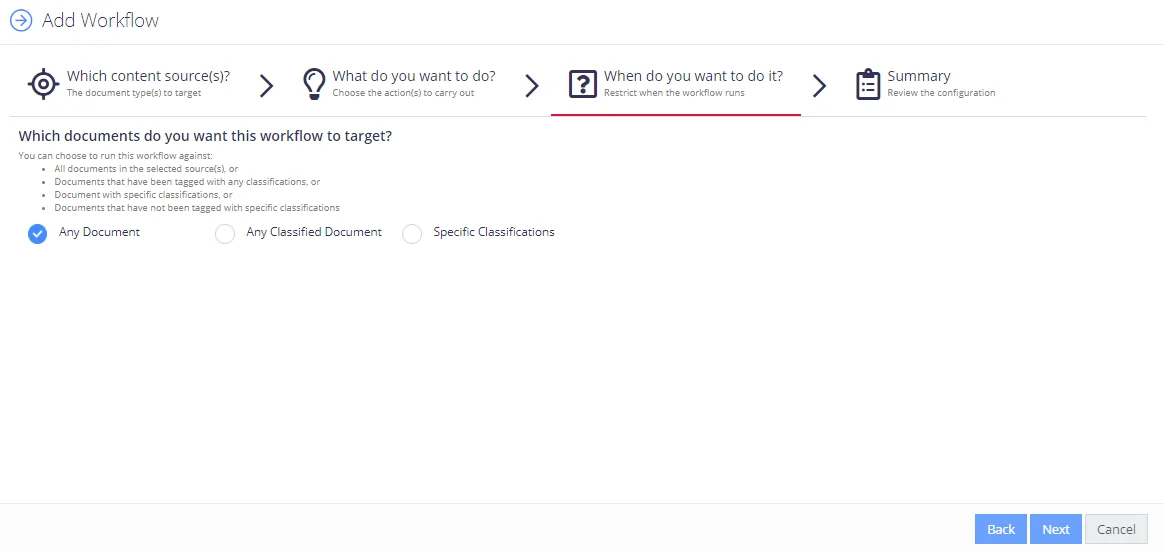
The following options are available:
-
Any Document — with this option selected, the workflow will be applied to all documents in the specified content source
-
Any Classified Document — with this option selected, the workflow will be applied to the documents in the specified source if they were tagged by any classification
-
Specific Classification — with this option selected, you need to specify whether to apply the workflow to the classified or non-classified documents
- To process only documents classified by specific classification, select Classified (this will act as including filter)
- To process only non-classified documents, select Not Classified.
If you have selected any of the Specific Classification variants, you should then specify taxonomy terms that will be applied to filter out the documents for your workflow.
-
In the Select Term field, click the tag icon.
-
In the Details dialog, specify filter settings to use when filtering out the documents:
- Taxonomy - select what classification taxonomy from the existing ones should be used.
- All Terms - select this option if you want to filter by all terms in the taxonomy. If this option is cleared, then after selecting the necessary taxonomy, you will be presented the list of its terms. Select the one you plan to use for filtering.
NOTE: Multiple selection is not supported: to configure several filter values, you should repeat this procedure for each filter value you need.
- Include Children - select this option if needed.
-
Finally, click OK to save the settings and close the dialog.
Then verify that configured filters are displayed properly:
- Including filters (i.e. instructing to include documents with classification tag you selected) are colored blue:
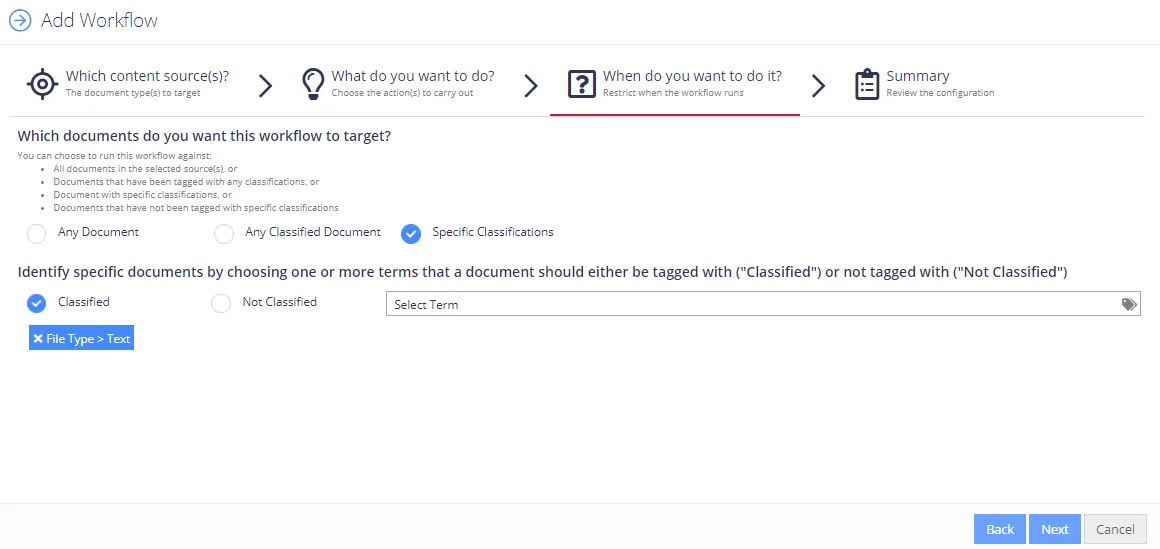
- Excluding filters (i.e. instructing to include documents without classification tag you selected) are colored red:
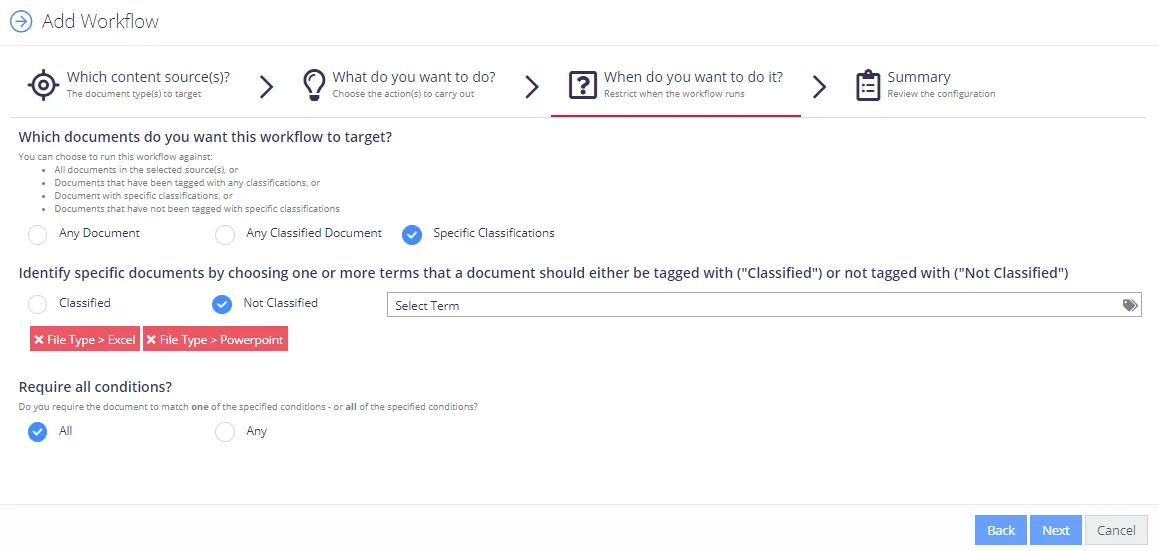
If you have selected more than one filter, you will be prompted what logic should be used when applying the filters:
- To apply AND logic (i.e. the document must meet all filtering conditions), select All.
- To apply OR logic (i.e. the document must meet any of the filtering conditions), select Any.
Example 1. Include All Files Classified as PDF
For example, you want your workflow to process all PDF files from the selected content source. Do the following:
- Select Specific Classification option.
- Select Classified.
- Click the tags icon in the Select Term field on the right.
- In the Details dialog, from the Taxonomy list select File Type.
- Then from the list of file types select PDF and click OK.
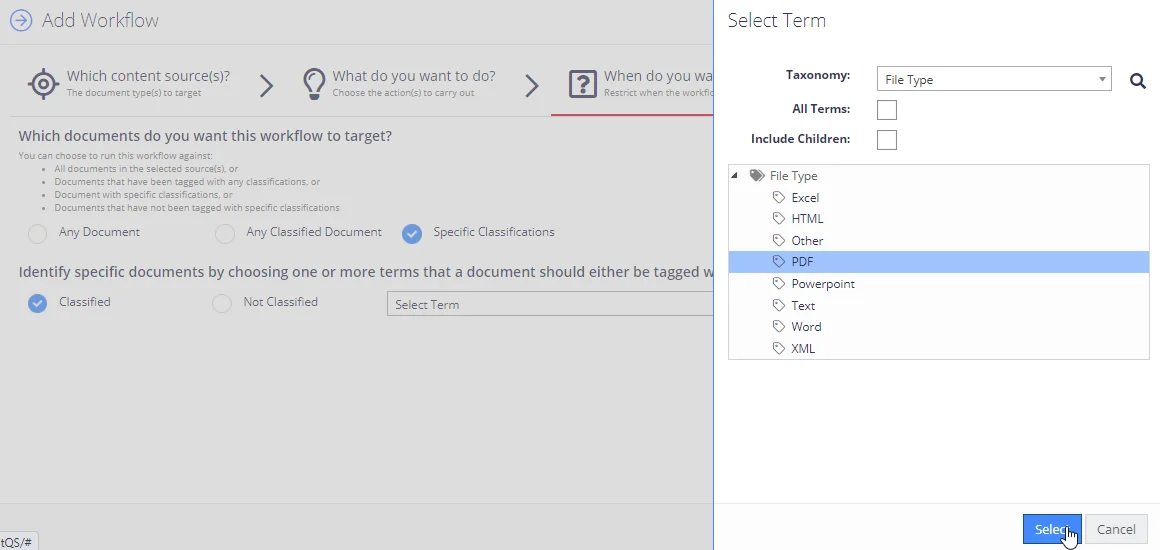
After you get back to the wizard, the PDF filter will appear under the Classified option, colored blue (indicating this filter is including).
Example 2. Exclude HTML and XML Files
For example, you want your workflow to process all classified documents from the selected content source, except HTML and XML files. Do the following:
- Select Specific Classification option.
- Select Not Classified.
- Click the tags icon in the Select Term field.
- In the Details dialog, from the Taxonomy list select File Type.
- Then from the list of file types select HTML and click OK.
- After you get back to the wizard, check that the PDF filter is shown colored red (indicating this filter is excluding).
- Repeat steps 3-5 for the XML file type.
- Under the Require all conditions? prompt select Any — for OR logic to be applied, so that any HTML or XML file should be excluded (in other words, the workflow will be applied only to the files not classified as HTML or XML).
- Finally, click Next to proceed.