Google Drive Source
The Google Drive source configuration screen allows you to enable the crawling and classification of content stored in both G-Suite repositories and Google Drive personal accounts.
IMPORTANT! Make sure you created App for GDrive crawling prior to start adding the source. See Configure G Suite and Google Drive for Crawling for more information.
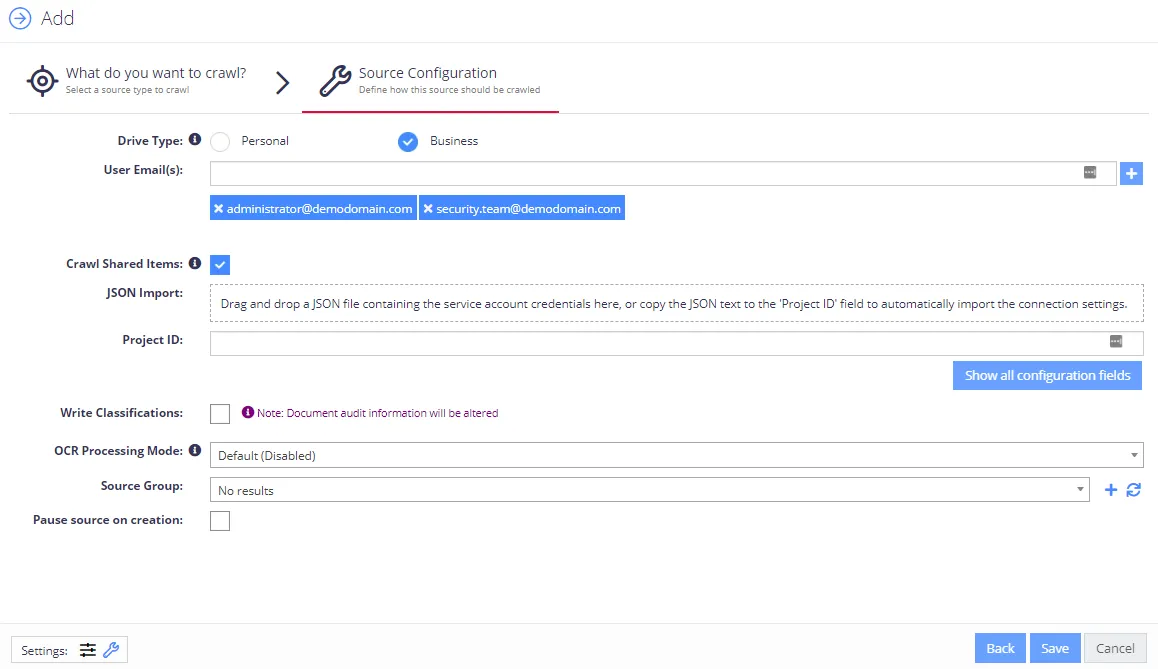
Complete the following fields:
| Option | Description |
|---|---|
| Basic settings | |
| Drive Type | Select Business. |
| User Email(s) | When adding a G-Suite source, enter the email address of the user's drive that you wish to crawl (via impersonation). |
| Crawl Shared Items | Select to crawl all files shared with the specified user in addition to any team drives shared with the user. |
| Crawl Shared Items | Select to enable crawling of any types of documents shared with the specified user. |
| JSON Import | Drag the JSON connection file you downloaded while creating Google service account in the form. |
| Project ID | Open the JSON connection file and copy file contents to Project ID field. |
| Write Classifications | Select to enable the writing of classifications back to the Google Drive repository. NOTE: Any classifications written to Google Drive are stored in custom properties which are not visible to an end user - they are only accessible via the Google Drive APIs. |
| OCR Processing Mode | Select documents' images processing mode: - Disabled – documents' images will not be processed. - Default – defaults to the source settings if configuring a path or the global setting if configured on a source. - Normal – images are processed with normal quality settings. - Enhanced – upscale images further to allow more. |
| Advanced Settings | Click the "wrench" icon in the Settings area ( |
| Source Group | Netwrix recommends creating a dedicated source group for Google Drive. |
| Pause source on creation | Select if you want to make other configuration changes before collection of the source occurs. |