Operations and Health Dashboards
The Dashboard administration area provides a selection of tools to review application health.
Dashboard view
The default screen shows a high-level overview of Netwrix Data Classification statistics, displaying the last active times of each service (with inactive services shown in red). Select the "i" icon next to each date to view the name of the active server as well as batch processing statistics. You will also view the processing throughput.
The following statistics are available for each thread type:
- Processing Time—The weighted average time for each thread (total batch time / number of documents processed)
- Real Execution Time—The actual execution time of each thread (average of each threads run time)
Statistics shown on the Dashboard screen are cached and updated regularly by the Collector service. If the values are not being updated please ensure that the Collector service is running.
New content will be shown as awaiting collection, and progress through to fully processed once it has been classified.
Content that has failed to process fully will be indicated under the "Exceptions" section, with the following meanings:
-
Collection Errors—Items that failed to process during collection (typically due to an error from the source system)
-
Text Extraction Errors—Items that failed text extraction (either partially or fully)—this will typically mean that the full text for the affected documents will not be available
-
Collection Exclusions—Items that have been excluded due to the specified configuration (such as Sources → SharePoint → Exclusions)
-
Files Skipped—File share items that have been ignored due to the "Files Included" or "Files Excluded" configuration (Sources → File)
-
Deleted Automatically—Items that have been detected as removed from the source system
-
Deleted Manually—Items removed manually by an end-user via the administration console
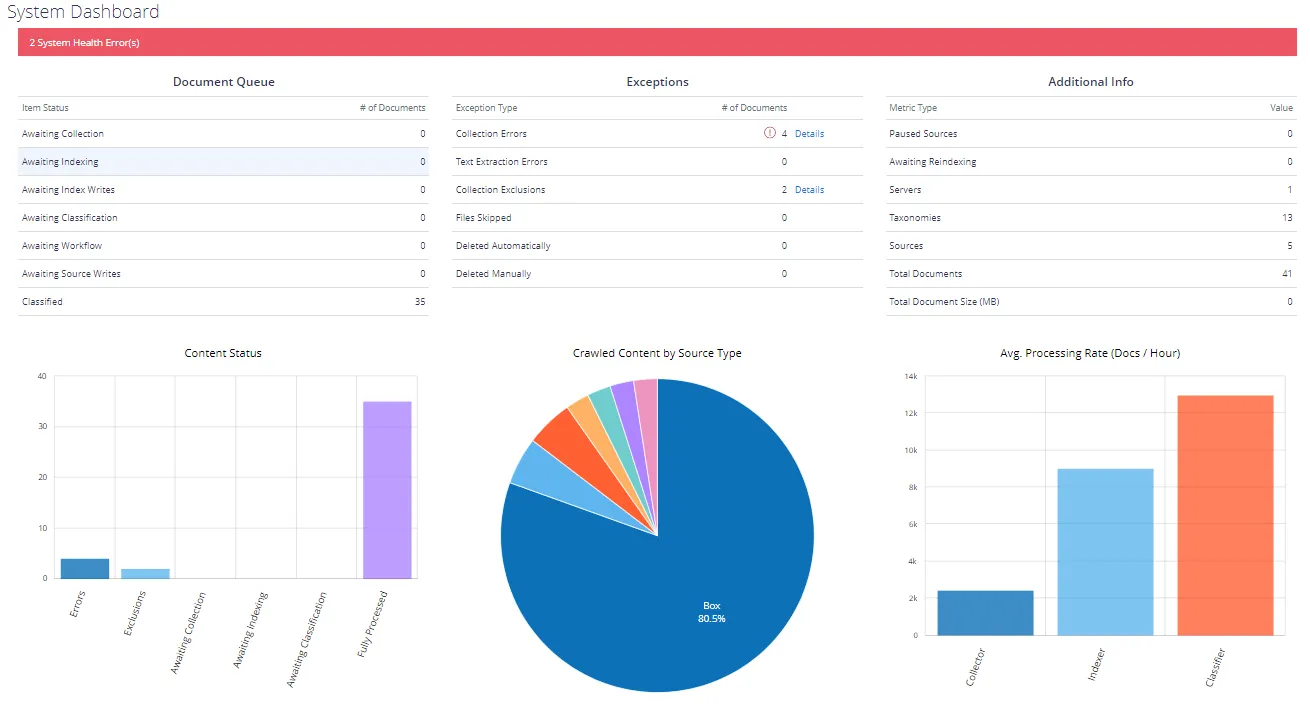
System Health
The health service provides a traffic light based reporting system. Colour-coded traffic lights will appear in the top menu bar when issues are detected. The traffic lights provide a quick link to this page to display more detailed information.
You will then see the list of reported issues, with the ability to view a detailed description of the problem and suggested resolution steps.
It is also possible to configure notifications of system issues, along with daily reports of outstanding system issues.
-
Click Dismiss at the bottom.
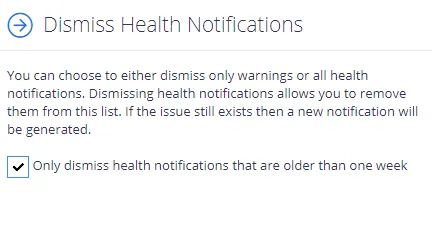
-
Select Only dismiss health notifications that are older than one week, if you do not want to be notified on outdated issues.
-
Select what you want to dismiss – warnings and all security notifications.
Netwrix Data Classification Service Viewer
From the Netwrix Data Classification Service Viewer it is possible to view a live stream of the current work being processed by the NDC services. As the services progress each document, the display will change. Once all work is complete, "Idle..." will be displayed.
This functionality may not work in older browsers. In this case the "on-server" application Netwrix Data Classification Service Viewer should be used.