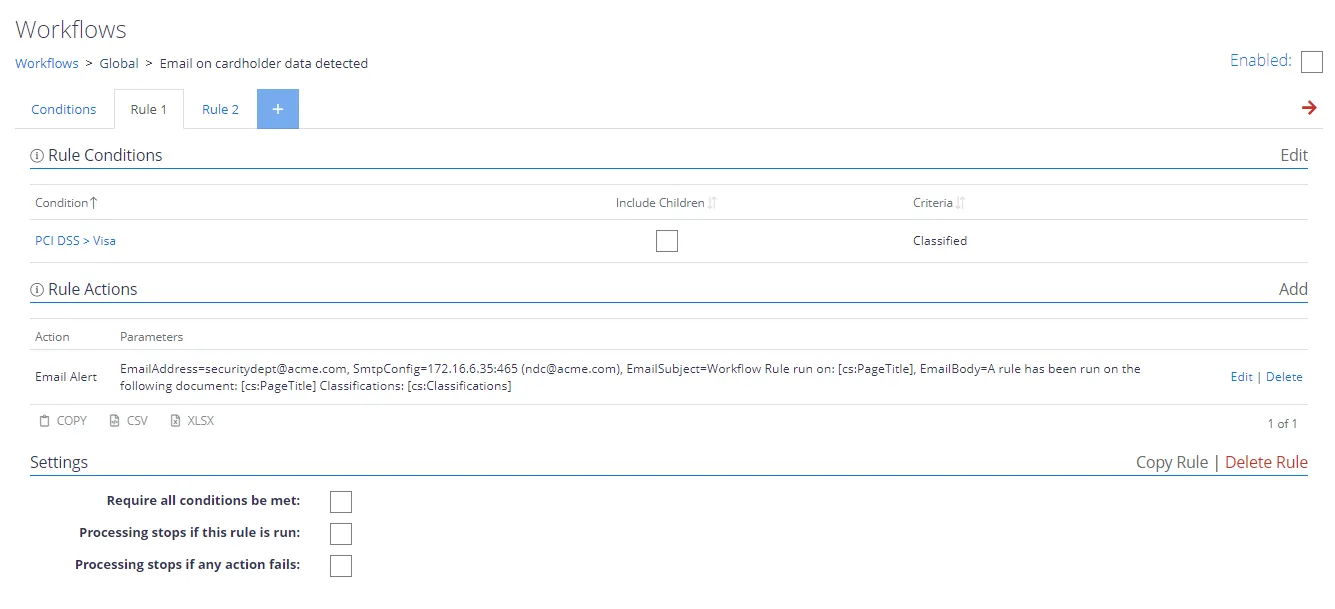Managing Workflows
Authorized users can create, modify or delete automated workflows that apply to the certain content. For that, in the administrative web console select Content from the top menu and go to the Workflows tab.
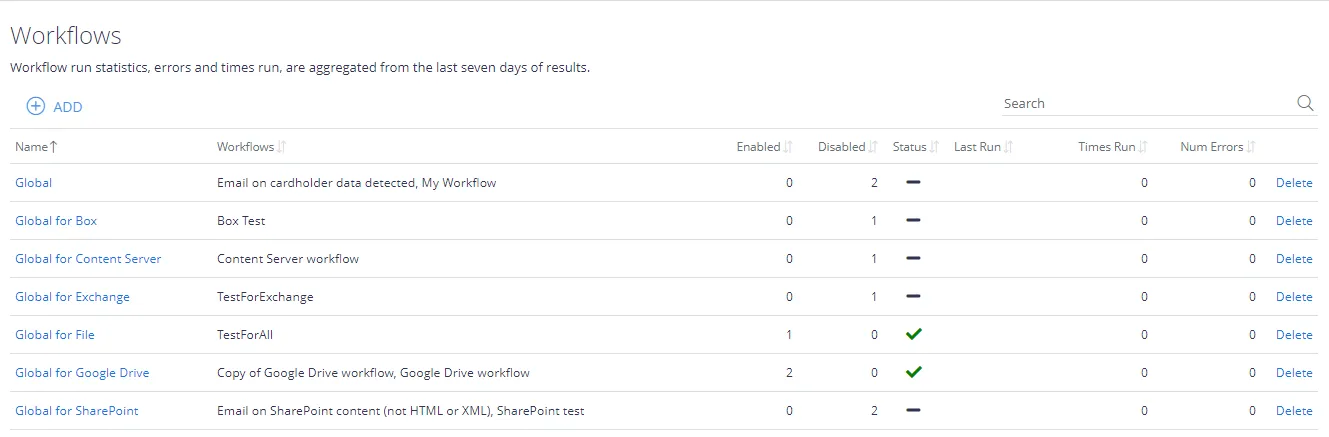
NOTE: To manage the automated workflows, users require sufficient access rights that are assigned based on either their Windows identity or using non-Windows based access controls. See "Users" for details on rights and permissions.
- Click Copy if you want to copy the list content to the clipboard.
- You can also export the list to CSV or XLSX file.
- By default, the number of list items displayed (Page Size) is set to 10. Modify this setting as necessary.
- To delete all workflows from a certain scope, select the corresponding list item and click Delete.
Creating a Workflow
To create an automated workflow for certain type of documents, you can use the Add Workflow wizard or Advanced dialogs.
See next:
Modifying or Deleting a Workflow
To modify a workflow, follow the steps described in the Edit Workflow settings section.
To delete a workflow, follow the steps described in the Delete Workflowsection.
Cloning, Enabling or Renaming a Workflow
- Click the link in the Name column for the required workflow ( e.g. Global for Google Drive in the figure below):
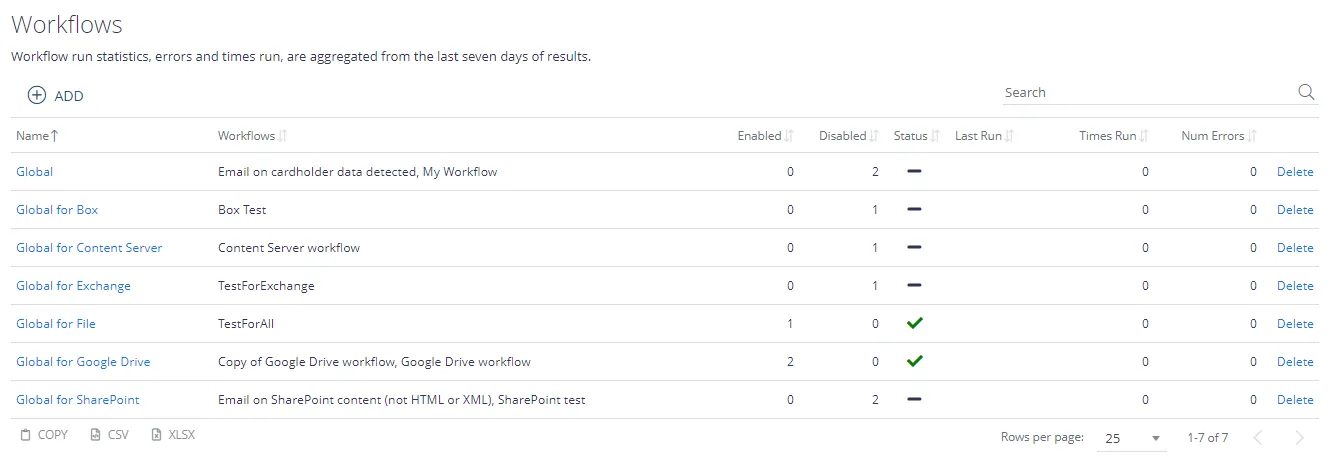
- This will open the list of workflows for selected scope. You can sort the list by Details (workflow action) or by Active (workflow state) field.
- Select one or several workflows you need.
- To Disable or Enable the workflow, use the corresponding button above or link on the right. Workflow state (Active field) will change accordingly.
- If you want to create a copy of selected workflow, with all associated actions and conditions, click Clone, then enter the scope (group) and name for the new workflow.
NOTE: Workflows within a generic group (scope) are cloned within the same group, source-specific workflows can be copied within any groups of the same type. The clone workflow will be disabled by default.
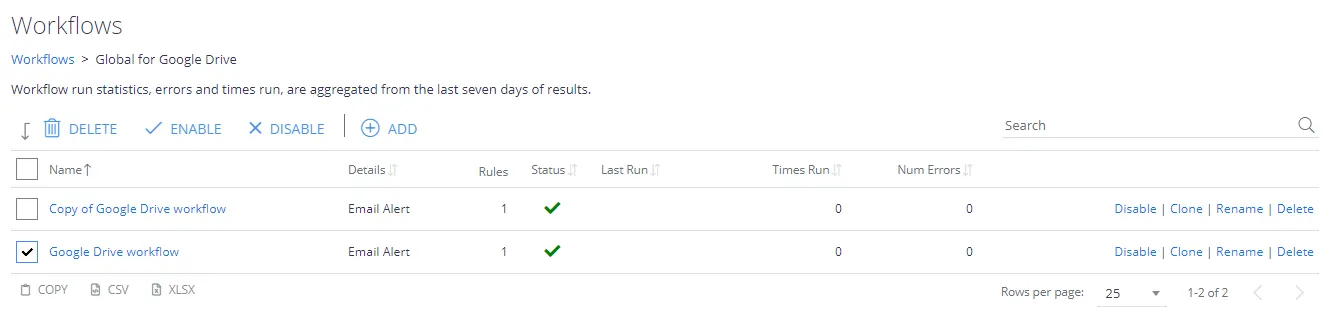
To provide another name to a workflow, select it from the list and click Rename.
NOTE: Workflow names must be unique within the group (scope).
Delete Workflow
You can delete a single workflow or a group of workflows within the scope (Global or other):
-
To delete all workflows in the scope, in the Workflows list select the necessary Name (scope) and click Delete on the right.
-
To delete specific workflow, do the following:
- In the list of workflows, locate the workflow you need.
TIP: You can use Search in the upper right corner of the window.
- Click the link in the Name column for the required workflow (Global for Google Drive in the figure below):
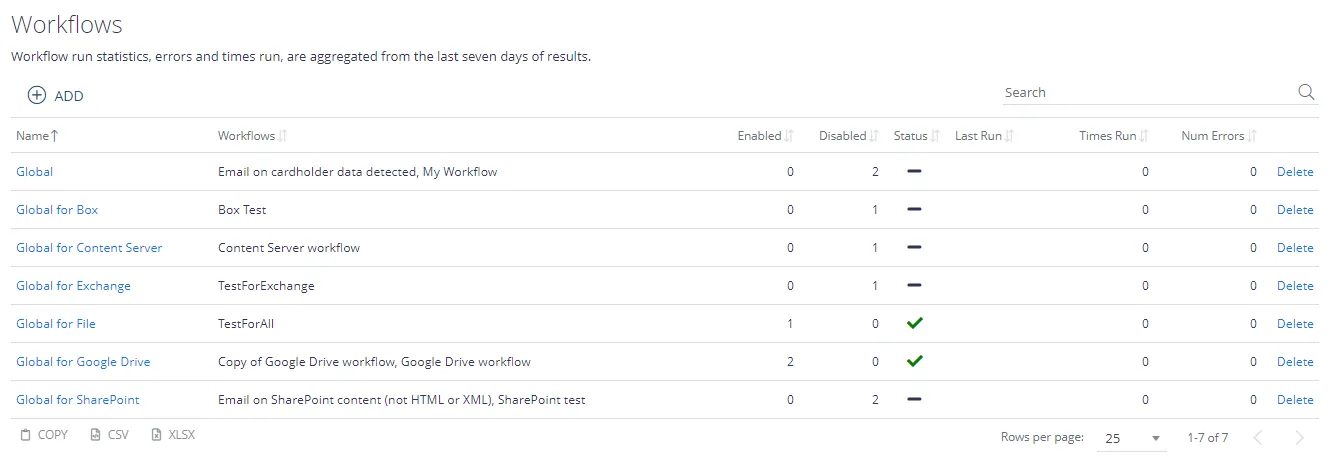
- This will open the list of workflows for selected scope. Select the workflow you need and click Delete.
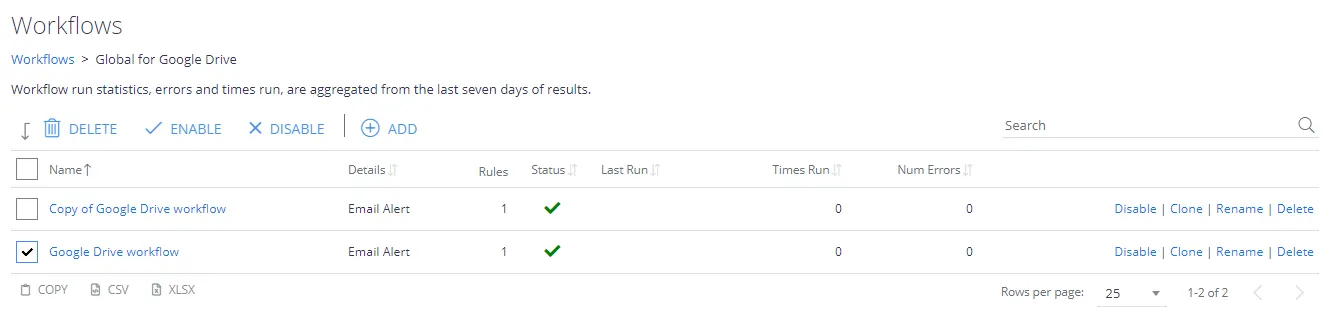
Edit Workflow settings
Follow the steps to edit the workflow settings.
- On the Workflows tab, click the row that contains the required workflow.
- In the list of workflows displayed, click the one you need.
- You will be forwarded to the configuration window where you can modify workflow conditions, rule conditions, and actions, as described in the Configure a Workflow using Advanced dialog topic.