Computer Reports
Computer Reports contains reports for the Computer objects in the directory. Search a specific report by typing its name in the Search Reports box.
Click any of the report template from the list to Generate Reports.
Following is the list of reports for this category:
| Reports | Description |
|---|---|
| Computers and operating system | Returns all computers. |
| Computers by frequency of use | Returns computers with their frequency of use. |
| Computers created in X days | Returns computers created in specified number of days. |
| Computers modified in X days | Returns computers modified in specified number of days. |
| Computers that have never logged on to the network | Returns computers that have never logged on to the network. |
| Computers trusted for delegation | Returns all Computers trusted for delegation. |
| Computers with Windows 10 | Returns computers with Windows 10. |
| Computers with Windows 2008 (Non Domain Controllers) | Returns computers with Windows 2008 (Non Domain Controllers). |
| Computers with Windows 2012 (Non Domain Controllers) | Returns computers with Windows 2012 (Non Domain Controllers). |
| Computers with Windows 7 | Returns computers with Windows 7. |
| Computers with Windows 8 | Returns computers with Windows 8. |
| Computers with Windows 8.1 | Returns computers with Windows 8.1. |
| Computers with Windows Vista | Returns computers with Windows Vista. |
| Disabled Computers | Returns all the disabled computers. |
| Disabled computers and their operating system | Returns all disabled computers and their operating system. |
| Domain Controllers in Domain | Returns all Domain Controllers in domain. |
| Domain Controllers running Windows 2008 | Returns Domain Controllers running Windows 2008. |
| Domain Controllers running Windows 2012 | Returns Domain Controllers running Windows 2012. |
| Enabled Computers | Returns all the enabled computers. |
| Inactive Computers from X days | Returns all the computers which are inactive by specified number of days. |
| Managed Computers | Returns all managed computers. |
| Unmanaged Computers | Returns all unmanaged computers. |
See Also:
Contact Reports
Contact Reports contains reports for the Contact objects in the directory. Search a specific report by typing its name in the Search Reports box.
Click any of the report template from the list to Generate Reports.
Following is the list of reports for this category:
| Report | Description |
|---|---|
| Mail-enabled users and contacts with a phone number (Exchange). | Returns all recipients who have a phone number. |
| User and contacts with a phone number. | Returns all recipients who have a phone number. |
See Also:
Reports
The GroupID Reports enables you to generate web-based reports for an identity store. It offers a wizard guided report generation process that accounts for quick and easy reporting.
GroupID reports are organized into four categories:
NOTE: A Microsoft Entra ID based identity store does not support the computer and contact object types.
You can view, edit, and delete the created reports. You can also download them in Excel and PDF formats.
The user interface of Reports Dashboard is as follows:
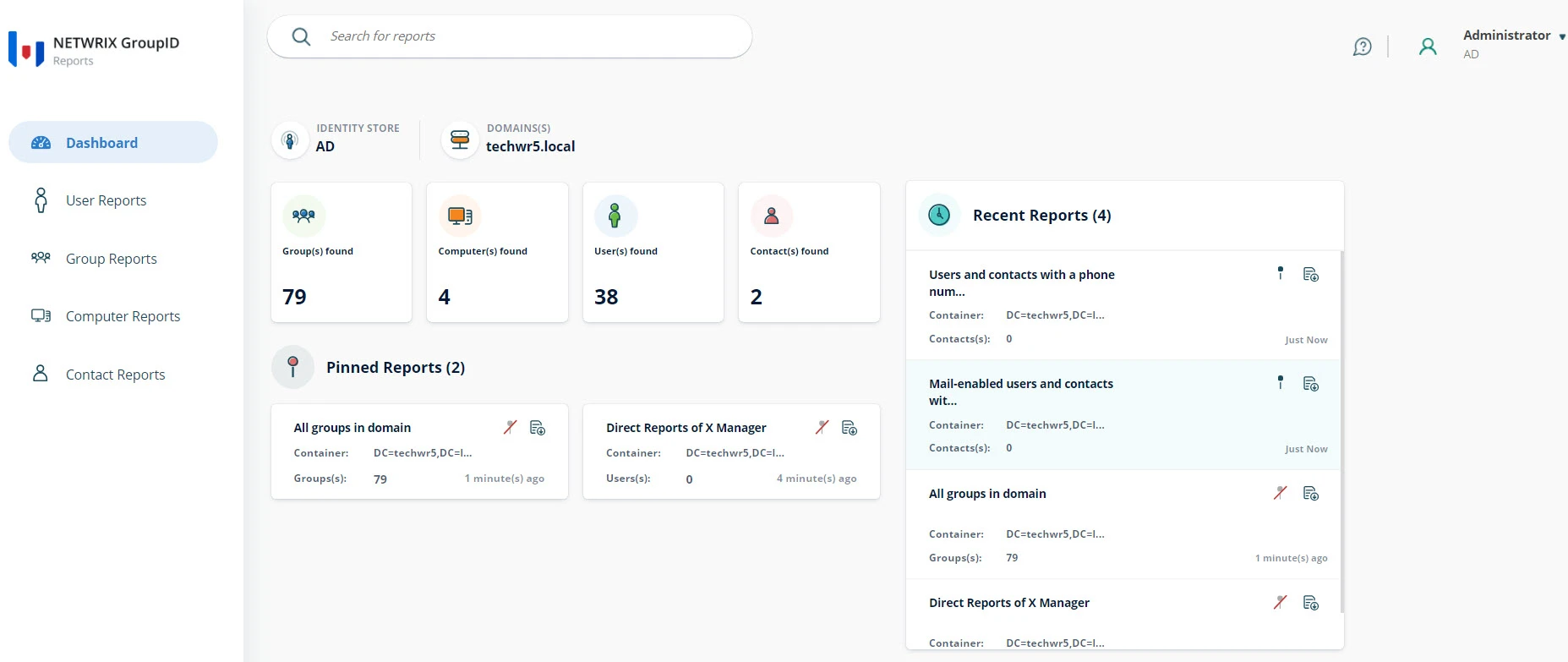
Different elements of the Dashboard are described below:
-
Look on the top of the page for Reports Search. Use it to locate and display information for reports.
-
In the top right corner, you will find the following icons:
-
Click the Help icon to launch the portal help.
-
Your name also appears as an icon. On clicking it, you are presented with the following options:
-
Connected identity store.
-
GroupID version
-
See full profile.
-
My Applications
Displays GroupID and third party applications that the user is connected to. Click Add Apps to add new applications.
-
Enroll your account.
-
Change Password.
-
Switch account
-
Sign Out of the portal.
-
-
-
The Dashboard displays general information about the Reports portal such as:
- Name of the identity store the Reports portal is connected to.
- Name of the domain.
- Number of each type directory objects in the directory.
-
In the Pinned Reports section, you can pin the reports you most frequently will use.
You can unpin the pinned reports from the dashboard by clicking the unpin icon on the top right corner of the card.
-
In the Recent Reports section, you can view the most recent reports you have created or used.
You can pin the recent reports by clicking pin icon on the top right corner of the card.
-
Look on the left side of the page for the navigation pane, which lists links to the following:
See Also:
Generate Reports
Generating reports in GroupID Portal is a two step process that makes the reporting process quick and easy. The steps for generating a report are the same for all reports; you have to specify settings, such as the source container or organizational unit, the field to sort all records, and the display names for the fields in the report.
After generating a report, you can download it in different formats such as Excel, PDF, and HTML.
You can generate a report in any of the two ways:
- Use the Create Report option.
- Use a Scheduled Reports job.
Of these, the last method can only be used for a report that has previously been generated.
What do you want to do?
Create a Report
Reports are generated for the domain that your machine is joined to. For example, when your machine is joined to a domain, techwr5.local, reports would display data for techwr5.local.
To generate a report:
-
In GroupID Portal, select Reports from the left pane.
-
On Reports Portal, select the type of objects whose report you want to generate. It will display the reports templates for that object.
For example, to create a user report, click User Report from left pane. You will see all the user reports that you can generate.
-
Click on the template of your choice from the list and click Create Report.
-
In Step 1 of generating a report:
-
You can specify a custom title for your report. Type the title of the report, replacing the existing one, in the Report Name box.
-
Click Browse to open the Select Container dialog box and select the required source container. The default selection is the Global Catalog.
-
Select the Include sub containers check box to include the sub-containers for the selected container when reporting.
-
In the Filter Criteria section, modify the default LDAP filter as required. This filter is used for selecting items from the container, to display in the report.
To add additional filter, click Add More Filters.
-
Click Next.
-
-
In Step 2 of generating a report:
-
The Fields section displays the fields that will be included in the report. You can add or remove fields from the list. You can also move the given fields to change their order.
-
From Sort By drop down list, select the field by which you want to sort the results in the report.
-
From Schedule drop down list, select the schedule for the report. If you select a schedule, the report will run automatically on the specified time of the schedule.
-
Click Finish.
Report based on the setting you set on the portal is displayed. The report displays the following information:
- Connected identity store name
- The selected container
- Number of the records fetched
- Date the report was created on
- The filter applied while creating the report
- List of the report results
The report is then listed in the template's page. You can create multiple reports of the same template.
-
-
To download the report, click Download and select the format for the report (PDF, Excel, or HTML).
-
You can also pin the report on Dashboard by clicking Pin Report.
Scheduled Report job
You can create a Scheduled Report job on GroupID Admin Center. See Reports Schedule
See Also:
Group Reports
Group Reports contains reports for the Group objects in the directory. Search a specific report by typing its name in the Search Reports box.
Click any of the report template from the list to Generate Reports.
Following is the list of reports for this category:
| Reports | Description |
|---|---|
| All distribution groups in domain | Provides a list of distribution groups in the domain. |
| All domain local distribution groups in domain | Provides a list of distribution groups with Domain Local scope in the domain. |
| All domain local groups in domain | Provides a list of groups with Domain Local scope in the domain. |
| All domain local security groups in domain | Provides a list of security groups with Domain Local scope in the domain. |
| All global distribution groups in domain | Provides a list of distribution groups with Global scope in the domain. |
| All global groups in domain | Provides a list of groups with Global scope in the domain. |
| All global security groups in domain | Provides a list of security groups with Global scope in the domain. |
| All groups in domain | Provides a list of groups in the domain. |
| All groups with report to originator set to False | Provides a list of groups with the ‘Send delivery reports to message originator’ option not selected. The message sender does not receive a delivery report on sending a message/email. |
| All groups with report to originator set to True | Provides a list of groups with the ‘Send delivery reports to message originator’ option selected. The message sender receives a delivery report on sending a message/email. |
| All groups with report to owner set to False | Provides a list of groups with the ‘Send delivery reports to group manager’ option not selected. The manager does not receive delivery reports for the group. |
| All groups with report to owner set to True | Provides a list of groups with the ‘Send delivery reports to group manager’ option selected. The manager receives delivery reports for the group. |
| All security groups in domain | Provides a list of security groups in the domain. |
| All universal distribution groups in domain | Provides a list of distribution groups with Universal scope in the domain. |
| All universal groups in domain | Provides a list of groups with Universal scope in the domain. |
| All universal security groups in domain | Provides a list of security groups with Universal scope in the domain. |
| All unmanaged groups in domain | Provides a list of unmanaged (static) groups in the domain. Any change in the membership of an unmanaged group is made manually. |
| Deleted groups | Provides a list of logically deleted groups. Logically deleted groups are those expired groups that are not renewed within the time interval set in the identity store configurations. |
| Distribution Lists managed by GroupID | Provides a list of the distribution lists that are managed by GroupID. |
| Distribution lists with no delivery restrictions (Exchange) | Provides a list of groups that can receive email from everyone. |
| Dynasty with Script | Provides a list of Dynasties that have a script provided on the Smart Script tab of the Query Designer window. |
| Expired groups | Provides a list of groups that are either expired by the Group Life Cycle job according to their associated expiry policy or are manually expired by users. |
| Expiring groups | Provides a list of groups that are approaching their expiry date. |
| Groups and members | Provides a list of members for each group in the domain. |
| Groups and Members with Membership Type | Provides a list of groups with members along with their membership type. |
| Groups and number of members | Provides a count of total members per group. |
| Groups and number of members with nesting | Provides the grand total number of members of all groups in the selected container of the domain. |
| Groups and owners | Provides a list of owners and the groups they own. |
| Groups and their last modified time | Provides the date and time of the last change made to a group, such as change in membership. |
| Groups changed in X days | Provides a list of groups that are changed in one day, seven days or one month. |
| Groups created in X days | Provides a list of groups created in the last one day, seven days or one month. |
| Groups hidden from address list | Provides a list of groups that do not appear in global address list (GAL) and other address lists that are defined in the Exchange organization. |
| Groups that have no members | Provides a list of groups without members. |
| Groups which do not require authentication to send to (Exchange) | Provides a list of groups that can receive messages from anonymous users. This allows external senders to send messages to distribution groups. |
| Groups which require authentication to send to (Exchange) | Provides a list of groups that cannot receive messages from anonymous users. This prevents external senders from sending messages to distribution groups. |
| Groups with expiration policy defined | Provides a list of groups with an expiration policy defined. |
| Groups with membership hidden | Sometimes, to protect the privacy of the recipients, it is necessary to hide the members of a mail-enabled group. This report provides a list of such mail-enabled groups. |
| Groups with membership not hidden | Provides a list of mail-enabled groups with membership not hidden. |
| Groups with message delivery restrictions | Provides a list of groups with message delivery restrictions options specified. |
| Groups with message size restrictions | Provides a list of groups with restriction on the maximum message size. |
| Groups with no owner | Provides a list of groups that do not have an owner. |
| Groups with security types | Provides a list of the groups with security types. GroupID supports three security types: Public, Private, and Semi-Private. |
| Groups without additional owners | Provides a list of groups that do not have any GroupID or Microsoft Exchange additional owner. |
| Groups without expiration policy defined | Provides a list of groups without an expiration policy defined. |
| Groups without message delivery restriction | Provides a list of groups with no message delivery restrictions. Members of such groups can send messages to users in your Exchange organization and can accept or reject messages sent by any user. |
| Groups without message size restrictions | Provides a list of groups that have no message size restriction on an entire message as a whole, or the size of individual parts of a message, or both. |
| Mail-enabled groups and members (Exchange) | Provides a list of mail-enabled groups and members. |
| Mail-enabled groups and number of members (Exchange) | Provides a list of mail-enabled groups and the count of members they have. |
| Mail-enabled groups and number of members with nesting (Exchange) | Provides the grand total number of members of all mail-enabled groups in the selected container of the domain. |
| Mail-enabled groups and owners (Exchange) | Provides a list of all mail-enabled groups and their owners. |
| Mail-enabled groups and the time they were last used (Exchange) | Provides a list of groups with a time stamp of the last time mail was sent to the group. The Group Usage Service job is required for this report. |
| Mail-enabled groups and their last modified time (Exchange) | Provides a list of all mail-enabled groups and the date and time when they were last modified. |
| Mail-enabled groups with no members (Exchange) | Provides a list of all mail-enabled groups having no members. |
| Mail-enabled groups with no owner (Exchange) | Provides a list of mail-enabled groups having no owner. |
| Mail enabled Security Groups (Exchange) | Provides a list of mail-enabled groups in the domain. |
| Owners and objects they own Listed in User Reports category as well. | Provides a list of managers and their direct reports. |
| Security Groups managed by GroupID | Provides a list of the security groups that are managed by GroupID. |
| Smart Groups/Dynasties with their update status | Provides a list of Smart Groups and Dynasties with their update status information. |
| Smart Groups and Included members | Provides a list of Smart Group members that are mentioned in the Include list on the Include/Exclude tab of the Query Designer window. |
| Smart Groups and number of expected members | Provides a count of the expected members for the Smart Groups in the selected container or domain. |
| Smart Groups and their expected membership | Provides information of expected members for the Smart Groups in the selected container or domain. |
| Smart Groups in current domain | Provides a list of Smart Groups in the domain. |
| Smart Groups with Exclude members | Provides a list of Smart Group members that are mentioned in the Exclude list on the Include/Exclude tab of the Query Designer window. |
See Also:
Manage Reports
Once you generate a report, the report is listed under the template you used to create it. The Reports listings displays the following for each report:
- Report name
- Category
- Created On
- Modified On
- Actions
You can run, edit, download, and delete the job from the Reports listing.
What do you want to do?
Run a Report
You can run a previously generated report to view the latest data for it.
-
In GroupID Portal, select Reports from the left pane.
-
On Reports Portal, select the type of object (User, Group, Computer, or Contact) whose report you generated and click on the template that you used.
The template page will list the generated report.
-
Click the Run arrow icon next to the report. It will run the report and display it on the page.
Edit a Report
When you generate a report, GroupID Portal saves the settings provided in the respective report. You can launch this wizard again for a report and edit the settings.
-
In GroupID Portal, select Reports from the left pane.
-
On Reports Portal, select the type of object (User, Group, Computer, or Contact) whose report you generated and click on the template that you used.
The template page will list the generated report.
-
Click the Edit icon next to the report and follow the steps in Generate Reports. Make the relevant changes and click Finish to generate the report.
Download a Report
You can also download a report directly from the Report listing page.
-
In GroupID Portal, select Reports from the left pane.
-
On Reports Portal, select the type of object (User, Group, Computer, or Contact) whose report you generated and click on the template that you used.
The template page will list generated report.
-
Click the Download icon next to the report and select one of the following format to download the report:
- Excel
- HTML
Delete a Report
When you delete a report, all its settings are removed.
-
In GroupID Portal, select Reports from the left pane.
-
On Reports Portal, select the type of object (User, Group, Computer, or Contact) whose report you generated and click on the template that you used.
The template page will list the generated report.
-
Click the Delete button next to the report. It will permanently delete the report.
See Also
User Reports
User Reports contains reports for the User objects in the directory. Search a specific report by typing its name in the Search Reports box.
Click any of the report template from the list to Generate Reports.
Following is the list of reports for this category:
| Report | Description |
|---|---|
| Direct Reports of X Manager | Provides a list of the direct reports of the specific manager. |
| Disabled Users | Provides a list of accounts with no authentication access to mail or computers in an organization. |
| Enabled Users | Provides a list of enabled users in the selected container. |
| Inactive Users | Provides a list of inactive users in the selected container. |
| Mailbox users hidden from exchange address lists (Exchange) | Provides a list of all the mailboxes that are currently hidden from the Exchange global address list (GAL) or other address lists. |
| Mailbox users with default message receiving size restriction (Exchange) | Provides a list of mailbox users with default message size for receiving messages. |
| Mailbox users with default message sending size restriction (Exchange) | Provides a list of mailbox users with default message size for sending messages. |
| Mailbox users with Default recipient limit (Exchange) | Provides a list of mailbox users with default recipients limits. |
| Mailbox users with default storage limit (Exchange) | Provides a list of mailbox users with default mailbox size for Microsoft Exchange. |
| Mailbox users with IMAP disabled (Exchange) | Provides a list of mailbox users that have IMAP mailbox protocol disabled for Microsoft Exchange Server. |
| Mailbox users with IMAP4 enabled (Exchange) | Provides a list of mailbox users that have IMAP mailbox protocol enabled for Microsoft Exchange Server. |
| Mailbox users with message receiving size restriction (Exchange) | Provides a list of mailbox users with message receiving size restriction. |
| Mailbox users with message sending size restriction (Exchange) | Provides a list of mailbox users with message sending size restriction. |
| Mailbox users with OWA disabled (Exchange) | Provides a list of mailbox users that have Outlook Web App disabled for them. |
| Mailbox users with OWA enabled (Exchange) | Provides a list of mailbox users that have Outlook Web App enabled for them. |
| Mailbox users with POP3 disabled (Exchange) | Provides a list of mailbox users that have POP3 mailbox protocol disabled for Microsoft Exchange Server. |
| Mailbox users with POP3 enabled (Exchange) | Provides a list of mailbox users that have POP3 mailbox protocol enabled for Microsoft Exchange Server. |
| Mailbox users with storage limit (Exchange) | Provides a list of mailbox users with default mailbox size for Microsoft Exchange. |
| Mail-enabled Recipients and the groups they are a member of (Exchange) | Provides a list of all mail-enabled recipients and the groups that they hold membership of. |
| Mail-enabled users and contacts with a phone number (Exchange) | Provides a phone list of accounts within an organization for only mail-enabled users and contacts. |
| Mail-enabled users hosted on Exchange server X (Exchange) | Provides a list of mail enabled users that are hosted on a specific exchange sever. |
| Mail-enabled users who can receive messages from all users (Exchange) | Provide a list of mail enabled users that can receive messages from all users. |
| Mail-enabled users who can send Email to maximum X recipients (Exchange) | Provides a list of mail-enabled users who can send email to specified number of recipients per message. |
| Managers and their Direct Reports | Provides a list of managers and their direct reports. |
| Non expiring user accounts | Provides a list of users account that will never expire. |
| OUs created in X days | Provides a list of organization units (OUs) that are created in specified number of days. |
| OUs modified in X days | Provides a list of organization units (OUs) modified in specified number of days. |
| Owners and objects they own Listed in Group Reports category as well. | Provides a list of owners and their direct reports. |
| Pending Terminate Users | Provides a list of users that have been terminated by their managers, but their termination request is pending for approval/rejection by an approver. |
| Recently expired users | Provides a list of users expired in one day, seven days or one month. |
| Recipients and the groups they are a member of | Provides a list of users and each group that they are a member of. |
| Tombstone Users | Provides a list of deleted users in the selected container. The deleted user remains in the directory for a period defined for tombstone lifetime. |
| User Life Cycle – Expired Users | Provides a list of expired users in a container. |
| User Life Cycle – Expiring Users | Provides a list of expiring users for a specific period. Expiring users are those who have been sent the final reminder because they have not validated their profiles within the profile validation life cycle period. |
| User Life Cycle – Extended Users | Provides a list of users for whom the profile validation period has been extended. |
| User Life Cycle – Terminated Users | Provides a list of terminated users in the selected container. |
| User Life Cycle – Transfer Pending Users | Provides a list of direct reports that have been transferred but the transfer has to be accepted or rejected yet. |
| User Life Cycle – Transferred Users | Provides a list of transferred users in the selected container. |
| User Life Cycle – Verified Users | Provides a list of users who have validated their directory profiles. |
| Users and contacts with a phone number Listed in Contact Reports category as well. | Provides a phone list of accounts within an organization. |
| Users changed in X days | Provides a list of users modified in one day, seven days or one month. |
| Users created in X days | Provides a list of users created in one day, seven days or one month. |
| Users member of Built in Security Groups | Provides a list of users that are member of default security groups, such as the Domain Admins group. |
| Users with multiple DL membership | Provides a list of users that are members of multiple distribution lists. |
| Users who are locked out | Provides a list of accounts that have been denied access to their computer. |
| Users who never logged on | Provides a list of users that have never logged on to the network. |
| Users with bad logon attempts in X days | Provides a list of users with bad logon attempts in specified time period. |
| Users with changed password | Provides a list all users accounts who changed their passwords. |
| Users with expiration set | Provides a list of user accounts set to expire after a certain number of days. |
| Users with expired password | Provides a list of user accounts with expired passwords. |
| Users with manager | Provides a list of users with a manager. |
| Users with missing contact numbers | Provides a list of users with missing contact numbers. |
| Users with password never expire | Provides a list of users whose passwords never expire. |
| Users with profile photo | Provides a list of users with profile photo. |
| Users with unchanged passwords | Provides a list all users accounts with unchanged passwords. |
| Users without manager | Provides a list of users without a manager. |
| Users without profile photo | Provides a list of users who do not have profile photo. |
See Also: