Dashboard
The Admin Center dashboard is a data visualization tool that displays widgets for performance analytics, alerts, and reporting on Directory Manager and identity stores on a single page.
In Admin Center, click Dashboard in the left pane. The dashboard displays the following cards with aggregated data from all identity stores built on Active Directory, Microsoft Entra ID, Google Workspace, and Generic LDAP, as well as individual identity stores.
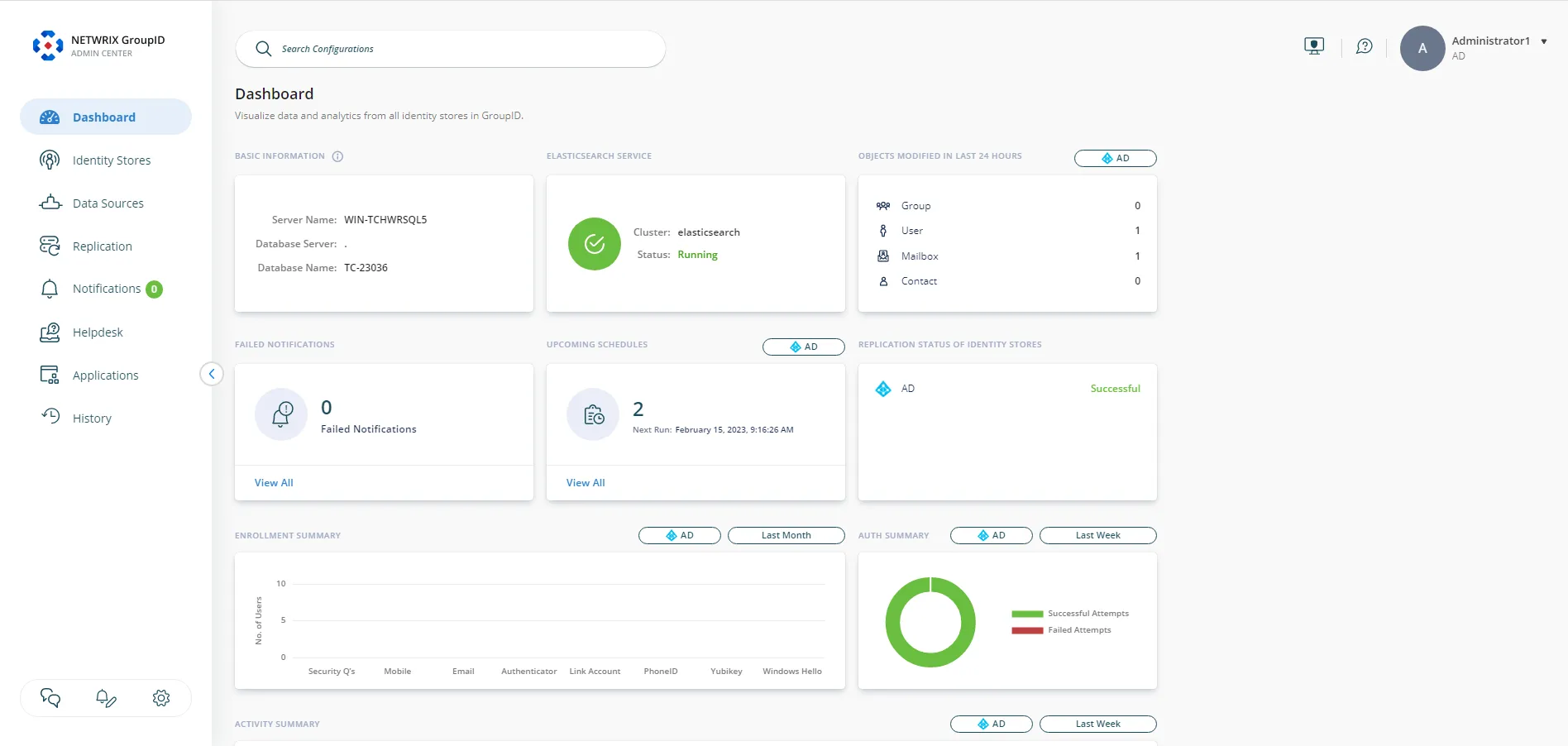
The dashboard displays the following information:
- Basic Information
- Elasticsearch Service
- Objects Modified in Last 24 Hours
- Failed Notifications
- Upcoming Schedules
- Replication Status of Identity Stores
- Enrollment Summary
- Auth Summary
- Activity Summary
Basic Information
This card displays the following information:
- Server Name: The name of the Directory Manager server machine.
- Database Server: The name of the SQL server machine hosting the Directory Manager database.
- Database Name: The name of the Directory Manager database.
Elasticsearch Service
This card displays the following information about the Elasticsearch service:
-
Cluster: The name of the Elastic cluster the Directory Manager Elasticsearch node is joined to.
-
Elasticsearch service status, which can be:
- Running - indicates that the service is up and running.
- Stopped - indicates that the Directory Manager Elasticsearch node has run into issues. You must troubleshoot it for Directory Manager to work.
Objects Modified in Last 24 Hours
This card displays the number of users, groups, mailboxes, and contacts modified in the directory during the last 24 hours. This count represents the modifications done using Directory Manager and directly in the directory.
Information is displayed individually for each identity store. Select an identity store from the list next to the card name to view the data for it.
Failed Notifications
This card displays the count for failed notifications, i.e., the Directory Manager-generated notifications that could not be delivered for any reason, such as when the SMTP server is down or the recipient’s address is incorrect.
Click View All to go to the Notification Queue page, where you can view the failed notifications in detail. See the Manage the Notification Queue topic.
Upcoming Schedules
Multiple schedules can be defined for an identity store. This card displays the number of schedules that will run in the next 24 hours. The card also displays the data and time the next schedule will run.
You can:
- View the details of upcoming schedules for all identity stores in Directory Manager.
- View the details of upcoming schedules for an identity store individually.
Select an identity store from the list next to the card name to view the upcoming schedules for it or select All Identity Stores to view the upcoming schedules for all identity stores.
Click View All to view a list of the upcoming schedules with their names, the next date and time of schedule run, and the identity store they belong to.
Replication Status of Identity Stores
This card lists the identity stores for Active Directory, Microsoft Entra ID, Google Workspace, and Generic LDAP defined in Directory Manager, along with their replication status, which can be:
- Successful: Indicates that identity store objects are successfully replicated.
- Failed: Indicates that identity store objects have failed to replicate either because the Replication service did not run as scheduled or an error occurred during replication.
- Never Replicated: Indicates that the identity store is never replicated.
Enrollment Summary
This card employs a bar graph to display the enrollment stats and trends for an identity store. It shows the number of user accounts enrolled using each of the authentication types (including accounts enrolled by end-users and by helpdesk for end-users).
Consider the following:
- You can view enrollment data for an identity store individually or view aggregated data for all identity stores in Directory Manager. Select an identity store from the list next to the card name to view the enrollment data for it or select All Identity Stores to view the data for all identity stores.
- Hover the mouse over a bar to view the number of users enrolled with the specific authentication type. Click a bar to launch the Helpdesk page, that displays a list of users enrolled with that authentication type. See the View Users' Information topic for details on the information displayed for a user. (Notice that the Filter(s) dialog box displays the selected authentication type in the Enrolled With box.)
- By default, data is displayed for the last one month. You can view enrollment data for any specific period. Click the tile showing the time period to launch the calendar. Use it to specify a date range to view the data.
Auth Summary
This card employs a pie chart to display the authentication stats and trends for an identity store, i.e., the number of successful and failed authentication attempts made by identity store users in Directory Manager. Information is based on:
- Authentication attempts made using authentication types for second factor authentication.
- Authentication attempts made using authentication types for multifactor authentication.
- Sign in attempts made using username and password.
The pie chart is highly interactive. You can:
- Hover the mouse over an arc to view the successful or failed authentication attempt count.
- Click the arc for successful or failed attempts to view successful/failed authentication attempts for each authentication type. Another pie chart appears to display the authentication types used in the authentication attempt. Click this chart to navigate to the History tab of the Helpdesk page to view the logged history for the authentication attempts with the respective authentication type. See the History in Helpdesk topic.
Consider the following:
- You can view authentication data for an identity store individually or view aggregated data for all identity stores in Directory Manager. Select an identity store from the list next to the card name to view the auth data for it or select All Identity Stores to view the data for all identity stores.
- By default, data is displayed for the last one week. You can view authentication data for any specific period. Click the tile showing the time period to launch the calendar. Use it to specify a date range to view the data.
See the Authentication Policy topic for a list of supported authentication types.
Activity Summary
This card employs a bar graph to display the number of times the following activities were performed in an identity store by both helpdesk and end-users:
- Password change
- Password reset
- Account unlock
- Link account
- Unlink account
- Enroll account
Consider the following:
- You can view data for these activities for an identity store individually or view aggregated data for all identity stores in Directory Manager. Select an identity store from the list next to the card name to view the activity summary for it or select All Identity Stores to view the data for all identity stores.
- To view a list of users who used a function on a particular date, click the relevant data point on the function line. A list of users is displayed on the History tab of the Helpdesk page. See the History in Helpdesk topic. (Notice that the Filter(s) dialog box displays the selected function in the Action Type box.)
- By default, data is displayed for the last one week. You can view activity summary for any specific period. Click the tile showing the time period to launch the calendar. Use it to specify a date range to view the data.
- By default, data for all the activities is displayed. Click an activity name at the bottom of the graph to hide its data. The name is struck out, indicating that data for the activity is not depicted on the graph. Click the activity name again to display its data on the graph.
See Also