Using Item-Level Targeting with Collections and Policies
Item-Level Targeting is used in Microsoft Group Policy Preferences and other areas of Endpoint Policy Managerchange the scope of individual preference items , so they apply only to selected users or computers. In this example, we want the collection named Control Panel Settings for East Sales Users to apply only to the East Sales Users. To do this, right-click the collection and then select Change Item Level Targeting, as seen below.
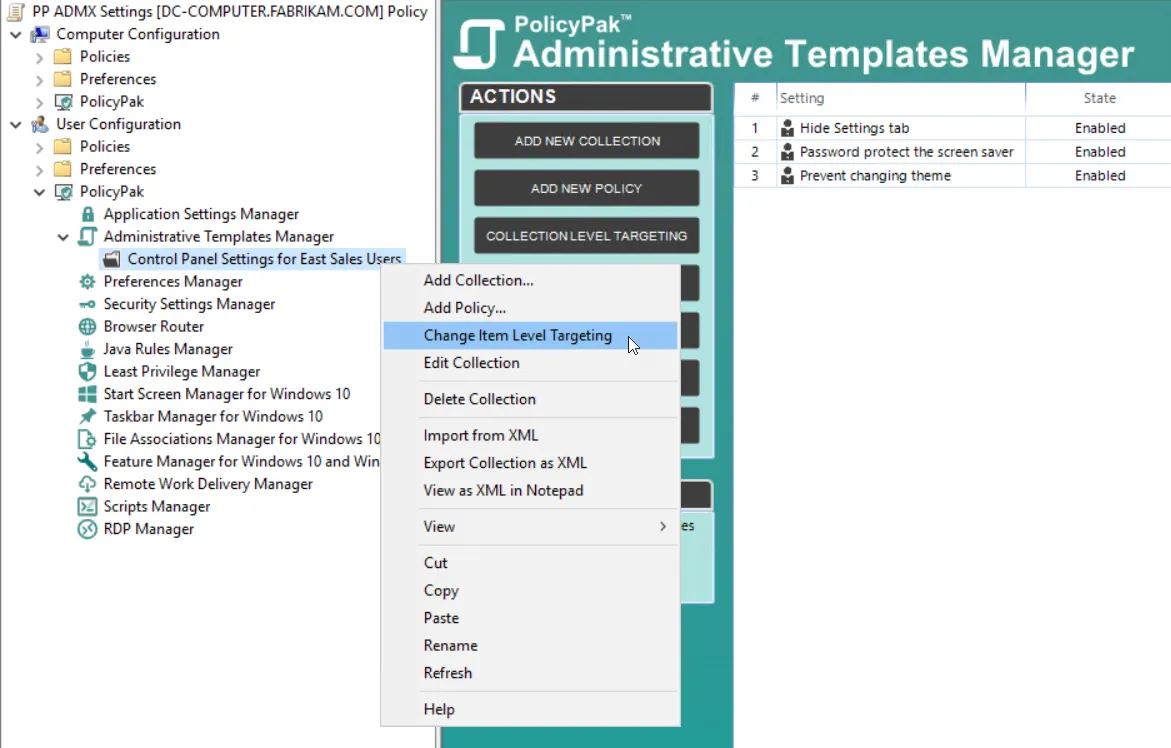
The Edit Item Level Targeting menu item brings up the Targeting Editor. You can select any combination of characteristics you want to test for. The interface is similar to that used in Group Policy Preferences' Item-Level Targeting.
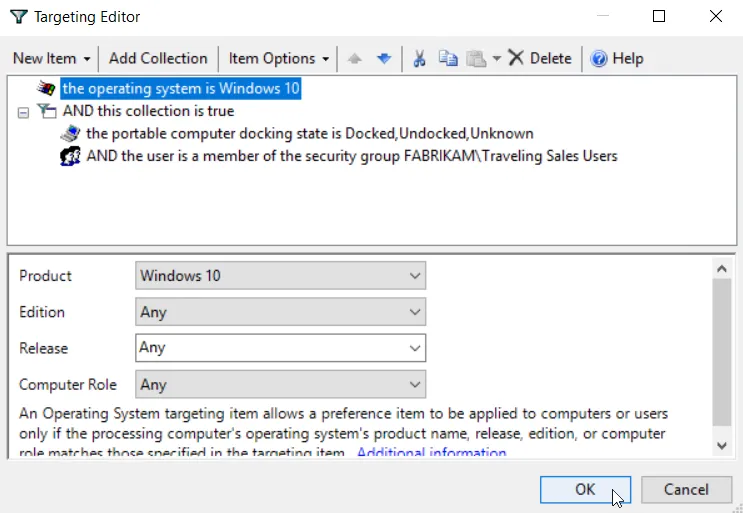
You can apply one or more targeting items to a policy, which enables targeting items to be joined logically. You can also add targeting collections, which group together targeting items in much the same way parentheses are used in an equation. In this way, you can create a complex determination about where a policy will be applied. Collections may be set to And,Or, Is, or Is Not. In this example, the Pak would only apply to Windows 10 machines when the machine is portable and the user is in the FABRIKAM\Traveling Sales Users group.
Below are some real-world examples of how you can use Item-Level Targeting.
- Software prerequisites — If you want to configure an application's settings, first make sure the application is installed on the user's computer before configuring it. You can use File Match or Registry Match targeting items (or both) to verify a specific version of a file or a registry entry is present. For an example of this, look in the Uninstall registry key.
- Mobile computers — If you want to deploy settings exclusively for users on mobile PCs, then filter the rule to apply only to mobile PCs by using the Portable Computer targeting item
- Operating system version — You can specify different settings for applications based on the operating system version. To do this, create one rule for each operating system. Then, filter each rule using the Operating System targeting item.
- Group membership — You can link the Group Policy Object (GPO) to the whole domain or organizational unit (OU), but only members within a specific group can pick up and process the rule settings
- IP range — You can specify different settings for various IP ranges, like different settings for the home office and each field office
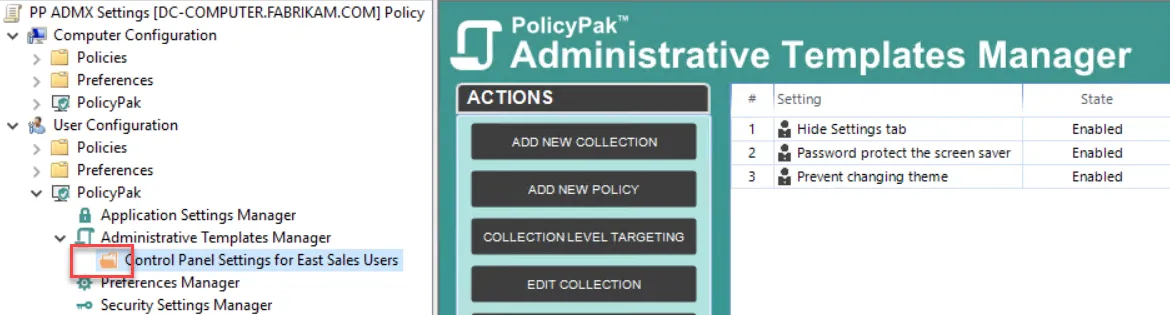
After you are done editing, close the editor. In the GP Management editor, you see that the collection's icon has changed to orange, which shows that it now has Item-Level Targeting on the whole collection. In other words, none of the items in the collection will apply unless the Item-Level Targeting on the collection evaluates to True.
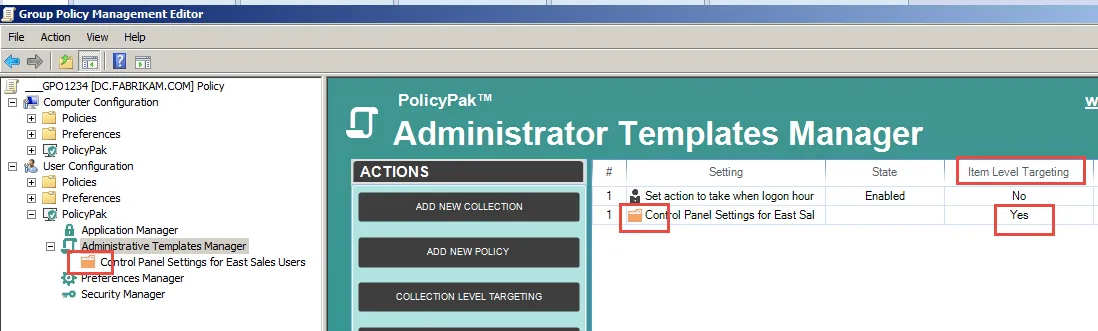
You can also see that Item-Level Targeting is set on the collection when you click a higher node, where you'll see the name of the collection and a column designating if Item-Level Targeting is on (Yes) or off (No).
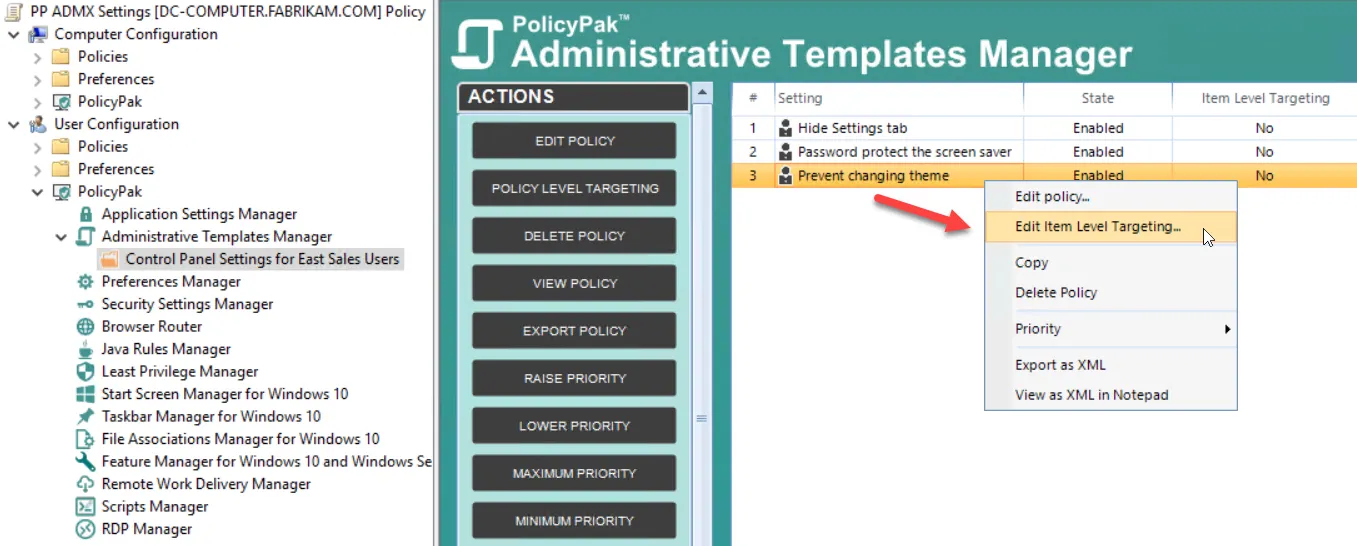
You may also right-click any policy directive and select Edit Item Level Targeting.
This enables you to be even more granular with the settings. For instance, you can specify whether or not you want Item-Level Targeting applied to the following settings:
- Only apply Control Panel Settings for East Sales Users to the East Sales User Group
- Only apply the Prevent Changing theme policy setting (within the collection) to users on laptops
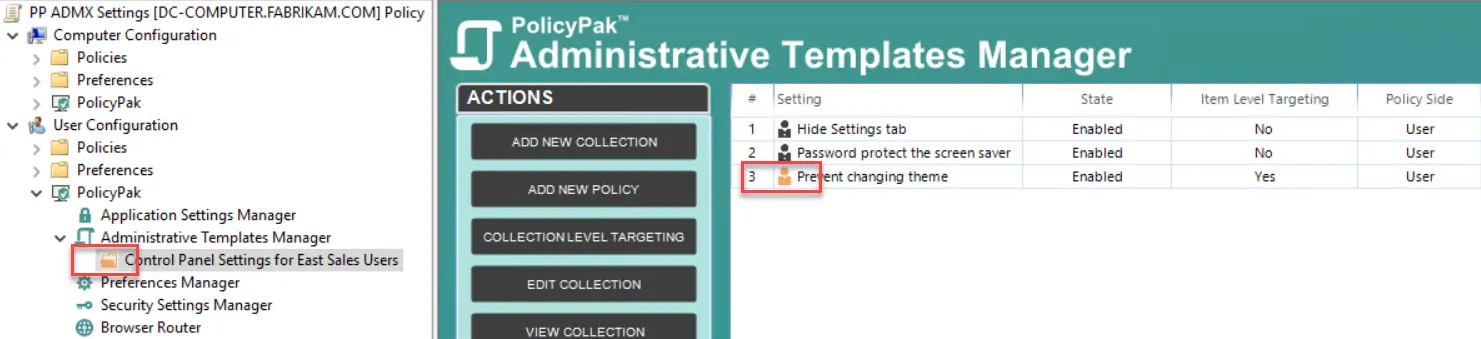
If you put Item-Level Targeting on a specific policy setting, you can see the icon's color change to orange, and the field Item Level Targeting will change to Yes.
NOTE: Click the Item-Level Targeting button within any policy setting to open that policy's Item-Level Targeting editor.