Radio Buttons
Radio buttons can only be configured in a group. If you use the Endpoint Policy Manager Capture Wizard, radio buttons are always grouped together automatically, as shown in Figure 126.
Figure 126. Radio buttons are configured in a group.
It's also possible to un-group radio buttons, as shown in Figure 127.
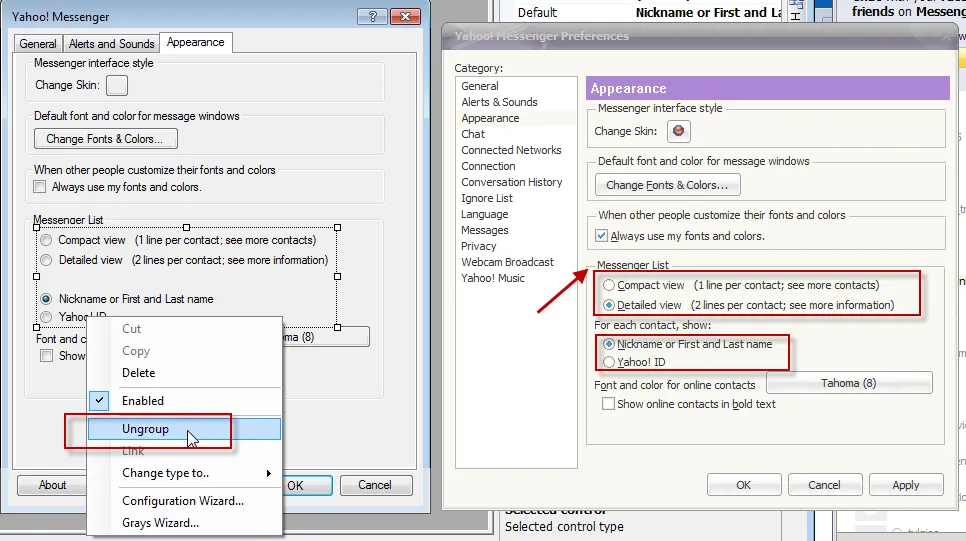
Figure 127. Ungrouping radio buttons.
You may need to un-group radio button items then manually re-group them. This can occur where the Capture Wizard doesn't accurately recognize sets of radio buttons within a frame. In the case shown in the application (right-hand graphic in Figure 126), these two radio button groups shouldn't act as one group; they are really two separate groups. Right-click the group and select "Ungroup," as shown in Figure 126. Then, you will be left with four separate radio buttons.
In this project, the first two need to be grouped, and the second two need to be grouped. To do this, press and hold the Ctrl key, then click on the first two radio button items to select them both. Then right-click and select "Group," as shown in Figure 128. Repeat this proces for the second group.
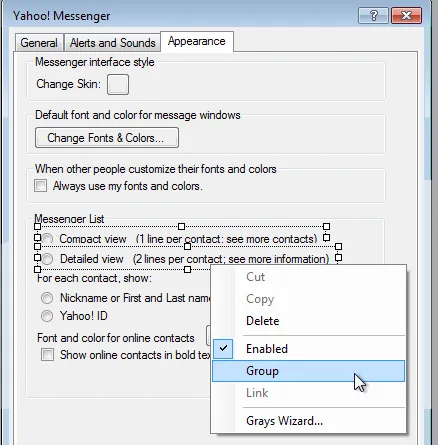
Figure 128. Grouping radio buttons.
Then, once the buttons are grouped, you can run the Configuration Wizard over each group independently, as shown in Figure 129.
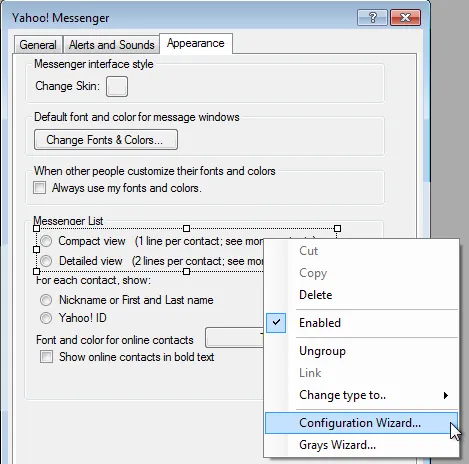
Figure 129. Using the Configuration Wizard on each group of buttons.
NOTE: If the wizard is unable to verify all the values, you may be asked to re-check a specific radio button item to definitively know if an item was changed or deleted.