Applying Settings within Multiple Registry Keys
The Configuration Wizard will discover where settings are stored when you perform a before and after
capture. In the example in Figure 159, the "Mute Yahoo! Games" setting is discovered within the
application's registry keys of the specific user (JeremyM) where the capture was performed. The
discovered key is within \Profiles\JeremyM\Games.
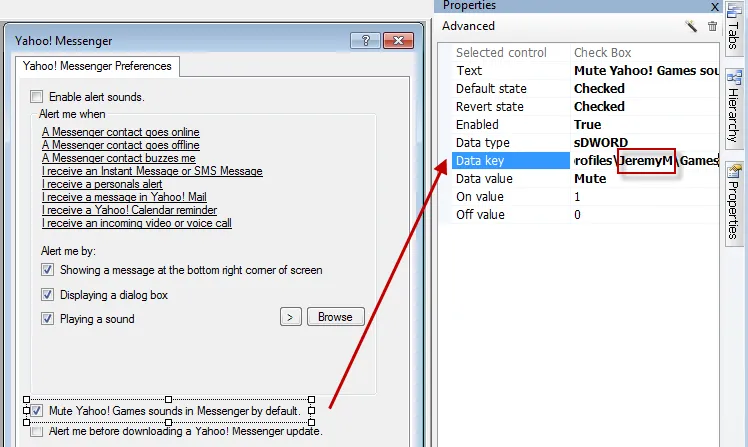
Figure 159. Capturing a setting.
If you were to compile and deploy this setup to your users, it would work perfectly if everyone in
the company used the "JeremyM" profile for this application. But since everyone uses a different
username for this application, you need a way to teach DesignStudio to globally replace "JeremyM"
with whatever is found in \Profiles\<something>\Games. In Figure 160, you can see the live
registry with another user, JeremyM200, logged in using this application. This user's path for the
new setting would be \Profiles\JeremyM200\Games\. The original path would be
\Profiles\JeremyM\Games.
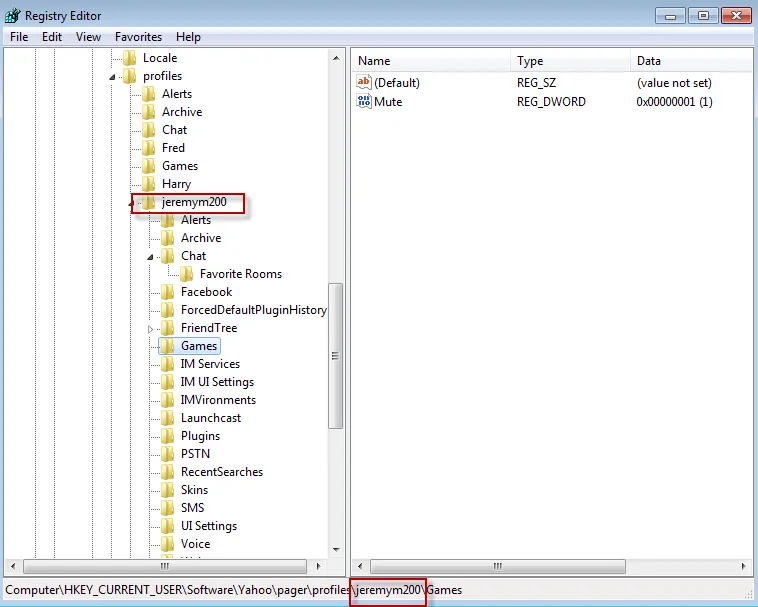
Figure 160. The user's path to the mute setting.
To teach DesignStudio to globally replace "JeremyM" with whatever is inside "profiles," substitute an asterisk for the username, as shown in Figure 161. This will perform a special global replace operation on all subkeys within this application's "profiles" key.
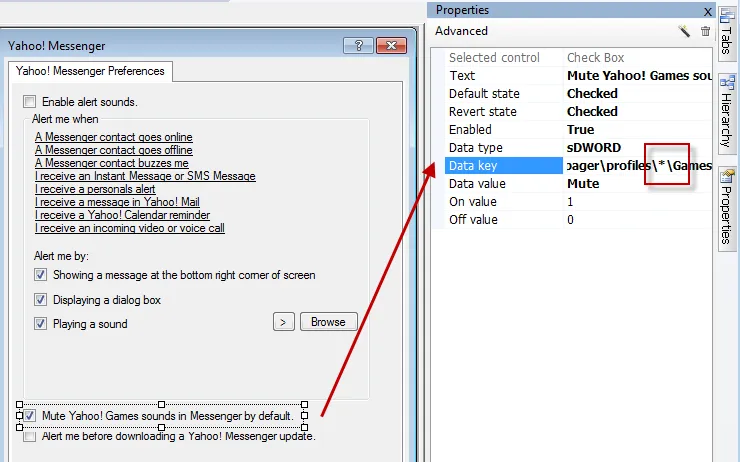
Figure 161. Replacing the username with an asterisk.
This means that any subkey within Pager\Profiles is automatically substituted correctly. Now,
whoever uses this application will get the setting properly delivered because the substitution will
happen automatically.
NOTE: You can use the Endpoint Policy Manager DesignStudio "Global Search and Replace" function, which we'll discuss in a later section.