revertappset
Reverting the AppSet
Let's simulate what would happen if the user changes job roles or the GPO is no longer applied.
Step 1 – Find the account you're using within the OU. Use Active Directory Users and Computers to move the account to another OU. Find the account, right-click on it, and select "Move," as seen in Figure 17.
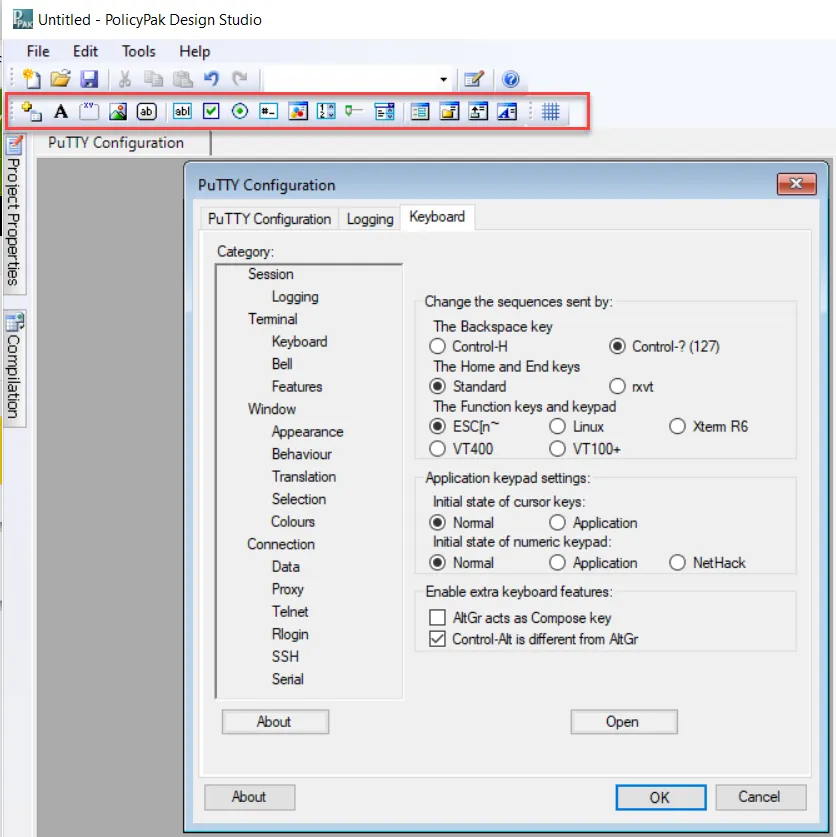
Figure 17. Moving user accounts to a different OU.
Step 2 – Move the user account to an OU that will not be affected by the GPO. Then, as the user on the target computer, log off and then log back in. Since the GPO no longer affects the location that this user has access to, the GPO's settings should revert when applicable. The results should be as follows:
- The AppLock is gone (indicating that all checkboxes and Cameras are clickable).
- The "Minimum password length" spinbox is unlocked and is now changeable.
- The first checkbox has reverted to original value (unchecked).
- Other checkboxes are left as they are (not reverted).
- Users can manage all settings now that Endpoint Policy Manager Application Settings Manager ACL Lockdown™ has been removed.
Results are shown in Figure 18.
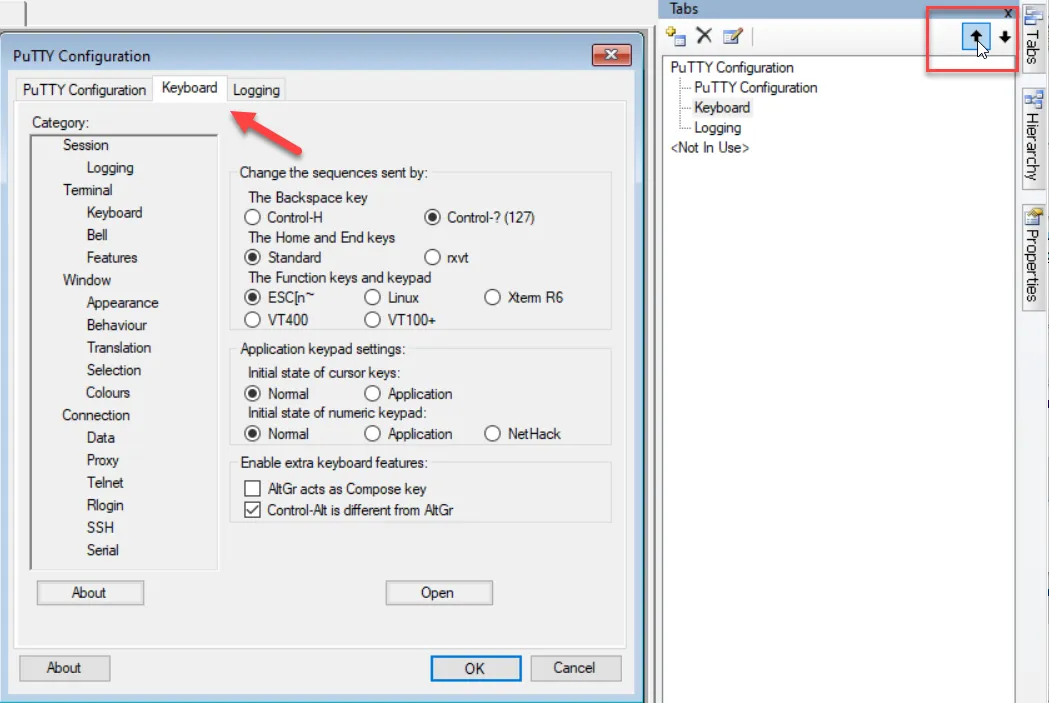
Figure 18. The settings have been reverted to their original values.
Congratulations! This completes your initial Quickstart of Endpoint Policy Manager Application Settings Manager with Endpoint Policy Manager DesignStudio. Continue onward to learn about additional Endpoint Policy Manager Application Settings Manager features.
Jump to the section, "Endpoint Policy Manager Application Settings Manager: DesignStudio Quickstart," in Appendix B: Endpoint Policy Manager Application Manager DesignStudio Guide if you'd like to take the Quickstart tour of how to create your own AppSets for your own applications.