Endpoint Policy Manager Cloud Event Forwarding to Splunk
Netwrix Endpoint Policy Manager (formerly PolicyPak) Cloud customers are entitled to have one day of Endpoint Policy Manager Least Privilege Manager logs stored in Endpoint Policy Manager Cloud for free. If this is not yet enabled for your Endpoint Policy Manager Cloud tenant, simply open a ticket to Endpoint Policy Manager Support.
If more than one day of storage is needed, Endpoint Policy Manager Cloud customers must pay a fee.
As an alternative, customers can use the Endpoint Policy Manager Cloud Event Forwarding to Splunk mechanism, which is free of charge. Follow these steps to configure this option.
Step 1 – . Start out by logging into login.splunk.com and get your URL. You will also need you Splunk Access Token (https://docs.splunk.com/observability/en/admin/authentication-tokens/api-access-tokens.html and https://docs.splunk.com/Documentation/Splunk/9.1.1/Security/Setupauthenticationwithtokens ). You will need both the URL and API Token during these steps.
NOTE: These directions will send data to Splunk Cloud, but the process is similar to on-prem Splunk. Make sure your on-prem Splunk is configured correctly to accept data sources from the Internet.
Configure Event Forwarder in PP Cloud
Step 2 – Navigate to https://cloud.endpointpolicymanager.com/, go to Company details > Event Forwarder List > Add Event Forwarder .
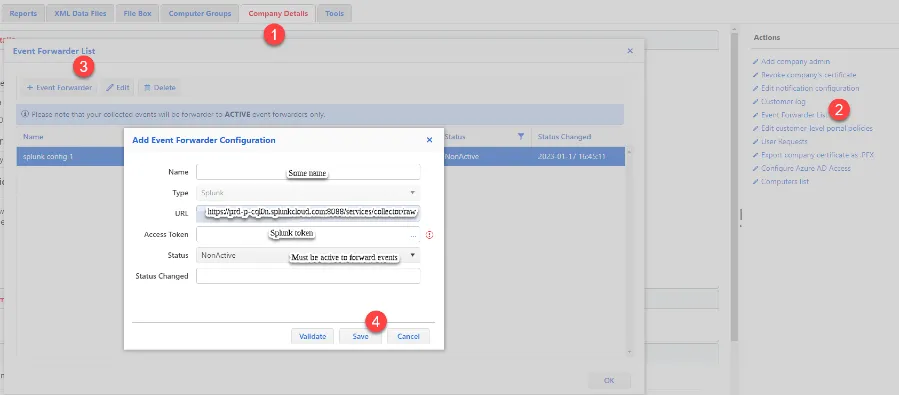
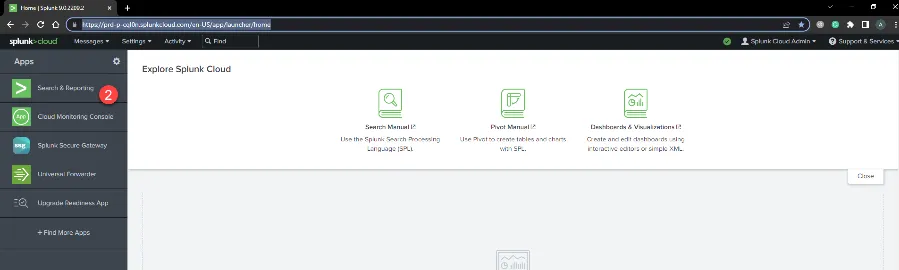
Step 3 – Configure and save the new Event Forwarder. Please be aware that you must be a Notification Option Admin' role member. One-time Password is required for saving Event Forwarder config for extra security.
You may may usethe Validate button to check the credentials before saving.
Step 4 – Check the forwarding events state in the Collected Events report.
Step 5 – InEndpoint Policy Manager Cloud confirm that events are forwarded as expected.
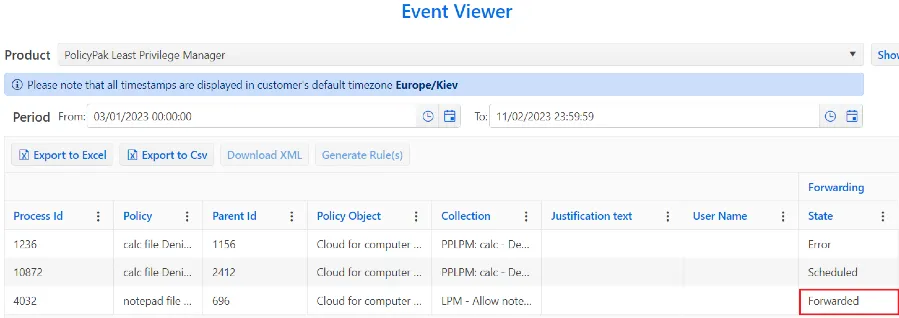
Step 6 – In Endpoint Policy Manager Cloud, go to Report > Computers (Collected Events) > Show event, and check Forwarded state (Scheduled, Forwarded, Error).
Step 7 – View the forwarded events in Splunk..
Step 8 – To make sure the events are appearing in Splunk, Navigate to Splunk Home and enter the user name and password.
Step 9 – Click Search & Reporting enter index=history filter, then click the Search icon.
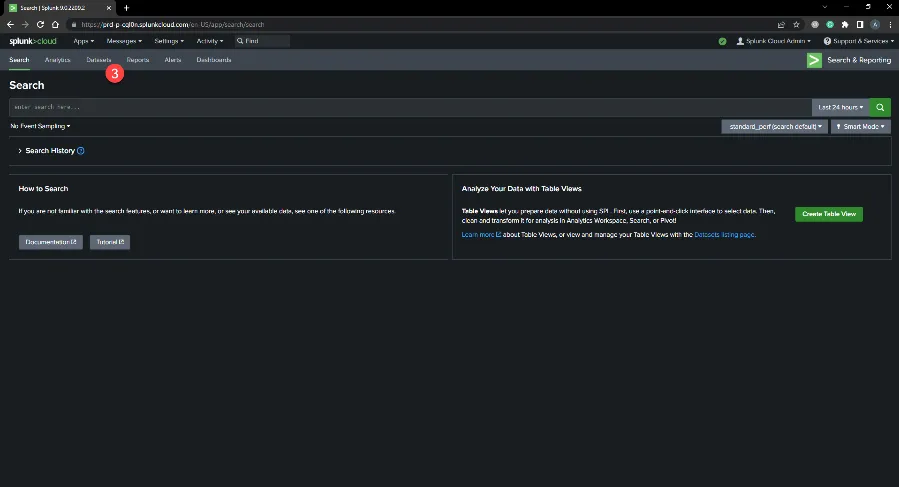
Step 10 – Click Datasets.
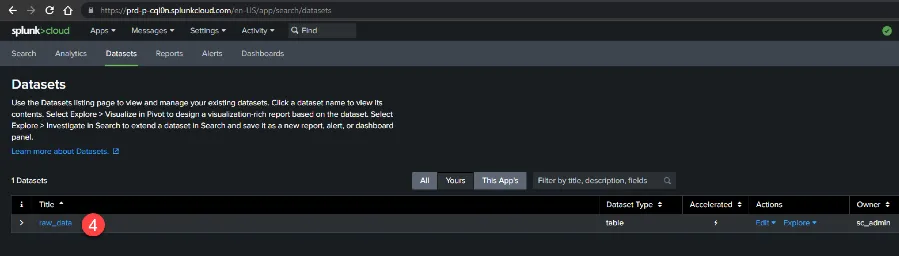
Step 11 – Click raw_data.
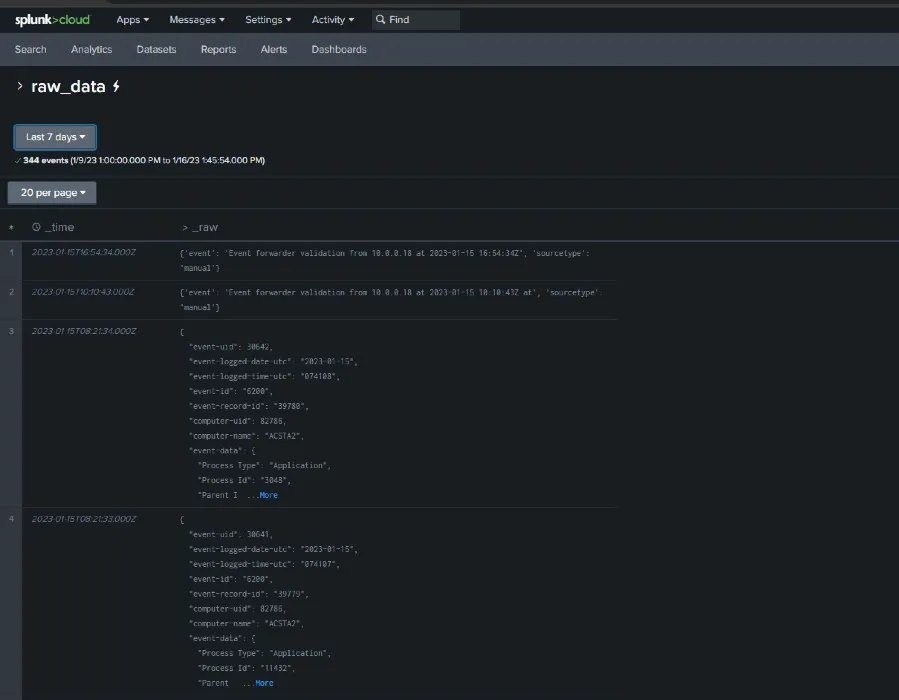
Step 12 – View the event data