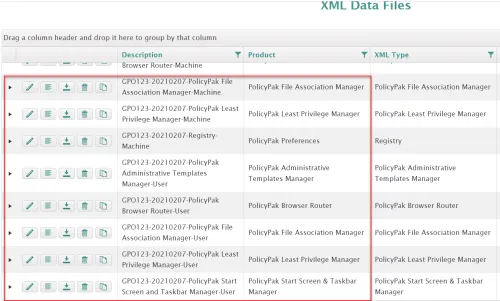Import Policies from GPO Backup
Video: For a video overview on this section, see: How to import GPOs to Endpoint Policy Manager Cloud.
You might have the need to take existing on-prem Group Policy Objects (GPOs) and import their contents into Endpoint Policy Manager Cloud. With the Import Policies from GPO Backup action, this can be performed very quickly by following these steps:
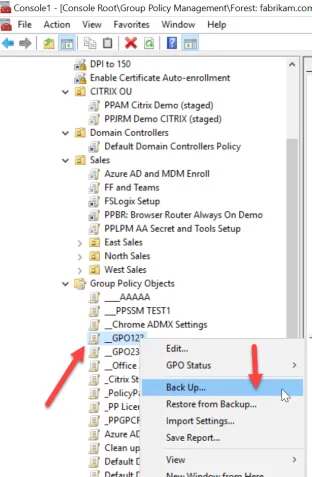
Step 1 – Create a GPO backup. A GPO backup can be either a specific, single GPO backed up, or multiple GPOs backed up at once Either way the maximum file size must be less than 3 MB.
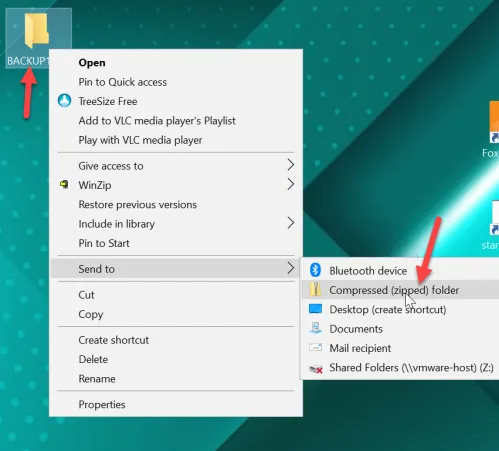
Step 2 – Back up the GPOs as a compressed (zipped) file to a folder of your choice. .
Step 3 – To start the import process, select Import Policies from GPO Backup, then click Select file and open the ZIP file. Finally, click Upload to continue.
Step 4 – When the upload process is completed, you get the number of GPOs and the number of policies you can create from them.
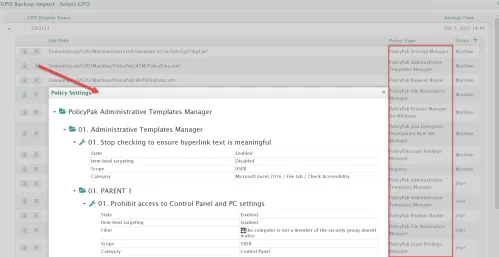
Step 5 – You will see a list of each GPOs, which you can then expand to see a report about each policy within the GPO and to see what each policy's type is.
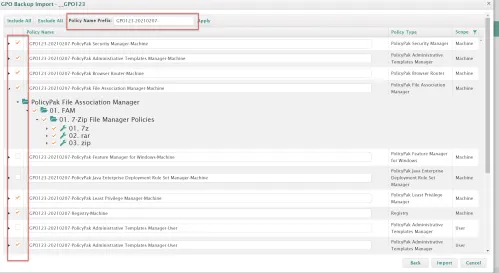
Step 6 – You need to select the checkbox next to the GPOs you want to process (not shown) to continue. When you do, you are presented with a list of all the policies you could import, and their types. Then deselect the ones you wish to avoid importing. Every GPO is imported with a name prefix based on the date, but this can be changed.
Step 7 – Next, click Import to continue. The number of items selected will be imported and confirmed. If you want to cycle through the process with the same uploaded ZIP and import more settings, you can click Yes. Otherwise, click No.
When the process is completed you can see each selected policy to import with its own name and appearing in the XML Data Files section like any other policy you create.