Global Device Manager Policies
To get started, create a Device Manager Global Settings policy. Find the node in Computer Configuration > Netwrix PolicyPak > Device Management Security Pak > Device Manager.
Add a new global settings policy by selecting Add > New Global settings policy.
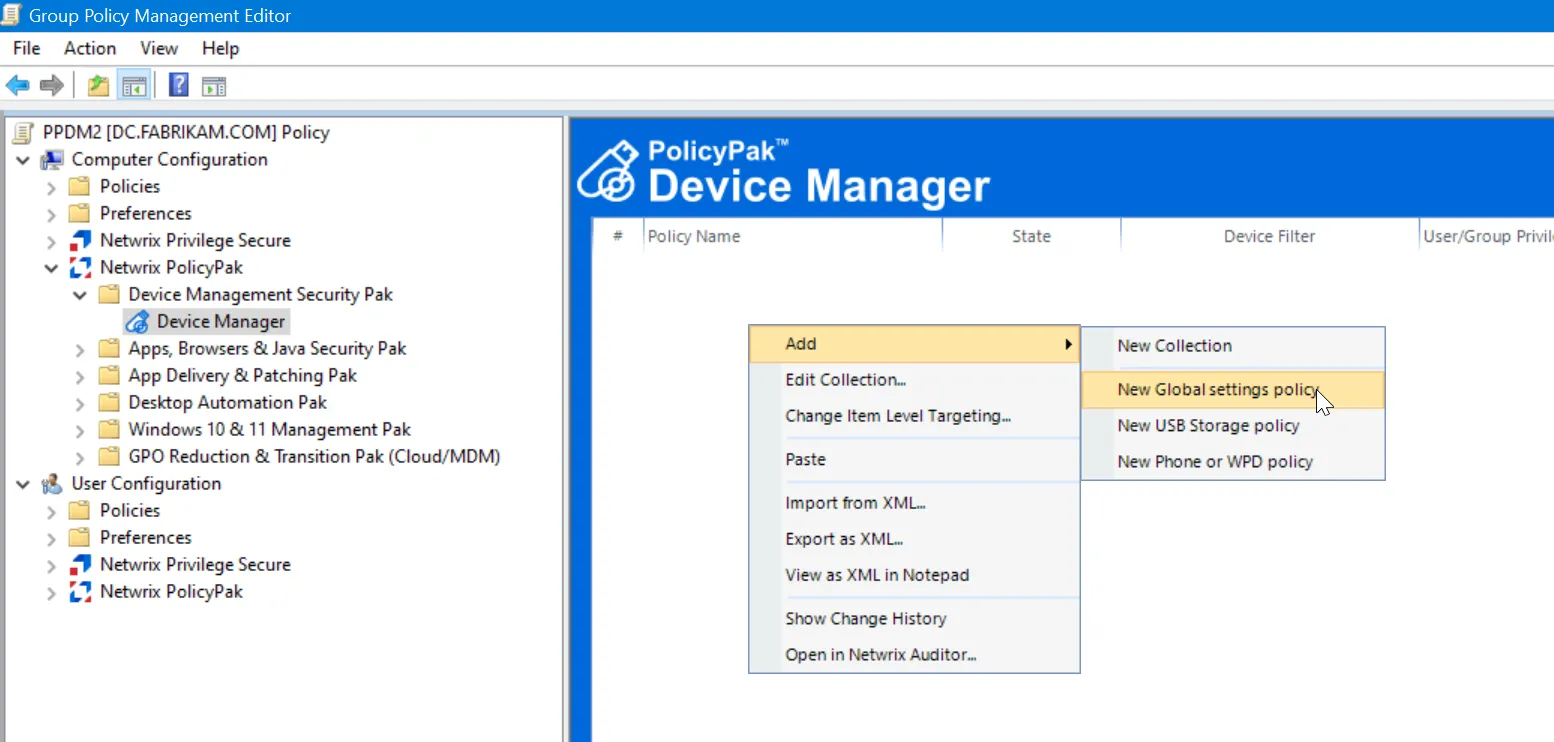
Configure what device types to manage. For this example, you might want to set the recurring notifications to a higher number to test what happens if you plug and unplug in a device. In this example, the value is set to 20.
By default, Endpoint Policy Manager Device Manager has a simple notification message to the user, but that is customizable as well.
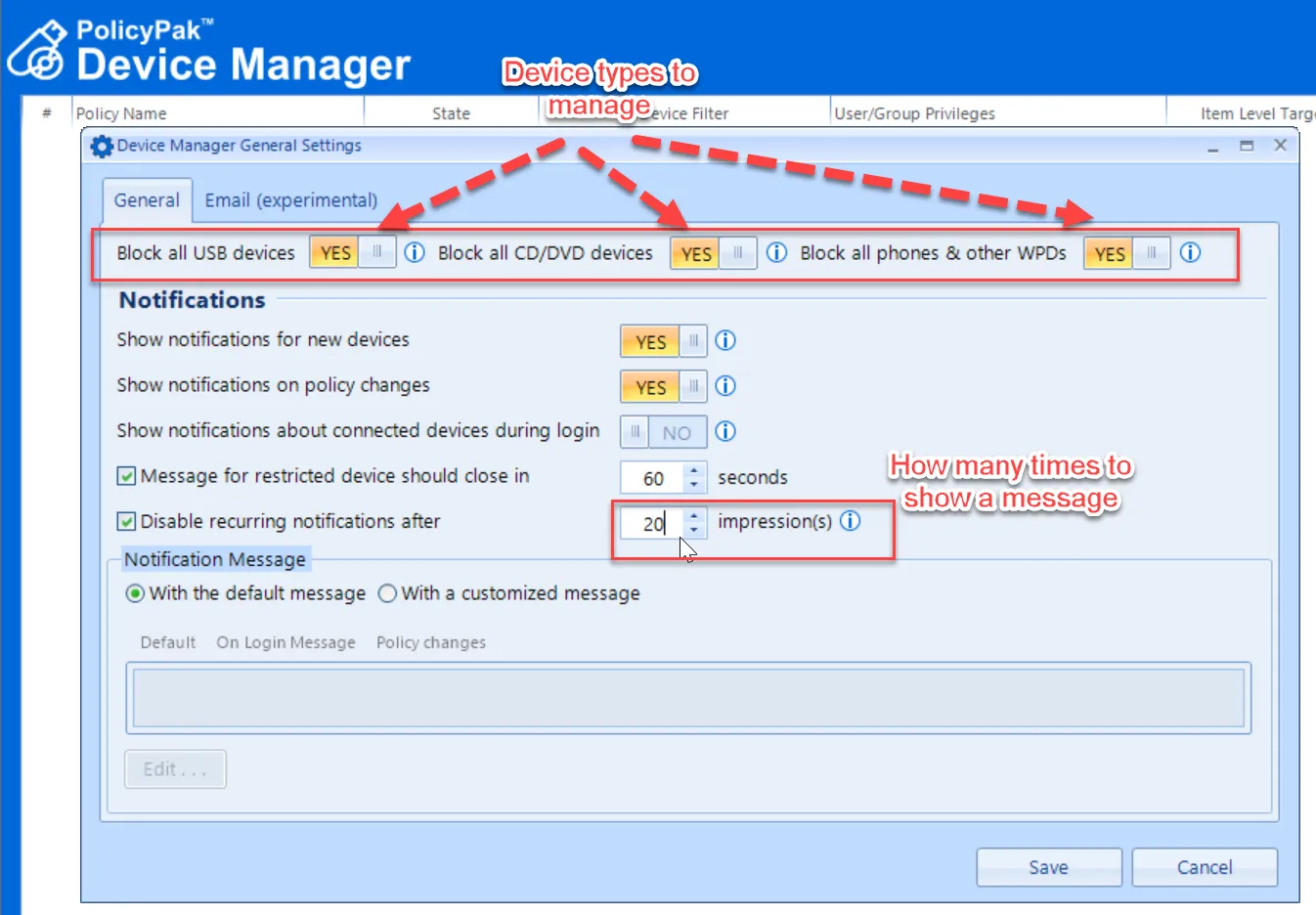
Your Global policy is now set in the GPO.
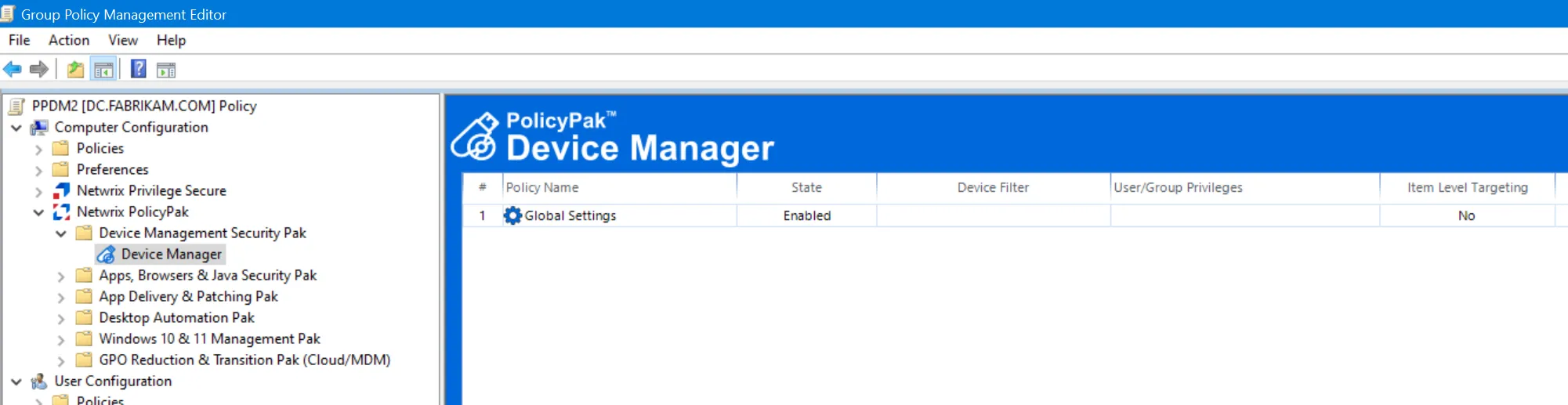
Once the policy is applied to the endpoint, the immediate result of creating a Global Settings policy can be seen here on an endpoint when a USB device is inserted.
The users' access to the USB device Read:No, Write:No, Execute:No, can be seen.
A user is presented with the following information and a 60 second countdown which will auto-close unless the user clicks More Information.
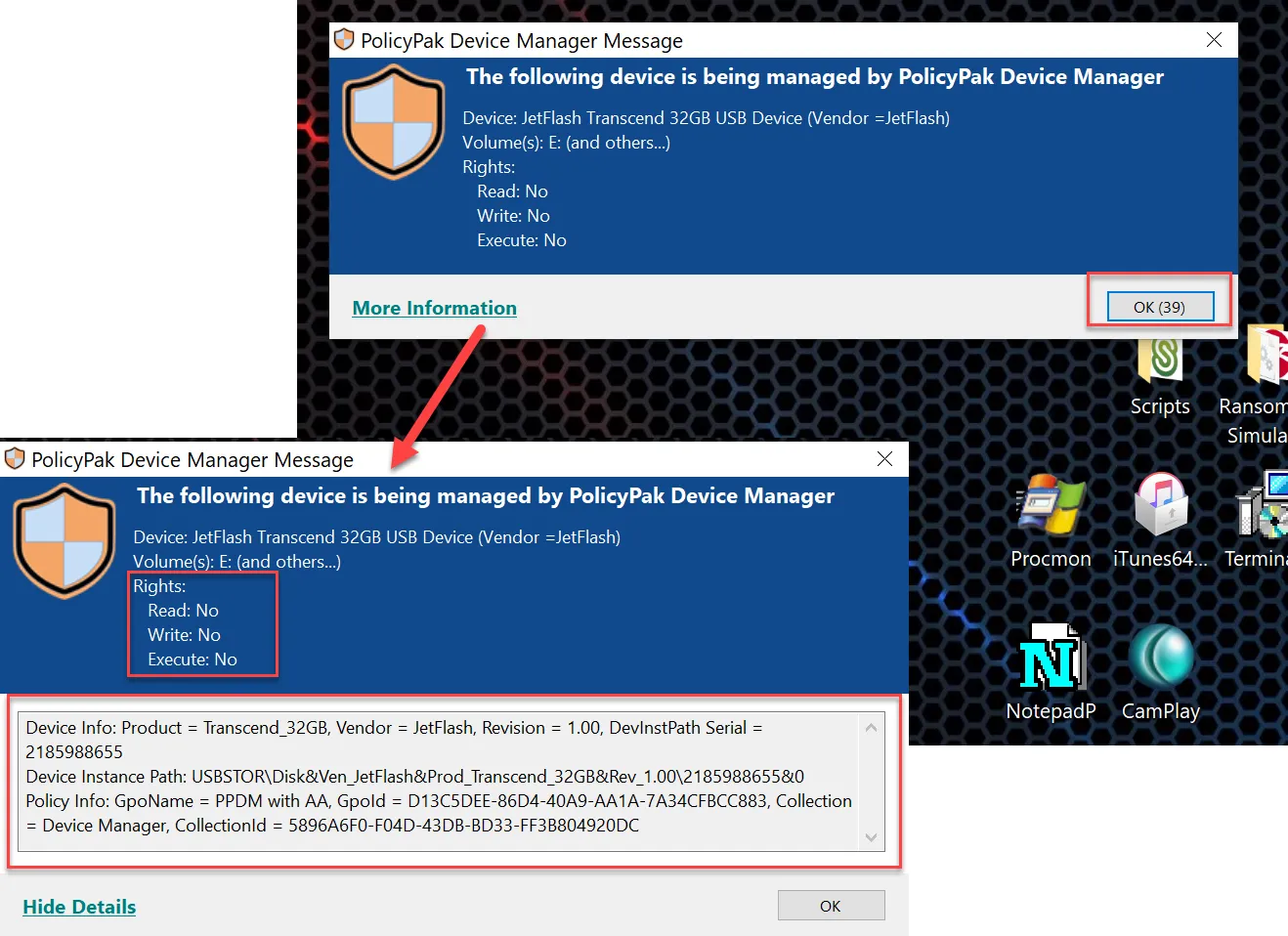
If an end user tries to read or write data or execute an application, they will get a variety of error messages. The following screenshots are examples of what end-users may expect.
NOTE: There is no customization of the errors at this time. Errors may vary depending on how the system responds.
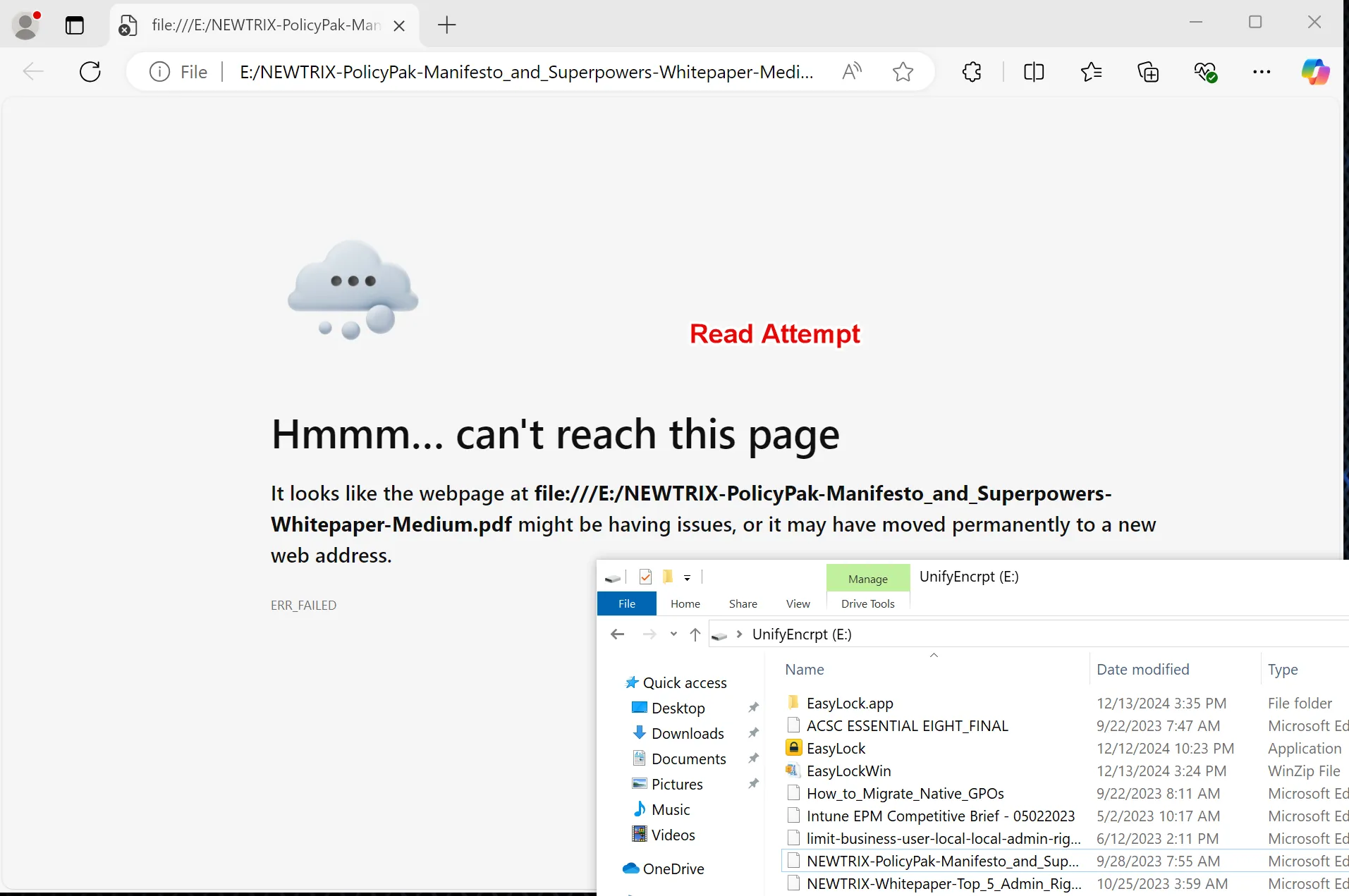
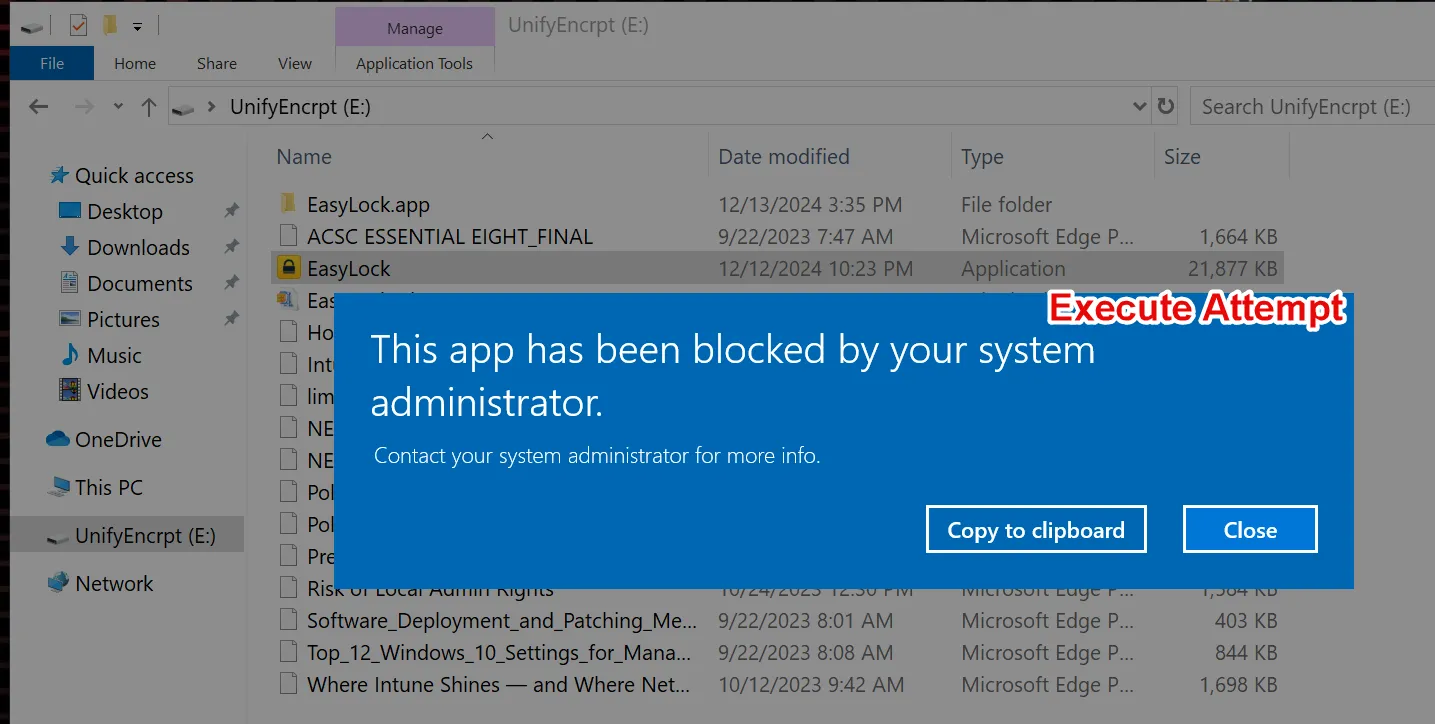
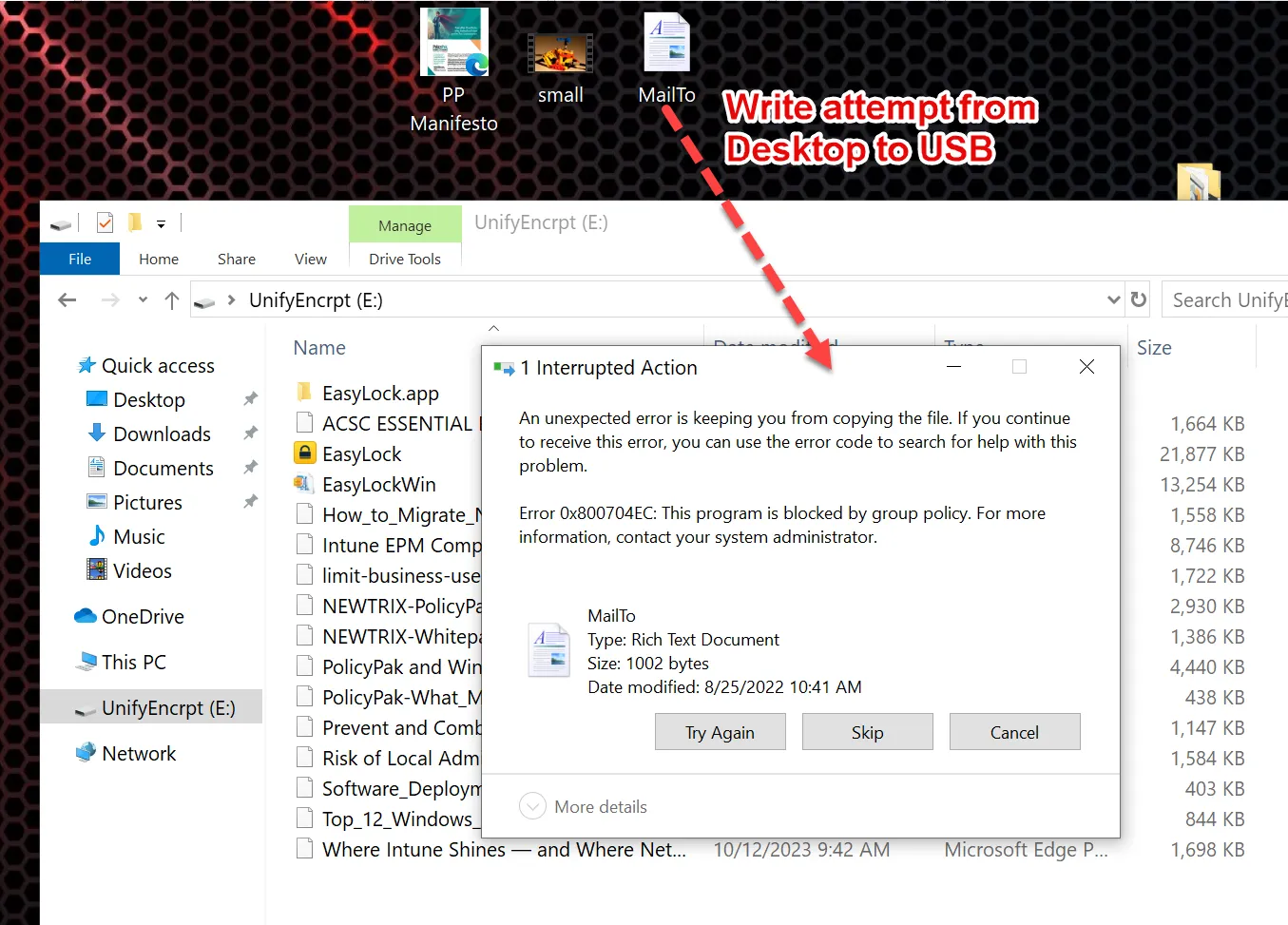
Selecting More information shows Device Info which may be used in the next steps to allow a device type. It is recommended to copy these details to Notepad to keep them handy for use during the read-through of the manual.