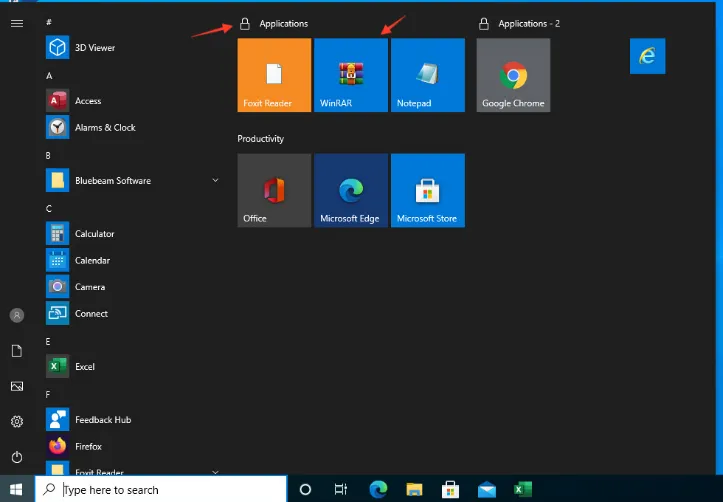Can Microsoft App-V applications work with Endpoint Policy Manager Starts Screen and Taskbar Manager?
Yes. It is tested and should work just like any other registered application. The pre-requisites are the same and we recommend creating GPOs for Netwrix Endpoint Policy Manager (formerly PolicyPak) Starts Screen Manager from the machine where the required App-V package is already installed.
Steps to create App-V icon in Windows Starts Screen via GPO:
Step 1 – Create a GPO and expand Endpoint Policy Manager Starts Screen Manager.
Step 2 – Create Collection, create Group and then right-click and select Add Desktop Application Tile.
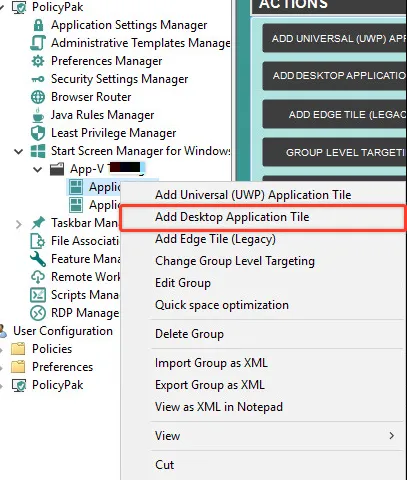
Step 3 – Select the Registered Application (Recommended) option and click Next.
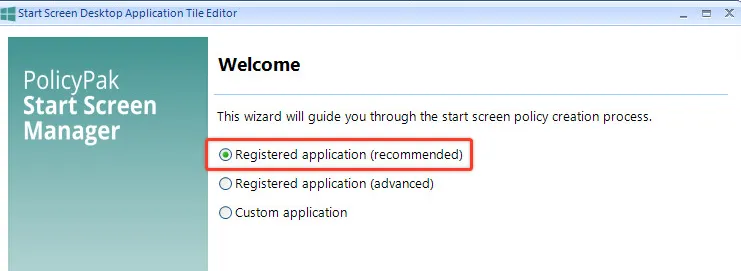
Step 4 – Wait for the wizard to discover all registered applications including App-V application packages.
Step 5 – Select the App-V application and verify the path by moving your cursor over the Icon.
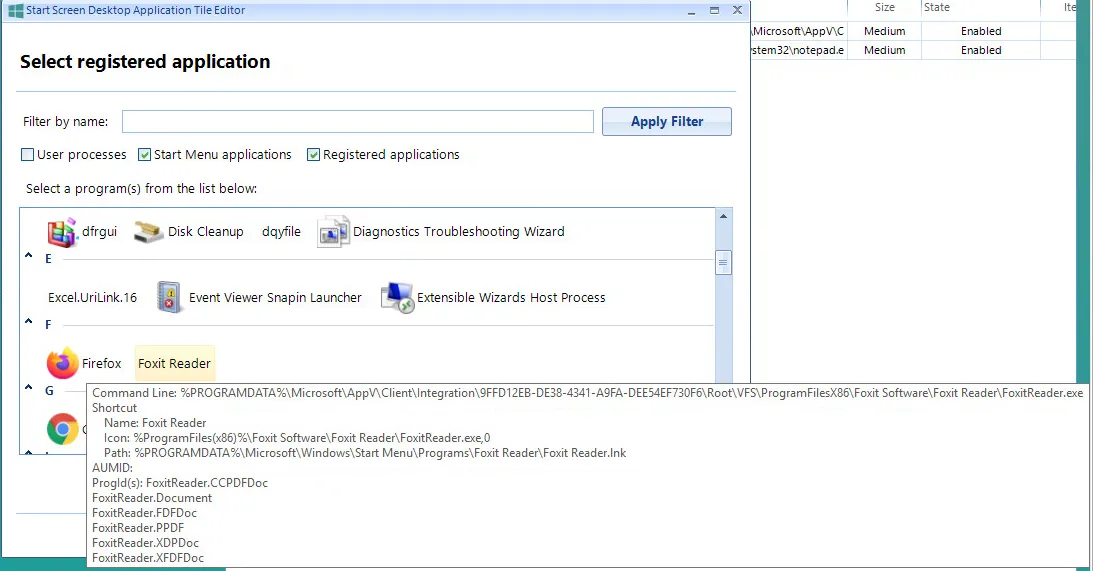
Step 6 – Complete the remaining steps and apply group policy updates on the target machine.
NOTE: The target application path must exist in the client machine.
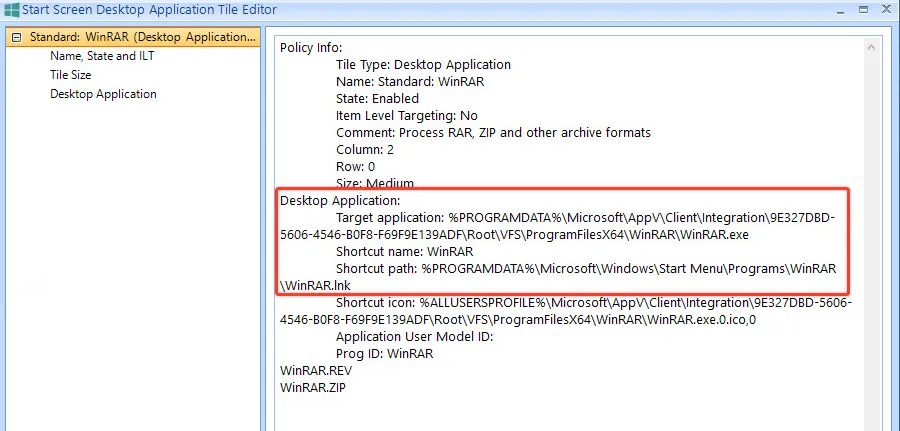
Step 7 – Log-off and log back on to see the required Starts Screen items.