Creating the Secret Key
On the Computer side of the GPO, use the Endpoint Policy Manager (formerly PolicyPak) Least Privilege Manager node to create a new Admin Approval Policy.
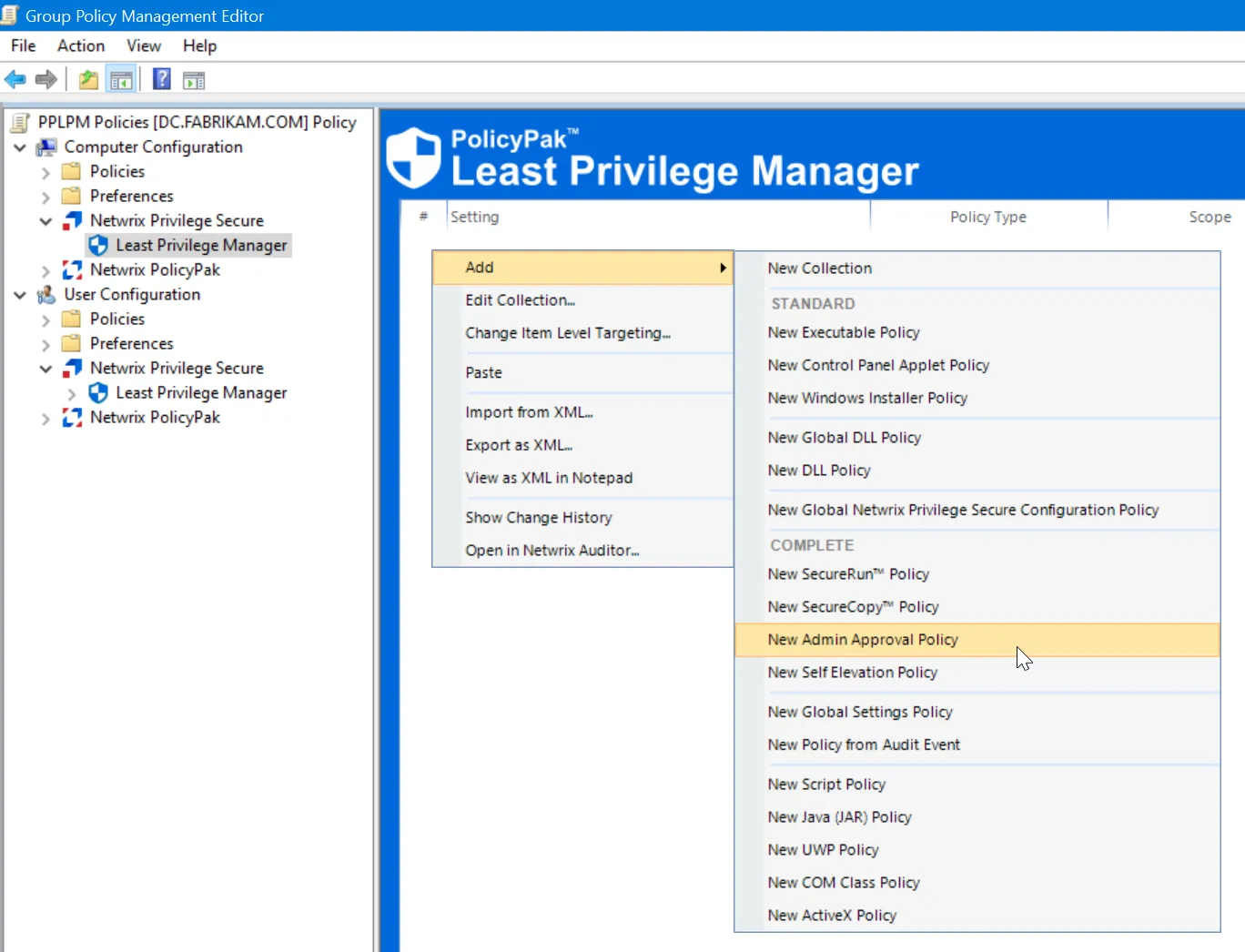
You’ll now see the Admin Approval Settings, as shown in here. Change the Admin Approval State from Not Configured to Enabled.
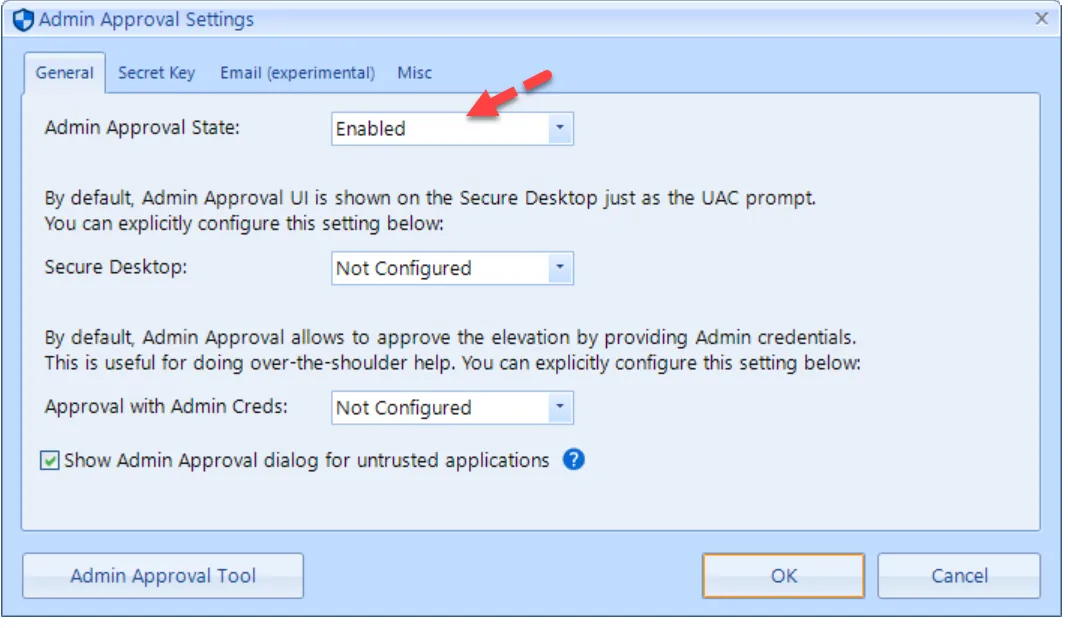
You also can change two other settings:
- Secure Desktop - Endpoint Policy Manager Admin Approval Dialog will present itself by default on the Windows Secure Desktop. You can change this behavior here.
- Approval with Admin Creds - Endpoint Policy Manager Admin Approval Dialog may be bypassed when an admin (like yourself) is physically present or remote controlling the machine and you wish to overcome the dialog.
Next, click on the Secret Key tab. Here is where you can create a secret key by choosing either Derive from Password or Generate Random. Then, click Copy, and paste the secret key into Notepad.
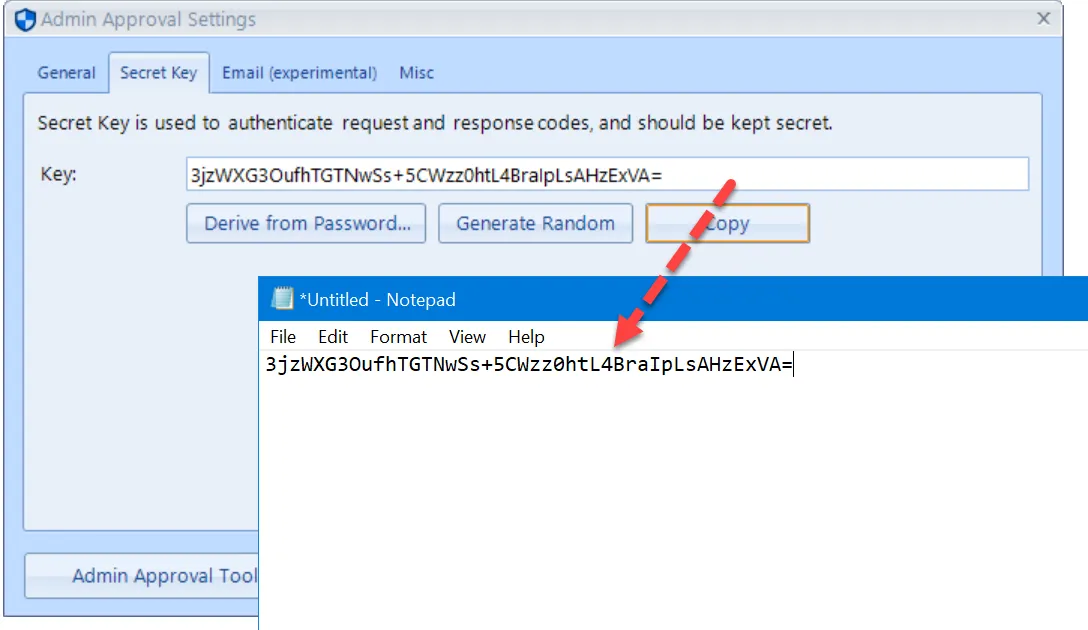
Click on the Misc tab, which enables you to configure the two policies shown here.
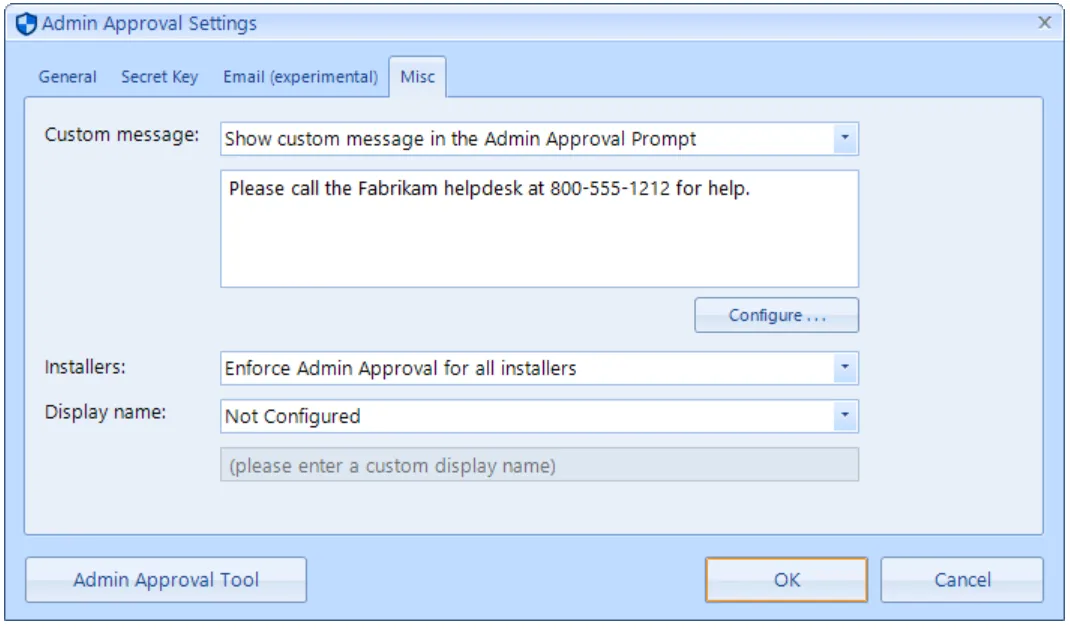
-
Custom Message - Configure the pop-up the user will see when Admin Approval kicks in.
-
Display name - Configure the right-click menu item the user will which will invoke Admin Approval.
-
Installers - Determine if an application is an installer, such as an MSI, or a setup program that installs applications.
- When Enforce Admin Approval for all installers is set, and an install routine is detected (MSI or non-MSI), the user will be prompted for admin approval so that the program can run as Admin. When this option is enabled, installers of all types, including Dropbox, Zoom Meetings, web browsers, and so on, are prevented from being installed without Admin Approval. Additionally, for installers like iTunes, this setting is required because iTunes starts by running an MSI, and then has other processes that must be detected as install routines (which require their own approvals) to succeed.
- When this is configured to Do not enforce Admin Approval for installers, only items that are specifically requesting elevation will prompt for Admin Approval, not every MSI or other installation routine (which may not specifically request elevation).
- When this setting is set to Not Configured, other policies could control this setting; hence, there are no changes because of this GPO/policy.
This setting should be set to Enforce Admin Approval for all installers. Click OK to save the Admin Approval policy, which will appear on the Computer side of Endpoint Policy Manager Least Privilege Manager within the GPO.