When to Use "Don't Elevate Open/Save Dialog"
NOTE: For more information see the Increase security by reducing rights on Open/Save dialogs video on this topic.
The default on all rules is Don't Elevate the Open/Save dialog.
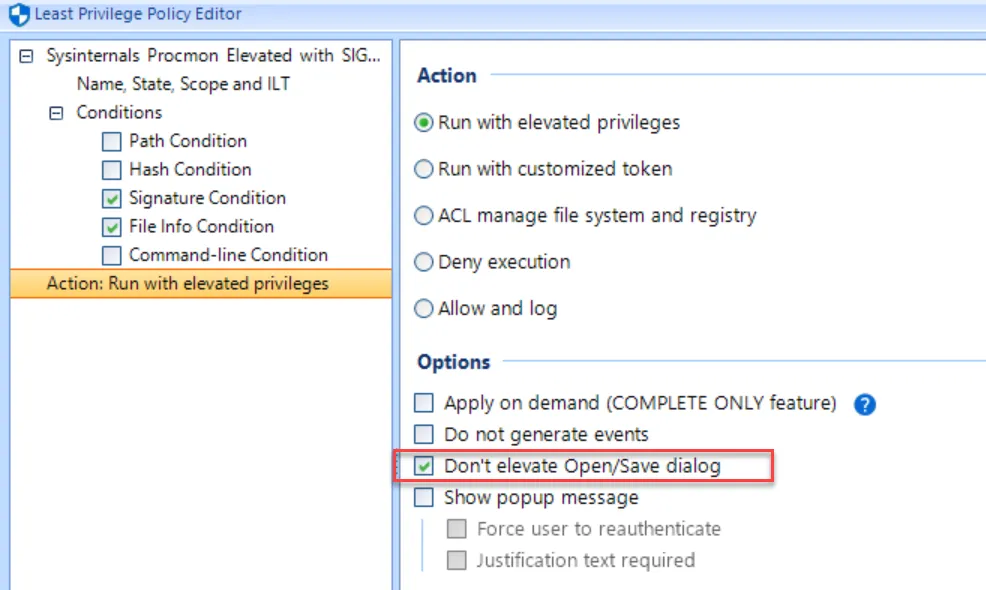
In general it should be left as is, unless there is a reason to change it.
When an application is being elevated but the "Don't Elevate the Open/Save dialog" is checked, then Open/Save dialogs launched from the elevated process will be run as a standard user. This is preferable because when an Open/Save dialog is run elevated, the user can right click inside the Open/Save dialog and possibly bypass security to run programs. In the screenshot example, the user can right click inside the Open/Save dialog and select Open PowerShell window here. This would launch PowerShell elevated.

Don't elevate Open/Save dialogs to bypass security

Note that Wordpad.exe was launched elevated from an LPM rule. But the Open dialog was not elevated because "Don't Elevate the Open/Save dialog" is selected. This makes it impossible for users to right click inside the Open/Save dialog and gain elevated privilege to launch other applications.
If, however, you need the Open/Save dialog to be elevated, you can uncheck the option, and the Open/Save dialog will be elevated as well. This is sometimes required if applications require access to files or directories that the standard user doesn't have access to.