Deeper Dive on File Info
The File Info Condition enables you to match inner criteria of your EXE or MSI. In this example, we have selected the Process Monitor, and the File Info and Product Info have been populated.
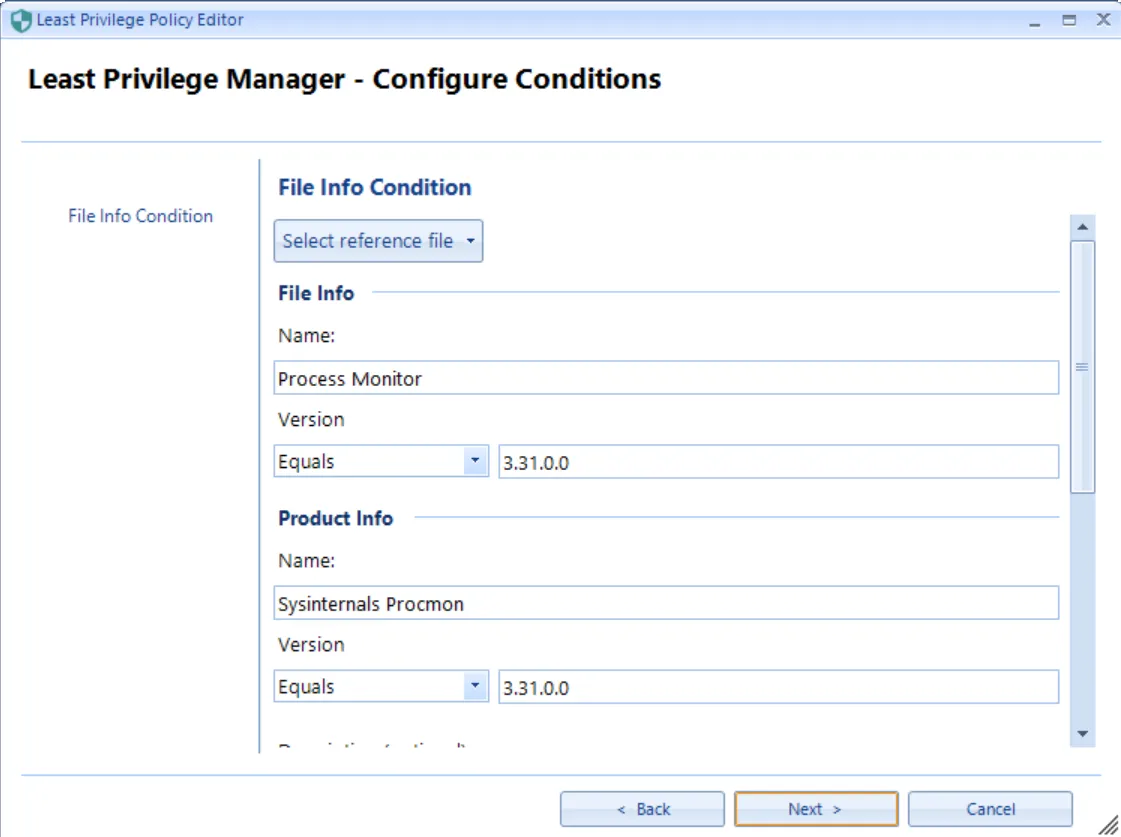
The MMC-based File Info editor can read file attributes and perform work depending on the internal values of the program.
- File Info Name and File Info Version in the Endpoint Policy Manager (formerly PolicyPak) Least Privilege Manager GUI correspond to File description and File version in the file’s internal values, as highlighted in red in these examples.
- Product Info Name and Product Info Version in the Endpoint Policy Manager (formerly PolicyPak) Least Privilege Manager GUI correspond to Product Name and Product Version in the file’s internal values, as highlighted in blue in these examples.
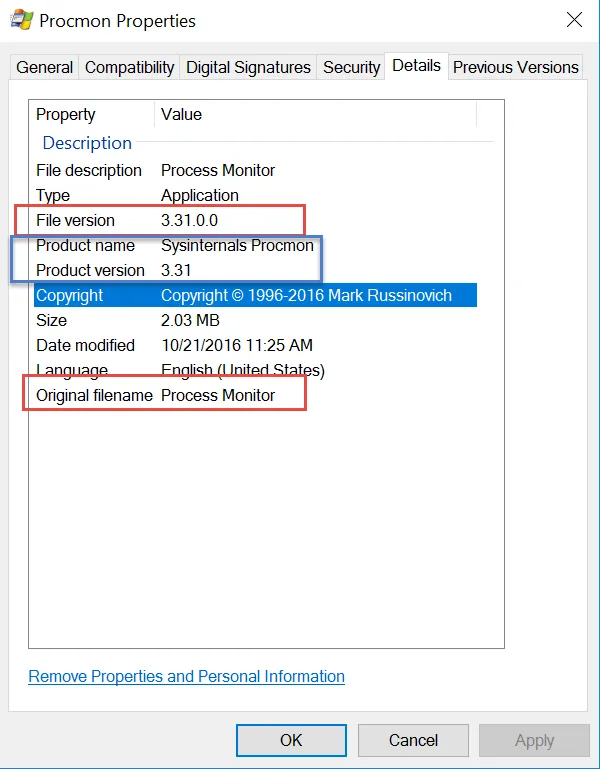
This screen shot shows an older iTunes Setup as an additional example.
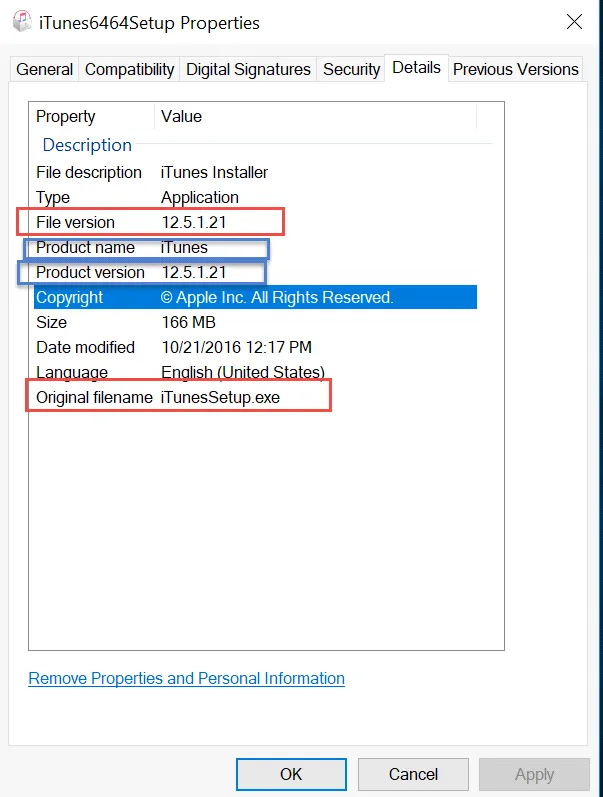
MSI files have different characteristics than EXE files, so Endpoint Policy Manager Least Privilege Manager has a different GUI when you are using the File Match condition. Here you can see the MSI and File Match GUI after Skype Installer MSI has been selected.
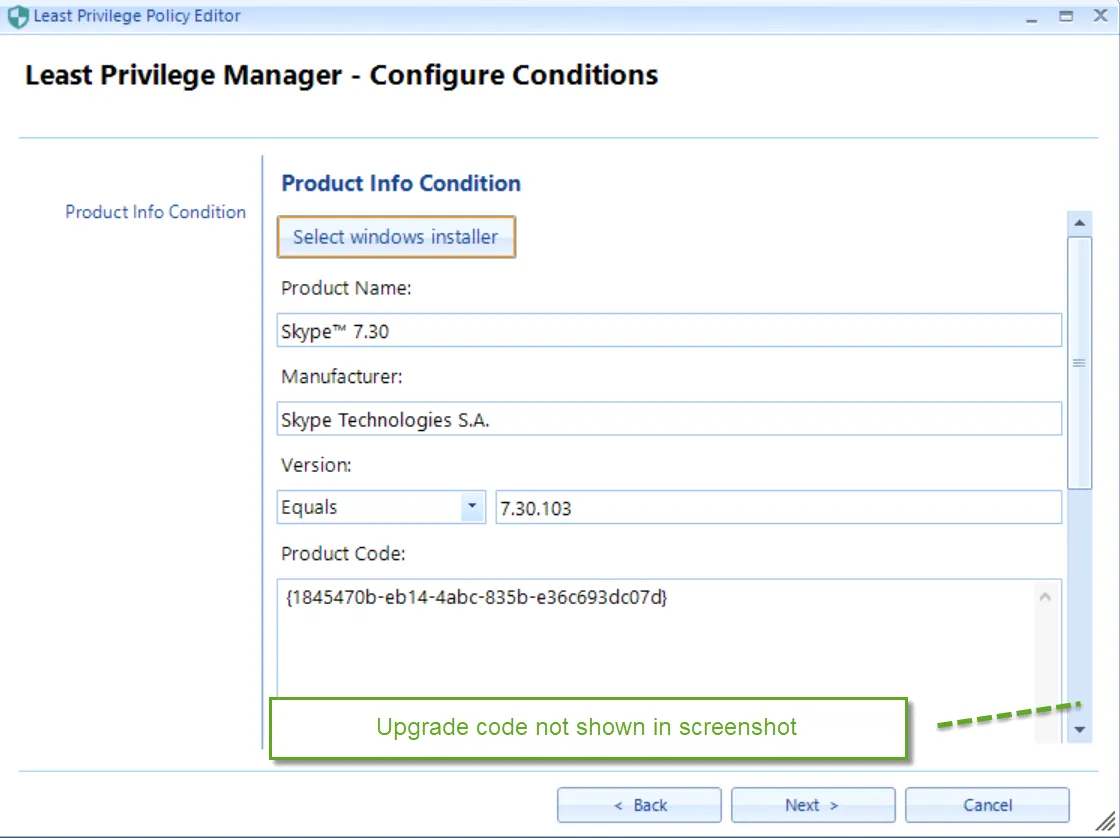
Getting the product code from the file system isn’t possible, which is why you need the Endpoint Policy Manager File Information Viewer.
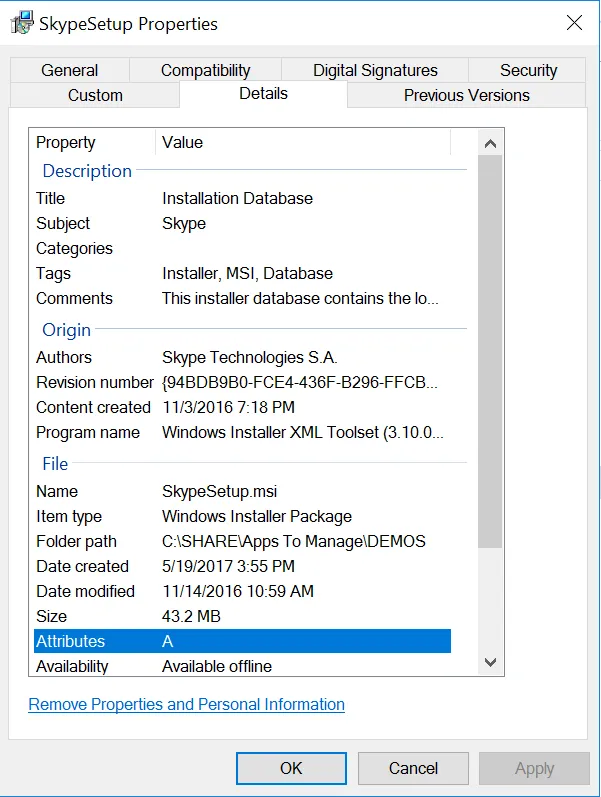
To get to the information you need, use the Endpoint Policy Manager File Information Viewer (found in the Extras folder in the Download) and select the application to see some of the MSI internals, as shown here.
Product Info match for MSI files will match on all the fields highlighted in red:
- Product Version
- Manufacturer
- Product Code
- Upgrade Code
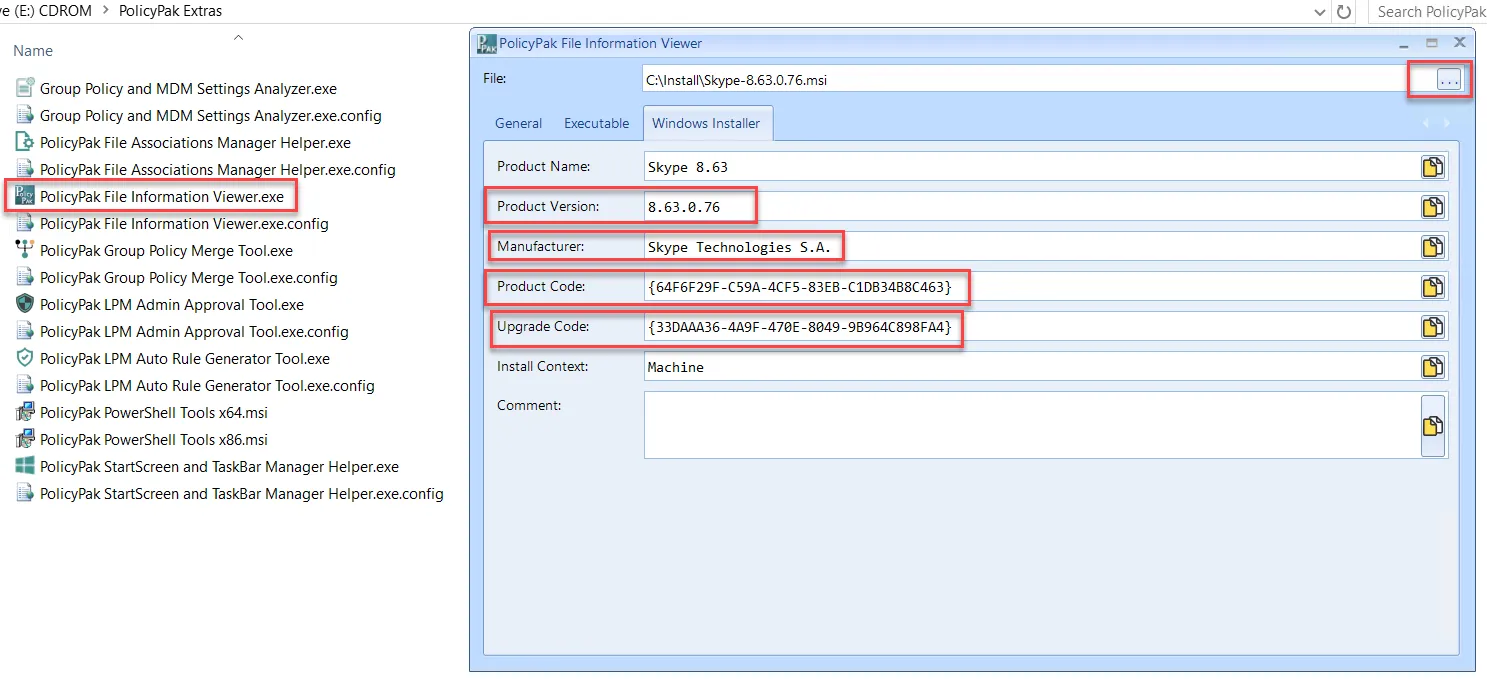
One way to use File Info match could be to make a rule that says, "Allow install of Skype Setup .MSI, provided it is version 7 or later." In order to do that, you would make an MSI Combo rule with three conditions, as shown here.
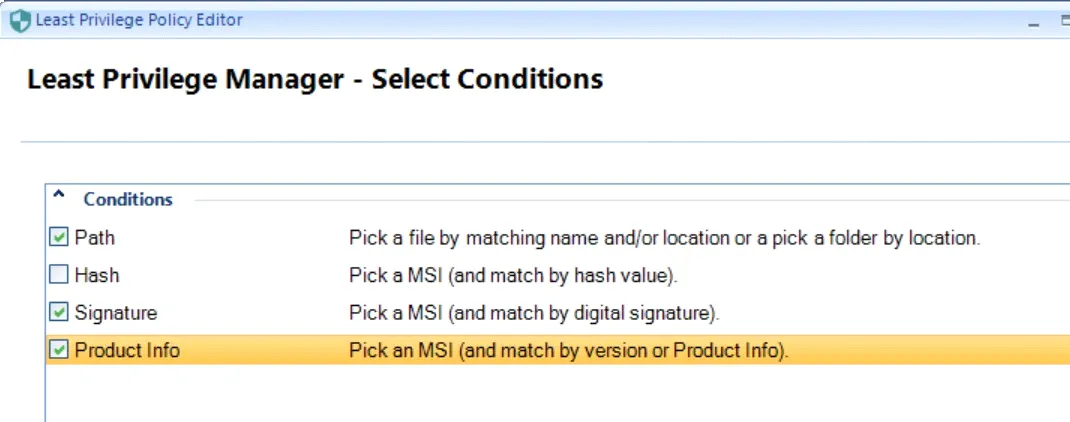
The three conditions could be:
- Path Condition - the name of the File (SkypeSetup.Msi)
- Signature Condition - the digital signature of Skype Technologies S.A.
- Product Info - a version higher than 7.0
You can see the Product Info Condition here. You can also see that you can add additional GUIDs for matching MSI product codes.
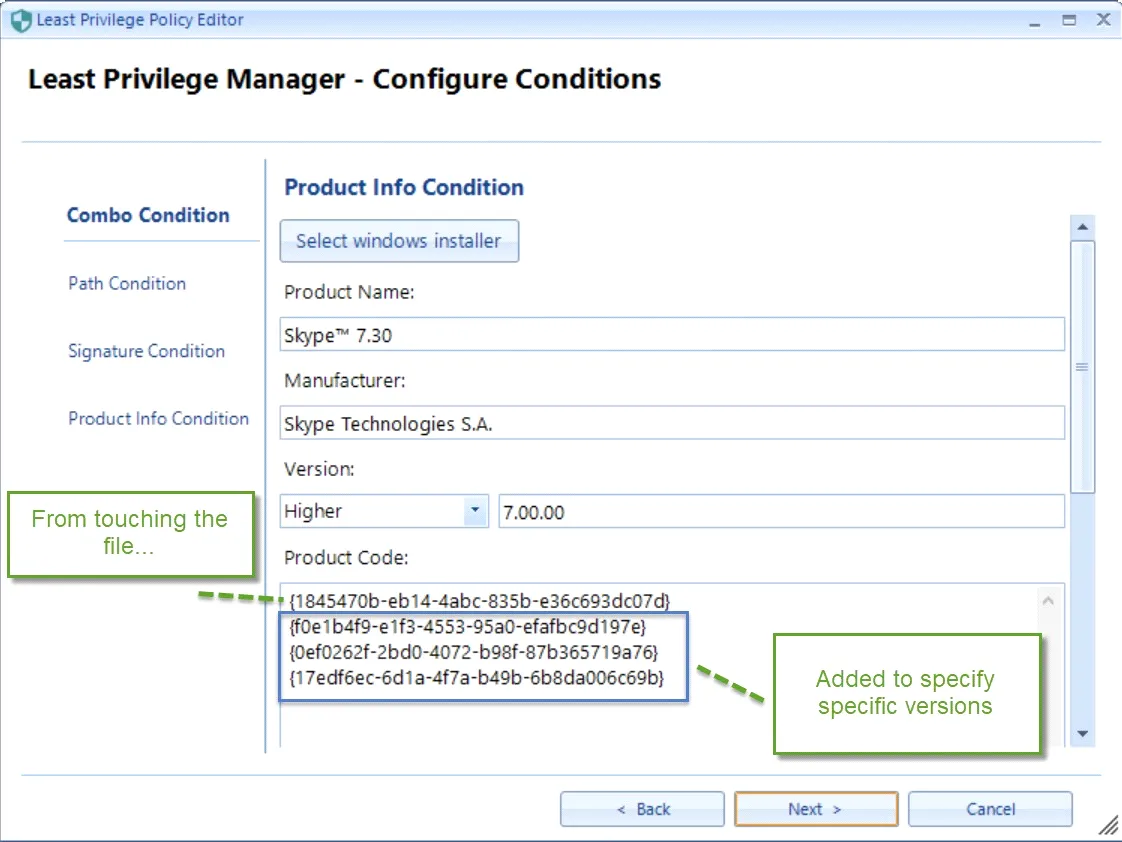
This makes the Product Info Condition a powerful tool, when used alone or with a Combo rule.