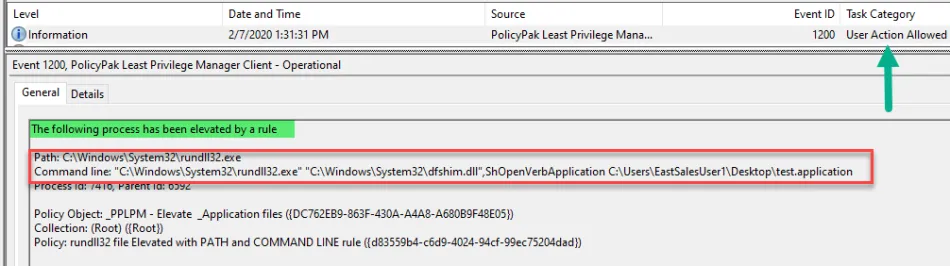How to Elevate applications with a .application extension using Least Privilege Manager
Method 1 (Recommended): Elevating the underlying .EXE
Step 1 – Look in the Netwrix Endpoint Policy Manager (formerly PolicyPak) Event log for the blocked event to findthe name of the EXE being blocked.
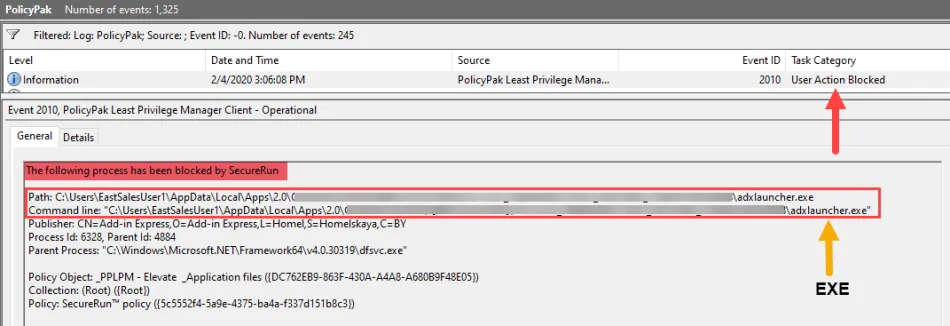
Step 2 – Create an EXE elevation combo rule in Least Privilege Manager for the EXE being blocked.
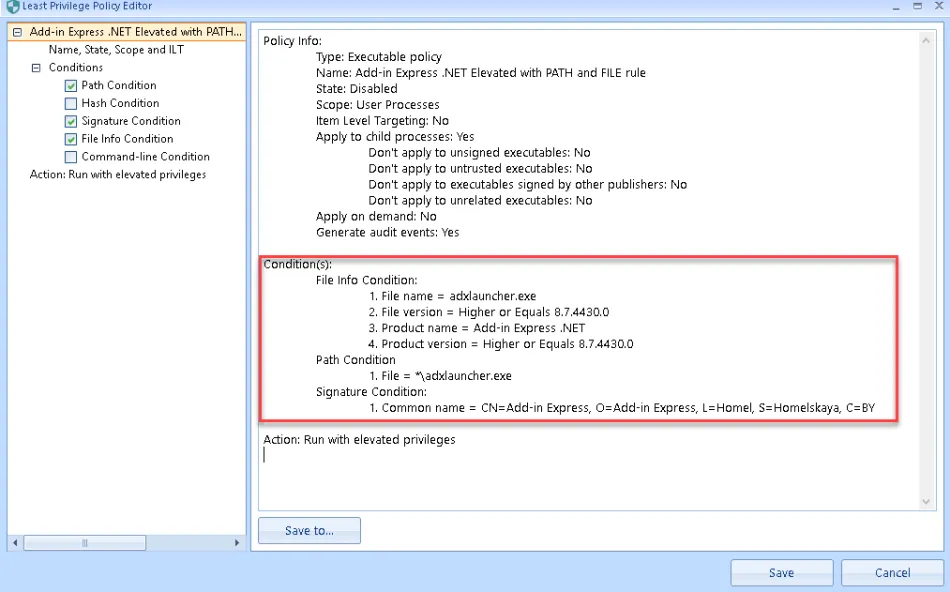
NOTE: The more conditions evaluated, the more secure the rule will be. See this video for more details: Best Practices for Elevating User-Based Installs
Step 3 – Apply the policy and then verify using the Endpoint Policy Manager event log of the application being Elevated.
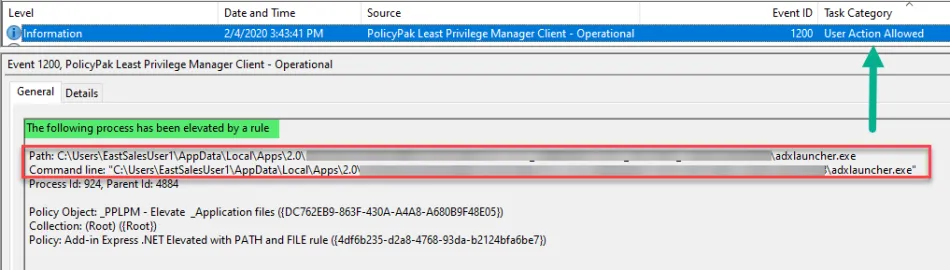
Method 2: Elevating RUNDLL32.exe and the .APPLICATION exactly
Step 1 – Immediately after receiving the BLOCKED message (launch the application again if
needed), look in the Least Privilege Manager Log PPService.log, which can be found here by
default:
%programdata%\PolicyPak\PolicyPak Least Privilege Manager\ppService.log (i.e.
C:\ProgramData\PolicyPak\PolicyPak Least Privilege Manager\ppService.log)
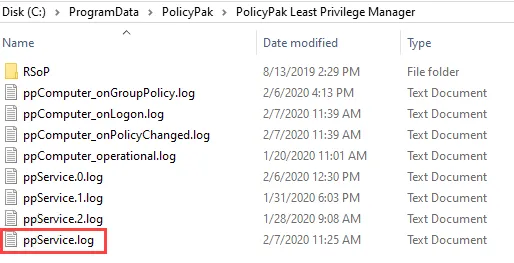
NOTE: The reason to look immediately in the log is so that we know which ppservice().log file to look in, ppservice.log is the latest log, and ppservice(n).log files are the rolled over logs.
Step 2 – Open the ppservice.log in notepad (or any text editor) and scroll all the way to the bottom. Start searching from the bottom upwards for the text ".application".
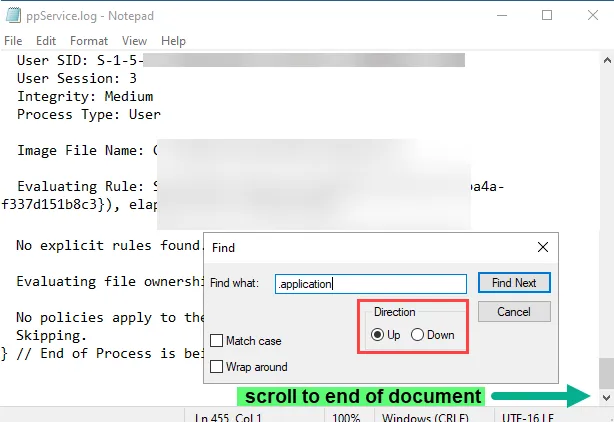
Step 3 – What we are looking for is the entire command-line used to launch the .application. See below for example:
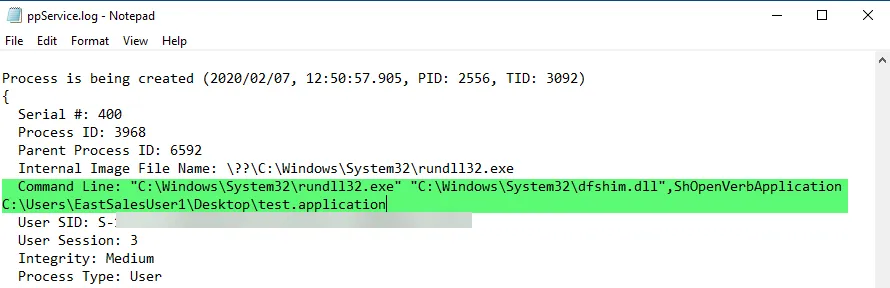
Using the example above our entire command-line would be:
"C:\Windows\System32\rundll32.exe" "C:\Windows\System32\dfshim.dll",ShOpenVerbApplication C:\Users\EastSalesUser1\Desktop\test.application
Step 4 – Now we are going to create an EXE combo elevation rule using Path, and also check the two settings for Command-line arguments and Apply to child processes before clicking Next.
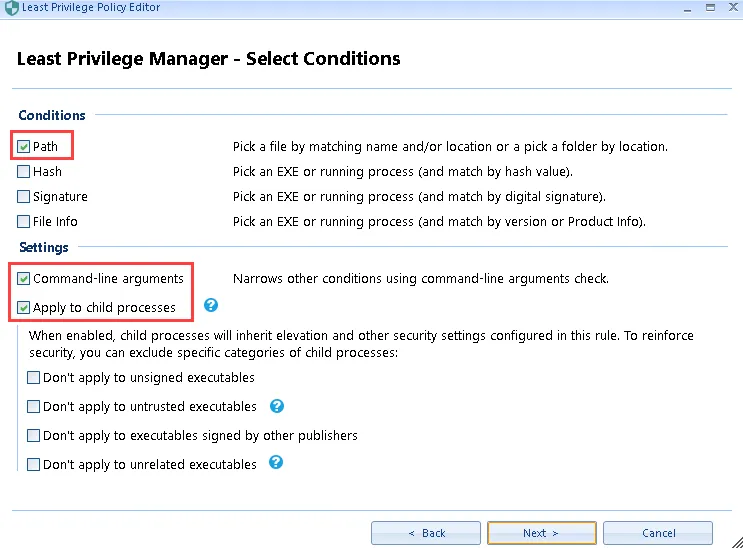
Step 5 – Enter "*\EXE" for the PATH, replace EXE with the name of the executable mentioned in the command-line from the ppservice.log relevant to your environment, then click Next.
In this example, the EXE name is Rundll32.exe.
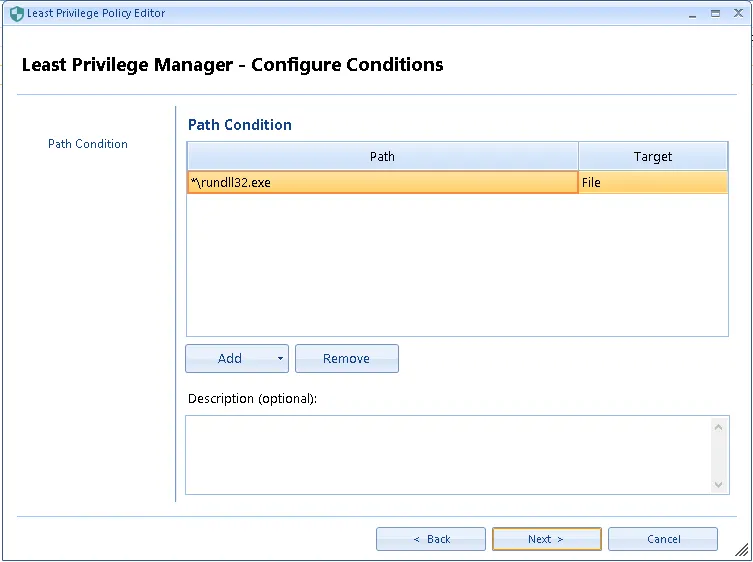
Step 6 – At the next screen, copy and paste the entire command-line from the ppservice.log file into the Command-line Arguments section. Ensure that Strict Equality and Ignore Arguments case are both selected.
NOTE: The command-line arguments cannot be empty.
Step 7 – Click Next then Finish to save the rule.
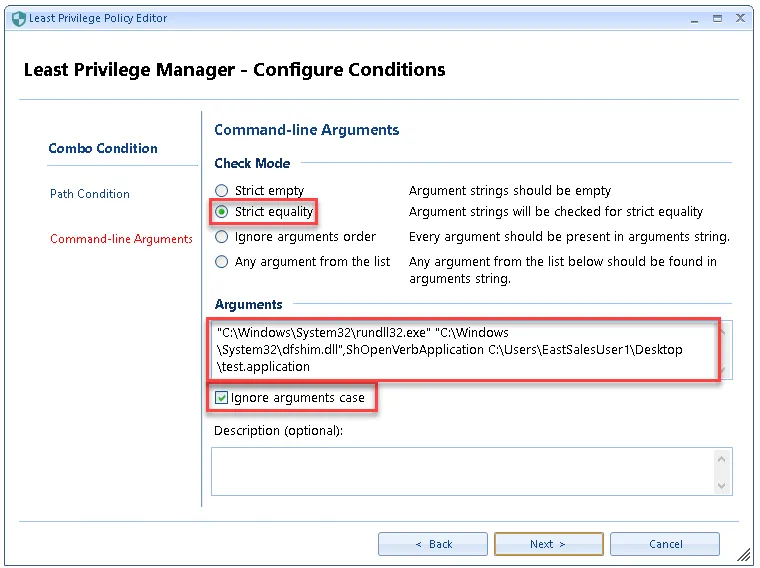
Step 8 – Apply the policy and then verify using the Endpoint Policy Manager event log for the application being Elevated.