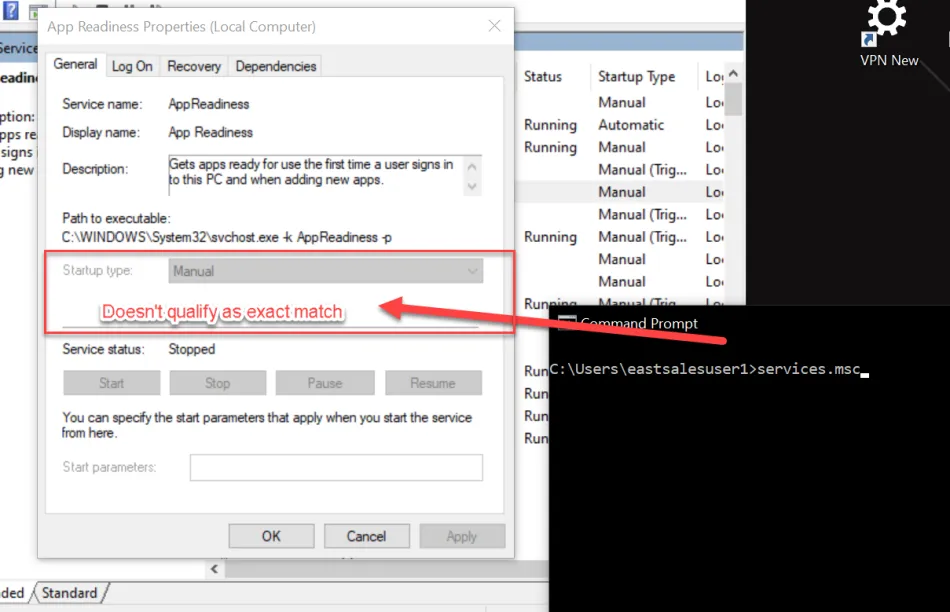How do I elevate MMC snap ins without granting administrative rights?
A standard user may not be able to run an MMC console without elevated rights. For instance, a standard user does not have the ability to start, stop, or change the configuration within any service. This article takes you through the process to create a policy to allow this and other items similar to this.
Step 1 – Create a new GPO or edit an existing one.
Step 2 – Expand the Endpoint Policy Manager node and select Least Privilege Manager.
NOTE: User or Computer policies may be used, but general recommendation is to target to users.
Step 3 – Create a new New Executable Policy.
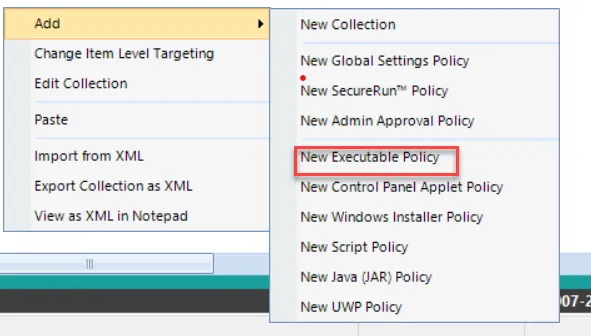
Step 4 – Select Use combo rule (advanced) and click NEXT.
Step 5 – Select Apply command-line arguments, leaving everything else as-is and click NEXT.
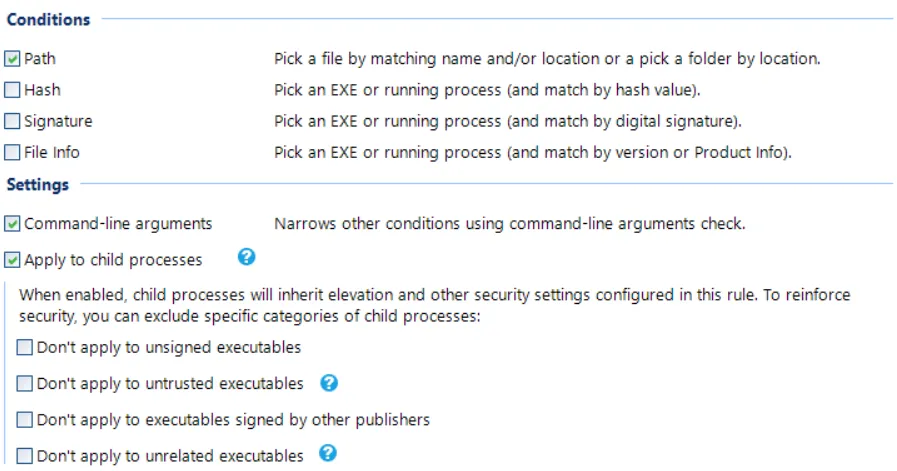
Step 6 – Under Path Condition, click Add > Add file ...
Step 7 – In the Path field, type in *\mmc.exe" and click OK.
Step 8 – Click on Command-line Arguments, select Strict equality, and under
Arguments type in the exact path to services.msc ("C:\Windows\system32\services.msc") and
click NEXT.
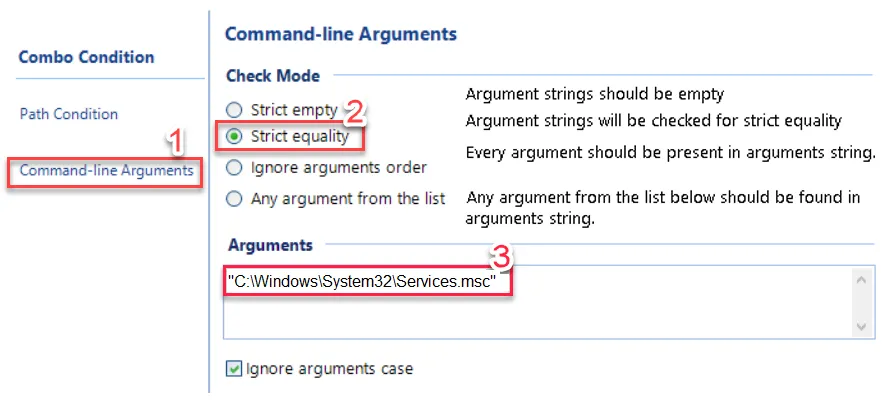
Step 9 – Ensure "Run with elevated privileges" is selected and click NEXT.
Step 10 – Name it according to your conventions (e.g. "Elevate Services.msc") and click
FINISH.
NOTE: Users will not acquire this new GPO until Group Policy is refreshed on the user's computer either through automatic or manual means.
TESTING
To test this out, you can use the RUN command.Be sure to type in the exact command you've specified in step 8. Only then will elevation occur.
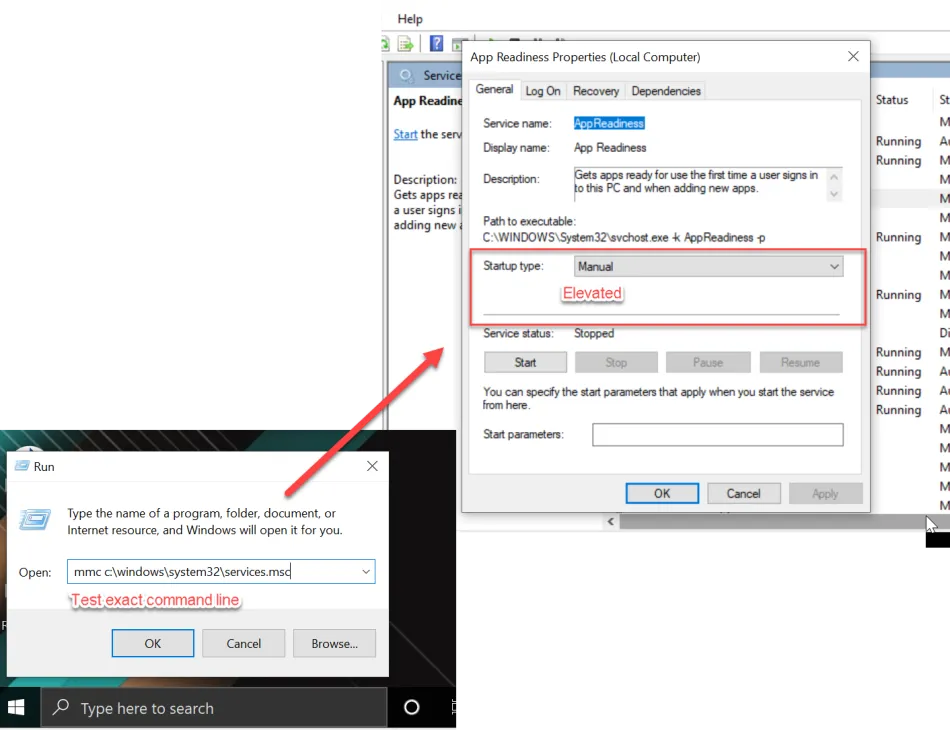
Additionally, you can test with a command prompt. Again, the command has to match exactly.
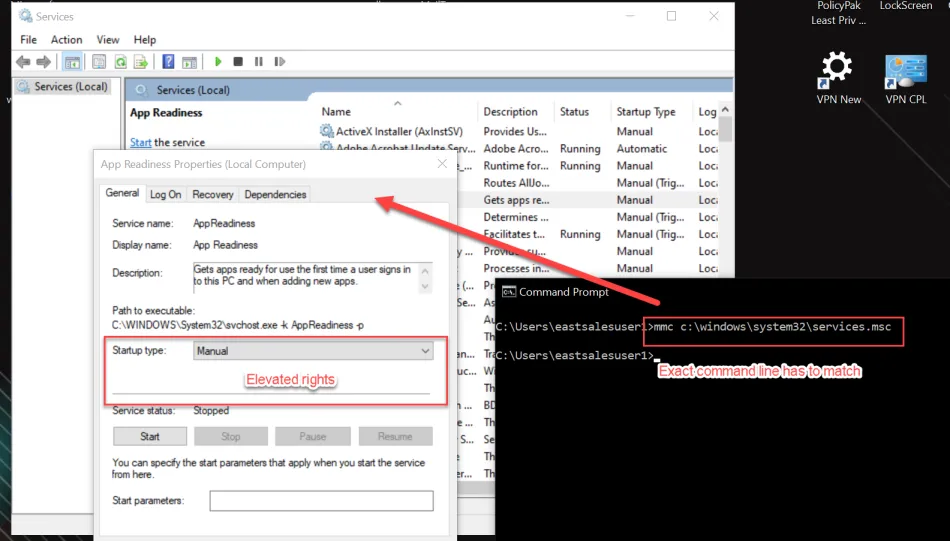
NOTE: If you attempt other avenues, like from the Start menu or alternate command lines, they will not work. In the example below it does not work because it is notthe exact same command line.
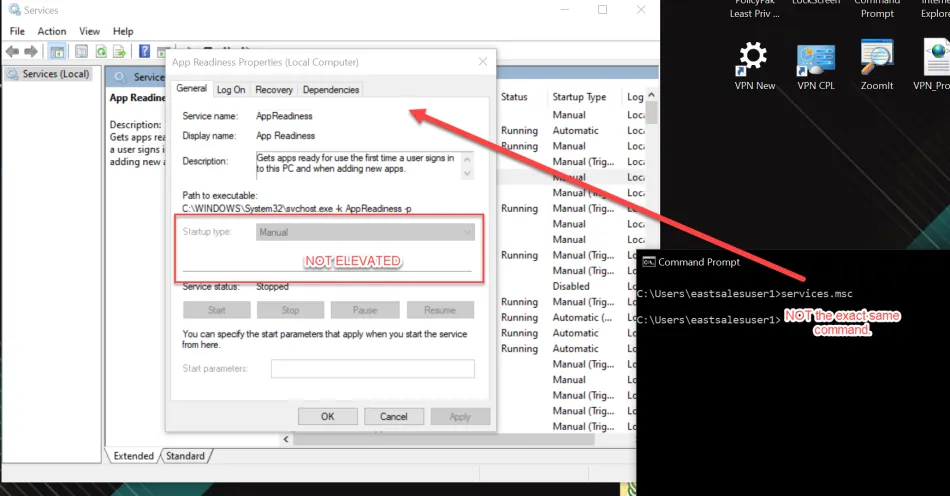
In order to make this work, you need to specify a second policy with alternate approved command
lines. For instance, you could do this, which removes the requirement for
c:\windows\system32\services.msc
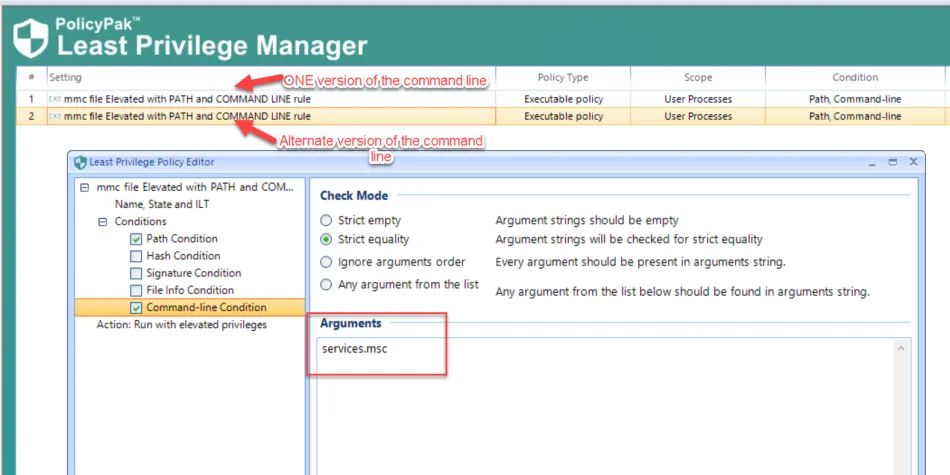
The result would be that the shorter command line: mmc services.msc is accepted and runs elevated.
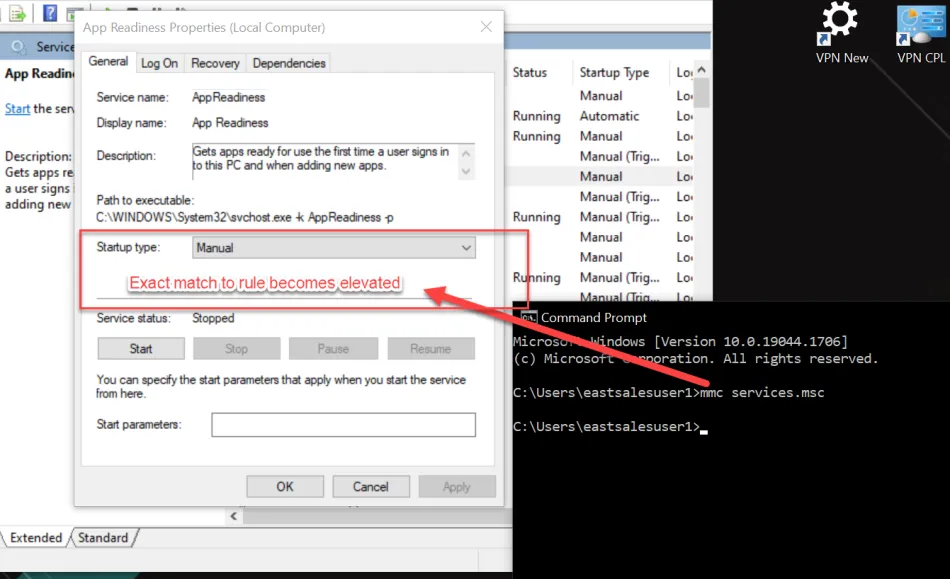
However, at no time would the shortest expression, of only "services.msc" work. The required MMC
must appear before the command line.