How do I elevate .MSP files such as Adobe Acrobat updates?
This article explains how to elevate .MSP installation files in general. We will use Adobe update files as a reference.
Installation files with .msp file extension for Adobe updates are being executed via msiexec.exe process.
Process is being created (2023/11/27, 12:12:23.586, PID: 6540, TID: 10096)
{
Serial #: 9668
Process ID: 11760
Parent Process ID: 11560
Internal Image File Name: \??\C:\windows\System32\msiexec.exe
Command Line: "C:\windows\System32\msiexec.exe" /p "C:\Users\Your_User\Downloads\AcrobatDCx64Upd2300620320(1).msp"
User SID: S-1-5-21-********-********-*********
User Session: 4
Integrity: Medium
Process Type: User
Image File Name: C:\Windows\System32\msiexec.exe
}
As an example, this is how executable rules should look like. You should have Path Condition and Command-Line Condition arguments selected:
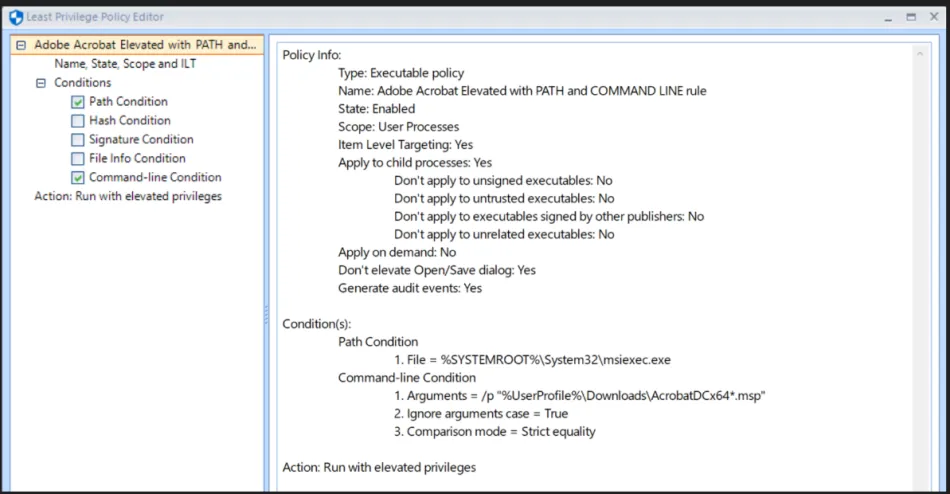
To achieve this result, please create a combo executable LPM rule for msiexec.exe executable:
PATH: %SYSTEMROOT%\System32\msiexec.exe
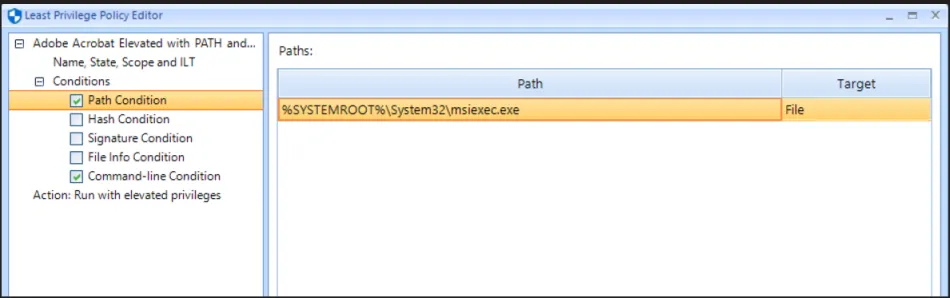
Then, go to Command-Line Condition and make the following configuration:
Arguments: /p "%UserProfile%\Downloads\AcrobatDCx64*.msp"
Use Strict equality check mode.
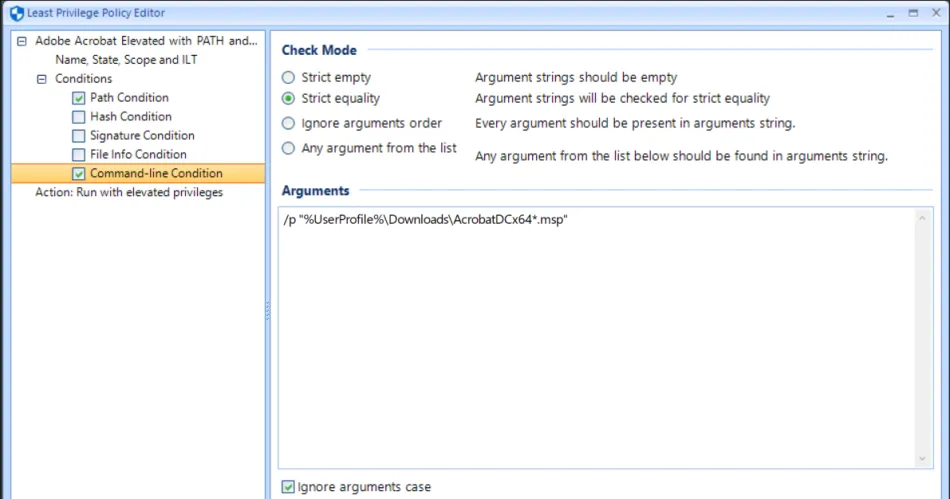
For other Adobe packages (or any other software vendors) you must adjust the path to your .MSP file within your Arguments field. MSIEXEC.EXE should be elevated at all times while you are elevating .MSP file installation.