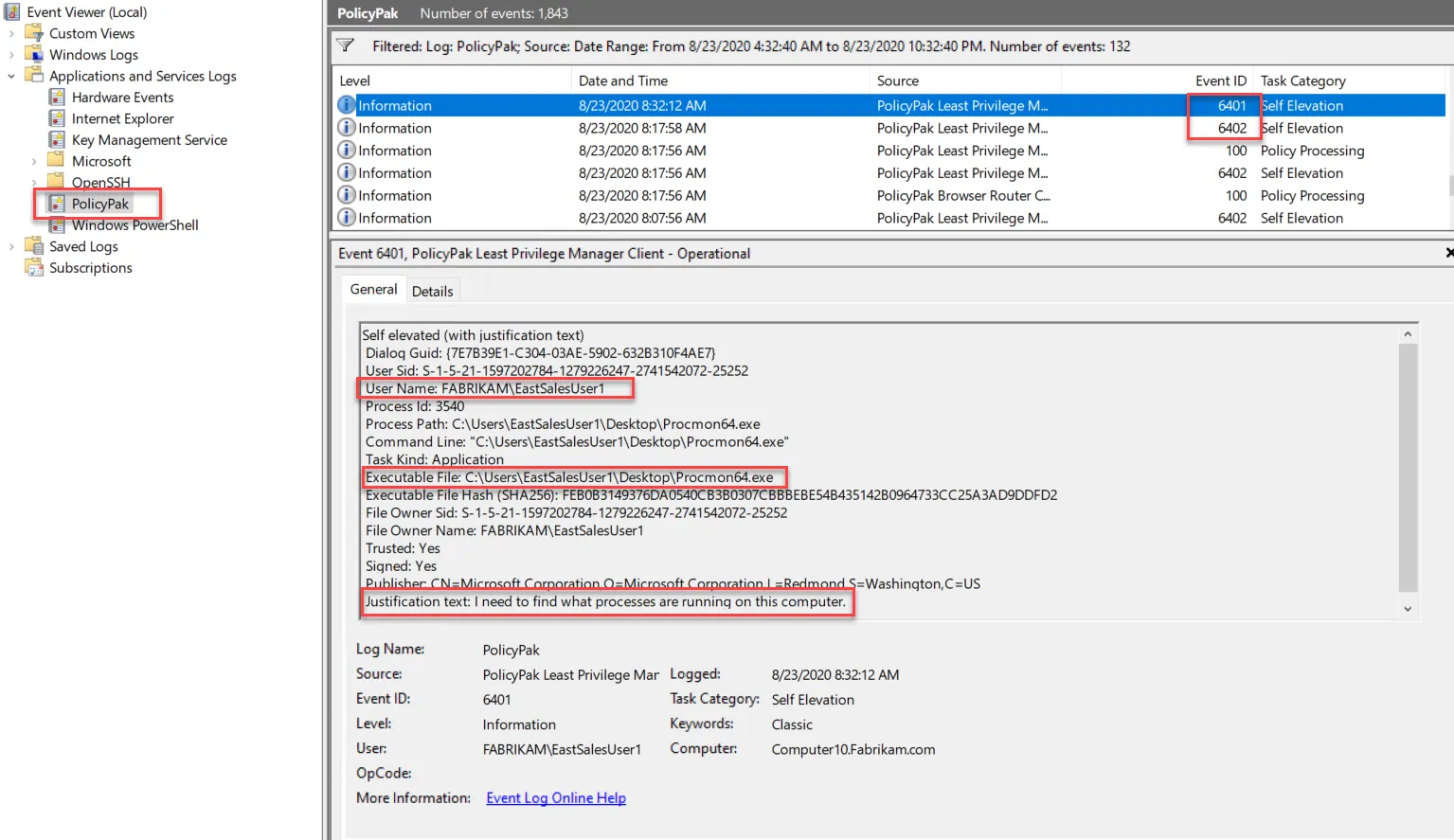Self-Elevation Rules
NOTE: See the Endpoint Policy Manager Least Priv Manager: Self Elevate Mode video for information on Endpoint Policy Manager Least Privilege Manager self-elevation rules.
There is a self-elevation mode for special situations as well. Although this mode is normally not recommended, as it makes your systems more vulnerable, there may be a special circumstance in which you want to grant a designated user local admin-like rights, without making them an admin.
You may have particular users which need to run EXE or MSI applications at will, but to whom you don't want to give local admin rights. For instance:
- Your IT personnel need the ability to install MSIs elevated and to access privileged applications such as Process Monitor.
- Your developers constantly create and test new scripts so they need to run them elevated when needed.
- Your HR personnel need the ability to run Java elevated in order to run the applications they depend on.
Self-Elevation mode can be used for these types of special circumstances. By creating targeted policies, you can ensure that designated users receive elevation rights for what they need, when they need them. Let's look at how self-elevation works.
Start by creating a new self-elevation policy as seen here.
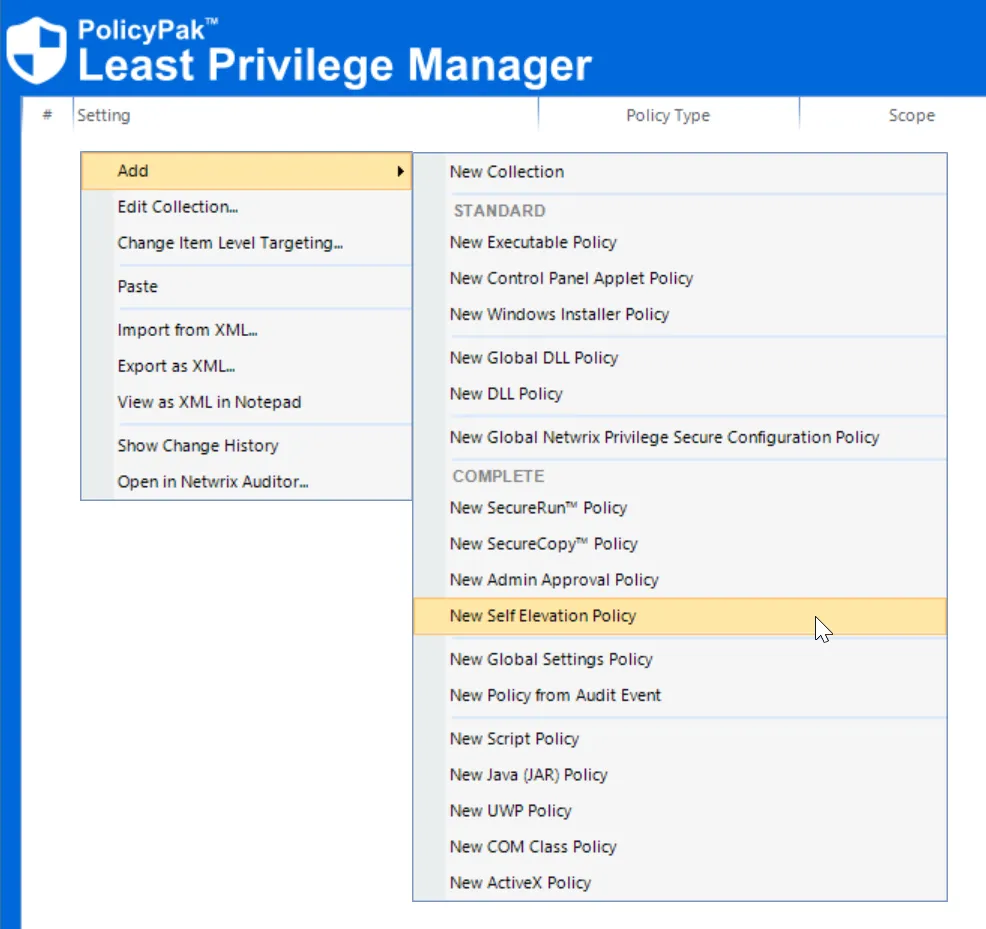
You can then select which types of executables you will allow for self-elevation. Here, we have chosen EXE and MSI applications.
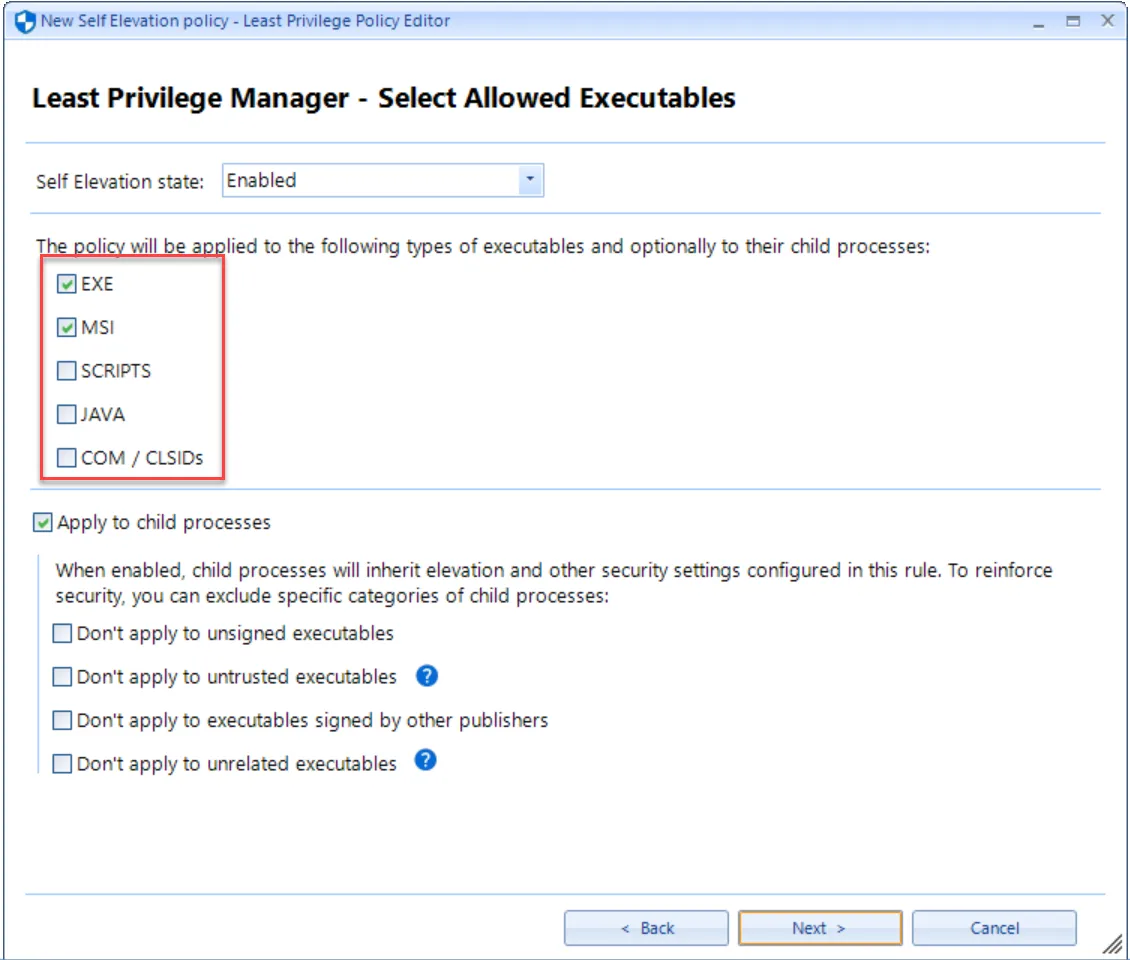
You must specify at least one group or user for the policy, even if the policy is targeted at the organizational unit (OU) level. Unless you choose someone to direct the policy to, the policy will not apply to anyone. In this example, the EastSalesUsers has been chosen.
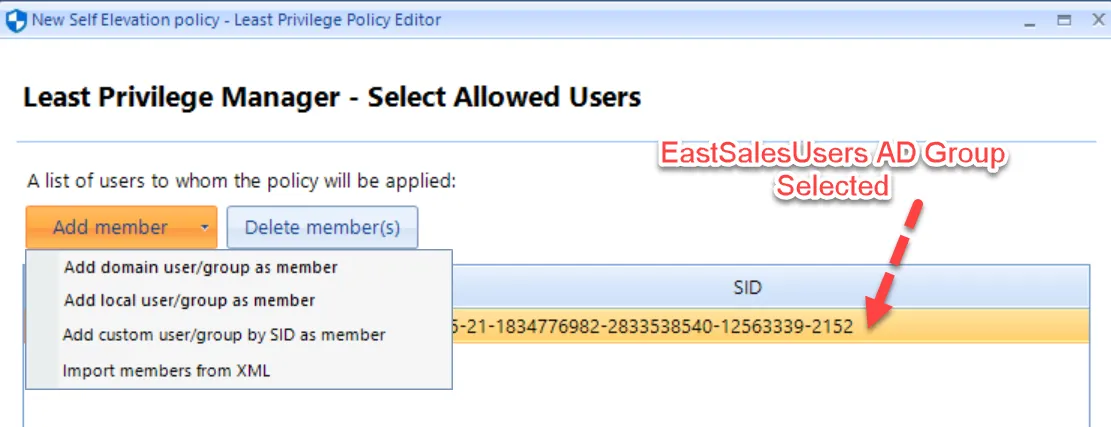
In order for a user to self-elevate an application, they have to right-click the application and choose the self-elevation command from the context menu. You can choose to create a custom name for this command if you wish or you can choose to use the default. You may also customize a message to remind users that all self-elevated actions are audited, as is seen here.
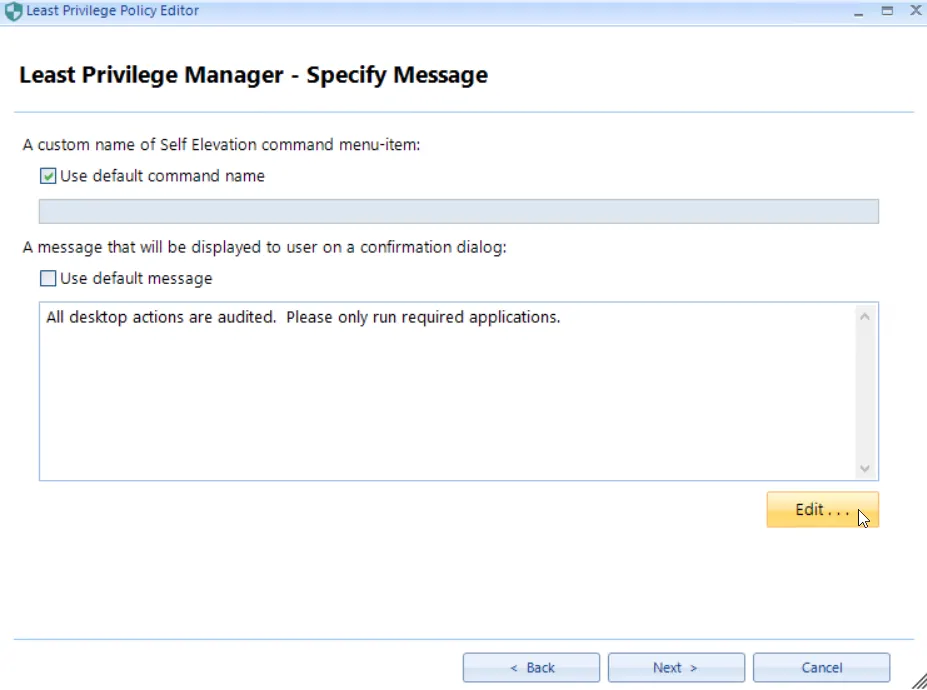
The final screen requires you to name the policy. You can also require justification text and/or re-authentication to Windows (which works with Windows Hello, etc.)
Users must then input an explanation as to why they want to run the given application and/or re-authenticate before the application is launched.
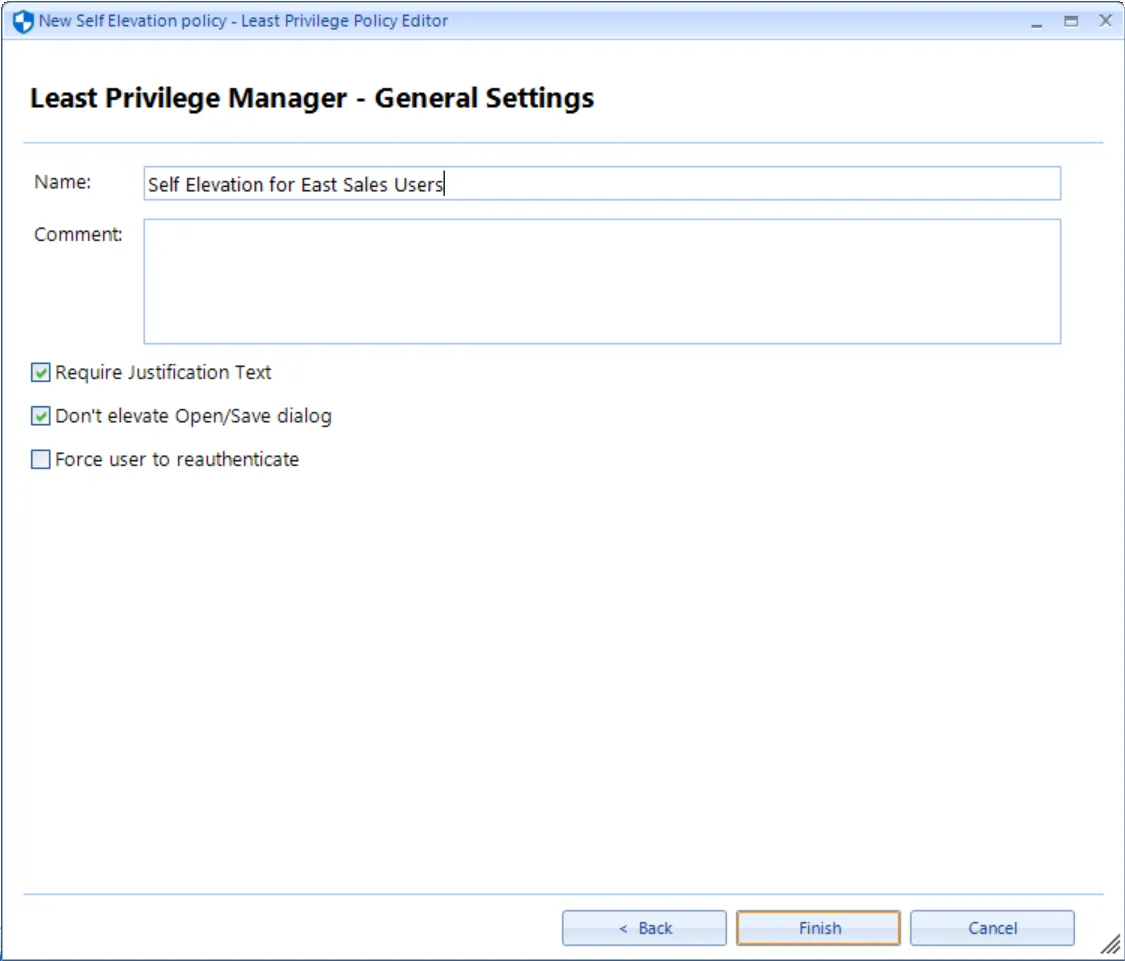
So in this scenario, let us say that EastSalesUser1 operating as a standard user wants to run Procmon, which requires local admin rights. While they cannot run the application normally, they can right-click on the application and select Run Self Elevated with Endpoint Policy Manager.
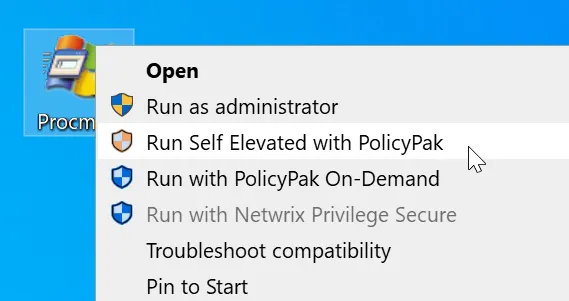
Here you can see the Endpoint Policy Manager Self Elevation prompt that the user will see. The customized message created earlier appears here. Because justification text was required, the user must type a reason for why they wish to access this application. Once the user clicks OK the application will open.
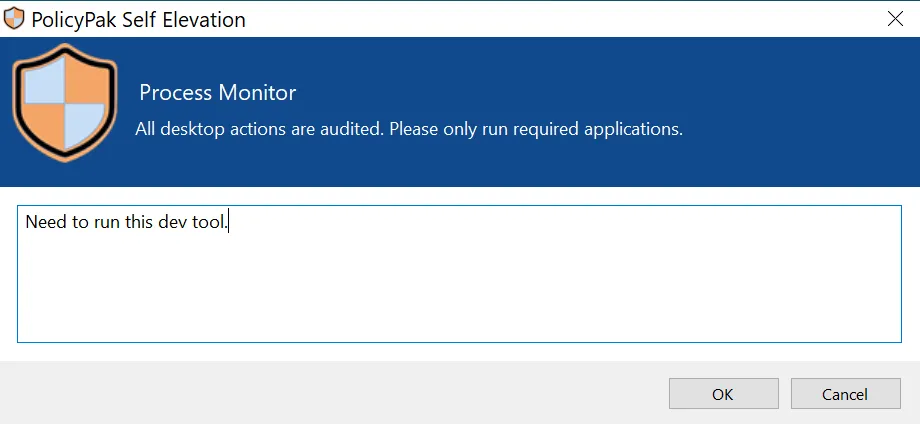
If Force Reauthentication is selected, the behavior is like what is seen here.
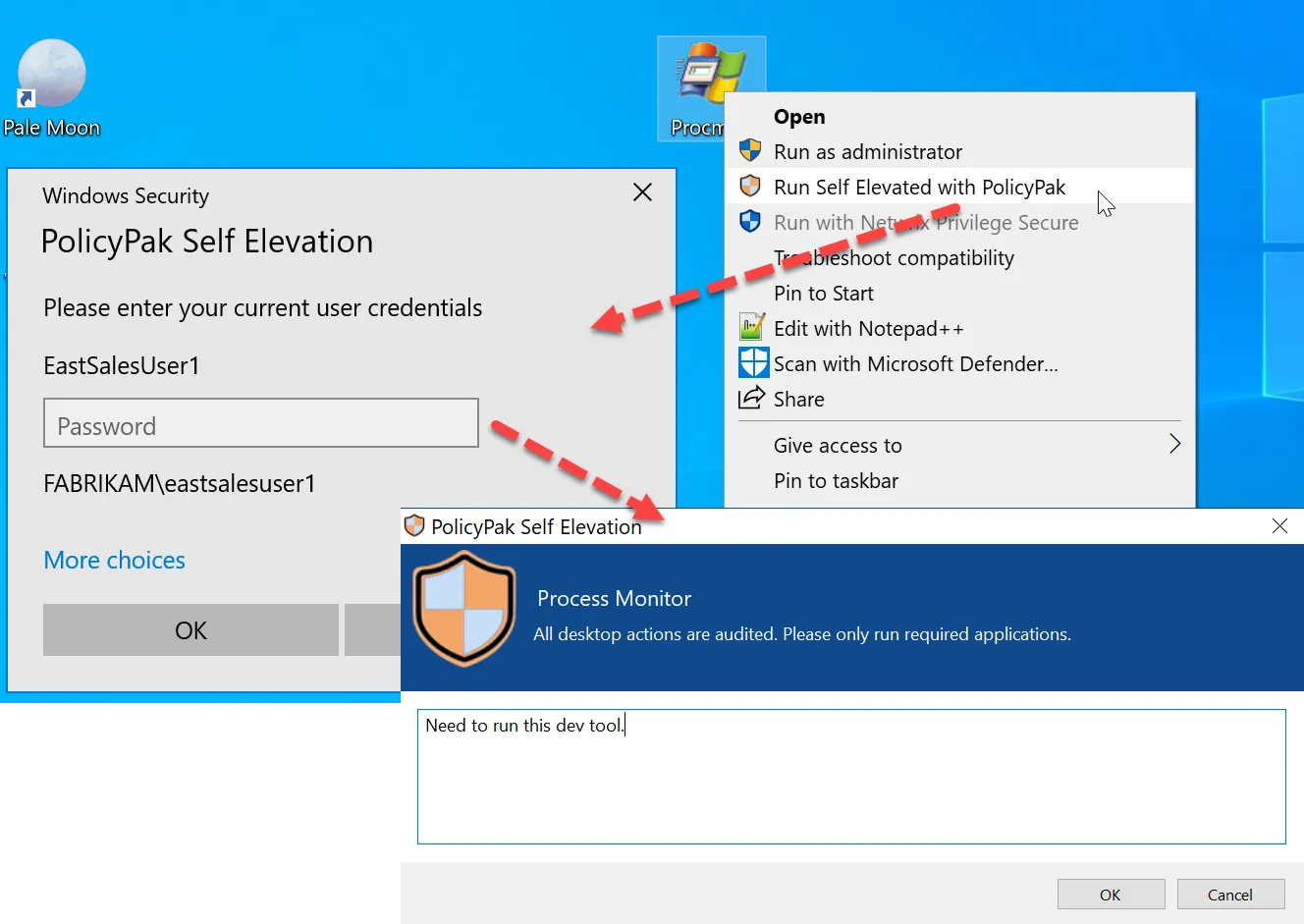
Self-elevated application requests are audited in Windows Event Viewer. There are two Event IDs associated with Endpoint Policy Manager Self Elevation. Note that the username and application are included in the log information.