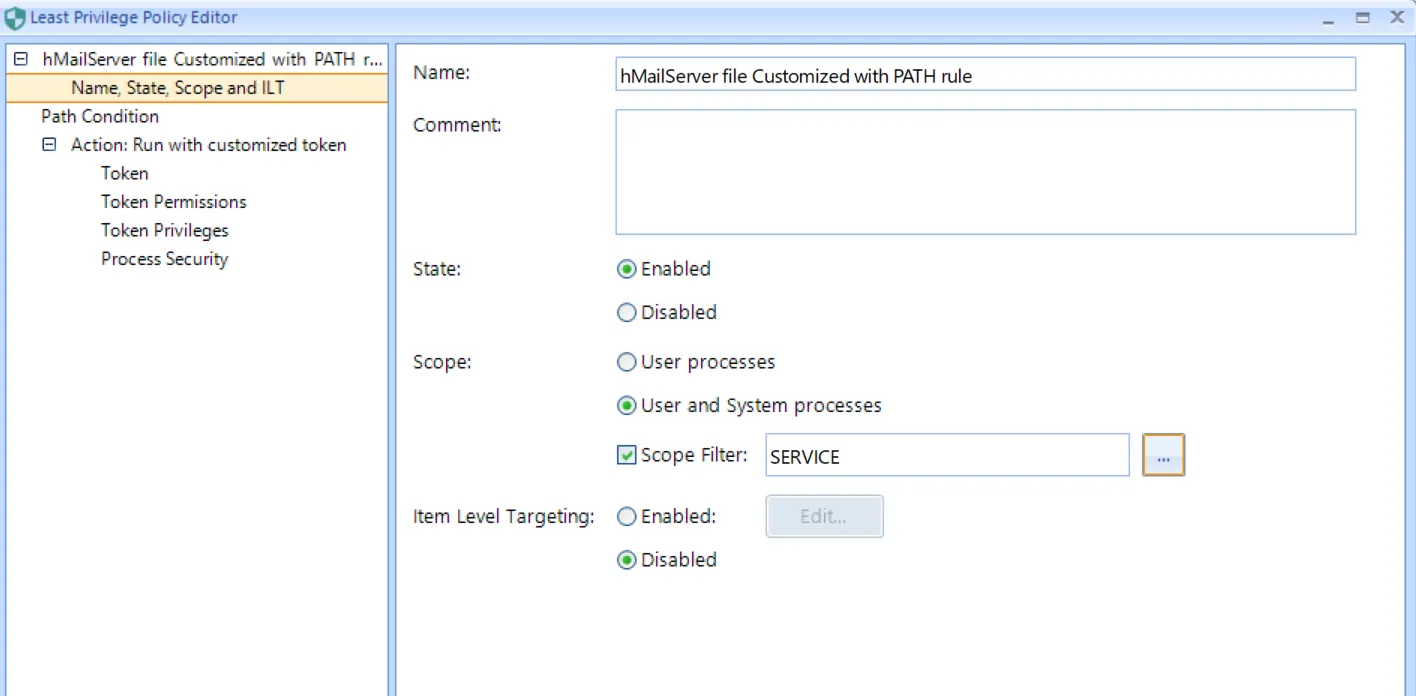Scenario 4: Elevating a Service Account
NOTE: For an overview of this scenario see the Reduce or specify Service Account Rights video.
You might have a service which requires specific privileges. Maybe your service, by default, uses Local System, and you want to give it lessrights.
With Endpoint Policy Manager Reduce or specify Service Account Rights, you can remove the powerful privileges of the service account and strip out LOCAL SYSTEM and grant a specific user the permissions required.
If you want a process to be run via special user account, you need to do the following:
Step 1 – Make a rule for an .exe from which the service runs.
We recommend to make a File Info + Signature rule, but PATH rules would work as well, e.g.
C:\Program Files\AppABC \AppService.exe
Step 2 – On the Actions page select Run with custom token and configure the TOKEN and/or exact PRIVILEGES the process needs, like Load Driver Privilege (SeLoadDriverPrivilege), orBypass Traverse Checking (SeChangeNotify).
Step 3 – On the final page select Scope > User and System Processes. Scope Filter should be trimmed to the specific account you specified to run the service runs as.
Tip: It's also possible to use Scope Filter = SERVICES to make the rule apply to all services that run from the specified .exe, regardless of the user.