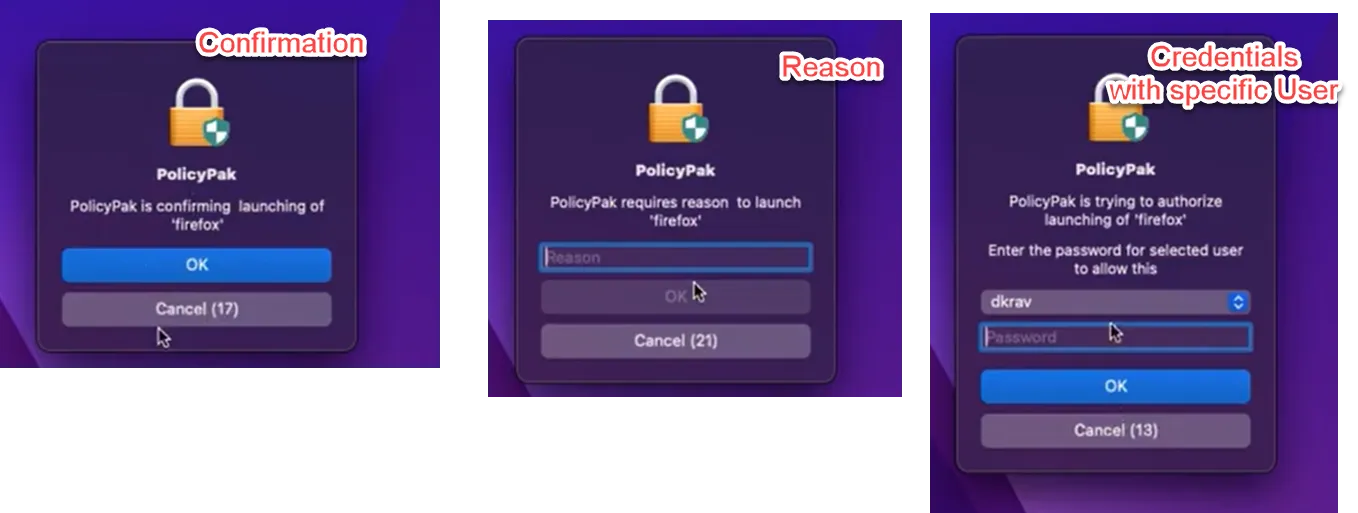Application Launch Approval (aka Launch Control)
NOTE: See the Application Launch Approval video for an overview of this section.
You might have an application which is part of your deployment, but you want to prevent it from running. In this example Firefox is on the machine and runs as expected as a standard user.
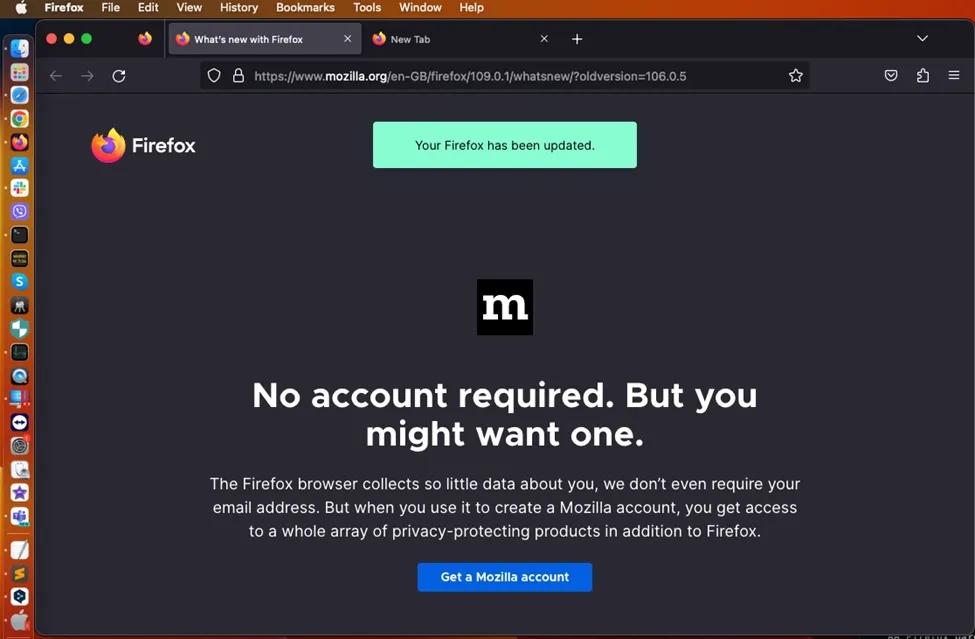
To block Firefox from running you can specify a condition. You may use the PPFILEINFO tool to get the SigningID (or other attributes) for a match.
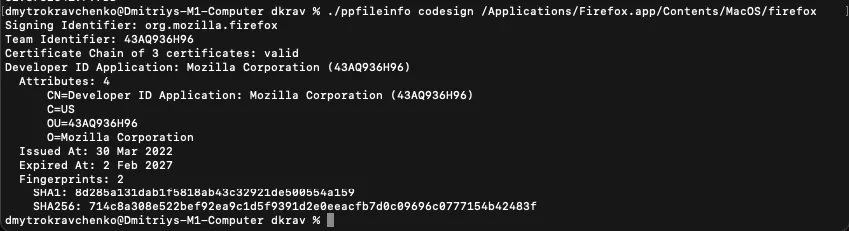
In this example we are using a Signing Identifier: org.mozilla.firefox.
Then use that as your condition:
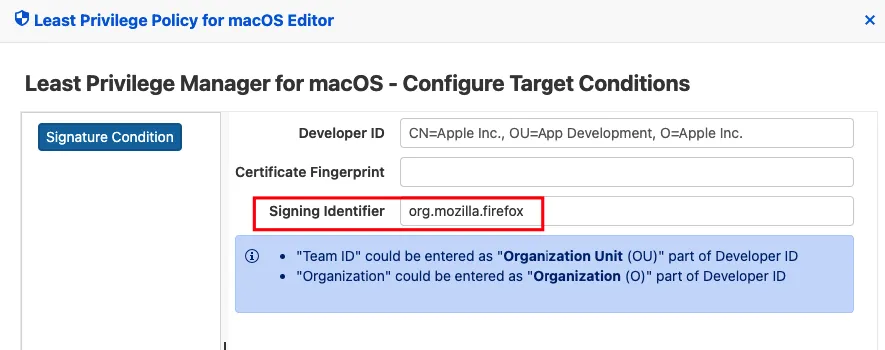
The result of the policy is that the application will be blocked on launch.
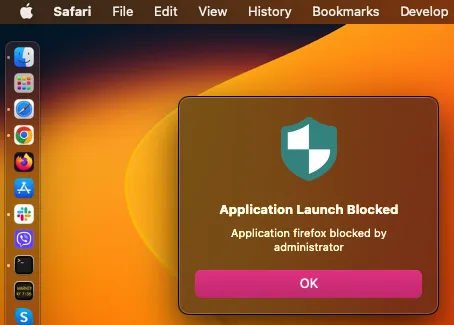
Other actions besides Deny Execution are Allow Execution, with some options:
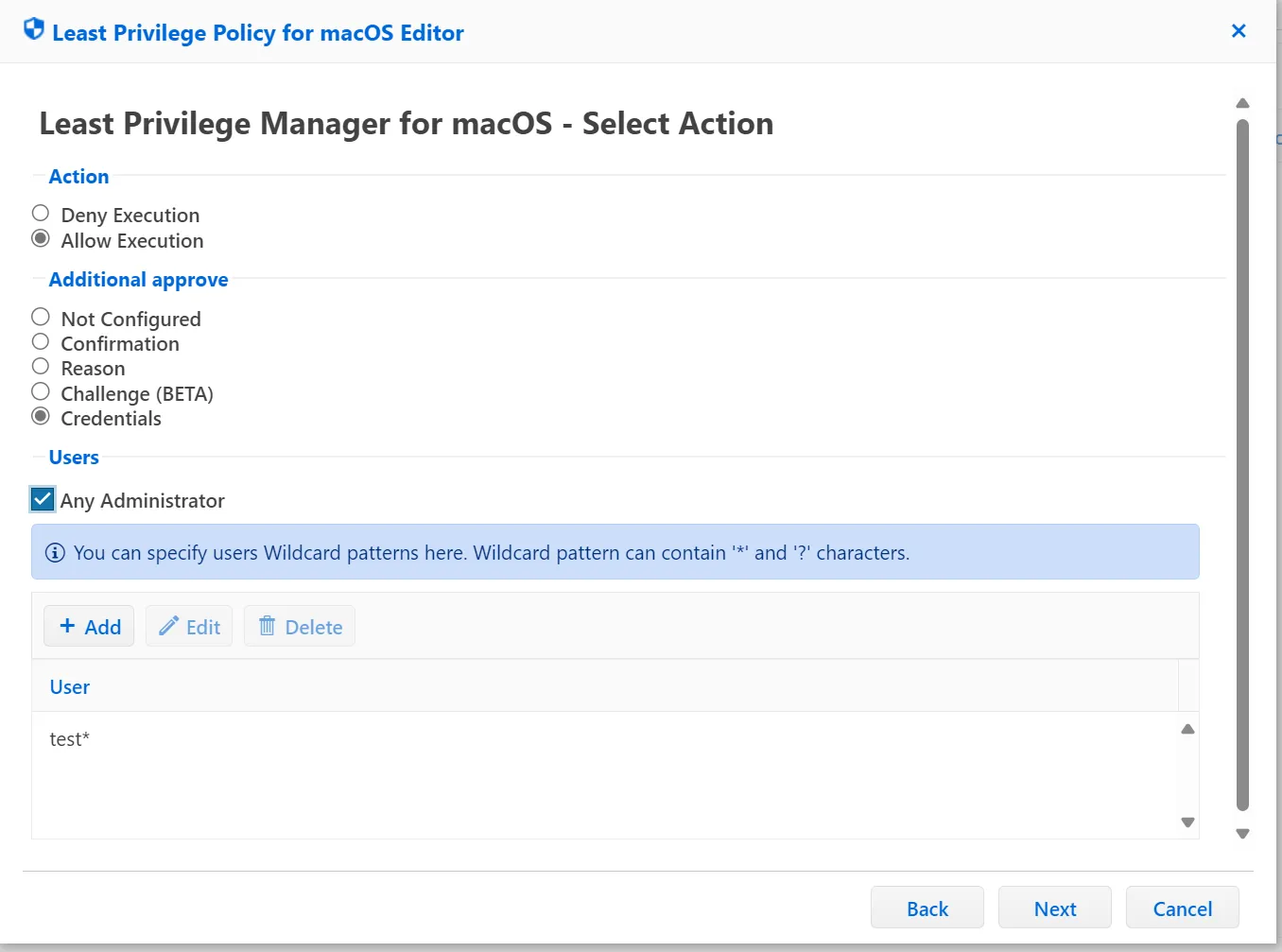
- No Confirmation — Application launches
- Confirmation — Provides a pop-up asking user to confirm the actual launch
- Reason — User is asked to provide reason why this should be launched
- Challenge — Please see section “Using MacOS + Admin Approval” later in this document
- Credentials — User is forced to provide credentials to launch application
Examples of the dialog boxes may be seen here: