Modifying Existing MSI Files with Endpoint Policy Manager Exporter
Endpoint Policy Manager Exporter enables you to quickly open and edit previously created MSI files. To do this, select "Open an existing MSI installer previously generated by this tool for editing," as shown in Figure 51, when running Endpoint Policy Manager Exporter.
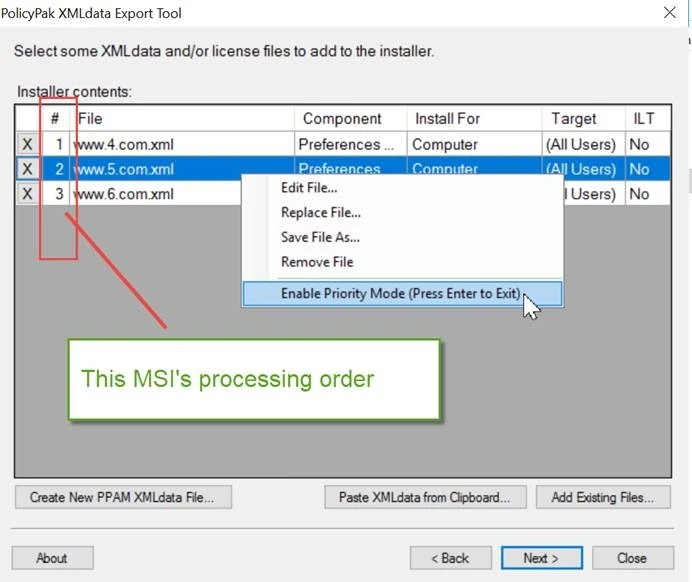
Figure 51. Endpoint Policy Manager Exporter allows the user to open and edit existing MSI files.
After choosing this option, specify the MSI file that you previously created using Endpoint Policy Manager Exporter. When you do this, you'll be able to instantly see the XML data files you previously placed inside the MSI along with the users you specified to receive the XML data files.
You can manually add or delete users and add or replace XML data files and Endpoint Policy Manager licensing files. In Figure 52, we've added another user to Winzip01.xml, added the file Winzip03.xml, and specified a set of users for that file.
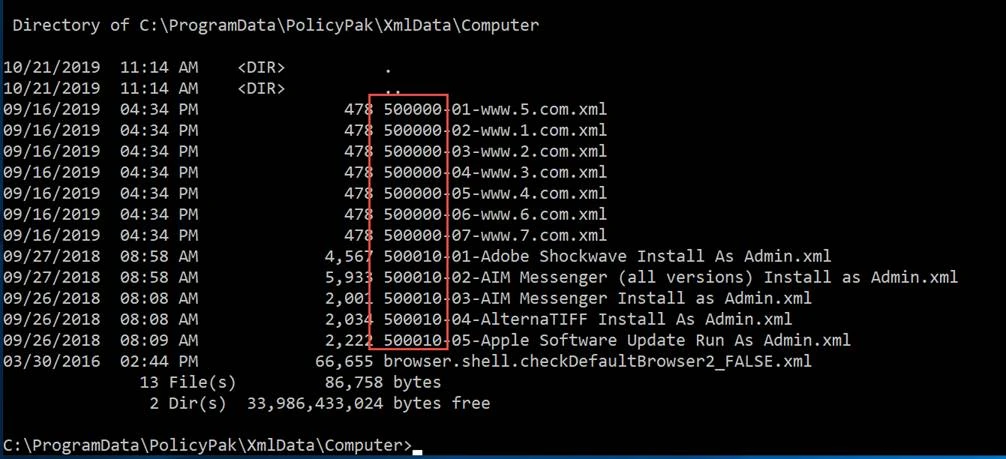
Figure 52. In this example, the user has specified which users can access the Winzip01.xml and Winzip03.xml files.
When you click "Next", you'll be able to update your MSI information, as shown in Figure 53.
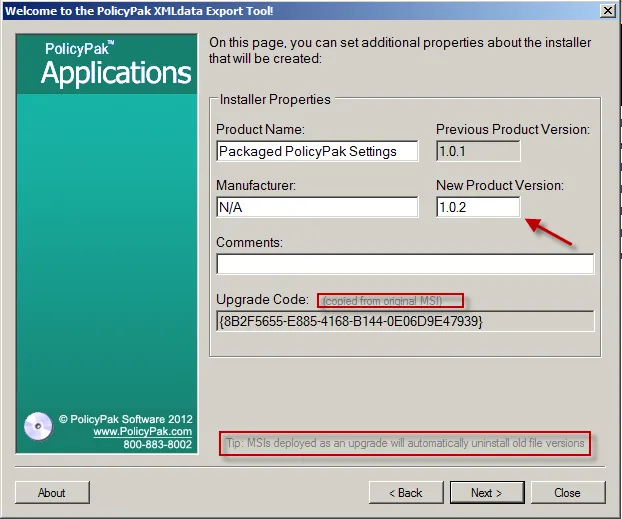
Figure 53. In the Installer Properties, the user can edit the specific MSI files they are working on.
The MSI product code is always preserved when the MSI files are opened, updated, and saved. Additionally, in Figure 52 you can see that the upgrade code is copied from the original MSI file. This enables you to perform MSI upgrades using your software deployment tool. However, in order to do this, you will also need to specify a higher number for the product version. This is performed automatically for you. You're welcome to change the New Product Version field to whatever you like.
NOTE: You can learn more about how the product version attribute is used within MSI files in this technical note from Microsoft: http://msdn.microsoft.com/en-us/library/windows/desktop/aa370579(v=vs.85).aspx.
In short, when you open and utilize the MSI, save it again (using the same name or a different name), and update the product version, the resulting MSI will correctly remove any old references and correctly update any new references.