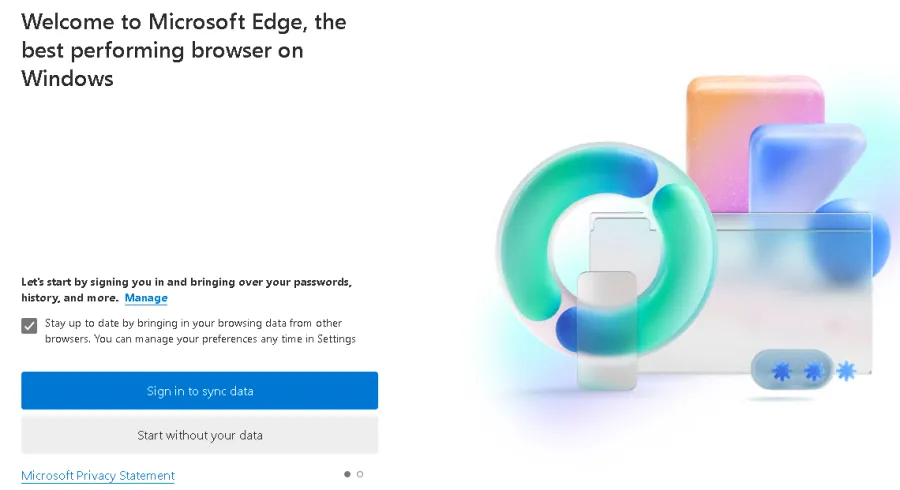How to Run Microsoft Edge Once at a User's 1st Logon using Scripts and Triggers Manager
Step 1 – Create a new Scripts and Triggers Policy on the Computer side that runs in Switched Mode or on the User side.
Step 2 – Use the script below and be sure to check the option to run the script interactively and as the user.
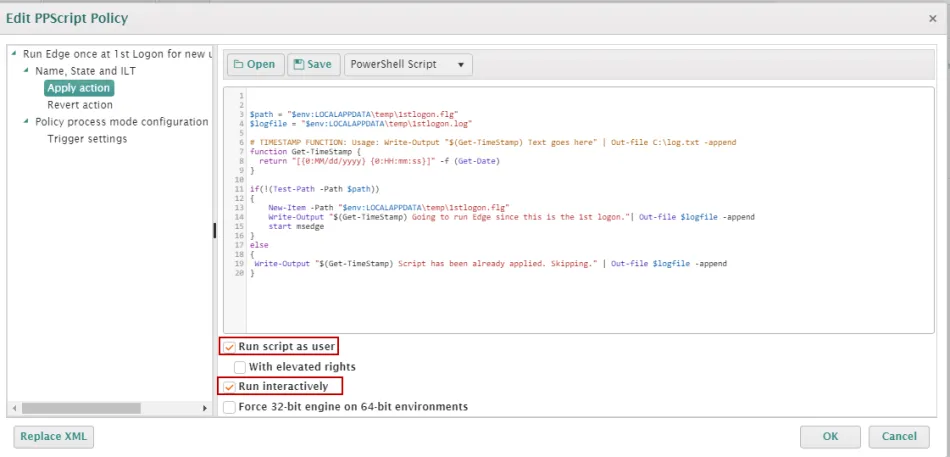
$path = "$env:LOCALAPPDATA\temp\1stlogon.flg"
$logfile = "$env:LOCALAPPDATA\temp\1stlogon.log"
# TIMESTAMP FUNCTION: Usage: Write-Output "$(Get-TimeStamp) Text goes here" | Out-file C:\log.txt -append
function Get-TimeStamp {
return "[{0:MM/dd/yyyy} {0:HH:mm:ss}]" -f (Get-Date)
}
if(!(Test-Path -Path $path))
{
New-Item -Path "$env:LOCALAPPDATA\temp\1stlogon.flg"
Write-Output "$(Get-TimeStamp) Going to run Edge since this is the 1st logon."| Out-file $logfile -append
start msedge
}
else
{
Write-Output "$(Get-TimeStamp) Script has been already applied. Skipping." | Out-file $logfile -append
}
Step 3 – At the "Specify process mode" screen select "On trigger" and choose "Logon" from the drop-down, then click "Next".
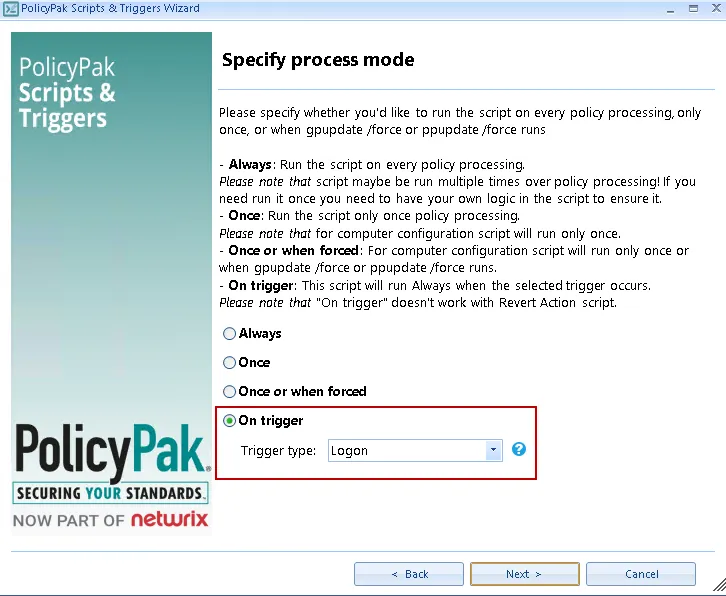
Step 4 – At the Trigger settings" screen set a delay if desired otherwise click "Next" the skip this option.
Step 5 – At the "Policy settings" screen give the policy a descriptive name then click "Finish".
Step 6 – Lastly, apply the policy, and test with a new user logon, if all goes well you will see the screen below after a successful 1st logon.