AppX Policies and Settings
In the example below, we're going to deliver a AppX (Microsoft Store app) to a selection of users. The shortcut will appear when the policy applies, and it will disappear when the policy no longer applies (i.e., when it falls out of scope).
Step 1 – Start out on your GPMC management station to create a group policy object (GPO) and link it to your users. In this example, we have a GPO created and linked it to the East Sales Users organizational unit (OU).
Step 2 – Next, within the GPO Editor, go to User Configuration > Endpoint Policy Manager > App Delivery & Patching Pak > Software Package Manager. Right-click on New Windows Store (AppX) Policy.
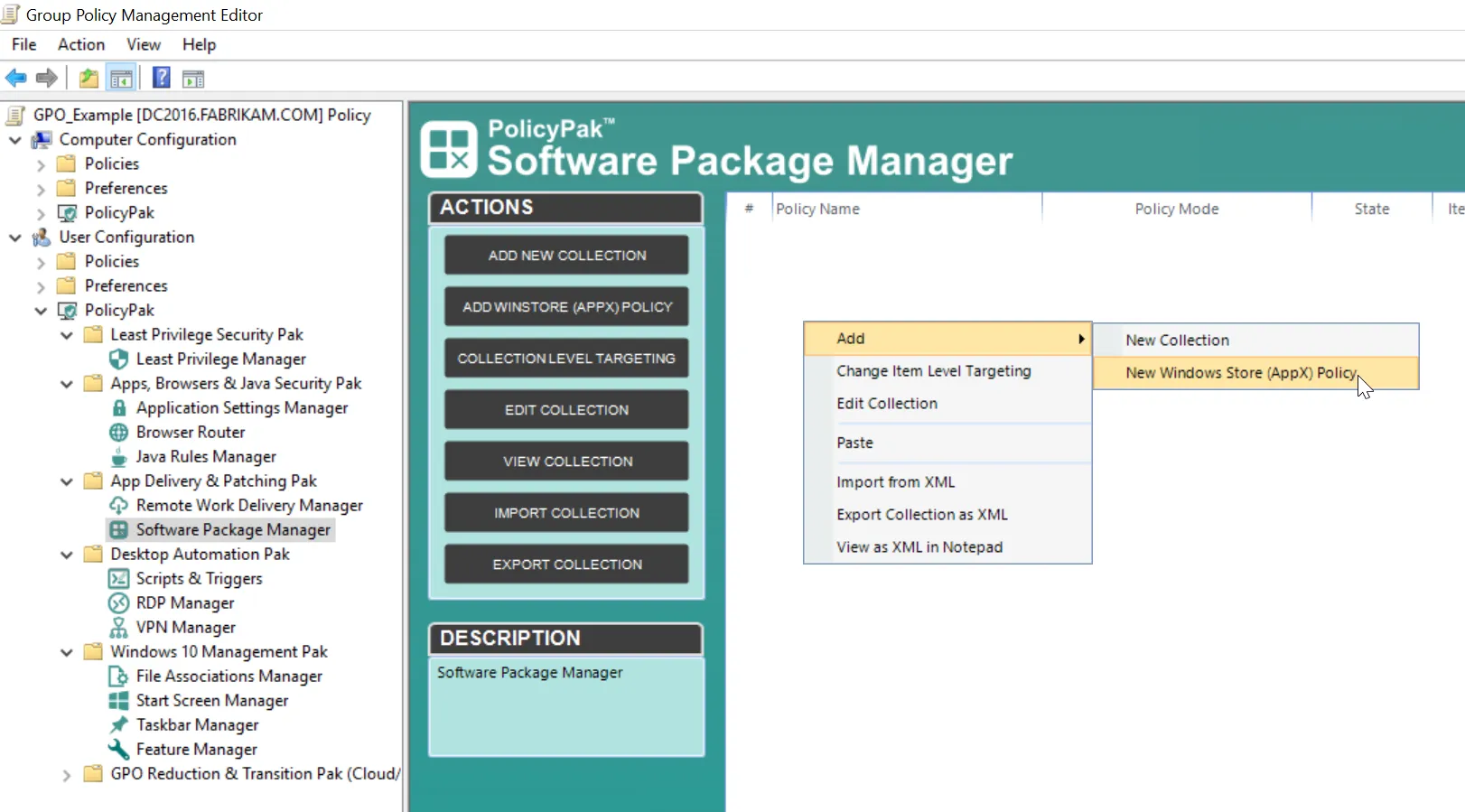
Step 3 – Next, you will need to choose if you want to install a package or remove a package. These options will be explained further in the "AppX: Install Package" and "AppX: Remove Package" sections.
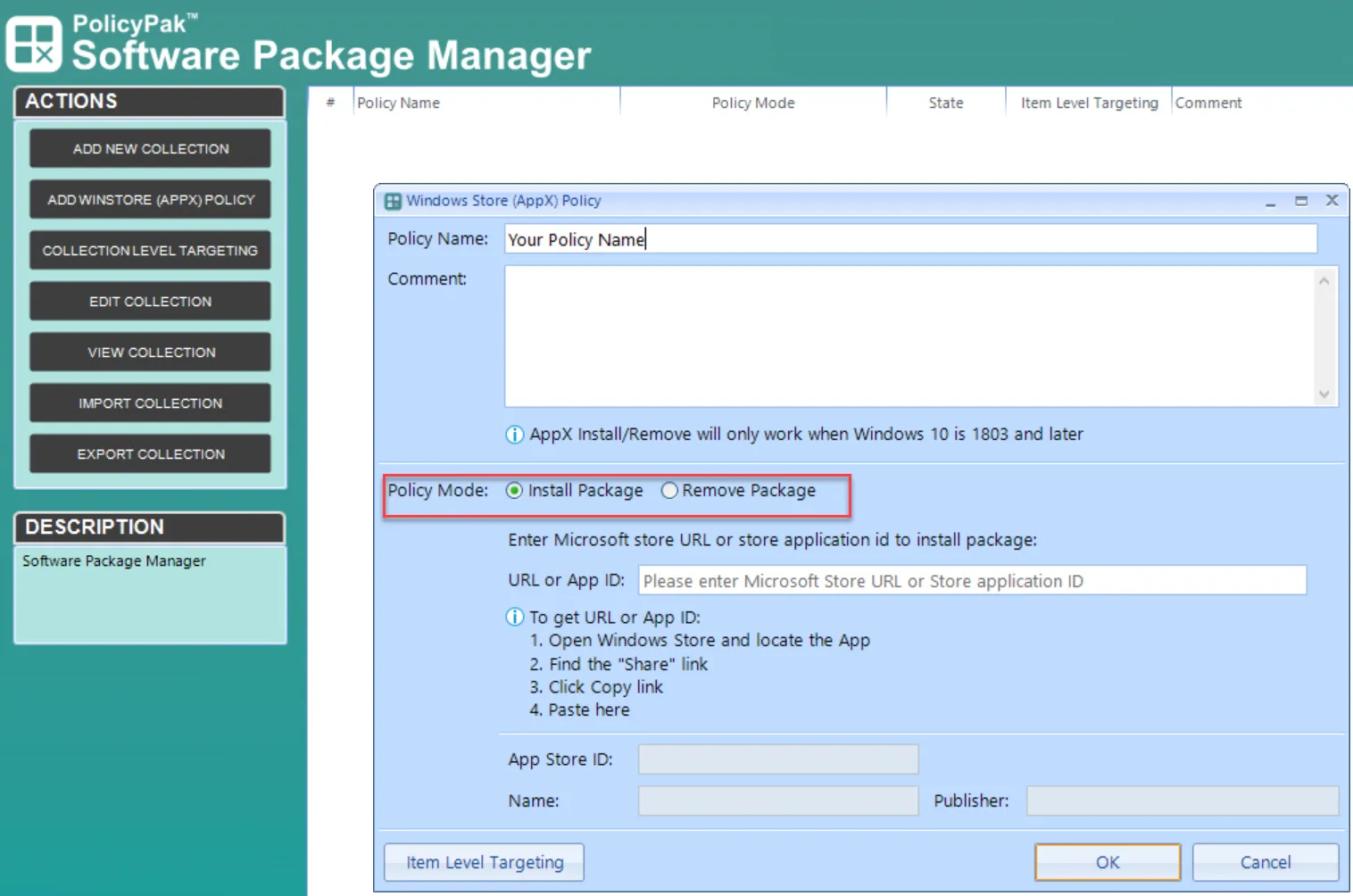
Get-AppxPackage | Where-Object -Property 'Publisher' -NE -Value 'CN=Microsoft Windows, O=Microsoft Corporation, L=Redmond, S=Washington, C=US' | Where-Object -Property 'Publisher' -NE -Value 'CN=Microsoft Corporation, O=Microsoft Corporation, L=Redmond, S=Washington, C=US' | Where-Object -Property 'Publisher' -NE -Value 'CN=PolicyPak Software, Inc.,O=PolicyPak Software, Inc.,L=Media,S=Pennsylvania,C=US' | Format-Table -Property Name, Publisher -AutoSize