How to quickly troubleshoot Endpoint Policy Manager Browser Router
Step 1 – Are you licensed? And did you reboot the endpoint?
Each component of Netwrix Endpoint Policy Manager (formerly PolicyPak) On-Prem is licensed separately.
Endpoint Policy Manager Browser Router is licensed with a license key, and that license key is typically inside a GPO.
To understand how / where your license keys might live, please check this video:
Also, before continuing, reboot the endpoint with the Endpoint Policy Manager CSE / Endpoint Policy Manager Browser Router installed upon it.
Endpoint Policy Manager Browser Router may need a reboot the first time for all features.
Step 2 – Are you getting the GPO?
You need a GPO to make the routes. Make sure the following is true:
- You have a GPO.
- GPO is linked to either USER or COMPUTER OU.
- The GPO has data / routes in it for the correct side.
In this example, the GPO has data / routes on the user side and is correctly linked to where users reside (West Sales Users.)
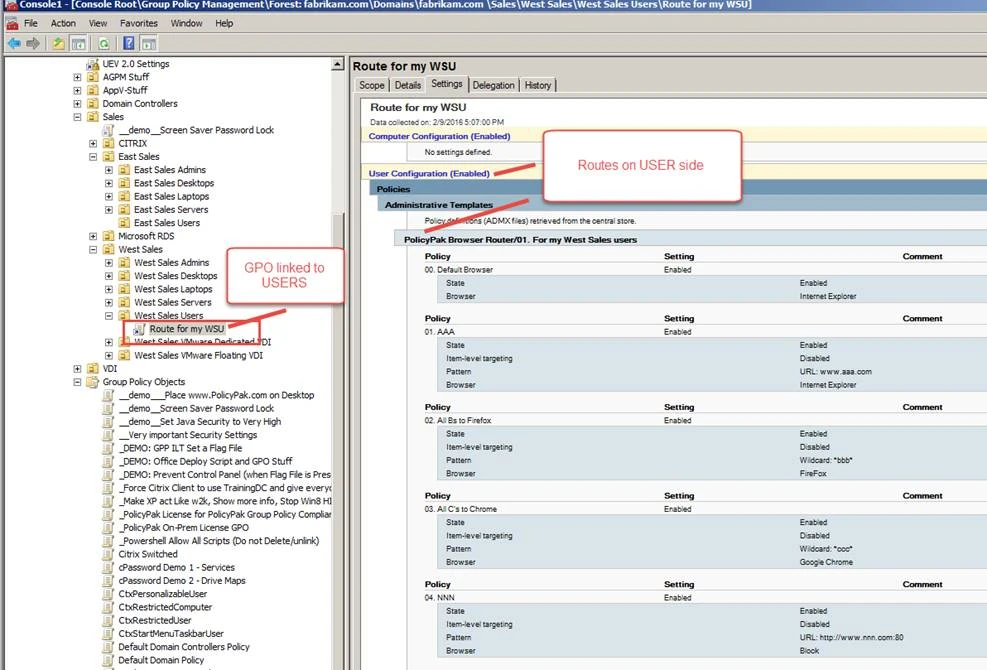
Step 3 – Verifying you GOT the GPOs… one for licensing and one for the routes.
Run GPresult /R two times:
- AS an ADMIN and verify that you got the LICENSING GPO.
- As the USER and verify you got the GPO with the Endpoint Policy Manager Browser Router data.
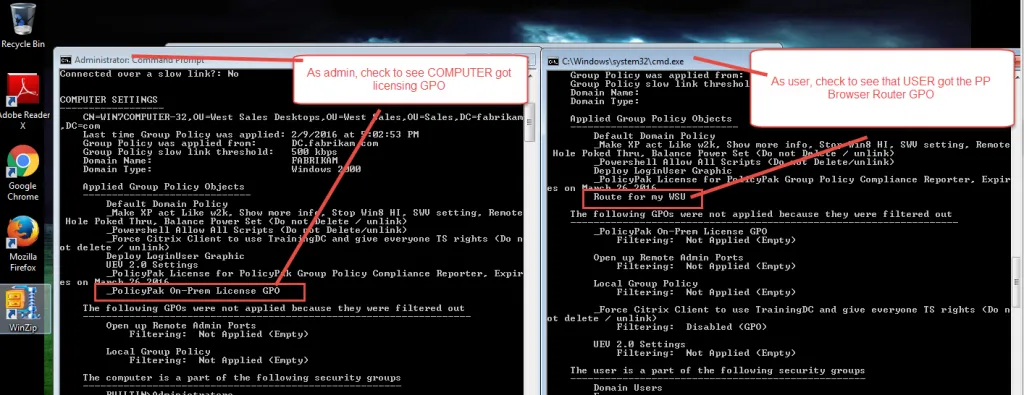
Step 4 – Is Endpoint Policy Manager Browser Router the "default browser" ?
In DEFAULT PROGRAMS, verify that PPBRAgent is the Default Browser for HTTP and HTTPs.
(Will be PPBRAgent32 on 32-bit and PPBRAgent64 on 64-bit).
CAUTION: For Non-Domain Joined machines, we (PolicyPak) cannot set this automatically. For more information on this problem, Which Endpoint Policy Manager items will not work when the computer is non-domain joined (or the computer is NEVER connected to the Internet)?
For Domain joined Windows 10, Look at Default Programs here,
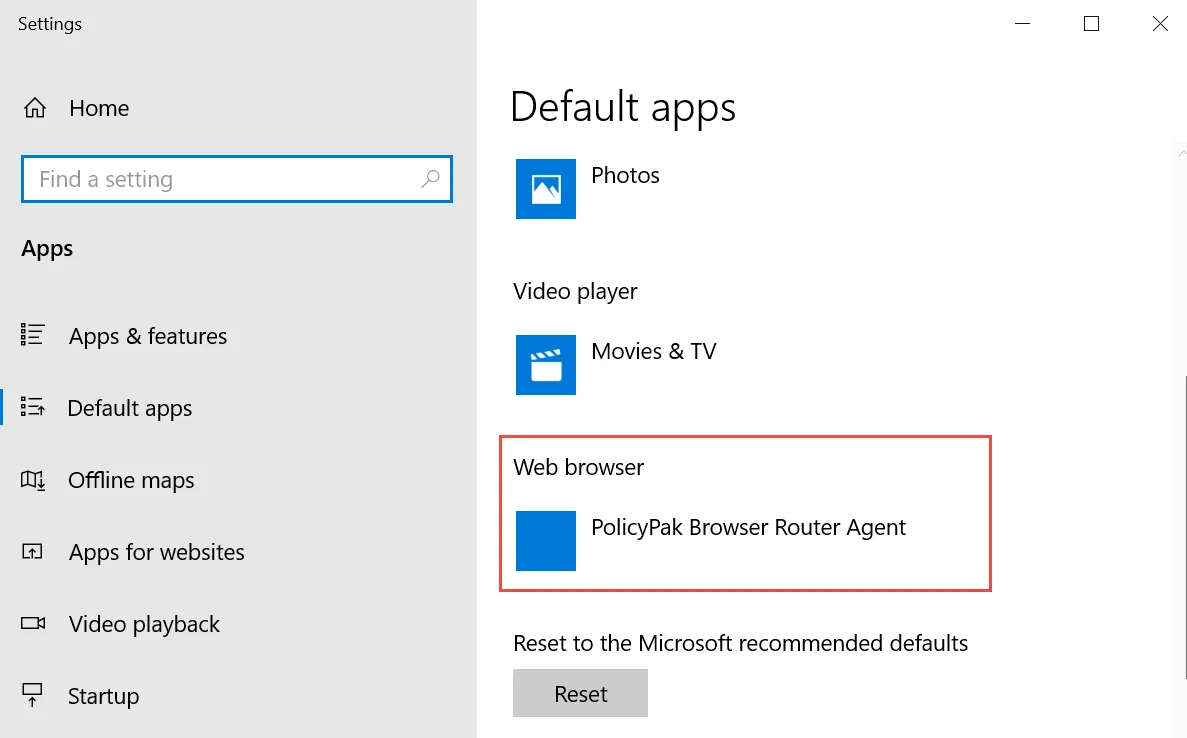
For Domain Joined Windows 7, check Default Programs as seen here,
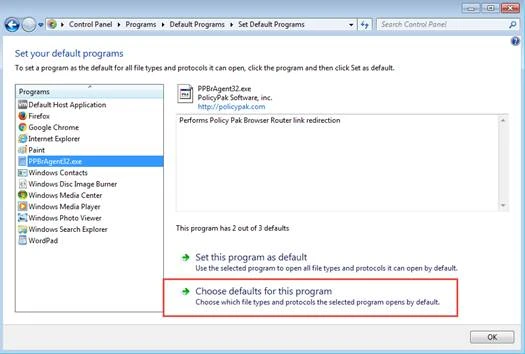
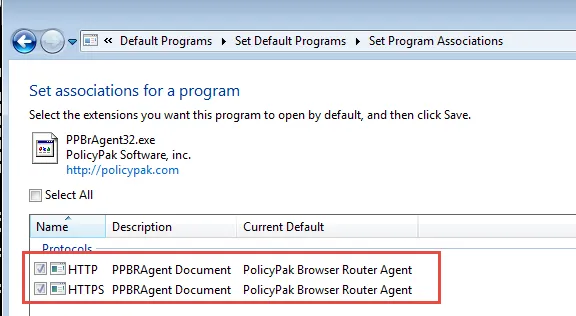
CHECKPOINT: If PPBRAGENT is not the default for HTTP and HTTPS then, run GPupdate /force then
REBOOT the computer.
Then verify that it took. If it didn't, stop here and figure out why.
Common reasons:
- Computer doesn't have Endpoint Policy Manager CSE installed.
- Computer isn't licensed.
- User/ Computer didn't get the GPO.
- No Endpoint Policy Manager Browser Router routes at all.
- Again: For NON-Domain Joined machines, you must set Endpoint Policy Manager as the default browser MANUALLY. There is no workaround.
Step 5 – Check Endpoint Policy Manager Browser Router logs
As the USER, go to Appdata\Local\PolicyPak\PolicyPak Browser Router and verify that ANY logs exist
as seen here.
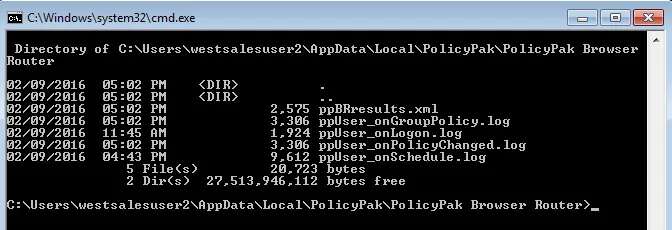
Open the LATEST-created file (by date) for inspection.
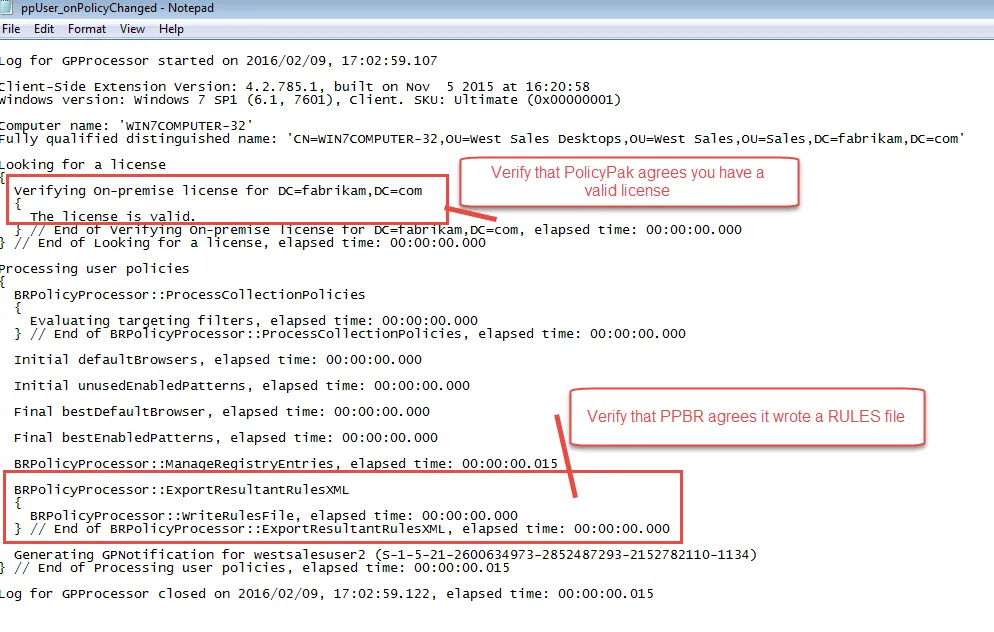
Step 6 – Checking what Endpoint Policy Manager Browser Router thinks are your routes. Endpoint Policy Manager Browser Router can take routes from various sources and multiple GPOs and/or files and/or Endpoint Policy Manager Cloud.
Ultimately those rules are boiled down to one file: ppBRresults.xml.
You should manually inspect this to verify that routes are generated as expected.
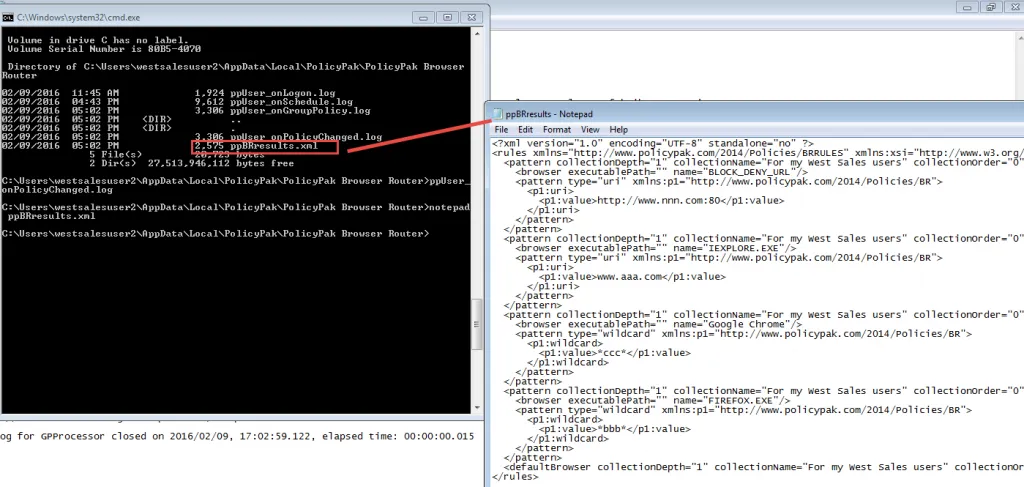
Step 7 – Getting more help (exactly what to do and attach THREE THINGS).
- To get MORE help with Endpoint Policy Manager Browser Router, first export your Endpoint Policy Manager Browser Router collection as seen here.
- It’s good to take a screen shot too, so we can see what you’re trying to; computer or user side.
- Attach / send both your SCREEN SHOT and your XML EXPORT file to your support case.
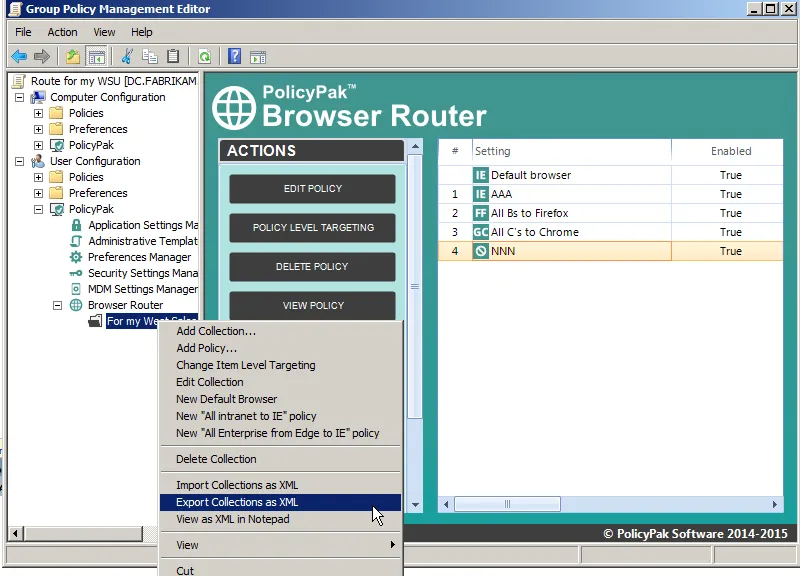
Then, run PPLOGS twice:
- Use an ADMIN command prompt and run
PPLOGS. Rename toppLogs-as-Admin.zip. Attach to your support case. - Use a NORMAL command prompt and run
PPLOGS. Rename toppLogs-as-USER.zip. Attach to your support case.
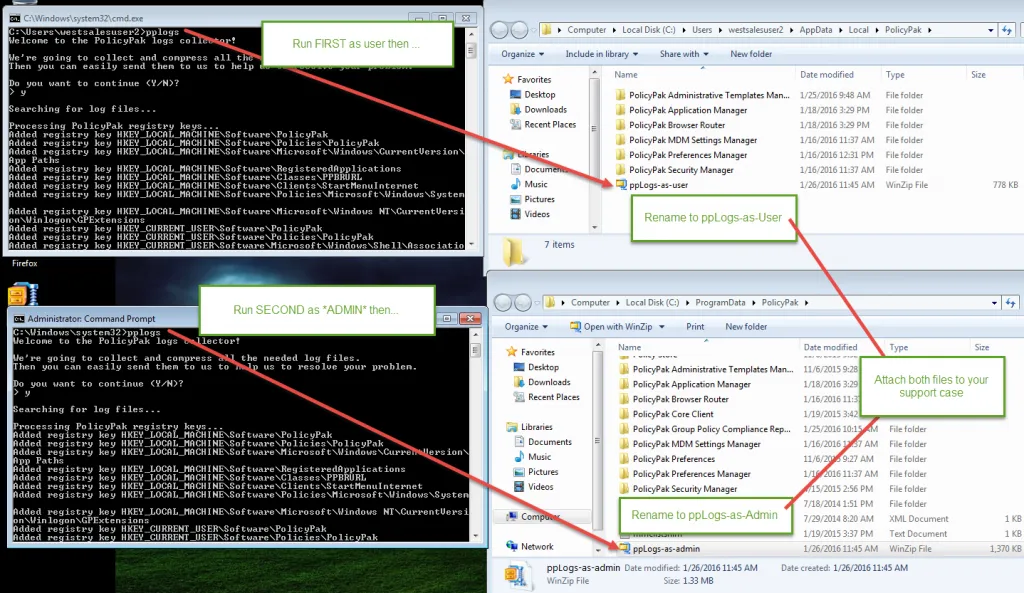
NOTE: If your email system strips ZIP files, rename it to .ZIPP or .TXT or whatever you
want.