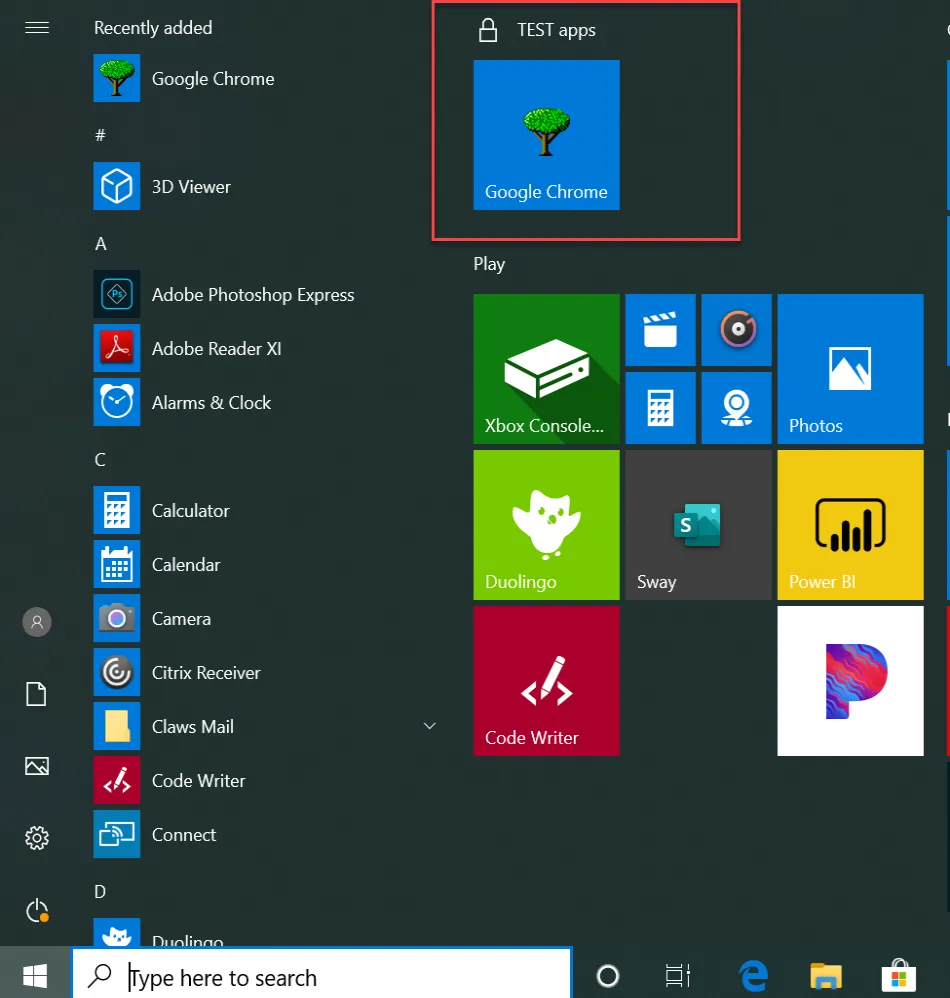Custom icons for Endpoint Policy Manager Start Screen & Taskbar Manager aren't working as expected. What can I do?
There are a few reasons that custom icons might not work in Netwrix Endpoint Policy Manager (formerly PolicyPak) Start Screen & Taskbar Manager. Please work through this list to determine why you are not seeing custom icons as expected.
Problem 1: Underlying application has a manifest file
The most common reason is that the underlying application (Chrome, Firefox, and Microsoft Edge) have a manifest file which overrides the ability for Endpoint Policy Manager Start Screen & Taskbar Manager to deliver the icon as expected.
Watch this video first: Endpoint Policy Manager Start Screen Manager and Special Custom Icons.
Problem 2: You are attempting to use UNC paths for icons
Do not attempt to use UNC paths (\\server\share\app.exe ) when pointing to an item containing your
alternate icons.
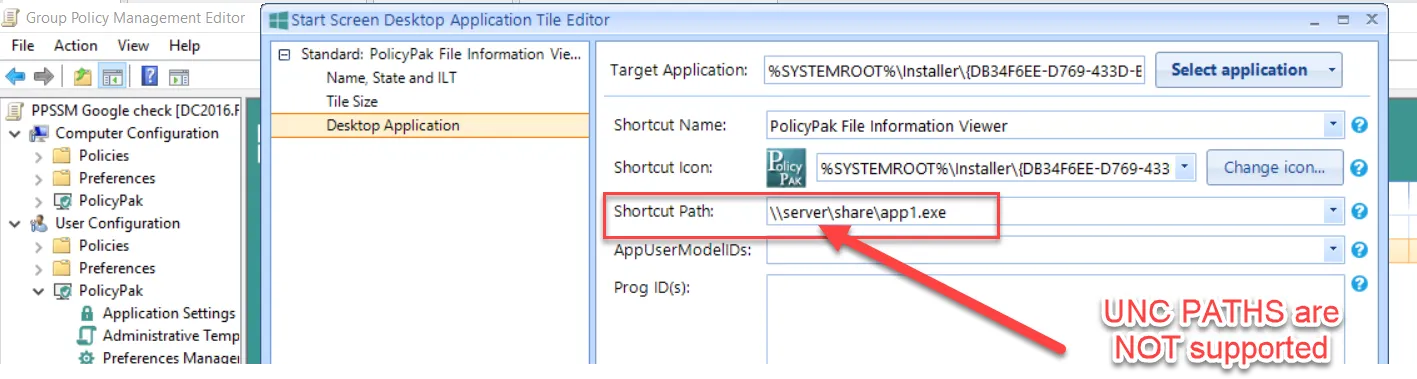
The application must reside locally on the machine (c:\temp\app1.exe) for the icons to appear as
expected.
Problem 3: The application's installation placed a shortcut file in Program Files or AppData
Endpoint Policy Manager Start Screen & Taskbar MUST and can ONLY use the shortcuts placed by the application itself when it does so to
%programdata%\Microsoft\Windows\Start Menu and sub folders.
%AppData%\Microsoft\Windows\Start Menu\Programs and sub folders.
For instance, you cannot use alternate icon for anything listed here….
(%programdata%\Microsoft\Windows\Start Menu)
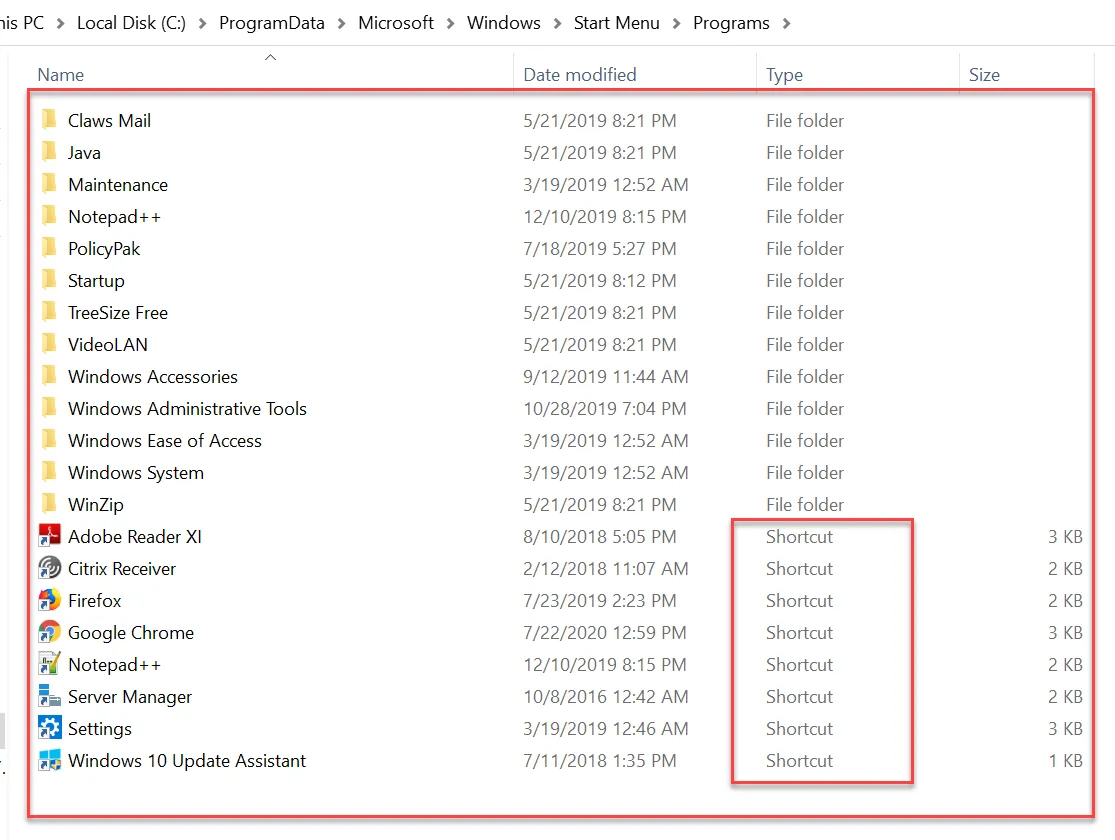
Or here…
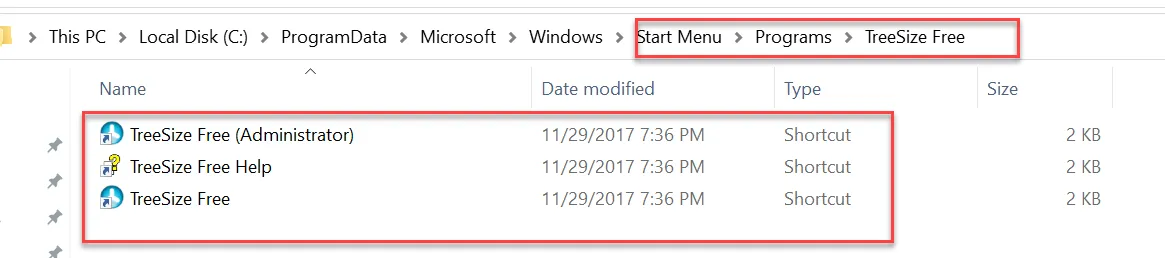
Or here… (%AppData%\Microsoft\Windows\Start Menu\Programs)
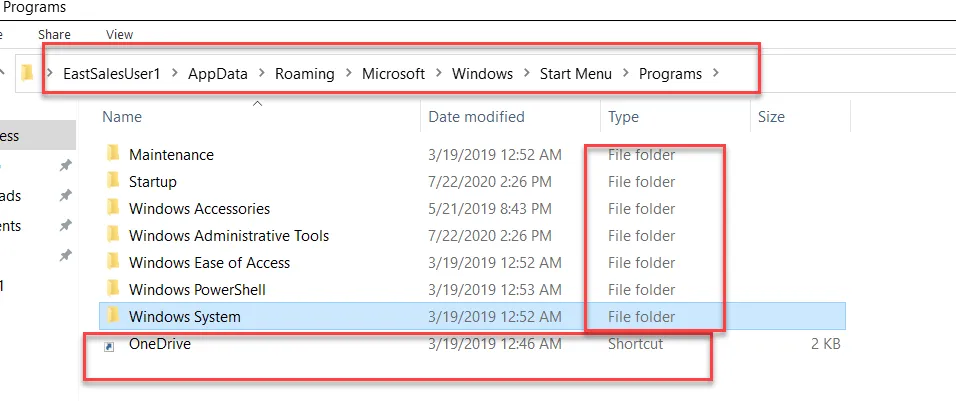
or
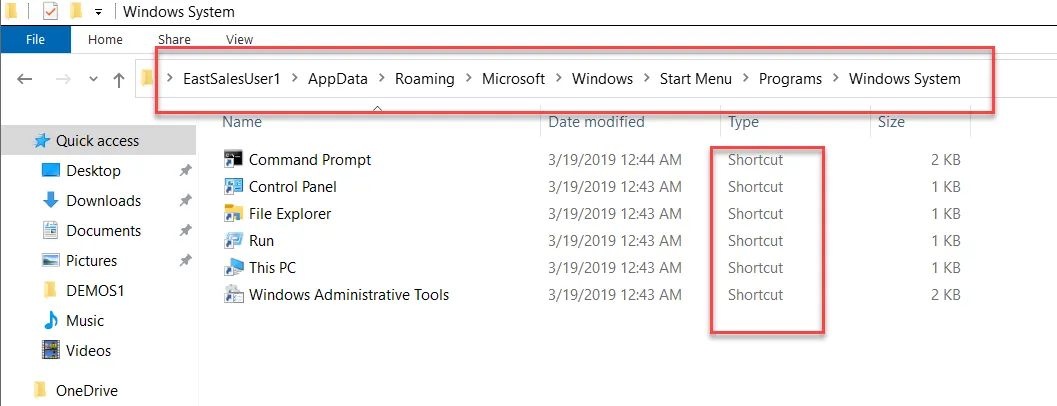
If you attempt to make a Endpoint Policy Manager Start Screen & Taskbar item and attempt to use an alternate shortcut… it will not work.
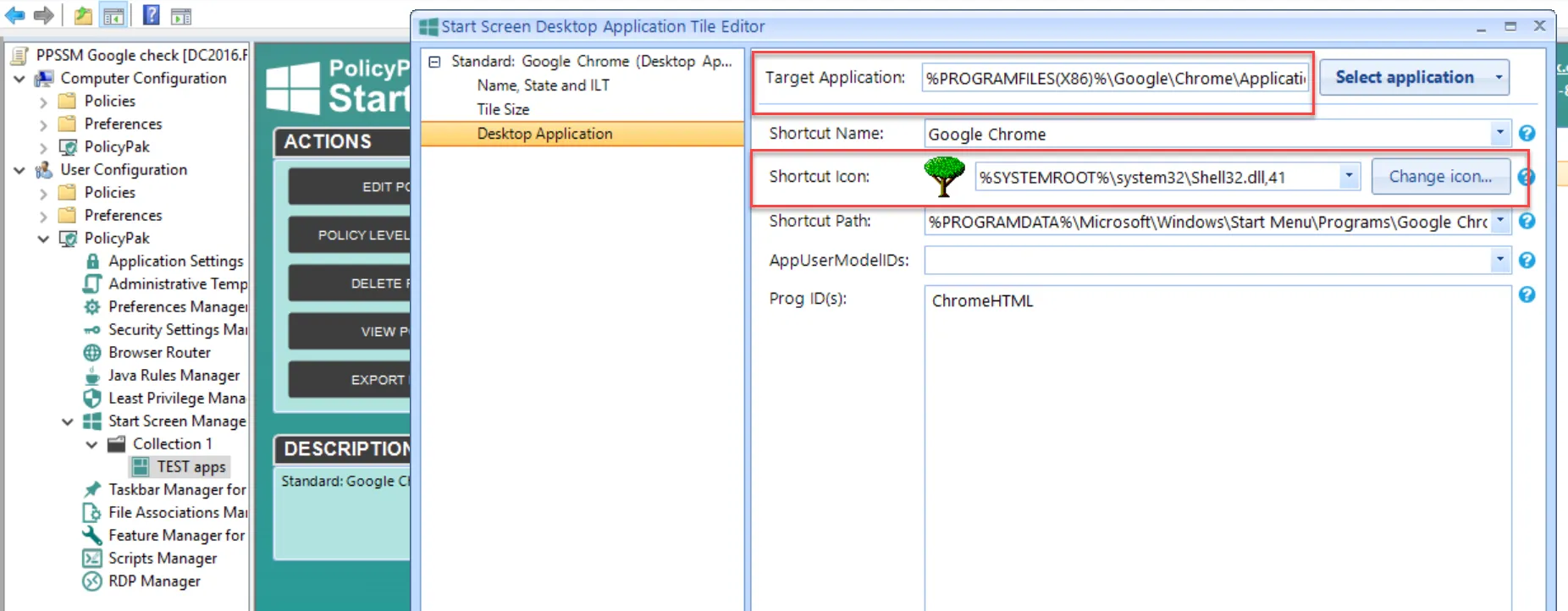
You will only get the Chrome's default icon, because it already exists as a shortcut in
Start menu | Programs.
To overcome this, you must delete (manually or using Group Policy Prefs, etc.) the file which is being used by the application. Here's an example using Chrome.
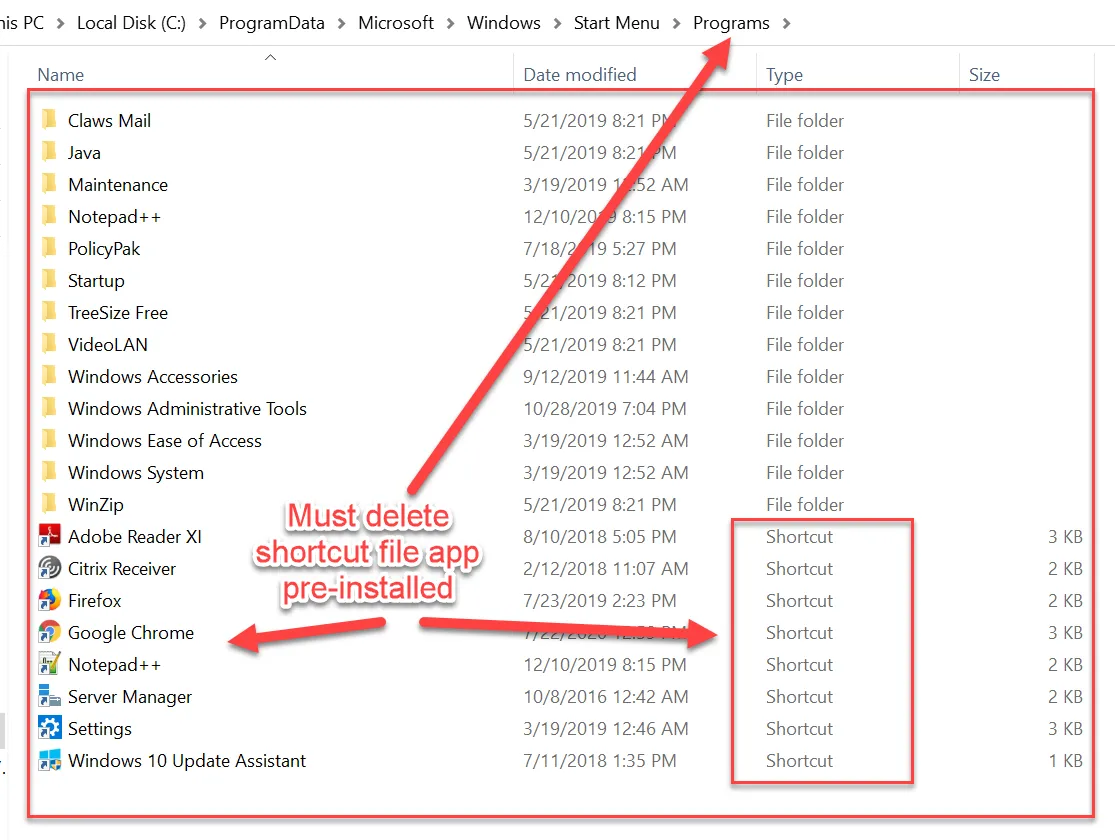
The final result AFTER you delete the shortcut within %programdata%\Microsoft\Windows\Start Menu
or %AppData%\Microsoft\Windows\Start Menu\Programs will get you the results you are seeking like
this.