How to Disable the "How do you want to open this? Keep using this app" Notification in Windows 10
When you install a new app in Windows 10 you may see a notification letting you know that you have a new app that can open an application that already has a default file association defined. Below are some examples of how the notifications appear and also two ways to disable these "New App Installed" notifications.
Notification Examples:
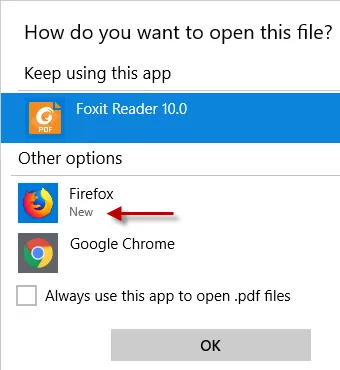
OPTION1: Using Group Policy Preferences > Registry
Step 1 – Create a new GPO for Group Policy Preferences and give it a descriptive name.
Step 2 – Select Computer Configuration > Preferences > Windows Settings > Registry
Step 3 – Right-click on Registry and choose New > Registry Item
Step 4 – Create the Registry policy item using the values below as a guide.
Hive: HKEY_LOCAL_MACHINE
Key Path: SOFTWARE\Policies\Microsoft\Windows\Explorer
Value name: NoNewAppAlert
Value type: REG_DWORD
Value data: 00000001
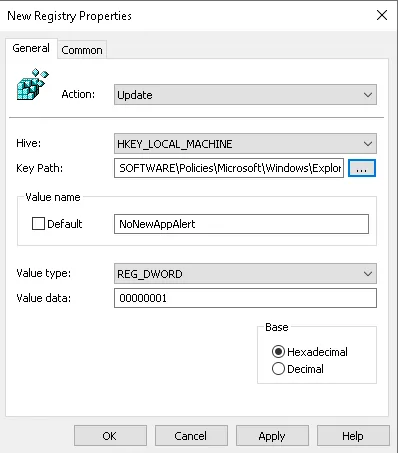
Policy should look like below when created:
Step 5 – Lastly, apply policy to computer OU or domain where you want New App notifications to be disabled.
OPTION2: Using Endpoint Policy Scripts Manager
Step 1 – Create a new GPO for Netwrix Endpoint Policy Manager (formerly PolicyPak) Scripts Manager and give it a descriptive name.
Step 2 – Select Computer Configuration > PolicyPak > Scripts Manager
Step 3 – Right-click on Scripts Manager and select "Add Policy…"
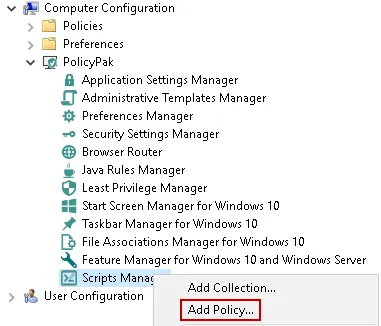
Step 4 – At the "Specify policy target" screen stick with the default "Apply this policy to the computer (default)" then click "Next".
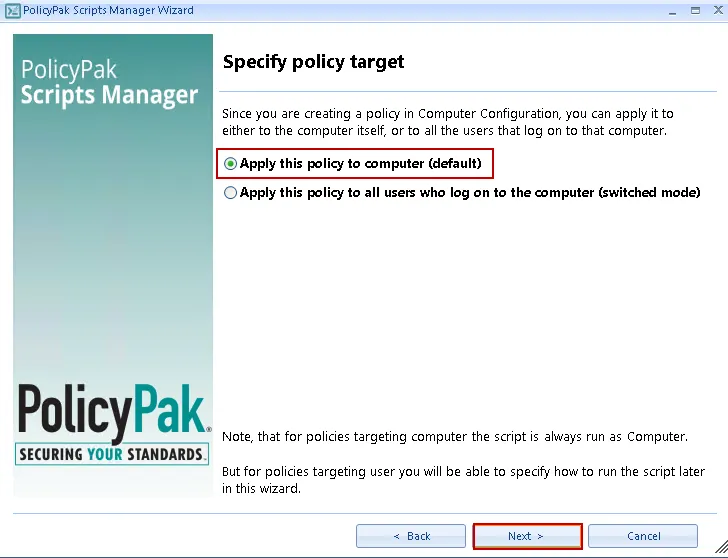
Step 5 – At the "On apply action" screen select "PowerShell script" from the dropdown and then copy in the text below then click "Next".
# Disable New app Alerts if((Test-Path -LiteralPath
"HKLM:\SOFTWARE\Policies\Microsoft\Windows\Explorer") -ne $true)
{ New-Item "HKLM:\SOFTWARE\Policies\Microsoft\Windows\Explorer"
-force -ea SilentlyContinue }; New-ItemProperty -LiteralPath
'HKLM:\SOFTWARE\Policies\Microsoft\Windows\Explorer'
-Name 'NoNewAppAlert' -Value 1 -PropertyType DWord -Force
-ea SilentlyContinue;
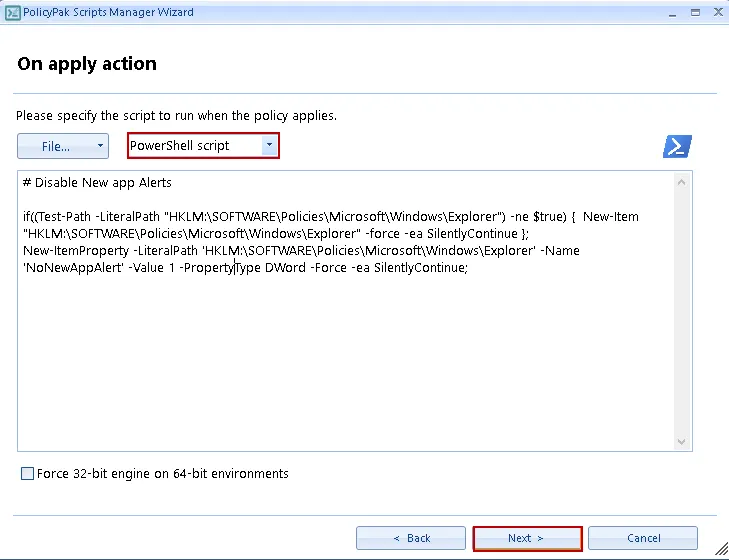
Step 6 – OPTIONAL: At the "On revert action" screen select "PowerShell script" from the dropdown and then copy in the text below then click "Next".
#Enable new app alerts if((Test-Path -LiteralPath "HKLM:\SOFTWARE\Policies\Microsoft\Windows\Explorer") -ne $true)
{ New-Item "HKLM:\SOFTWARE\Policies\Microsoft\Windows\Explorer" -force -ea SilentlyContinue }
; New-ItemProperty -LiteralPath 'HKLM:\SOFTWARE\Policies\Microsoft\Windows\Explorer'
-Name 'NoNewAppAlert' -Value 0 -PropertyType DWord -Force -ea
SilentlyContinue;
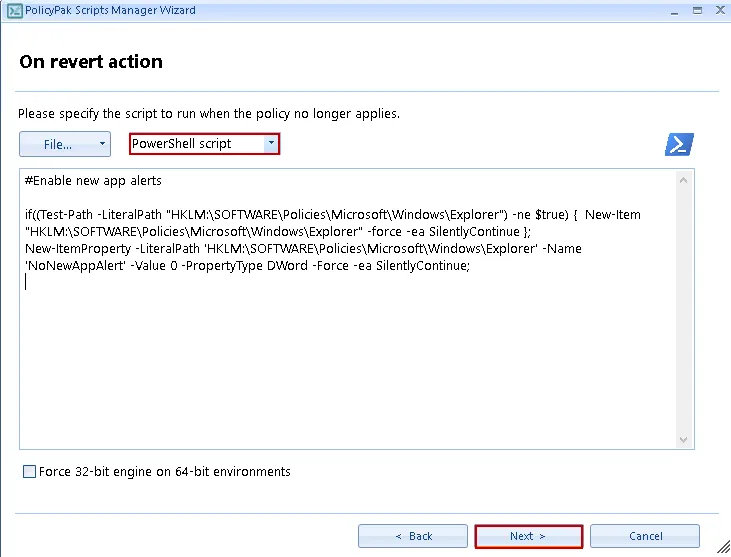
Step 7 – At the "Specify process mode" screen select the "Once or when forced" option then click next.
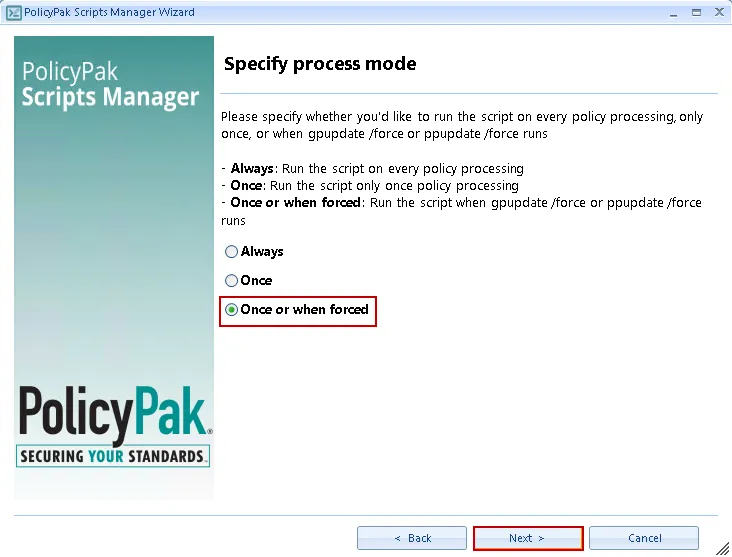
Step 8 – Give the policy a descriptive name and then click finish.
Step 9 – Lastly, apply policy to computer OU or domain where you want New App notifications to be disabled.