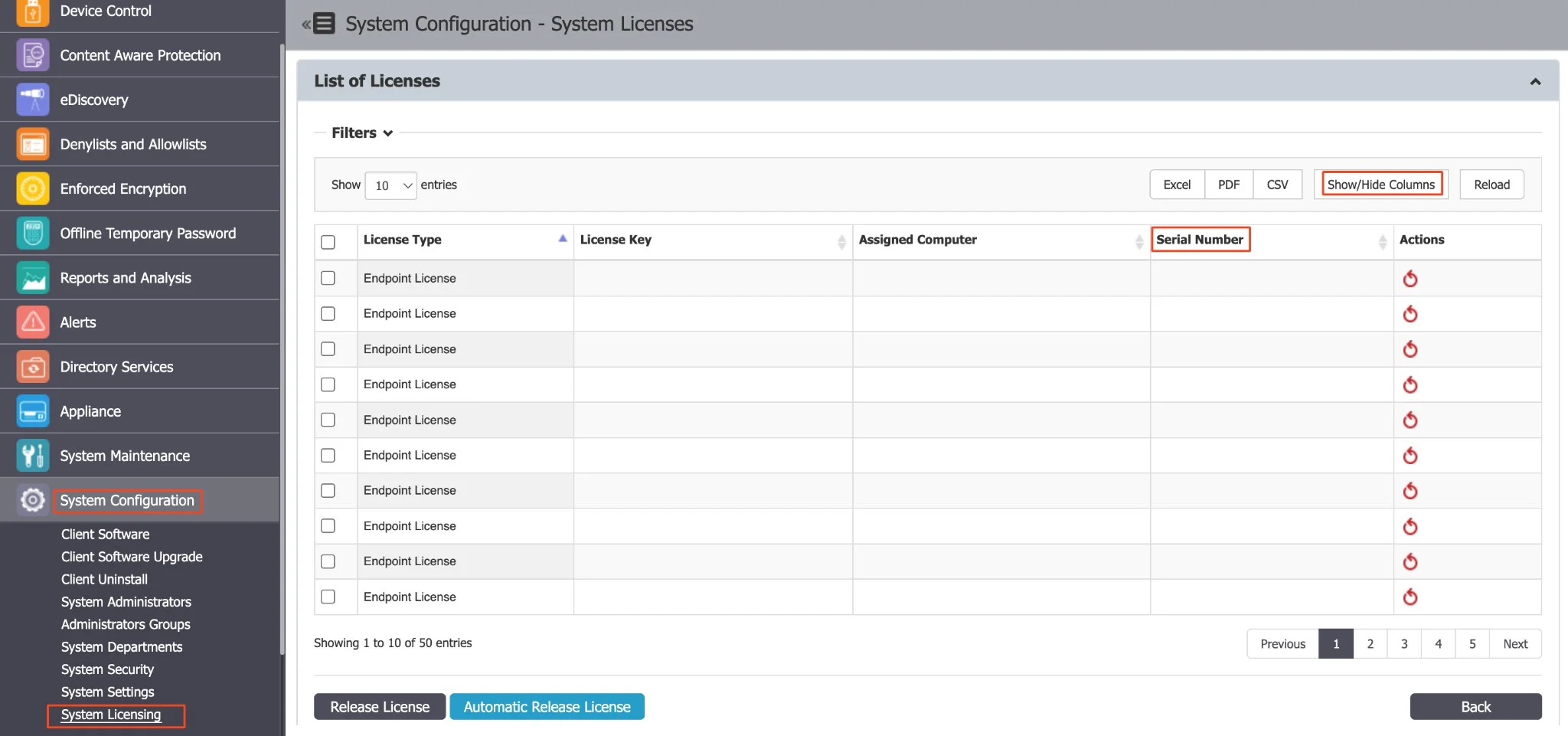System Licensing
This section provides a complete overview of your licensing status and allows you to manage licenses for Modules, such as Content Aware Protection and eDiscovery, as well as Endpoints, the computers you protect. You can import licenses, view details, and handle free trials, ensuring efficient and flexible license management.
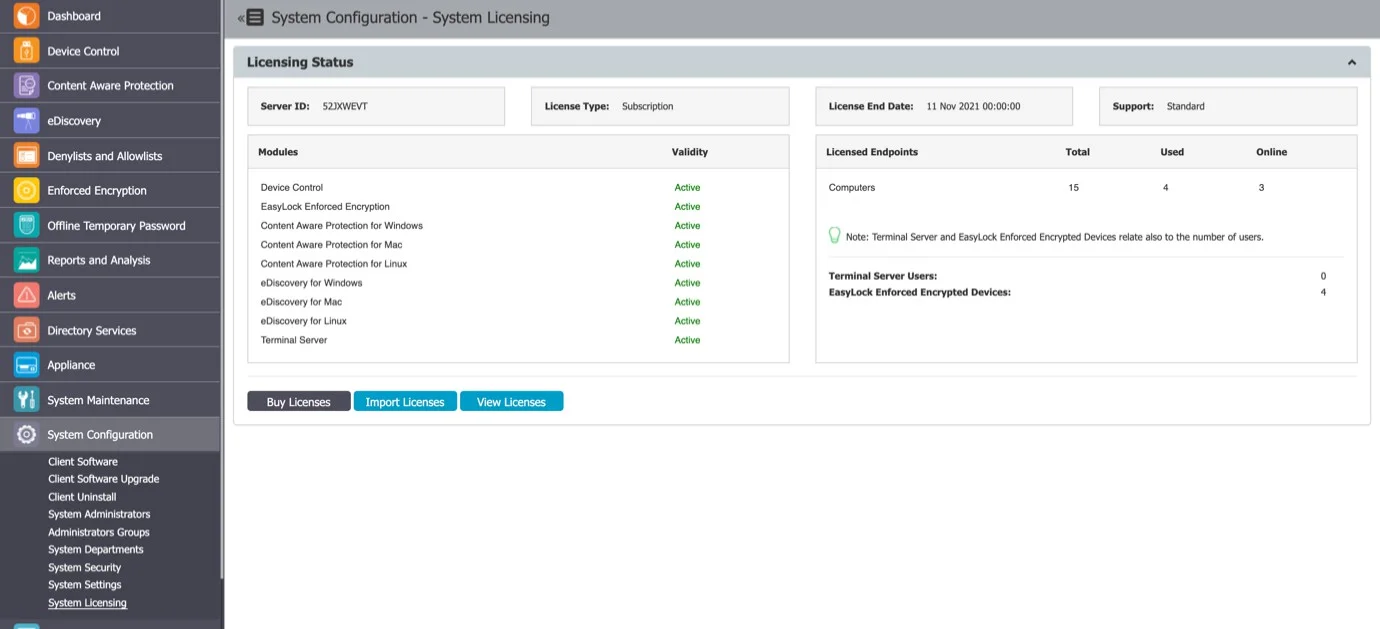
NOTE: As of Endpoint Protector Version 5.9.0.0, a new subscription-based licensing system has been introduced. This change removes the licensing restrictions on Premium features, granting unrestricted access to features like Contextual Detection for all customers. This adjustment aligns with the revised licensing model, categorizing all features as standard and accessible to all users.
Endpoint Protector Licensing is based on two main aspects:
- Modules – all modules are licensed separately (Content Aware Protection, eDiscovery, etc.) and require the Device Control module
- Endpoints – refers to the Windows, Mac or Linux computers that need to be protected, by having the Endpoint Protector Client installed on them
Based on the selected Modules and Endpoints, a licensing file will be provided by your Endpoint Protector Representative.
The Endpoint Protector Server ID uniquely identifies each server and is linked to the license file. This needs to be provided to the Endpoint Protector representative before purchasing the licenses.
The License End Date displays the validity of the licenses in the system, and Support represents the level of purchased Support (Standard or Premium)
Free Trial
Endpoint Protector provides a one-time free, 30-day trial period, and by enabling the Free Trial option, you will automatically enable all modules for 50 computers. The endpoint licenses will be assigned on a first-in-first-served basis.
If one or more licensed endpoints become inactive and need to be reassigned, you can release those licenses, and they will automatically be reassigned to other active computers.
Import and Manage Licenses
Click Import Licenses to allow browsing for the license file. It contains all the relevant information in a single file (modules, number of endpoints, expiry date, type of Support, etc.). Click View Licenses to allow the management of the endpoint licenses.
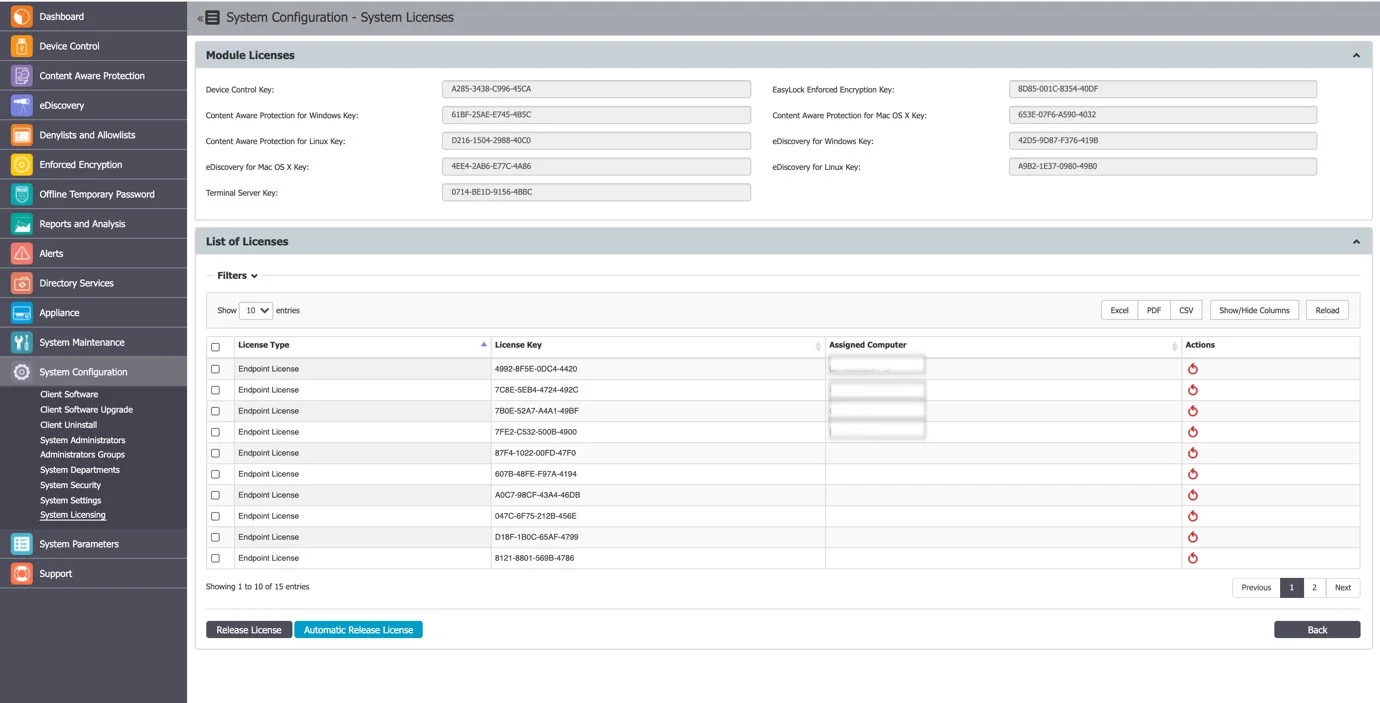
If one or more licensed endpoints become inactive and need to be reassigned, you can release those licenses, which will automatically be reassigned to other online computers.
By using the Automatic Release Licenses functionality, licenses will be released automatically for endpoints that have not been seen online in a specific number of days (15 days, 30 days, 90 days, etc. or a custom value).
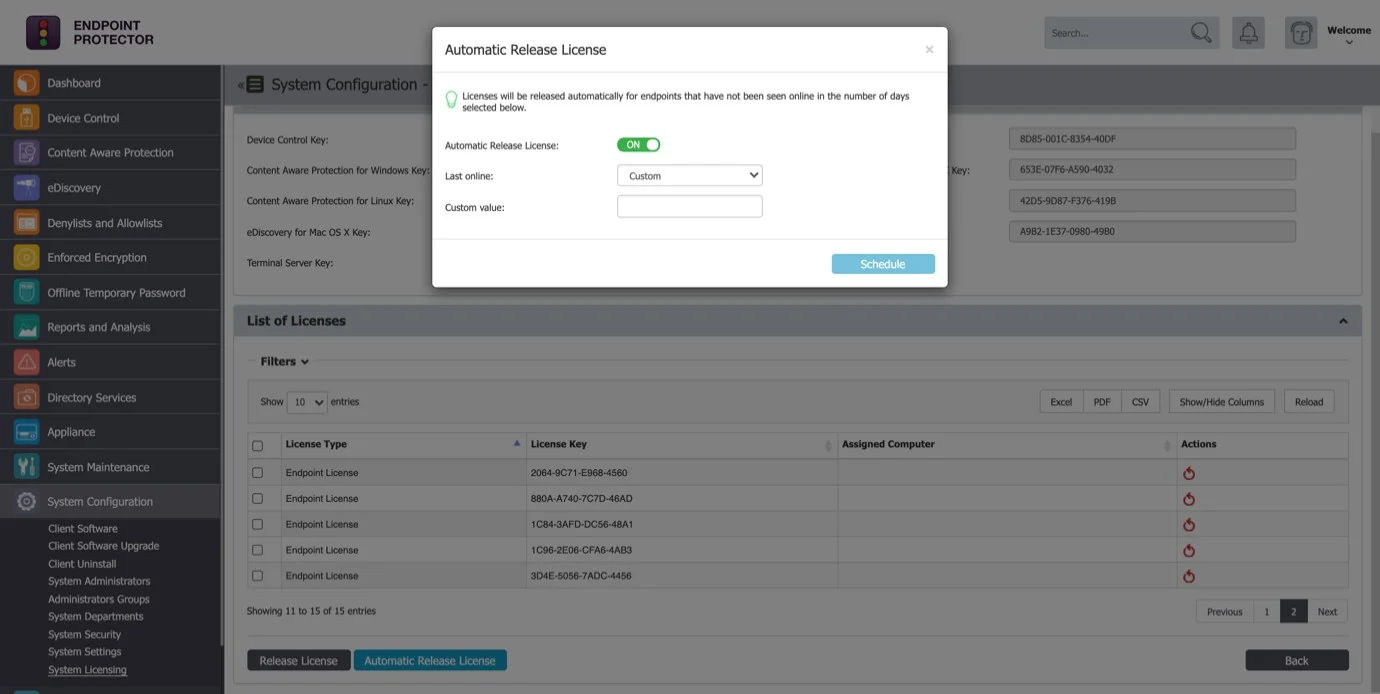
To streamline license management within System Configuration, navigate to System Licensing and discover the Serial Number field under the View Licenses section. In the licensing table, you will find a Serial Number column. To customize your view, use the Show/Hide Columns button, including a checkbox for "Serial Number" (defaulted to 'show'). This resolves issues with identical computer names and facilitates more effective management via Serial Number integration, reinforced by MachineUUIDs.
NOTE: If a computer's Serial Number is absent, it will be substituted with MachineUUID to ensure endpoint machine reliability, now featuring in the license page column across all OS platforms.