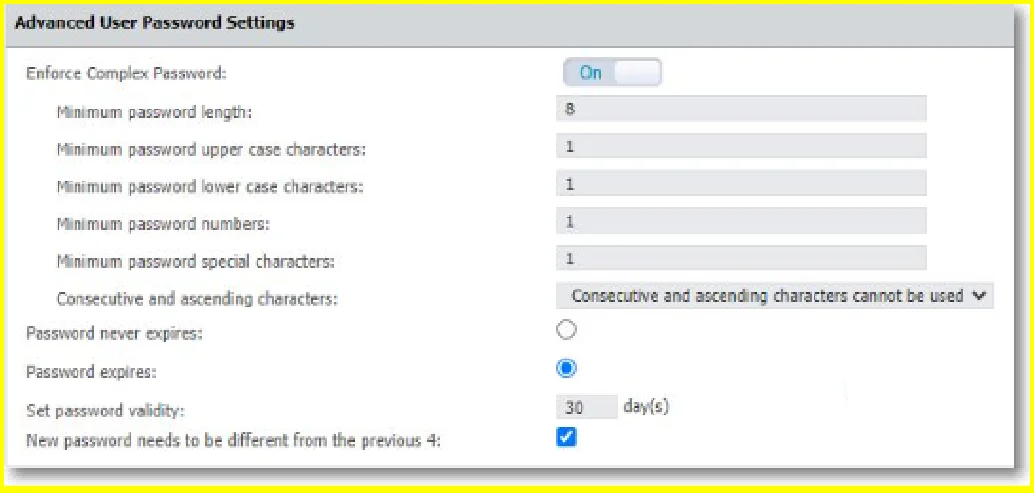System Security
This section enables you to configure various security settings, including client uninstall passwords, restricted access to sensitive information (limited to super administrators), data protection, and enforcement of password security for all administrators at the next login. Additionally, you can set password expiration policies.
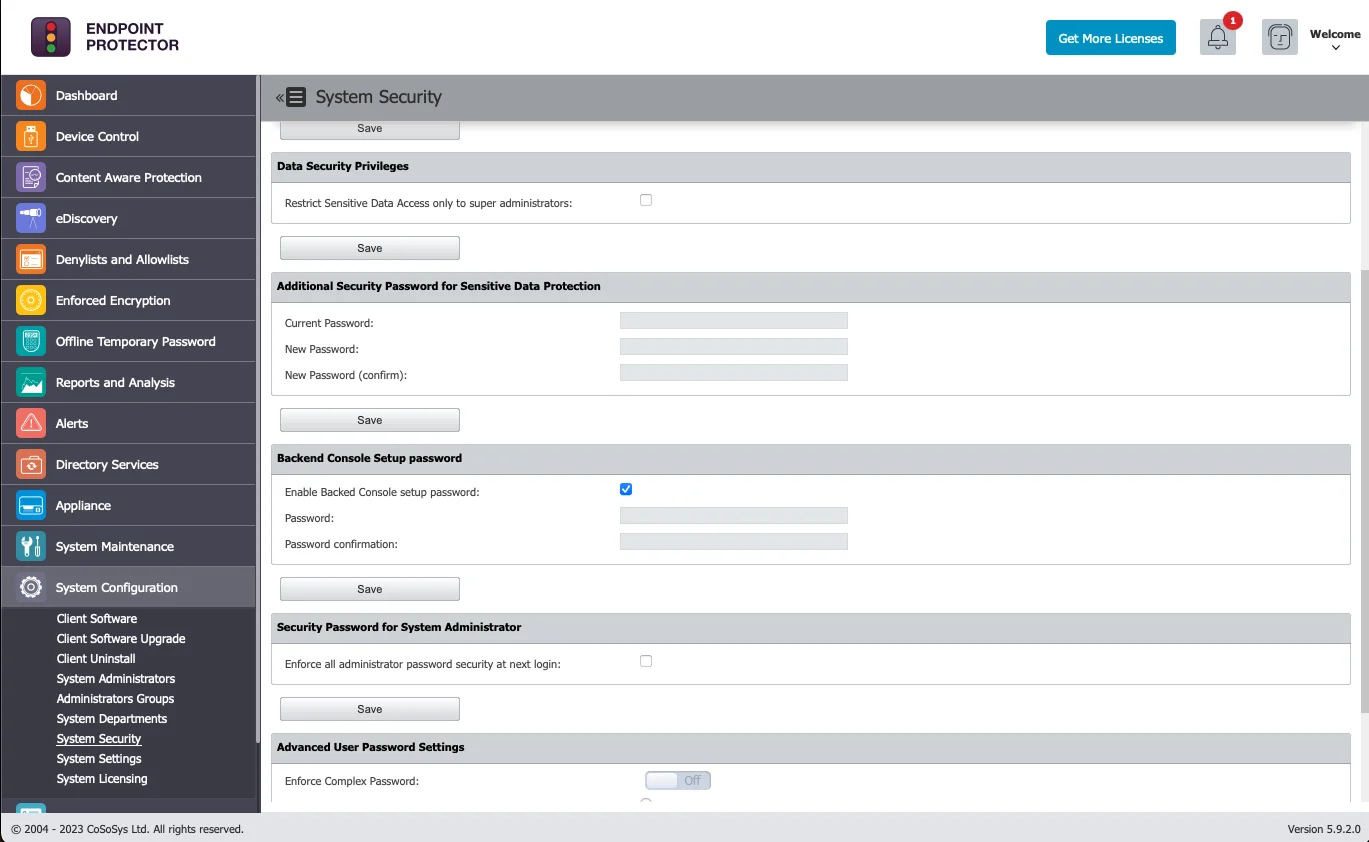
Security Password for Uninstall Protection
From this section, you can set a password that will be required when the user performs an Endpoint Protector Client uninstall action.
NOTE: At the top of the page, you will view a message informing you if a password is set for this action.
Define the security password for uninstall protection in the Password box.
Data Security Privileges
From this section, you can allow access to sensitive data only to super administrators by selecting the Restrict Sensitive Data Access only to super administrators checkbox.
Additional Security Password for Sensitive Data Protection
From this section, you can set a password for sensitive data to provide additional security.
NOTE: At the top of the page, you will view a message informing you if a password is set for this action.
Reset the security password for sensitive data protection password by filling in the current password and then the new password.
Backend Console Setup Password
This feature enhances security by allowing only authorized users to configure critical settings in the Backend Console. To activate this safeguard, navigate to Security Configuration, select System Security, and enable Backend Console Setup Password under the Backend Console Setup section. Save your changes to add an extra layer of security, for a more secure and controlled environment.
CAUTION: This feature is designed for Ubuntu 22. With backend password settings enabled and applied:
- On Ubuntu 14 and Ubuntu 18, pressing 'Exit' refreshes the menu without requiring the password again.
- On Ubuntu 22, pressing 'Exit' prompts for the password again.
NOTE: To enforce password protection, a reboot of the Endpoint Protector Server appliance is required. Please be aware of this when changing passwords.
NOTE: ASCII character set is supported for passwords.
Security Password for System Administrator
From this section, you can require all administrators to use their security password at the next login session.
NOTE: Once you have enabled the “Enforce all administrator password security at next login” setting, the feature cannot be disabled.
If enabled, only complex passwords can be defined, complying with the below rules:
- the minimum length is 9 characters
- must contain small and capital letters, numbers and special characters
- consecutive characters and numbers in ascending order cannot be used
CAUTION: The Enforce all administrator password security at next login setting will have priority over Advanced User Password Settings as this setting also applies to non-admin, such as Reporter, Read-only users, etc.
Advanced User Password Settings
From this section, you can set advanced user password settings for all users. Enable the Complex Password setting and then provide the following information:
- Minimum password length: 8
- Minimum password uppercase characters: 1
- Minimum password lowercase characters: 1
- Minimum password numbers: 1
- Minimum password special characters: 1
- Select if consecutive and ascending characters can be used
If you enforce a password that expires, provide the following information:
- Set password validity up to 30 day(s)
- Select if the new password must be different from the previous 4 entries
These are mandatory requirements when creating a new Administrator from the System Administrators section.
CAUTION: After you provide all information for the Advanced User Password Settings section, all users are required to change their passwords at the next login, not only admins.