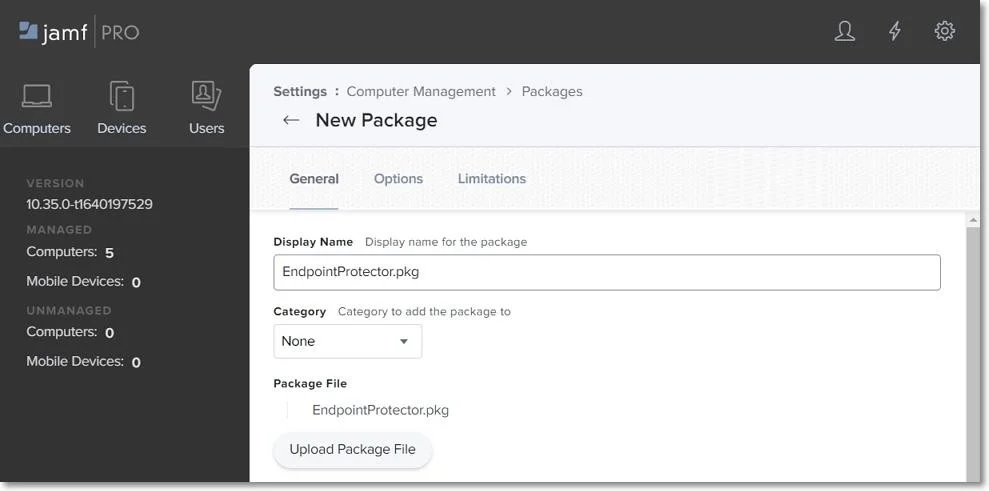Jamf
Since the release of macOS 11.0 (Big Sur), significant changes have been made regarding system extensions that now allow deploying endpoint security solutions without kernel-level access.
This affects the deployment of the Netwrix Endpoint Protector Client on all Macs that are using 11.0 operating systems or later. Companies can use third-party deployment tools such as Jamf as well as other alternatives.
This user guide aims to explain how to use Jamf in order to deploy Endpoint Protector on multiple endpoints.
NOTE: This is an optional document for Jamf. It is not kept up-to-date with product changes and may not accurately represent the current interface or features. For the latest information, consult the official resources from the product vendor.
Creating the Configuration Profile
In order to use Jamf, first, you need to create a new configuration profile. To do so, follow these steps:
Step 1 – Open the Jamf Pro account and log in using your credentials.
Step 2 – In your Jamf account, from the main navigation bar click Computer, and then from the left sidebar menu, select Configuration Profiles.
Step 3 – To create a new configuration profile, in the upper right, above the table with available configuration profiles, click +New.
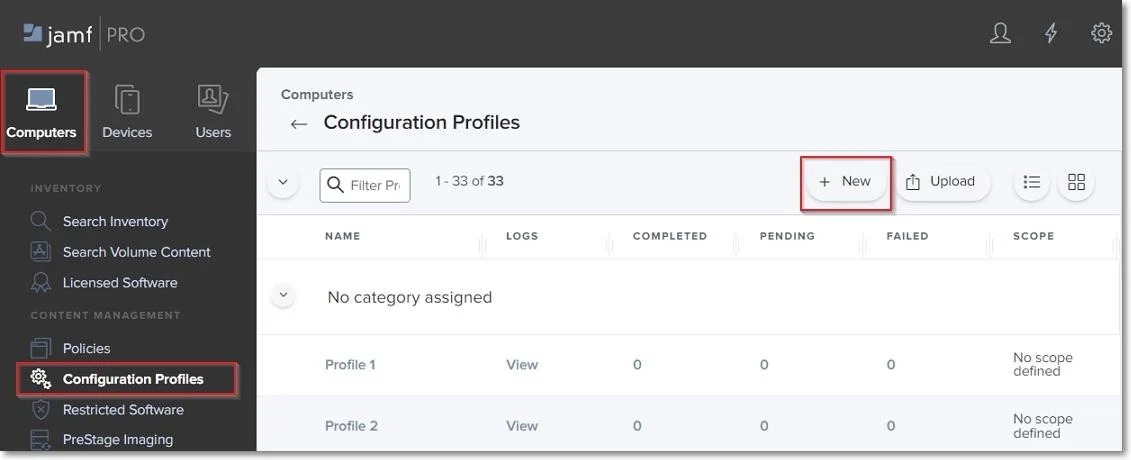
On the New macOS Configuration Profile section, you can manage profile settings and select the devices and users to which you want to deploy the profile.
NOTE: Click Save only once you have managed all settings and the profile scope.
General Settings
On the default General section, enter the following information:
- Name – enter a name to use for this configuration profile.
- Description (optional) – add a description that details the purpose of the configuration profile.
You can continue with the default settings for the category, level, and distribution method fields.
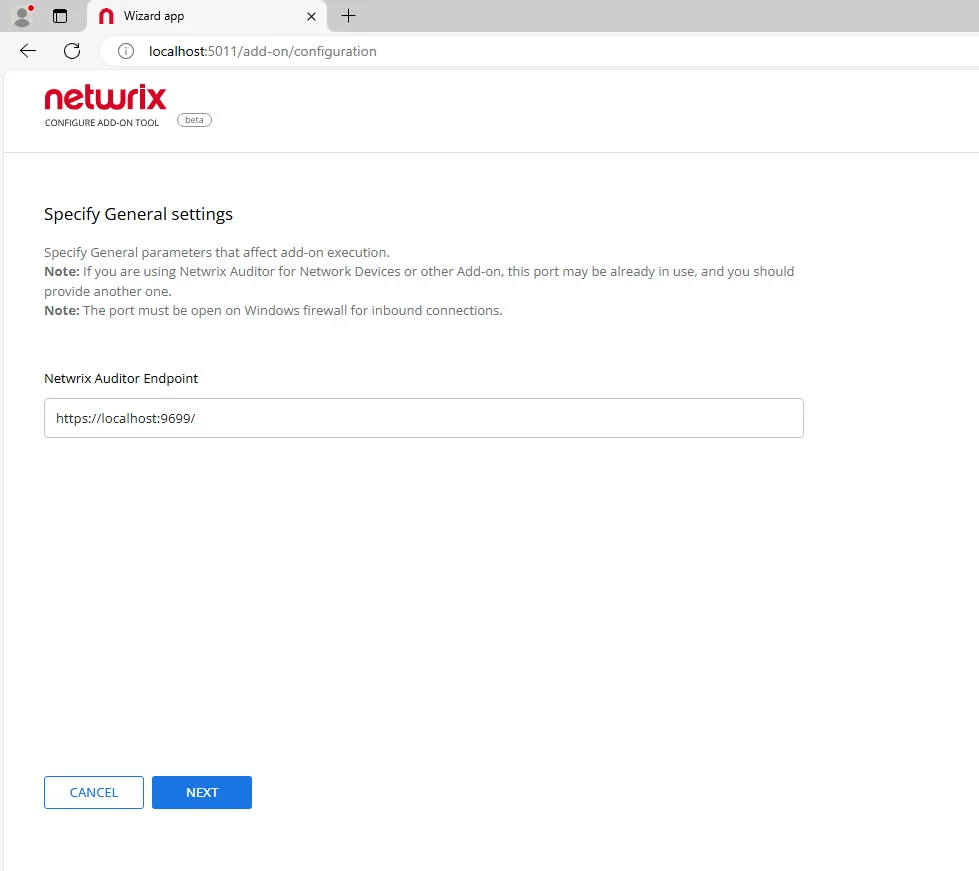
Certificate Settings
You will add the Client CA Certificate in .cer format on the Certificate settings section.
NOTE: This step is not required if you are not using Deep Package Inspection. To continue the process, go to the Privacy Preferences Policy Control section.
Step 1 – Log in to Endpoint Protector Server, go to the System Configuration section, and then select System Settings.
Step 2 – On the Default System Settings section, enable Deep Packet Inspection Certificate and then download Client CA Certificate – the downloaded .zip file contains the .cer and .crt client certifications.
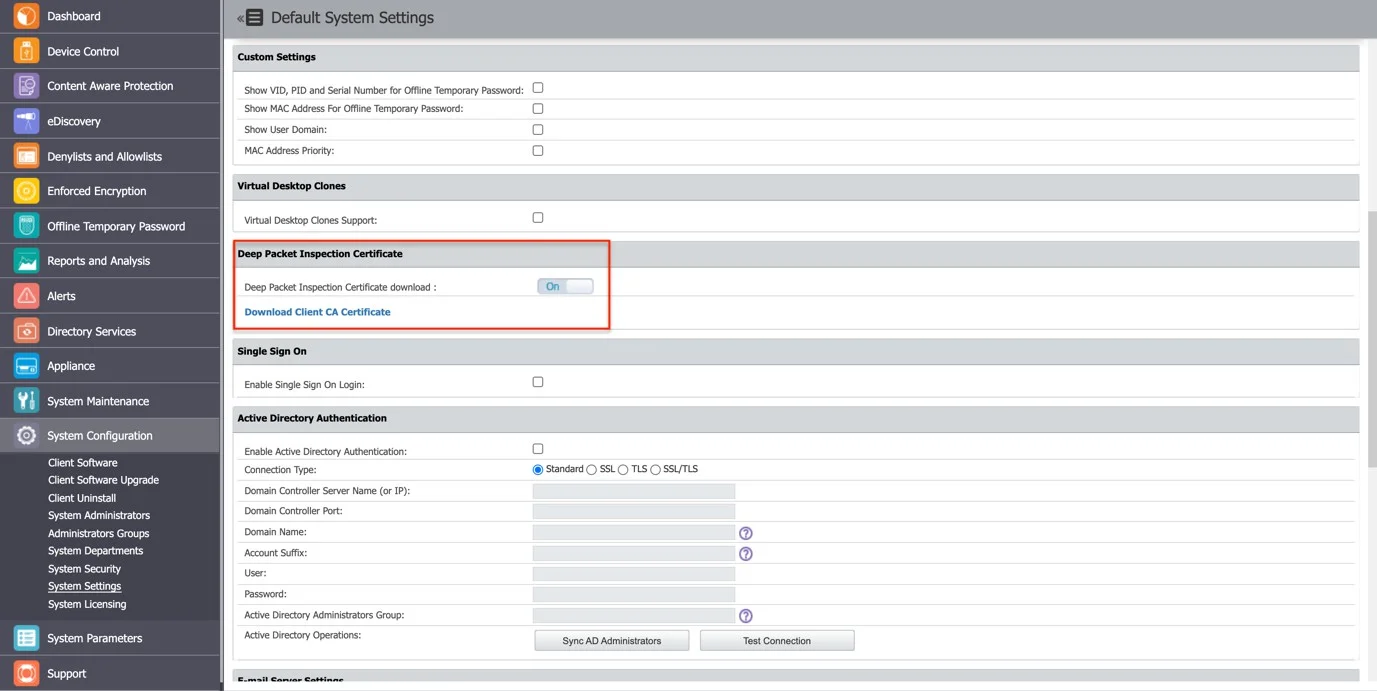
Step 3 – Go to Jamf, the Certificate section, and click Configure.
Step 4 – Enter a Certificate name and then select and upload the downloaded Client CA Certificate in .cer format.
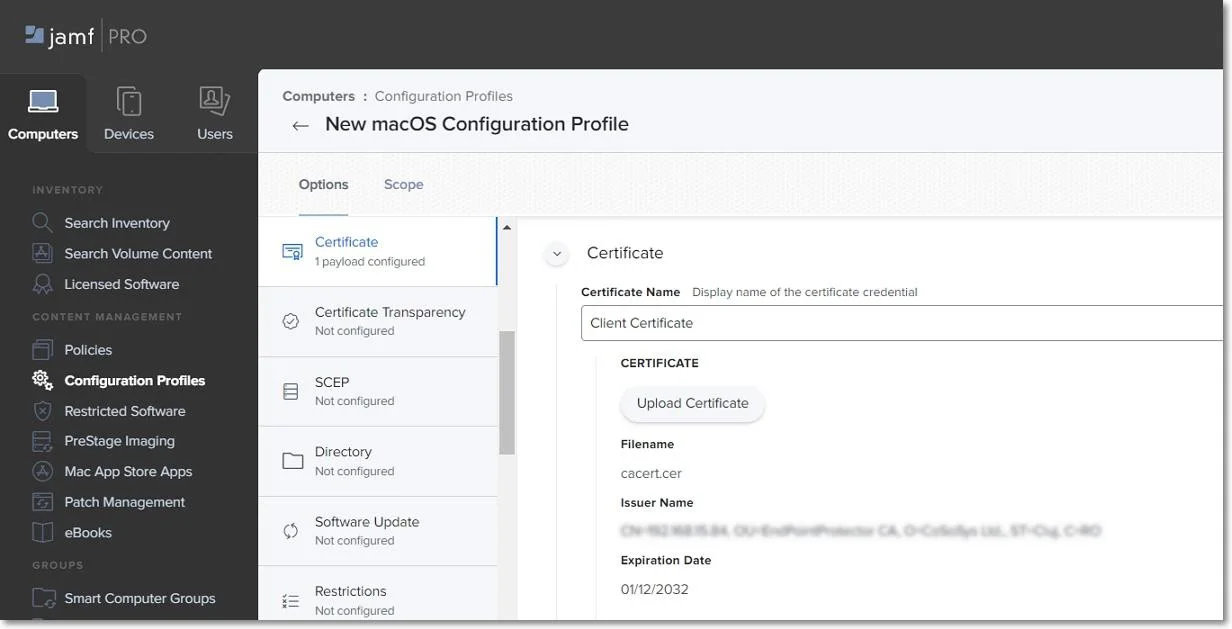
Privacy Preferences Policy Control Settings
On the Privacy Preferences Policy Control section, click Configure and then enter the following information:
- Identifier -
com.cososys.eppclient. - Identifier Type – go with the default Bundle ID type.
- Code Requirement
anchor apple generic and certificate 1[field.1.2.840.113635.100.6.2.6] /* exists */ and certificate leaf[field.1.2.840.113635.100.6.1.13] /* exists */ and certificate leaf[subject.OU] = TV3T7A76P4.
NOTE: Use the Terminal Editor to verify there are no formatting alterations before executing this command line.
- Select the Validate the Static Code Requirement check-box.
- Click Add and Save to allow access to SystemPolicyAllFiles and Accessibility services.
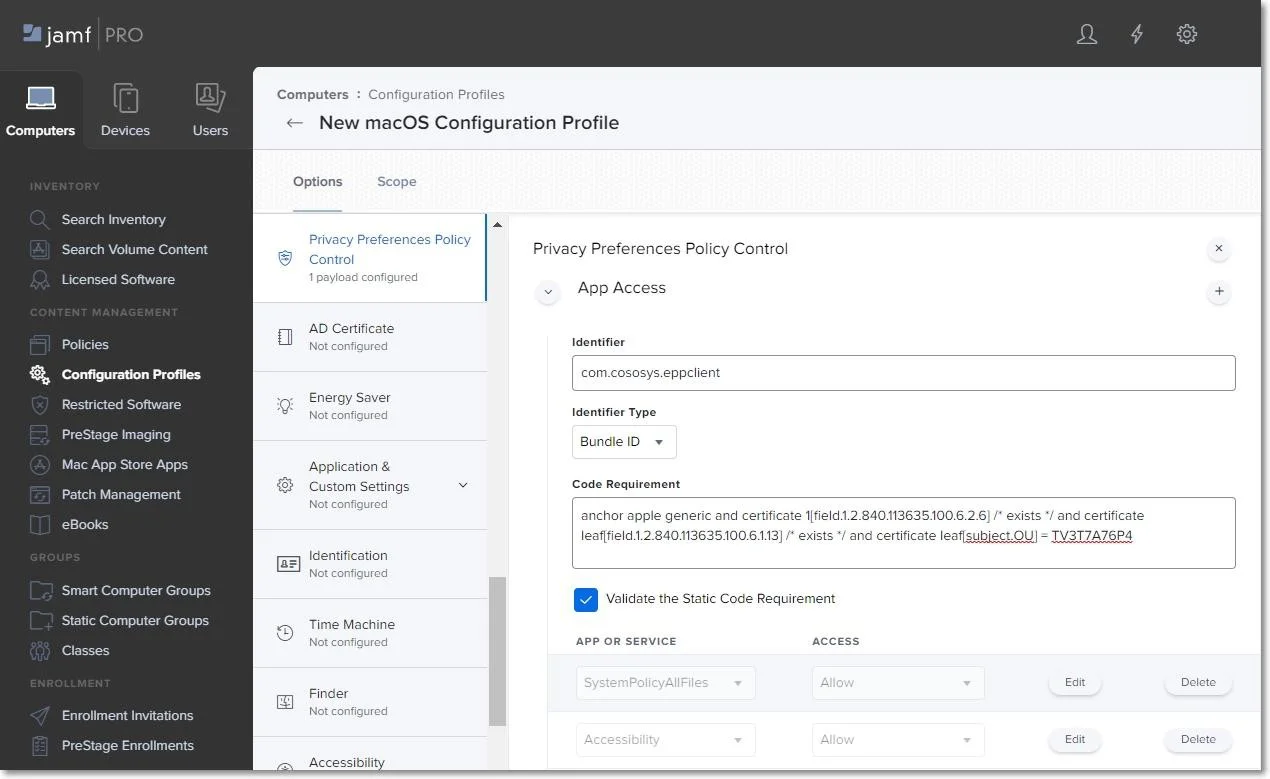
Allow EppNotifier Settings
On the Privacy Preferences Policy Control section, click the + icon to add a new policy and then enter the following information:
Identifier - com.cososys.eppclient.notifier
Identifier Type – go with the default Bundle ID type.
Code Requirement
anchor apple generic and certificate 1[field.1.2.840.113635.100.6.2.6] /* exists */ and certificate leaf[field.1.2.840.113635.100.6.1.13] /* exists */ and certificate leaf[subject.OU] = TV3T7A76P4.
NOTE: Use the Terminal Editor to verify there are no formatting alterations before executing this command line.
- Select the Validate the Static Code Requirement check-box.
- Click Add and then Save to allow access to Accessibility services.
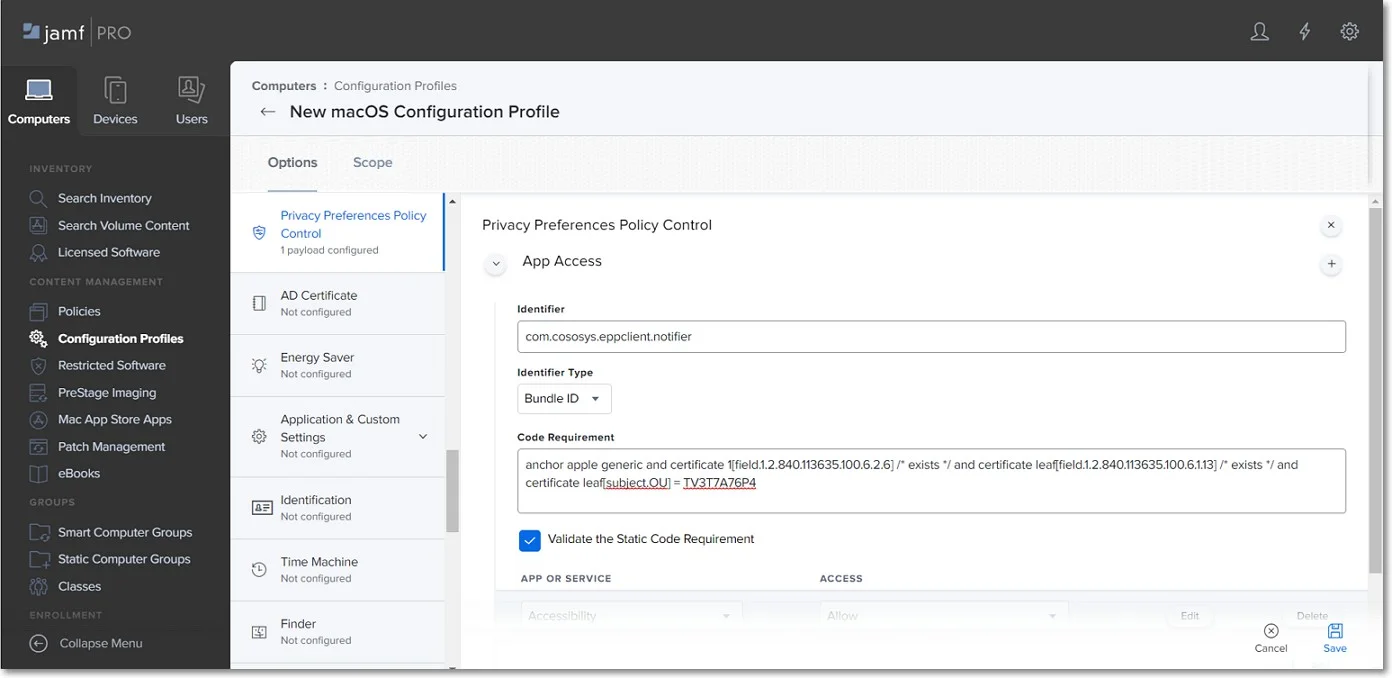
Enforced Encryption Settings
On the Privacy Preferences Policy Control section, click the + icon to add a new policy and then enter the following information:
Identifier – com.cososys.easylock.
Identifier Type – go with the default Bundle ID type.
Code Requirement
anchor apple generic and certificate 1[field.1.2.840.113635.100.6.2.6] /* exists */ and certificate leaf[field.1.2.840.113635.100.6.1.13] /* exists */ and certificate leaf[subject.OU] = TV3T7A76P4.
NOTE: Use the Terminal Editor to verify there are no formatting alterations before executing this command line.
- Select the Validate the Static Code Requirement check-box.
- Click Add and then Save to allow access to SystemPolicyAllFiles and Accessibility services.
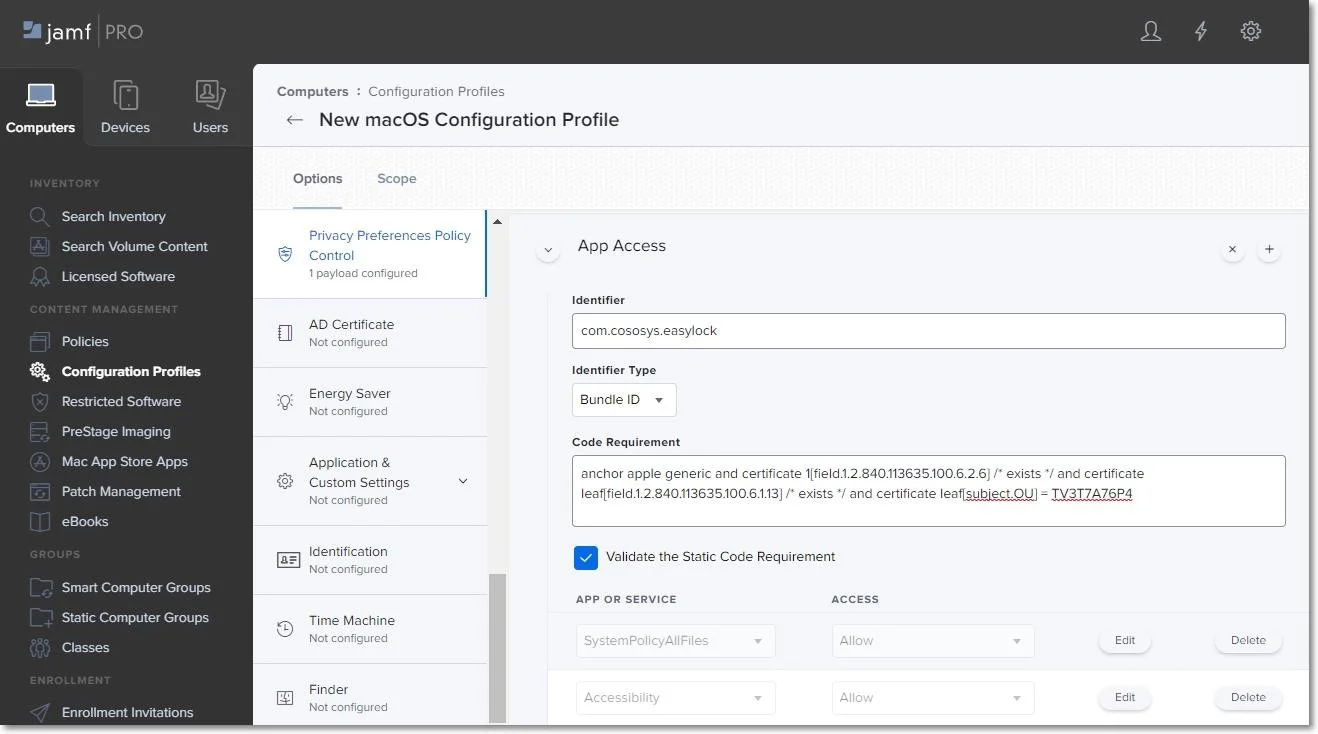
System Extension Settings
Allow System Extensions
On the System Extension section, click Configure and then enter the following information:
- Display Name (optional) - enter a name to use for this configuration.
- System Extension Type - select Allow System Extension type.
- Team Identifier -
TV3T7A76P4. - Allowed System Extensions – click Add, enter
com.cososys.eppclient, and then Save the changes.
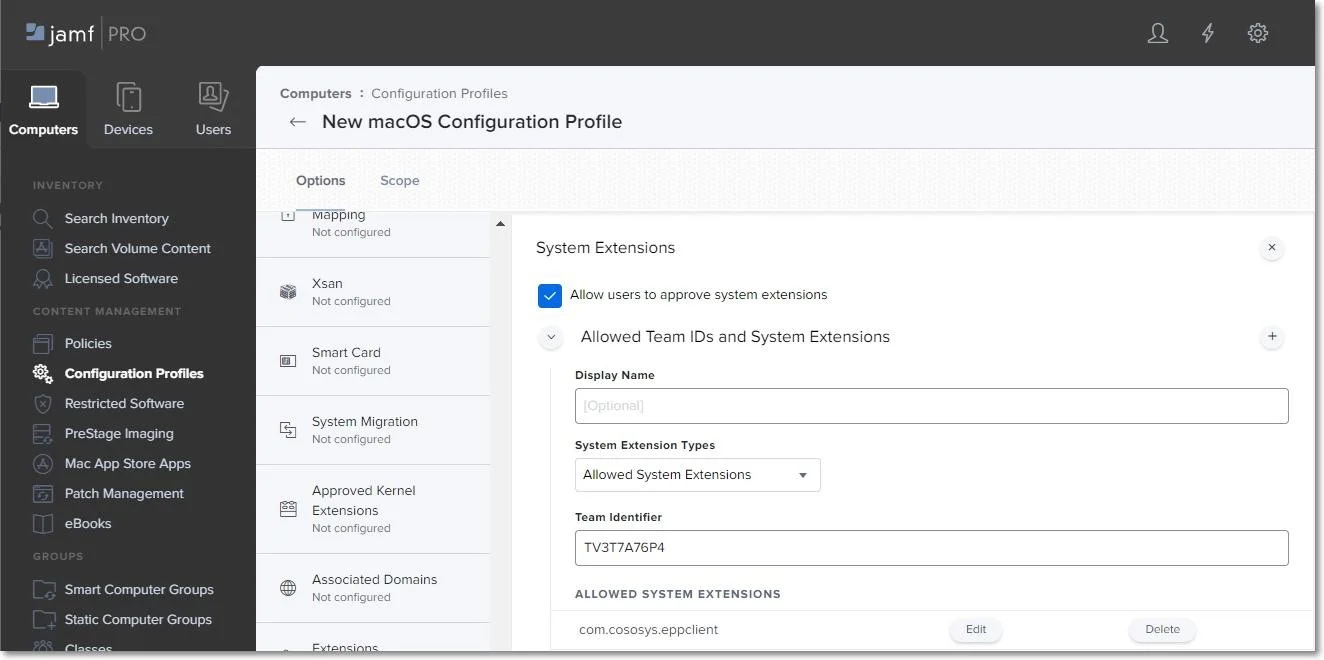
NOTE: For operating systems lower than macOS 11 (Big Sur), manage settings from the Approved Kernel Extensions section instead of System Extensions. Define the Team ID (enter TV3T7A76P4) and proceed to the next step.
Removable System Extensions
On the System Extension section, click the + icon to add a new policy that will allow removing system extensions without a pop-up, and then enter the following information:
- Display Name (optional) - enter a name to use for this configuration.
- System Extension Type - select Removable System Extensions type.
- Team Identifier -
TV3T7A76P4. - Allowed System Extensions – click Add, enter
com.cososys.eppclient, and then Save the changes.
NOTE: This setting will be applied starting with MacOS 12 version (Monterey).
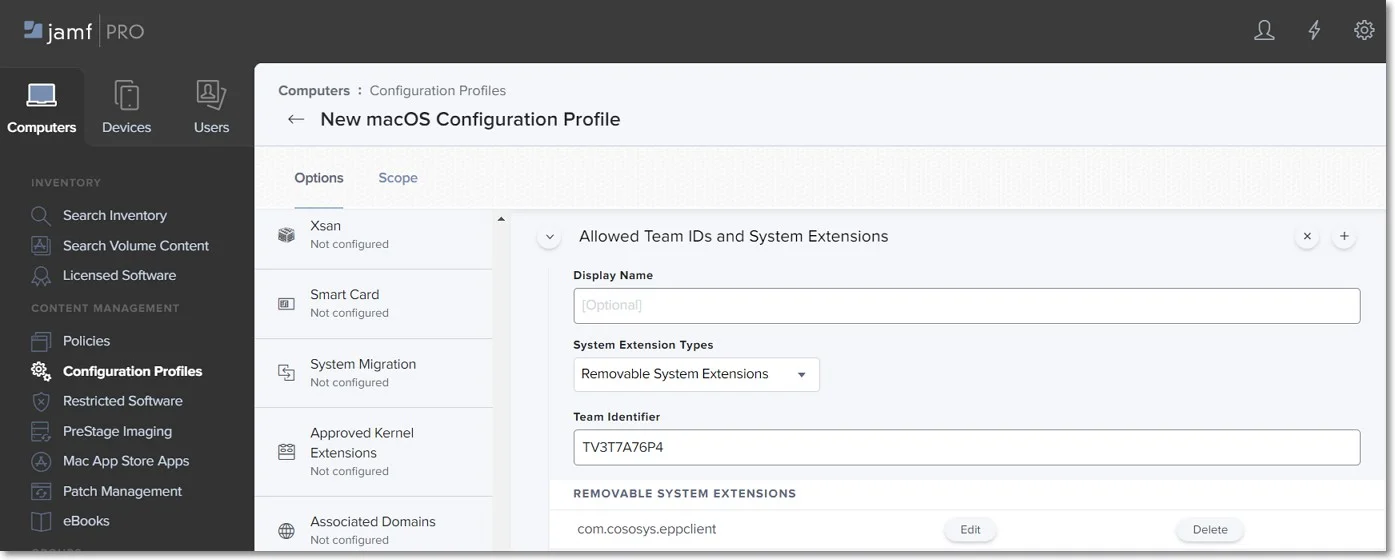
Managed Login Items
Administrators can quickly disable Endpoint Protector Items in Jamf Configuration Profiles with Ventura's (macOS 13) new capability. This can be accomplished by taking the following steps:
Step 5 – Log in to your Jamf account.
Step 6 – Click Computer from the main navigation bar.
Step 7 – Select Configuration Profiles from the sidebar menu on the left.
Step 8 – Click New in the upper right-hand corner.
Step 9 – On the left, under the Options box, select Managed Logged In Items.
Endpoint Protector Items can be simply disabled in your Jamf Configuration Profiles from here. Simply uncheck the box next to the Endpoint ProtectorItem(s) you want to disable, and then click Save to save your changes.
NOTE: Disabling Endpoint Protector Items may have an impact on the security of your system. Only disable these items if you are positive it is essential and you have taken every precaution necessary to keep your system secure.
VPN Settings
NOTE: This step is not required if you are not using VPN services. To continue the process, go to the Scope section.
On the VPN section, click Configure and then enter the following information:
- Connection Name – enter a connection name that will be displayed on the device.
- VPN Type – select Per-App VPN type.
- Per-App VPN Connection Type – select Custom SSL connection type.
- Identifier – com.cososys.eppclient.daemon.
- Server – localhost.
- Provider Bundle Identifier – com.cososys.eppclient.daemon.
- Provider Type – select App-proxy type.
- Select the Include All Networks check-box.
- Provider Designated Requirement
anchor apple generic and certificate 1[field.1.2.840.113635.100.6.2.6] /* exists */ and certificate leaf[field.1.2.840.113635.100.6.1.13] /* exists */ and certificate leaf[subject.OU] = TV3T7A76P4
NOTE: Use the Terminal Editor to verify there are no formatting alterations before executing this command line.
- Select the Prohibit users from disabling on-demand VPN settings check-box.
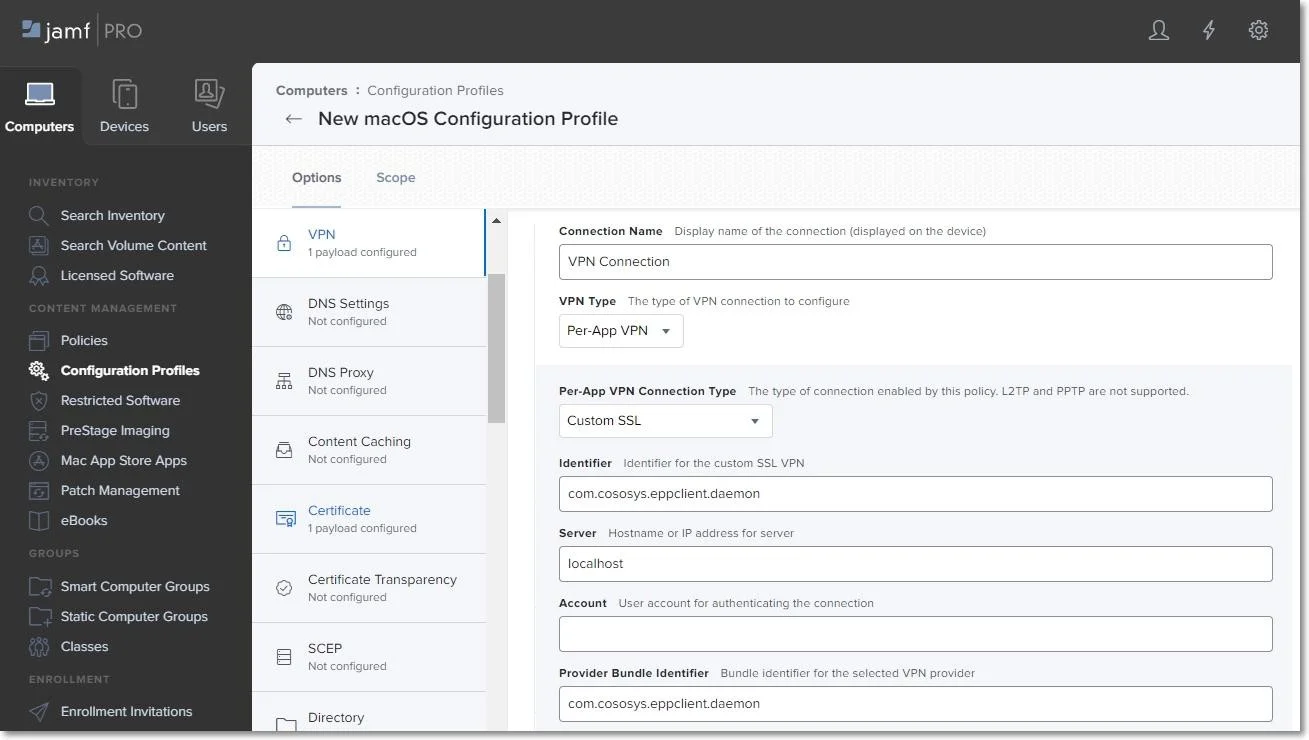
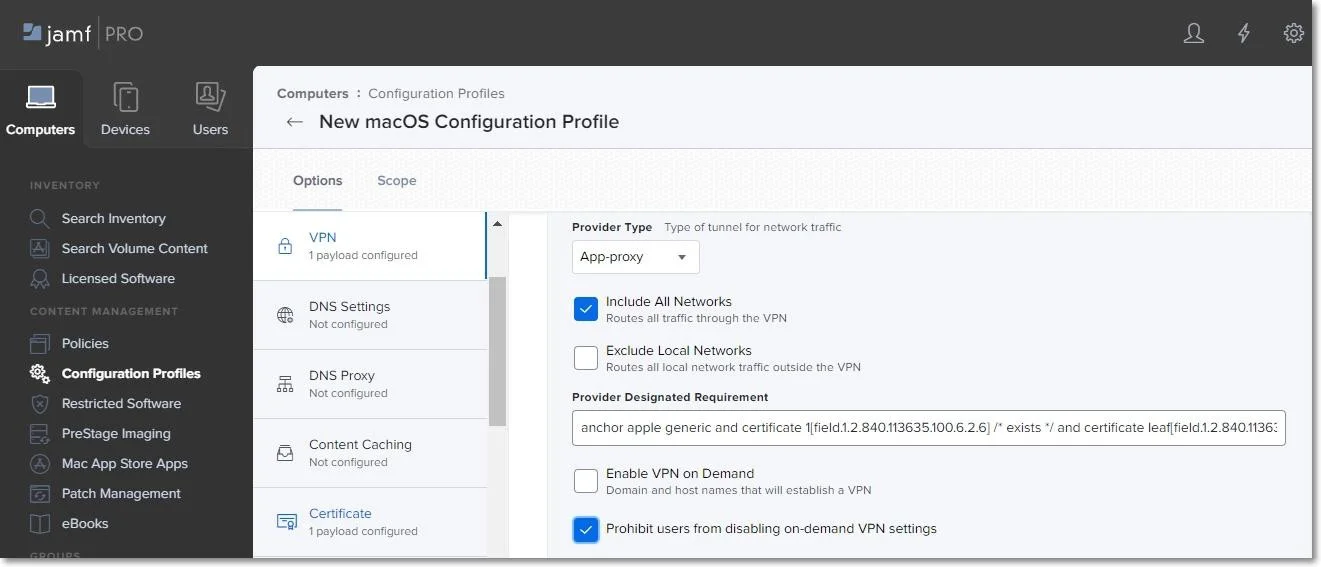
Notifications Settings
NOTE: This step is optional. To continue the process, go to the Scope section.
On the Notifications section, click Configure and then enter the following information:
- App Name -
EppNotifier. - Bundle ID -
com.cososys.eppclient.notifier. - Toggle the switch to include the settings type and then disable/enable to manage each notification option.
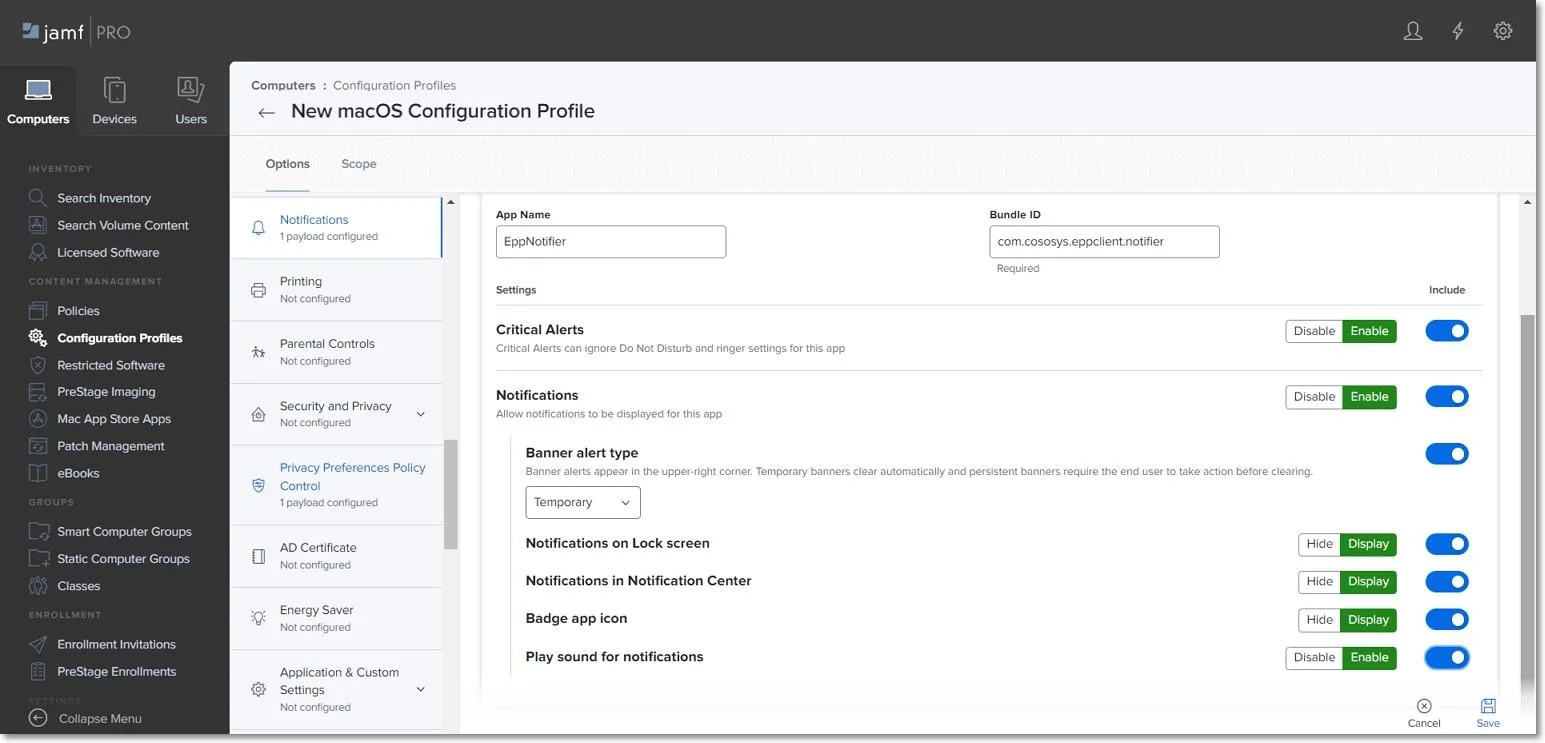
Scope
Once you manage all settings, go to the Scope tab and select the devices and users to deploy the new profile.
Click Save to apply all settings to the new configuration profile.
NOTE: To confirm that the new configuration profile is saved successfully, reboot your computer at this point.
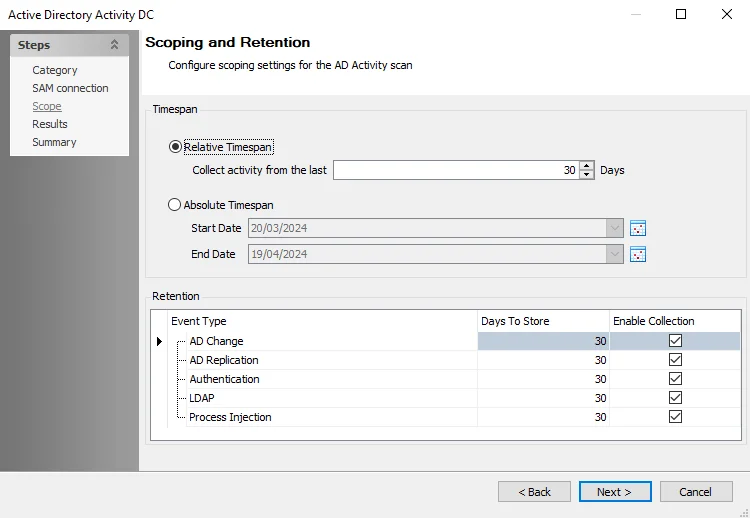
Creating the Policy
Once the script and package are successfully uploaded, you need to create a new Jamf policy. To create the new policy, follow these steps:
Step 1 – In your Jamf account, from the main navigation bar, click Computer, from the left sidebar menu, select Policies, and then click + New.
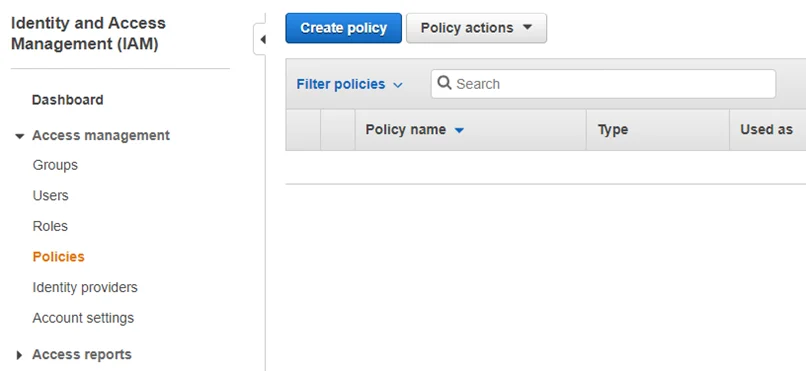
Step 2 – On the default General section, enter the following information:
- Display Name – enter the name to use for this policy.
- Select the Recurring Check-in check-box.
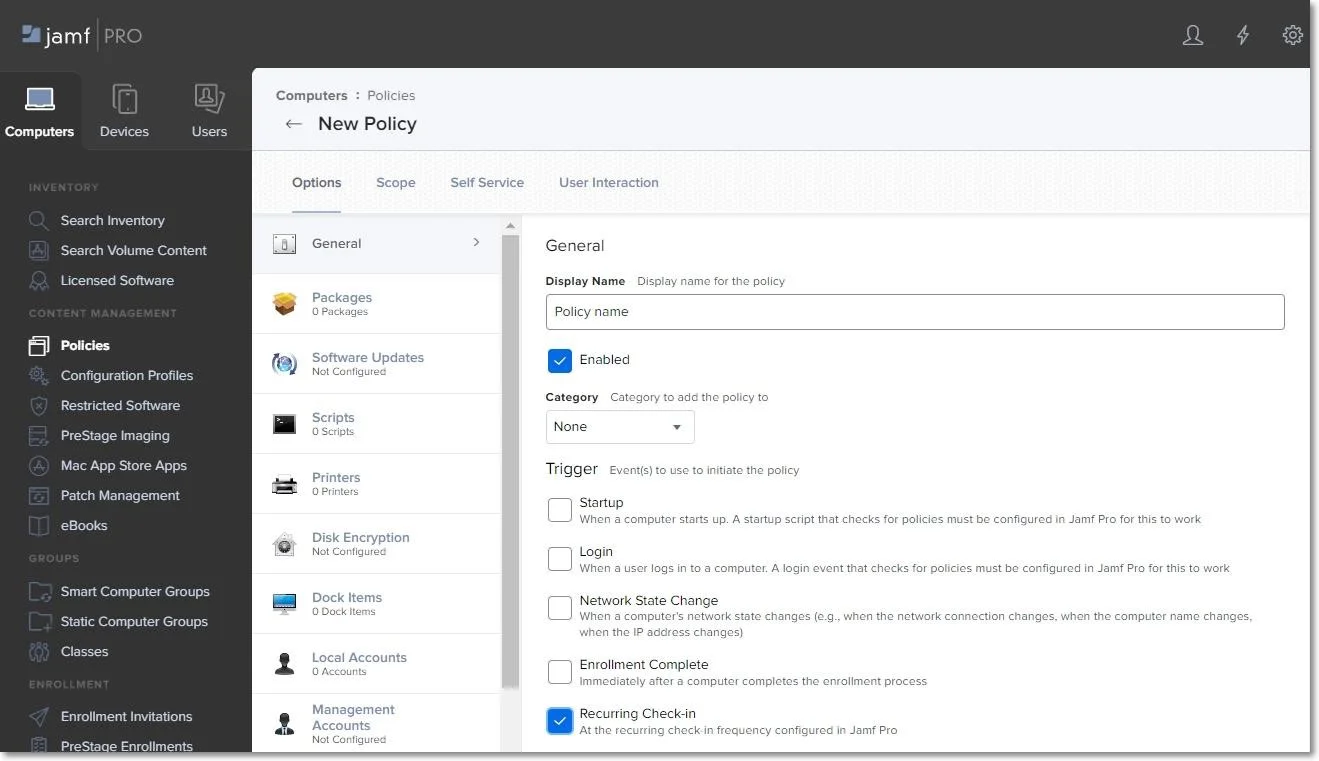
Step 3 – On the Scripts section, click Configure and then enter the following information:
- Add the epp_change_ip.sh script.
- Priority – set priority to Before, as the script needs to be installed before the next step.
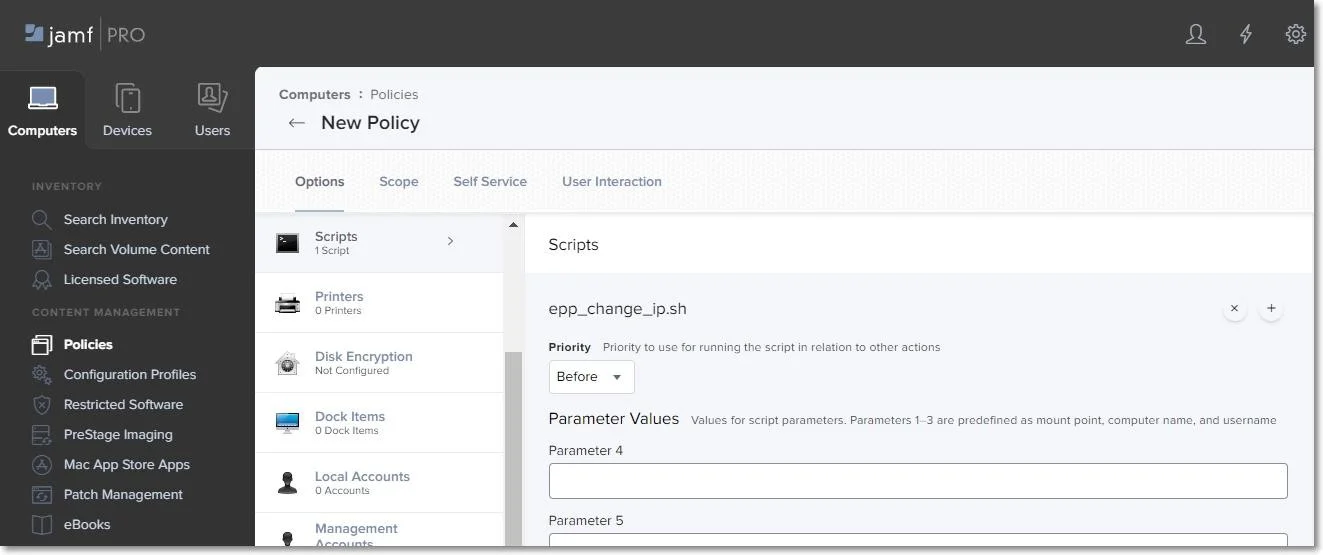
Step 4 – On the Packages section, click Configure and then add the package EndpointProtector.pkg.
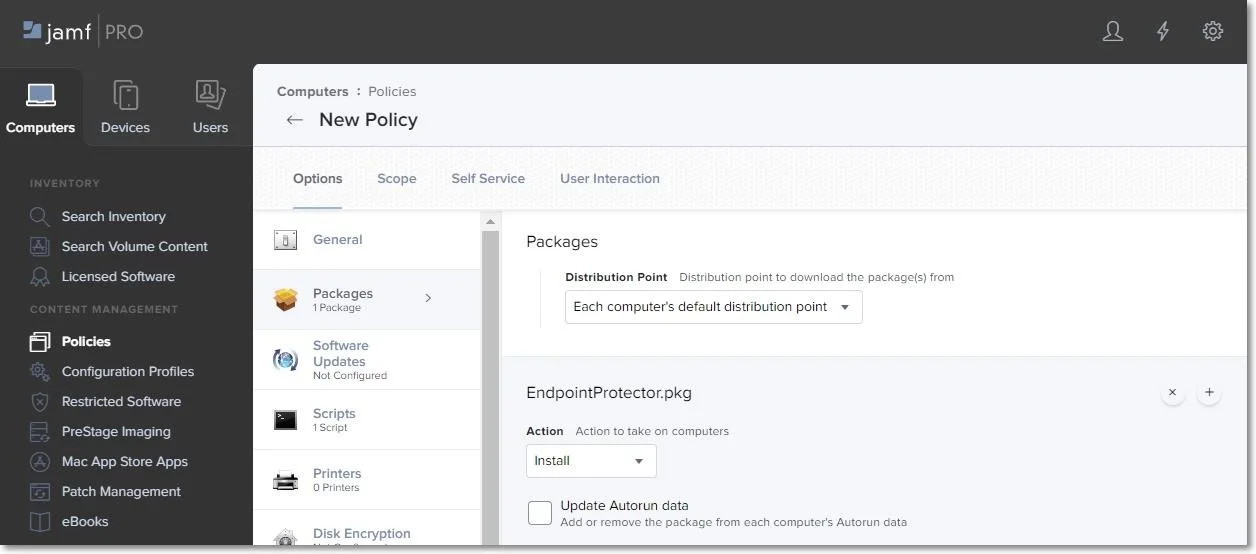
Step 5 – Go to the Scope tab and add the devices and users to apply the new policy.
Step 6 – Click Save to apply all settings to the new policy.
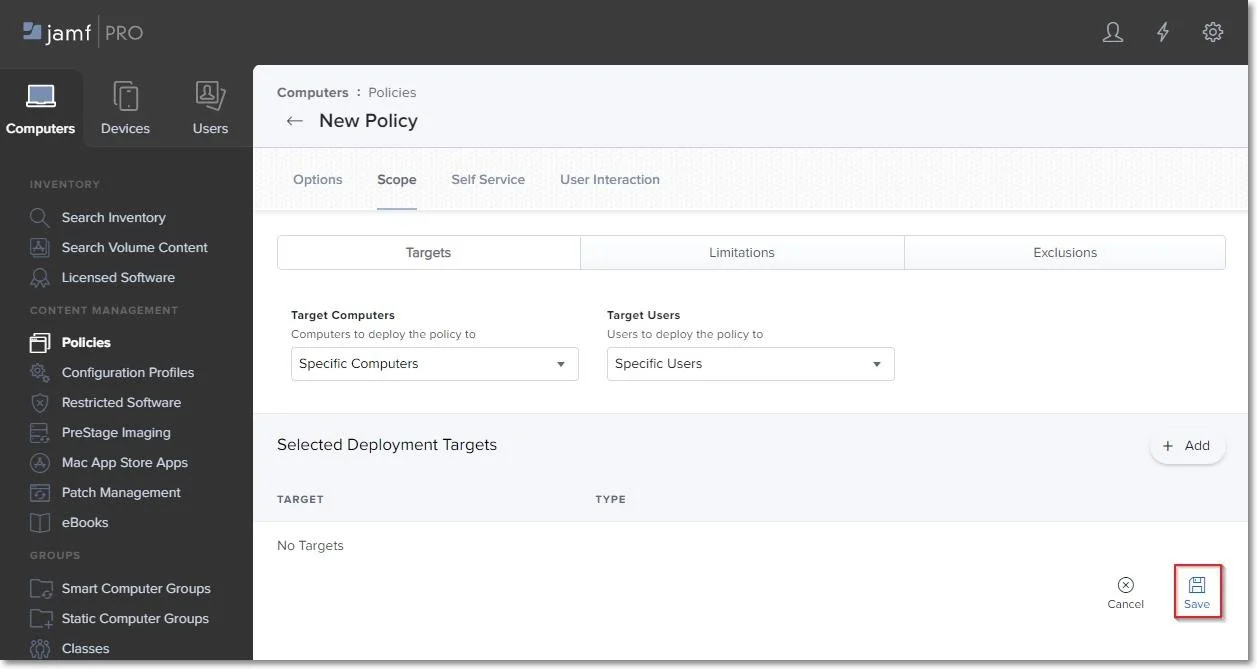
To confirm that the Endpoint Protector Client has been successfully deployed and the Server- Client communication and policies work as expected, you can view the endpoint in the List of Computers from the Endpoint Protector UI, and the Endpoint Protector Client is displayed in the menu bar.
Uploading the Script and Package
To deploy the Endpoint Protector Client, upload the EndpointProtector.pkg package along with the
epp_change_ip.sh script.
CAUTION: To obtain the epp_change_ip.sh script, customers should submit a support ticket
through the Netwrix Customer Portal.
To upload the script and package, follow these steps:
Step 1 – In your Jamf account, from the main navigation bar, click Computer, and then from the left sidebar menu, select Management Settings.
Step 2 – From the Computer Management section, select Scripts and then, in the upper right, click + New.
Step 3 – On the General section, add a name for the profile, and then select the Script tab
and add the epp_change_ip.sh script.
Step 4 – Add your Server IP to the EPP_SERVER_ADDRESS field.
NOTE: You can edit the EPP_DEPARTMET CODE and EPP_SERVER_PORT fields to deploy the Endpoint Protector Client on specific departments or custom ports.
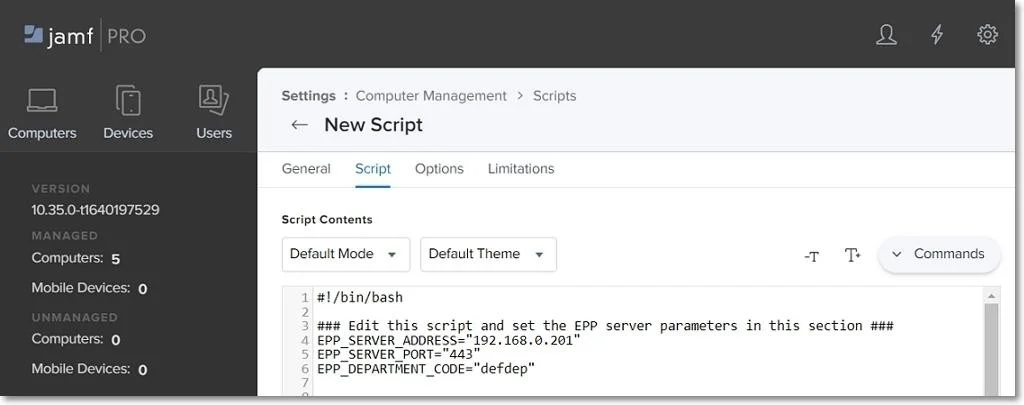
Step 5 – From the Computer Management section, select Package and then, in the upper right, click + New.
Step 6 – On the General tab, add a name and then upload the package EndpointProtector.pkg.